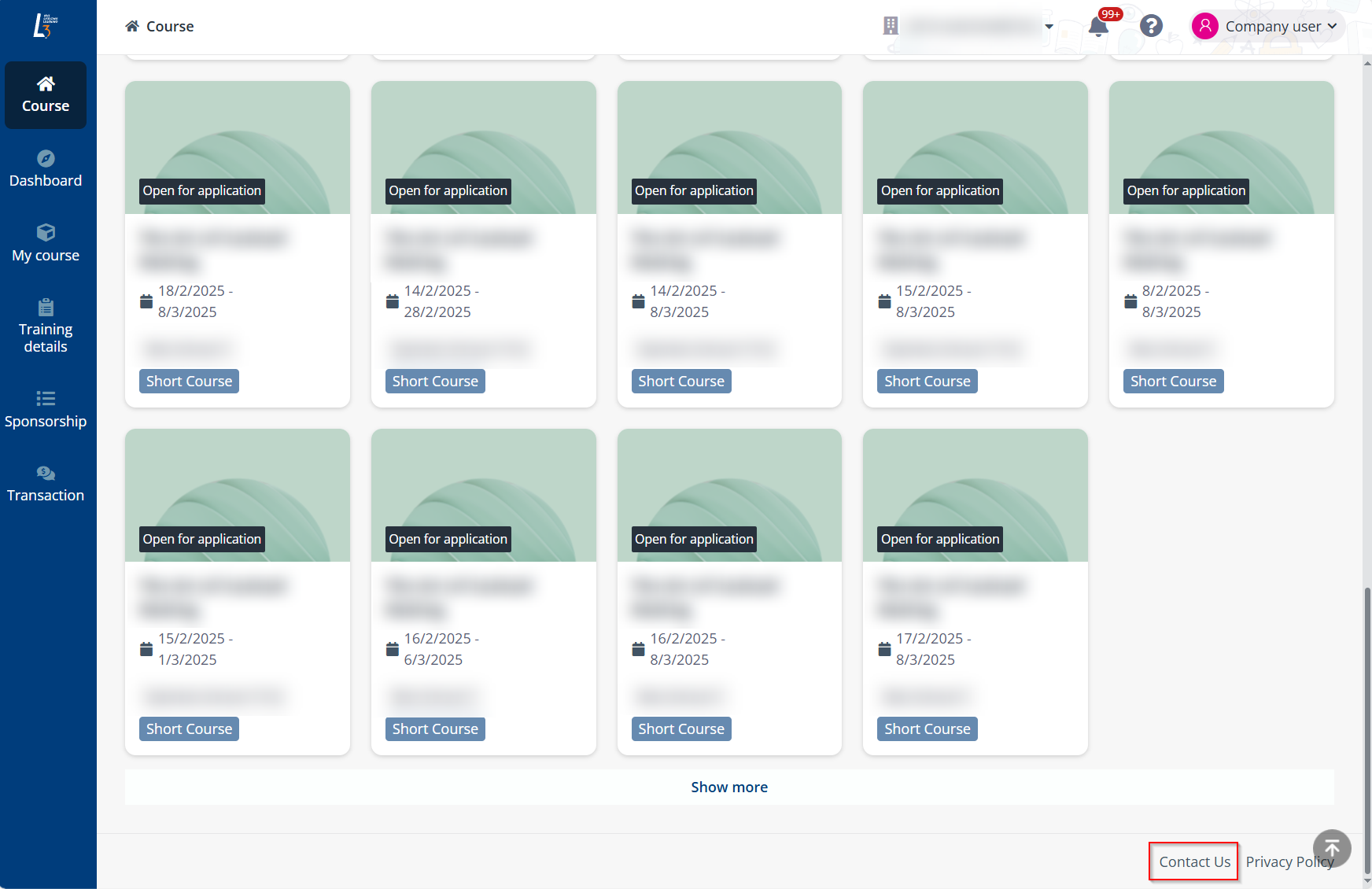Prerequisites for new company admins
If you are a new company admin, refer to Sign up for instructions on setting up your account first.
After signing up your company to the system, complete the following prerequisites:
1. Complete your company profile – Provide the necessary company information for course application and finance document generation. For more details, refer to General information and My wallet.
2. Configure company contacts and branches:
•Company contacts can access the company portal, sponsor applicants, and handle transactions. You can also assign the company admin role to these users, granting them permission to update the company profile, contacts, and branches. For more details, refer to Contact person.
•If your company has multiple offices or departments, each with designated personnel for employee sponsorship and course applications, you can create multiple branches and assign contacts to them. Contacts assigned to a branch will only be able to manage applications and sponsorships for that specific branch. For more details, refer to Branch.
After the above has been set up, refer to Course catalogue to check the available courses in the system and sponsor your employees. Refer to this guide’s left navigation for more available operations in the company portal.