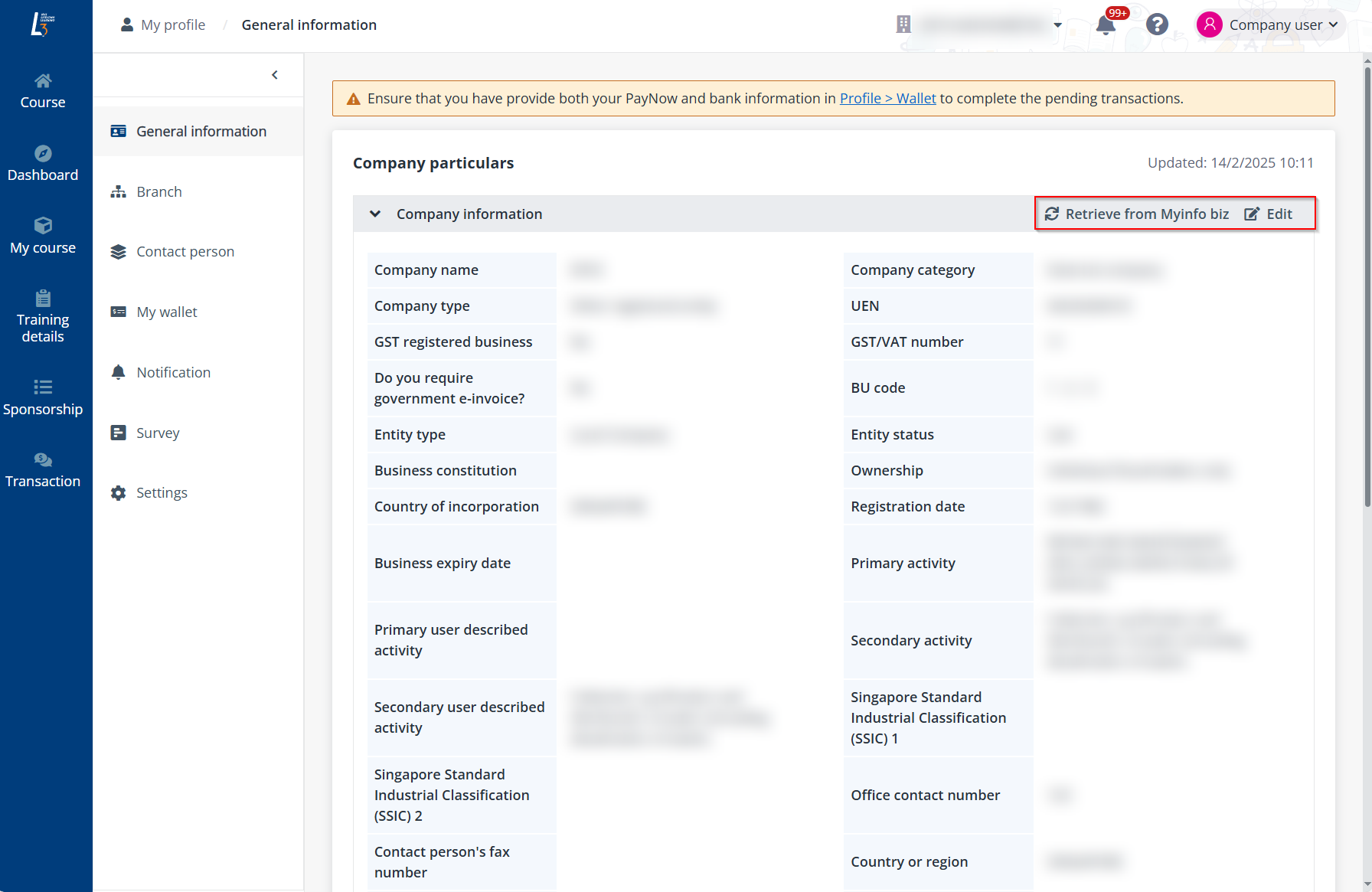
A company may have offices in different countries and each office has its administrator for course sponsorship and application. As the company admin, when creating branches in the L3AP company portal, you will need to add each office’s sponsorship administrator as contacts of the branches, and specify the billing contact persons to receive billings and invoices for company sponsored applications. This will allow sponsorship administrators to manage course applications as well as sponsorships.
Video tutorial
Step-by-step instructions
1. Click Company user on the top right, and then click My profile.
2. On the Branch page, click Create.
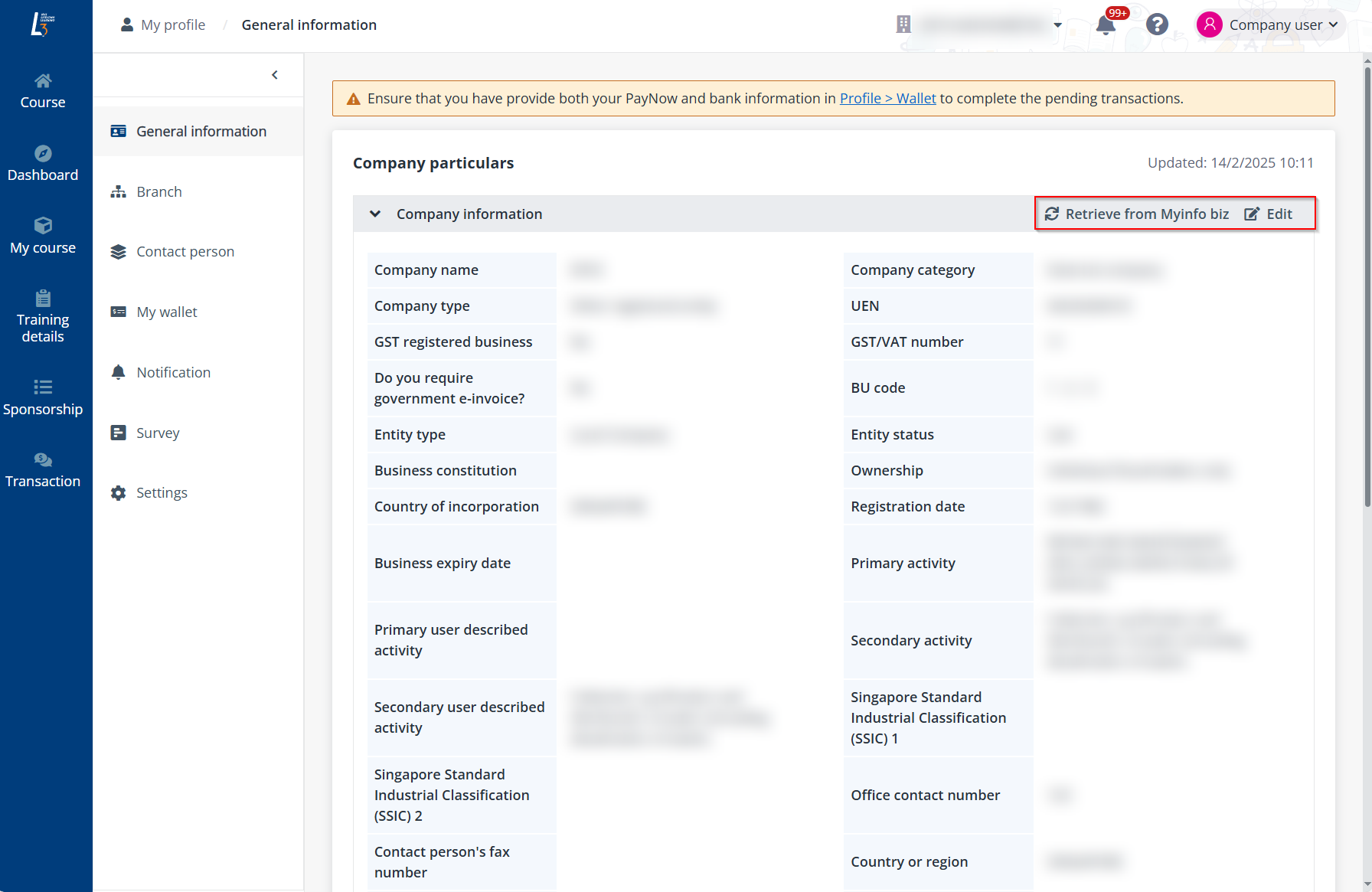
3. On the Create branch page, complete the Company information for the branch.

4. In the Contacts section, click Add contact person and select users from the address book.
*Note: Contacts in the address book are retrieved from company contacts. Refer to the Contact person section below for details on contact management.
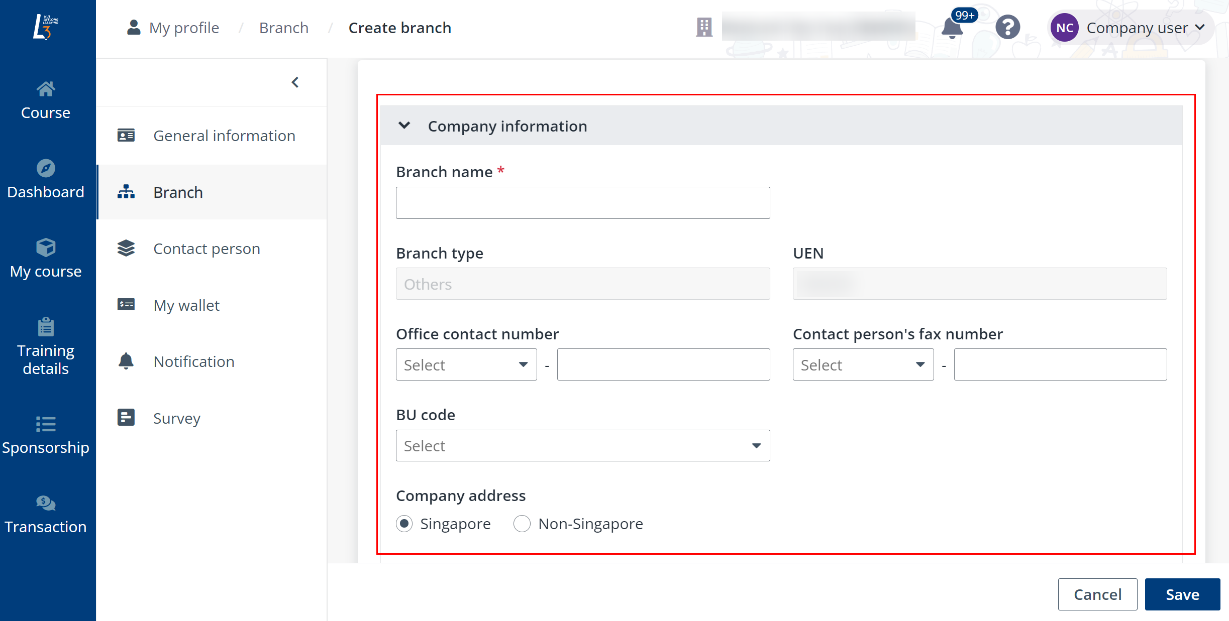
5. Once completed, click Add to specify administrators for the branch.
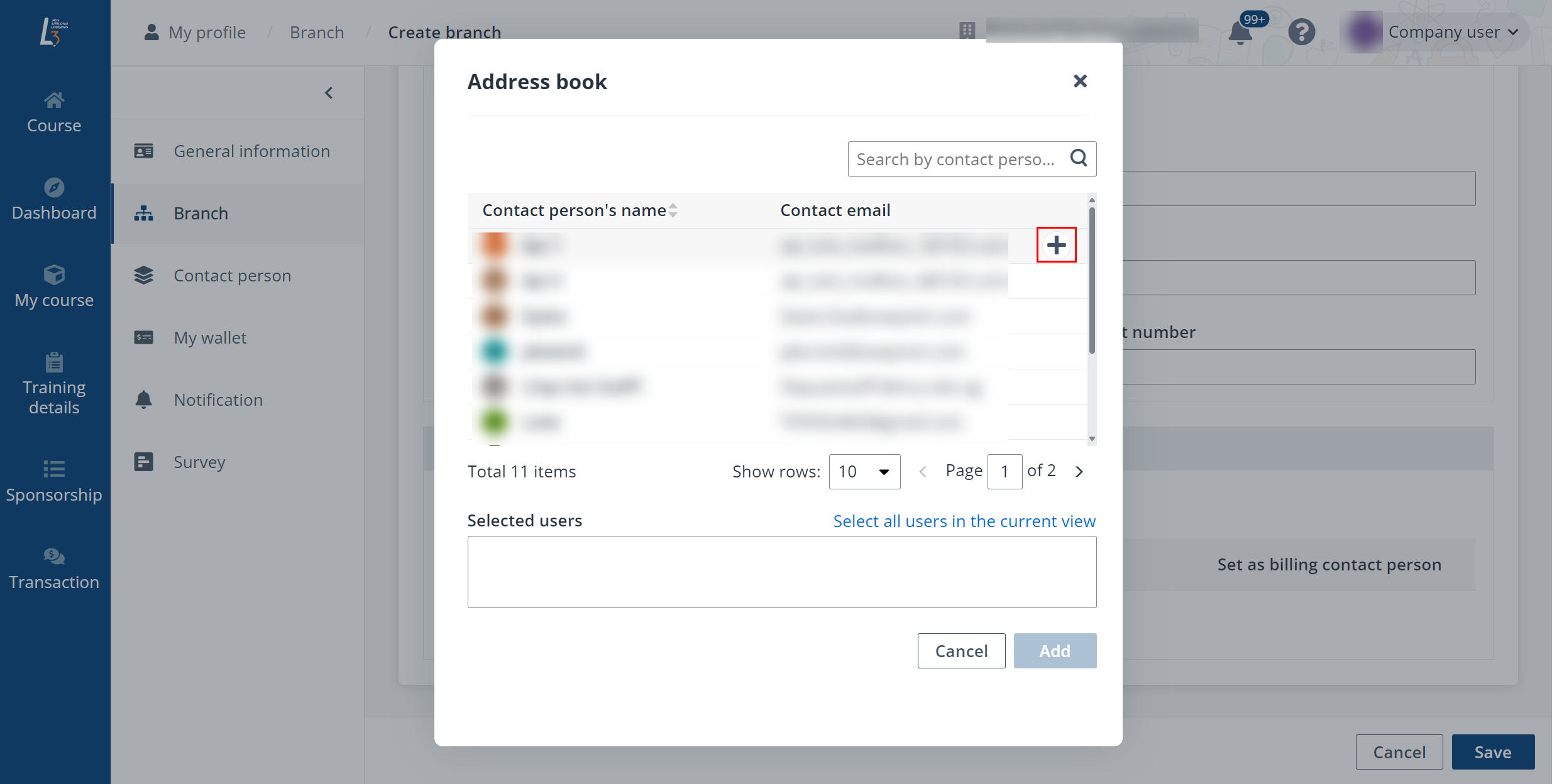
6. To set administrators as billing contact persons, turn on the Set as billing contact person switch.
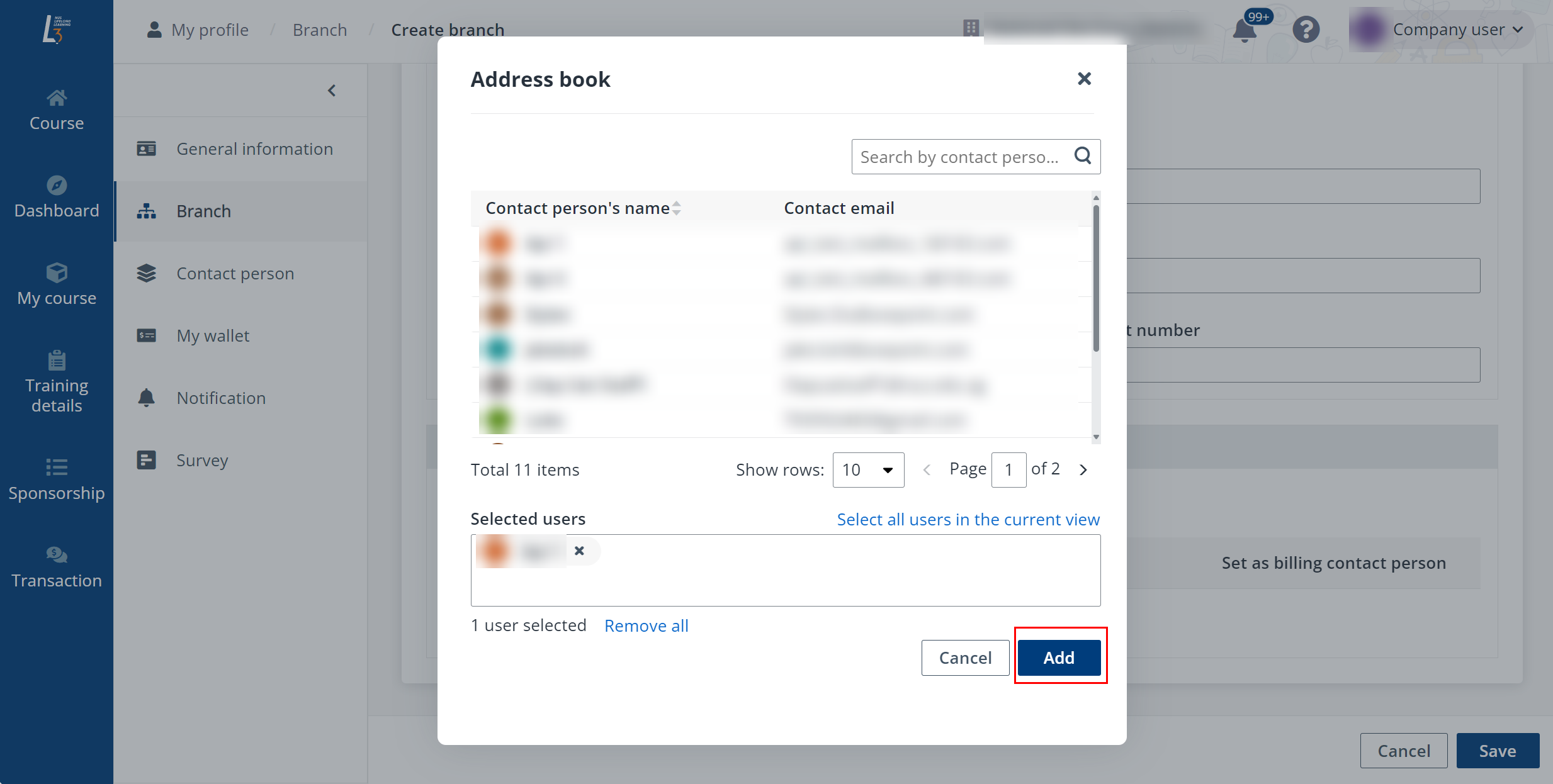
7. Click Save. The new branch is created.