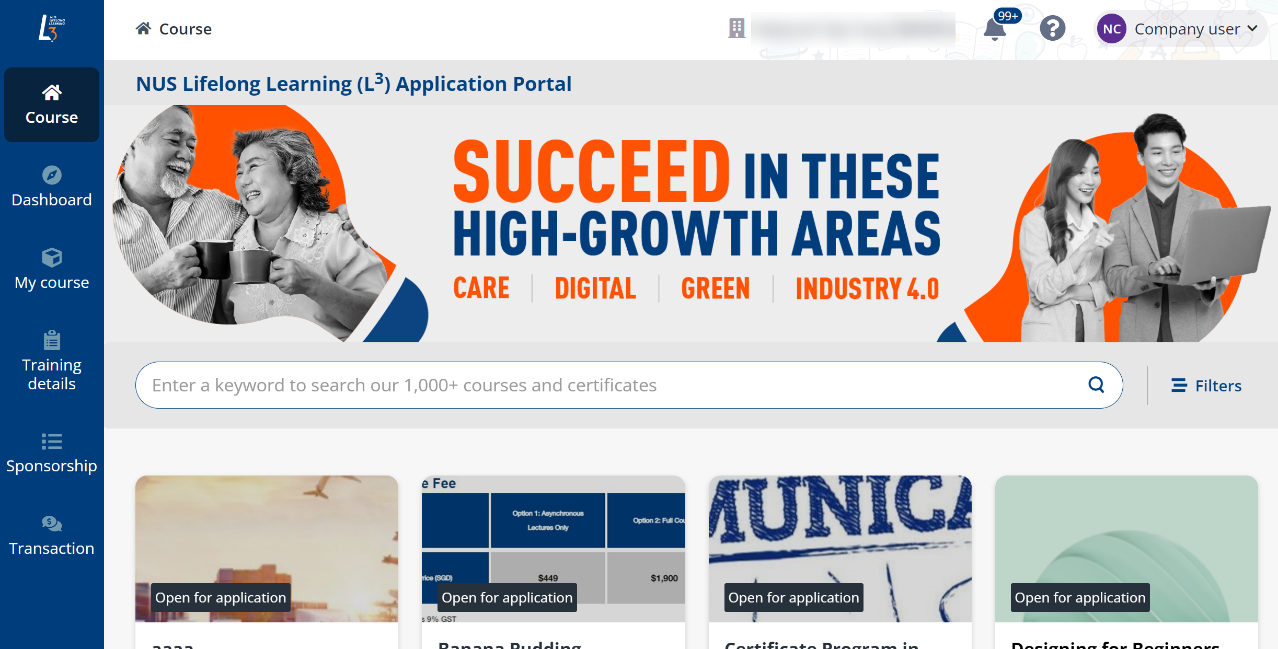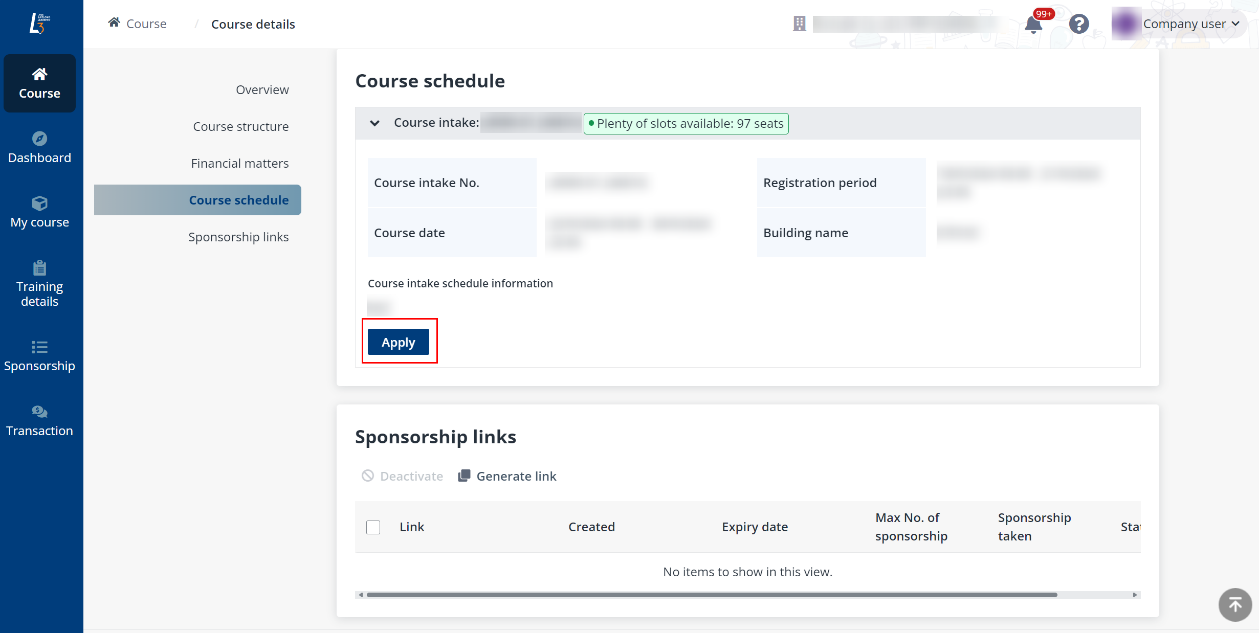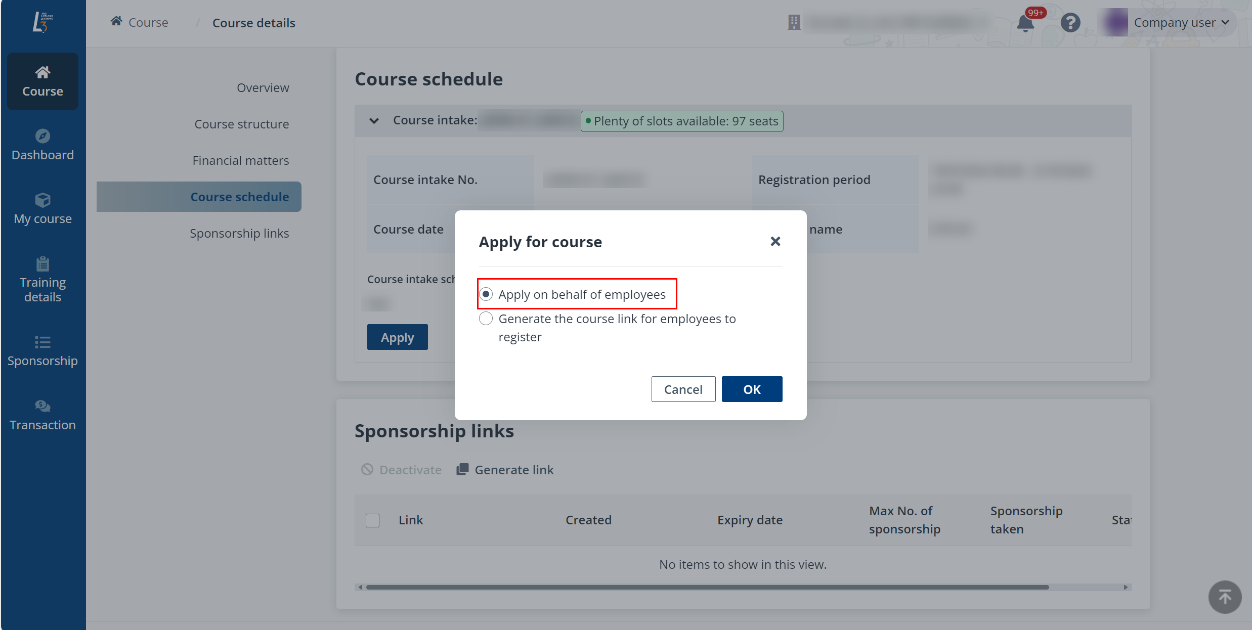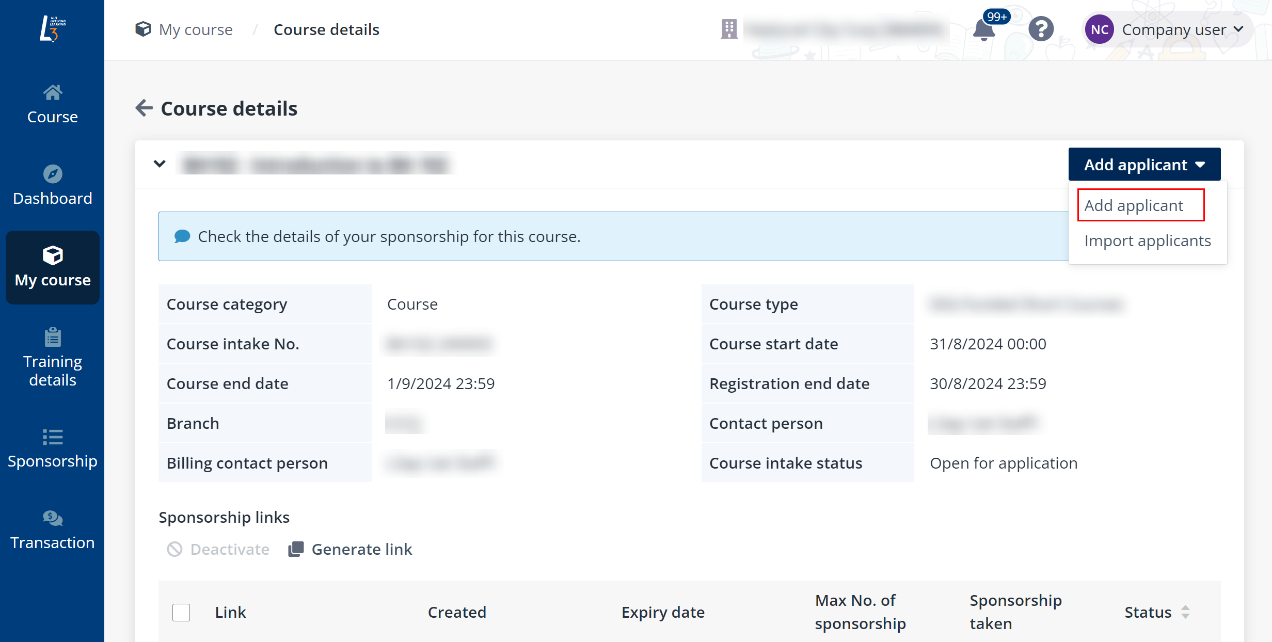When your
company sponsors courses for learners and has the learners’ information and the
learners do not need to register themselves, you can apply for the courses on
behalf of the learners via company portal. The learners will be verified
automatically.
Apply for a public course
Complete the
following steps to do the backend registration on behalf of the learner.
1. On the
Course page, click the target course to go to the Course details
page.
2. In the Course
schedule section, click Apply.
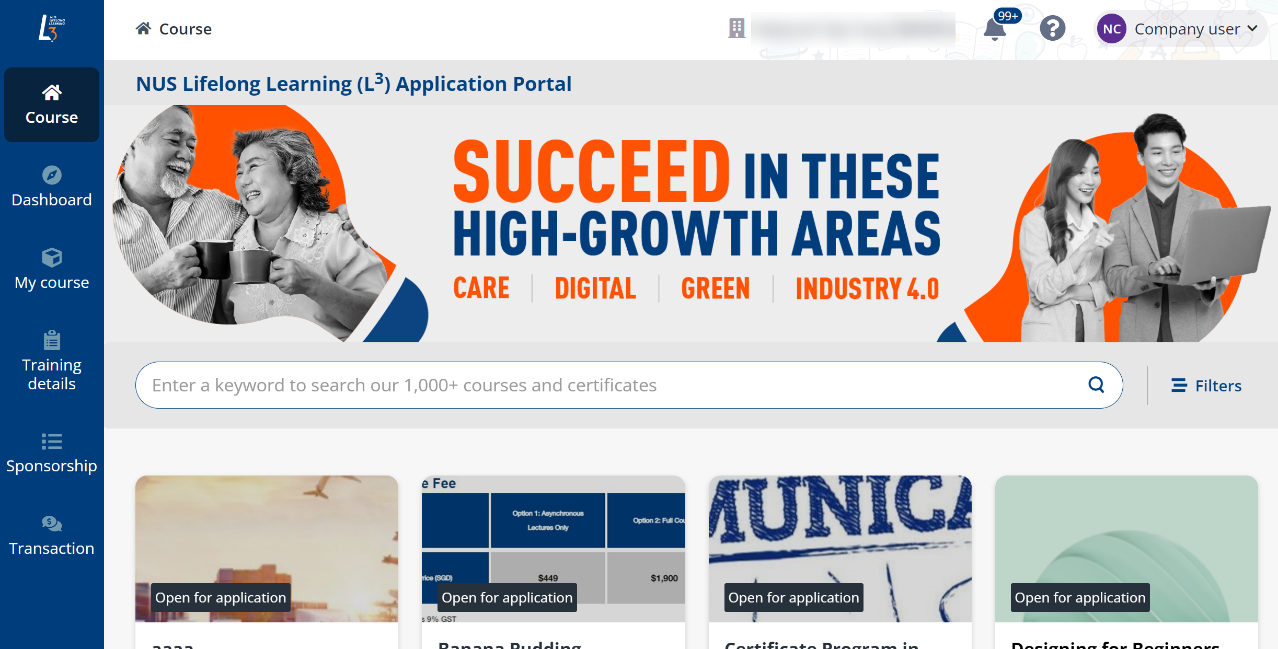
3. In the Apply
for course window, select Apply on behalf of employees and click
OK.
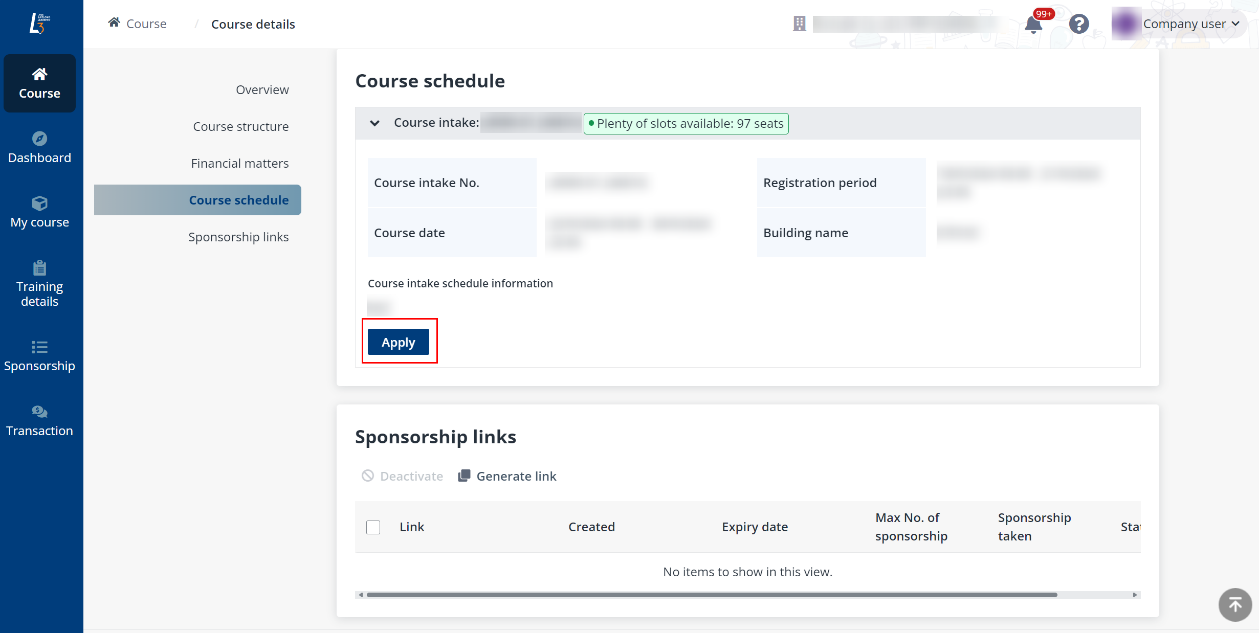
4. On the
Apply for course page, select the branch for which the course is
sponsored and the billing contact person and click Complete.
5. The course is
applied. Click Go to add applicants to add the learners.
After clicking Go to add applicants, you will be
navigated to the Course details page. On this page, you can use the one
of the following ways to add learners.
Apply for a corporate course
Corporate courses specifically created for your company are
displayed in My course > Unassigned course after being
published and cannot be applied for via link generation. To apply for corporate
courses, you must assign the course to your company’s branch and specify the
contact person first. Once assigned, users in that branch will be able to start
course applications.
To assign the course to a branch, complete the following
steps:
1. In My
course > Unassigned courses tab, select a course and click
Assign.
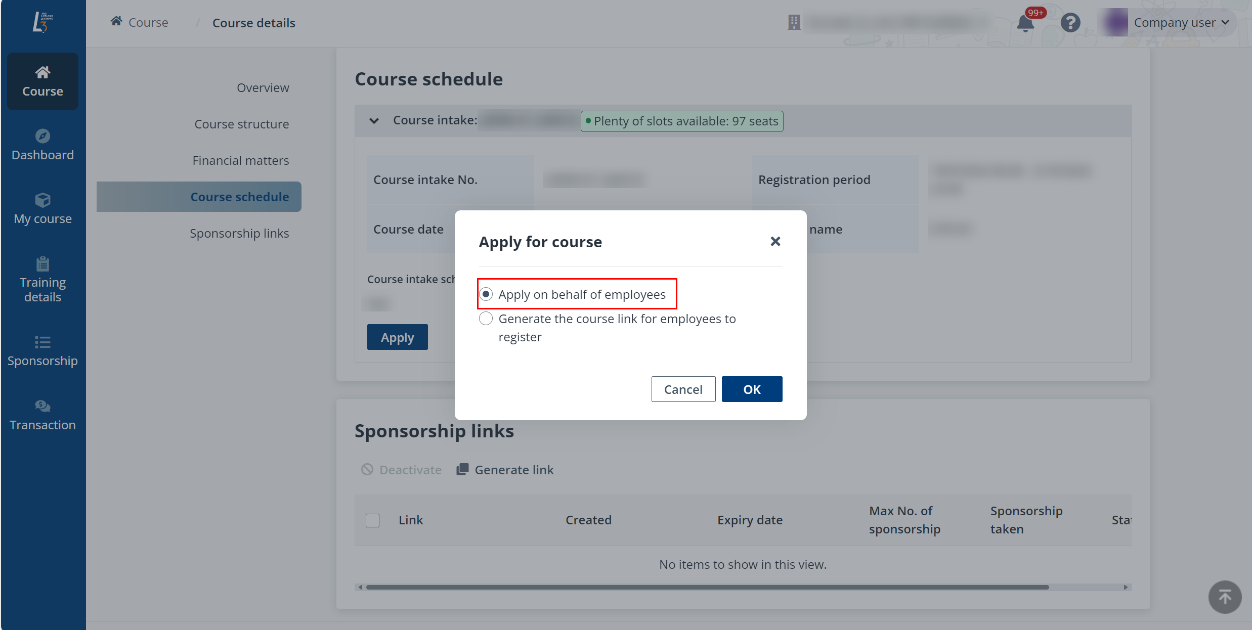
2. In the
Assign panel, select the branch and contacts. Then specify the invoice
recipients.
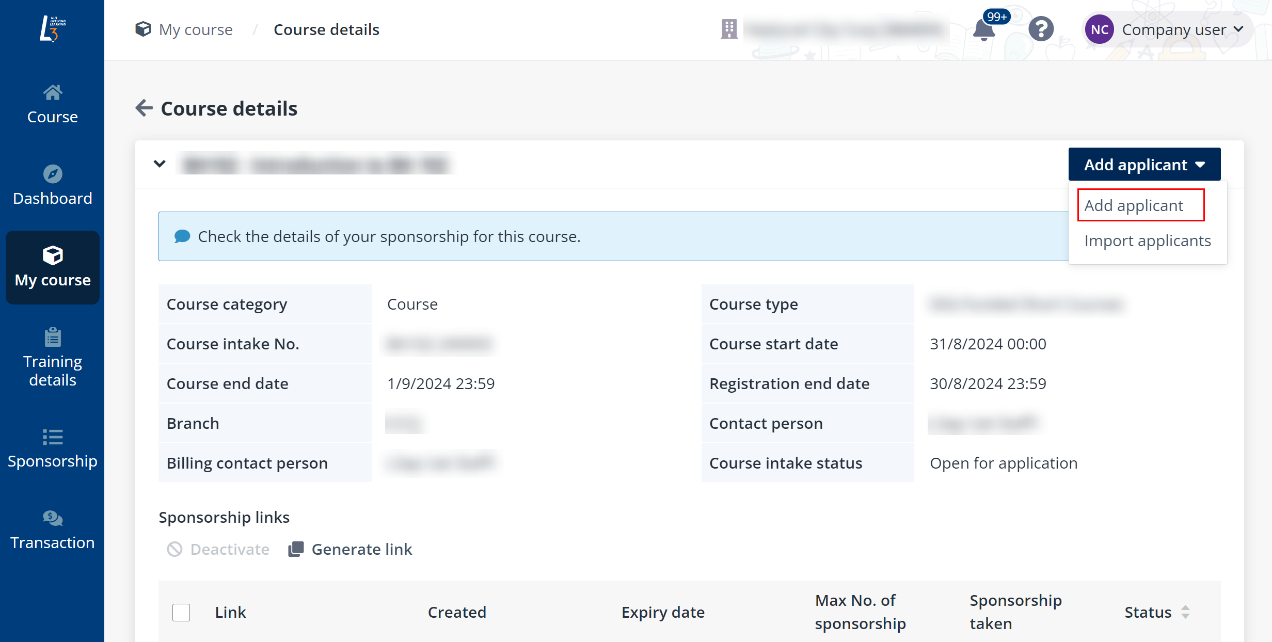
3. Click
Save. The course will then be visible to company admin and the assigned
branch’s company users in My course > Corporate courses.
Then, to apply for the corporate course on behalf of
learners, go to My course > Corporate courses tab and click the
target course’s name to go to the Course details page. On this page, you
can use the one of the following ways to add learners.