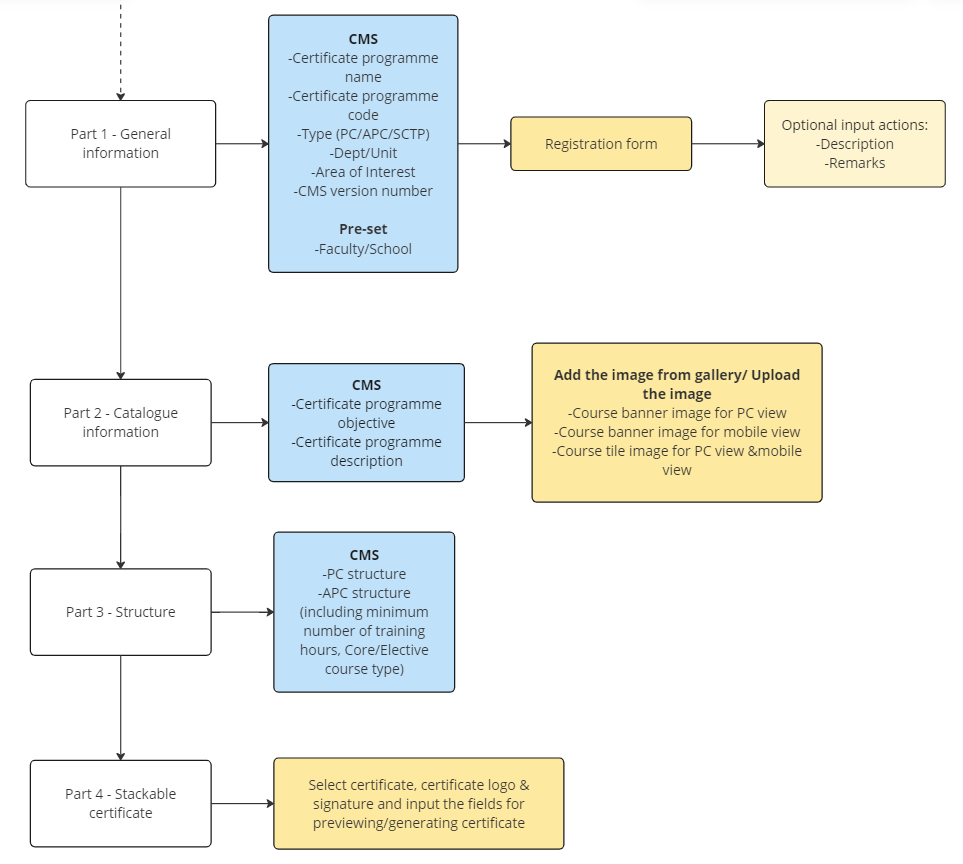
Certificate programme structures should be setup in CMS and subsequently synced to L3AP daily. Refer to the following chart for the process on steps to complete configuration for certificate programmes in L3AP.
*Note: the short courses which stack up to a certificate programme should be created and successfully synced over to L3AP first.
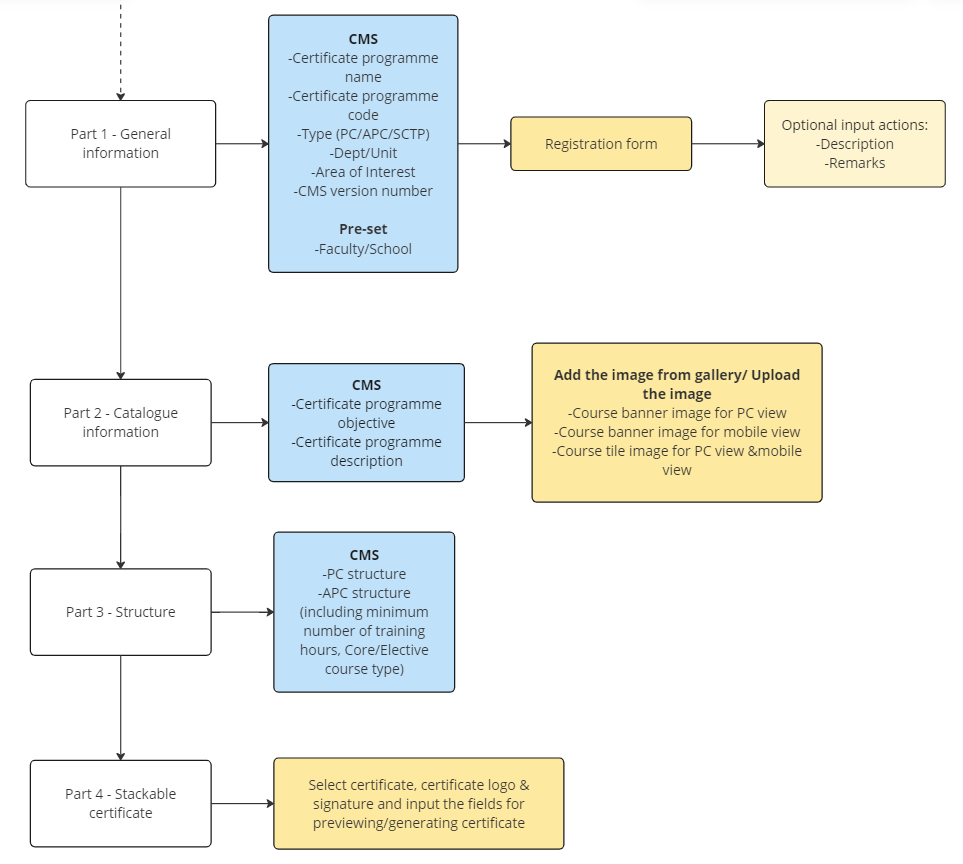
*Note: Yellow-coloured boxes indicate steps administrators need to perform. Blue-coloured boxes indicate steps that have information synced from CMS.
To manage certificate programmes, navigate to Course > Certificate programme configuration. On the page, configure a certificate programme or manage link of a certificate programme using the following instructions:
Select a certificate programme synced from CMS in the list and click Edit. The status for newly synced over certificate programmes would be indicated as “Draft”. Complete the configurations in the following sections.
1. Fill in the certificate programme information.
2. In the Registration form field, select the registration form from the drop-down list. You can click Preview to view the registration form. To edit the form, click Edit in the Preview registration form panel. The selected registration form will replace all the configured registration forms setup at each short course if applicants choose to apply for the certificate programme as a bundle.
*Note: This is not available for advanced professional certificates.
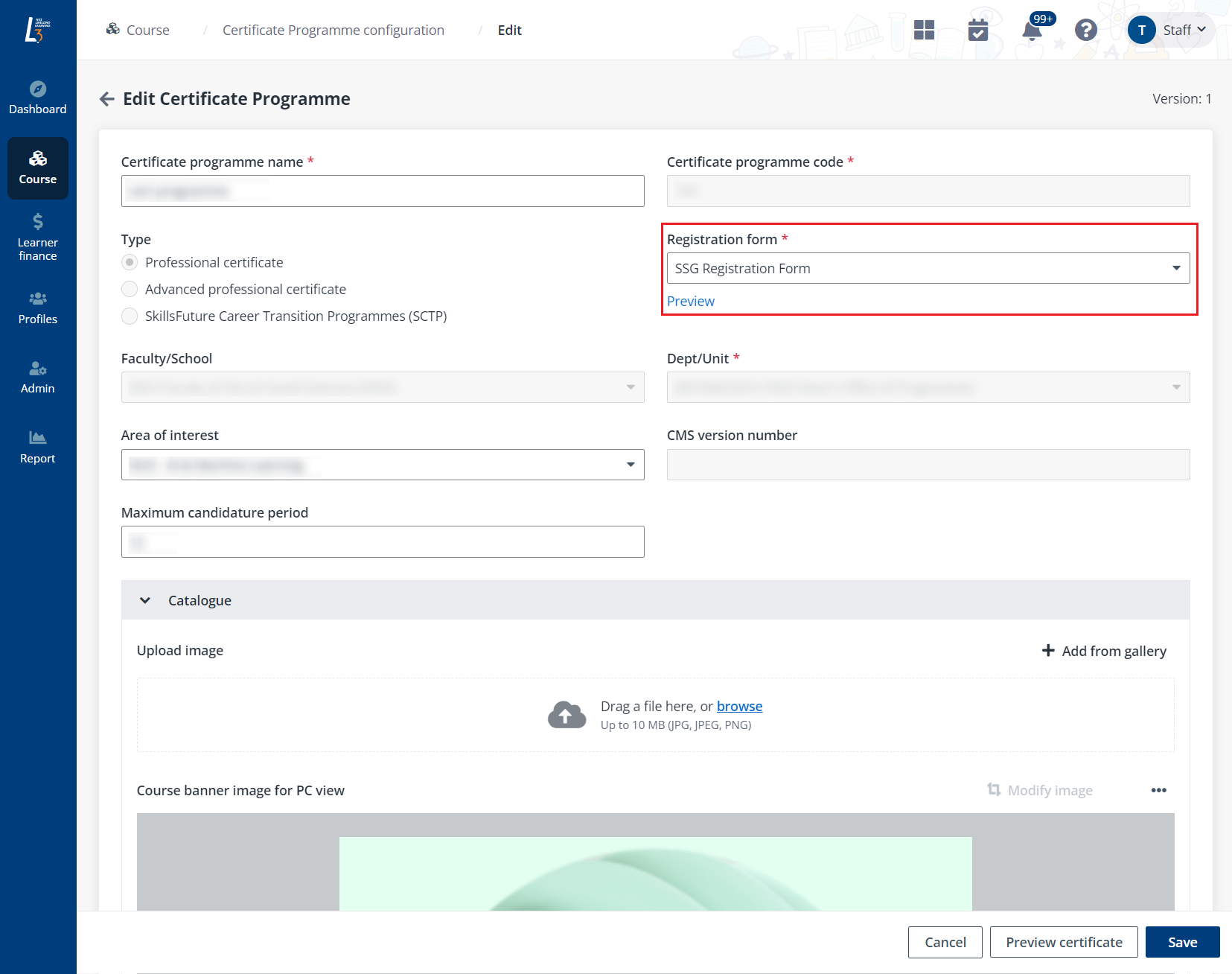
3. In the Catalogue section, complete the following configurations:
•Image – Add the course image by dragging the image file to the upload box, clicking browse to upload the image, or clicking Add from gallery to select the image from the gallery. Then, click Modify image to modify the course banner image for PC view, mobile view, and thumbnail view if necessary. To reset the image to default, click Reset.
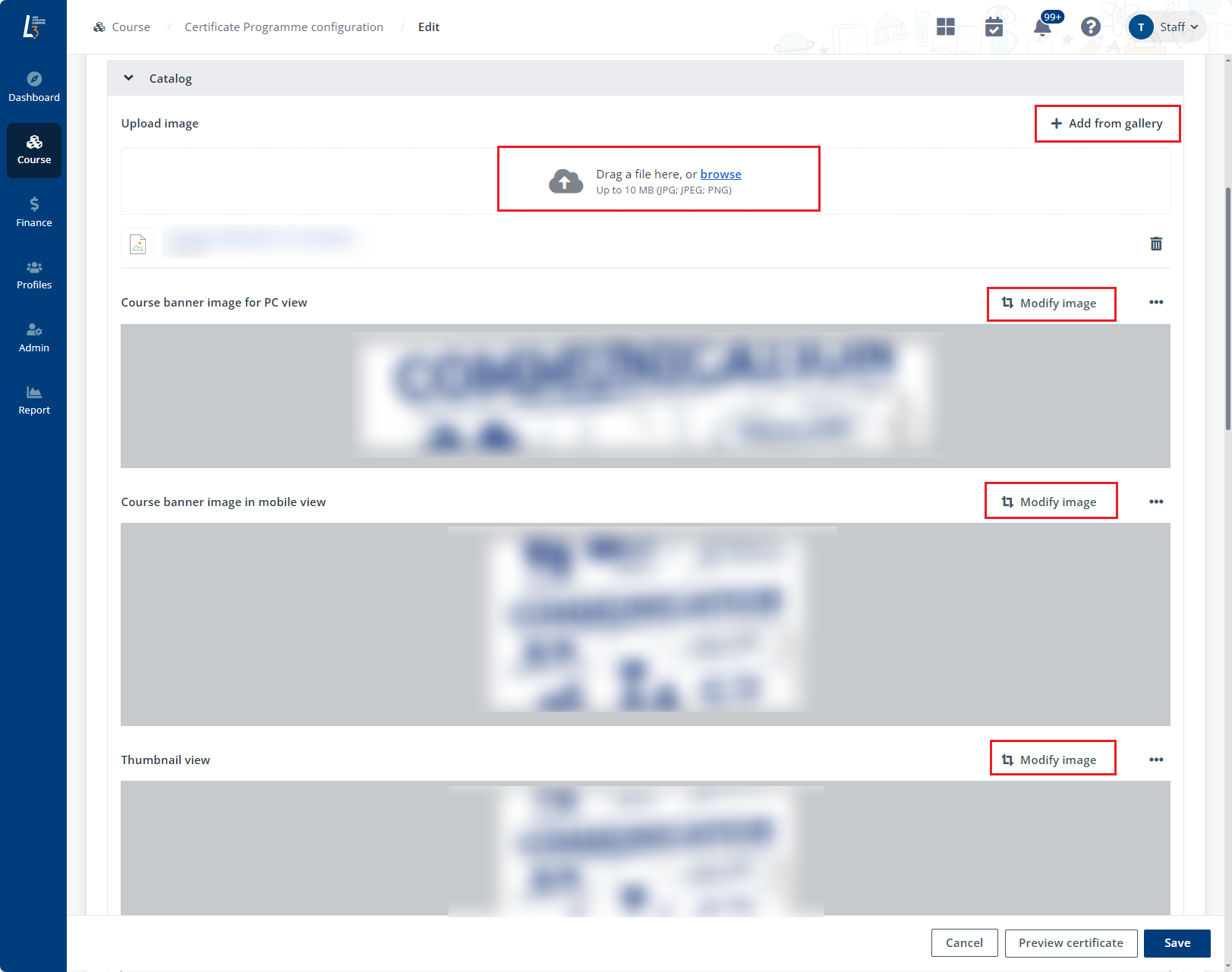
•Course details – Input any course details if applicable. Greyed out sections indicate that information is synced from CMS and unavailable for editing.
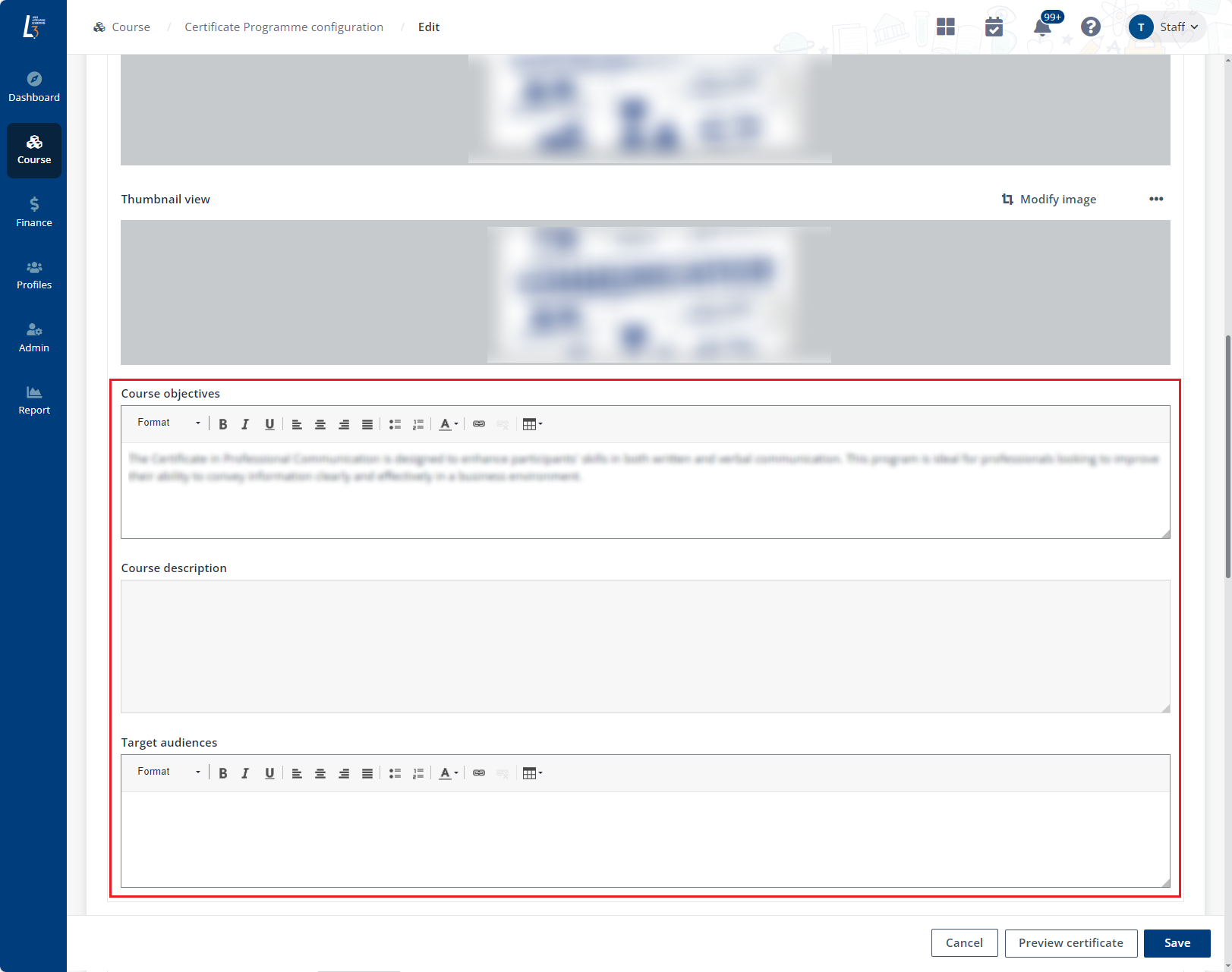
4. In the Stacking structure section, information will be synced from CMS.
*Note: To publish the certificate programme, all the short courses under the stacking structure should have a status “Active”. Refer to Course configuration to complete the activation of each short courses. In the Certificate section, complete the following configurations:
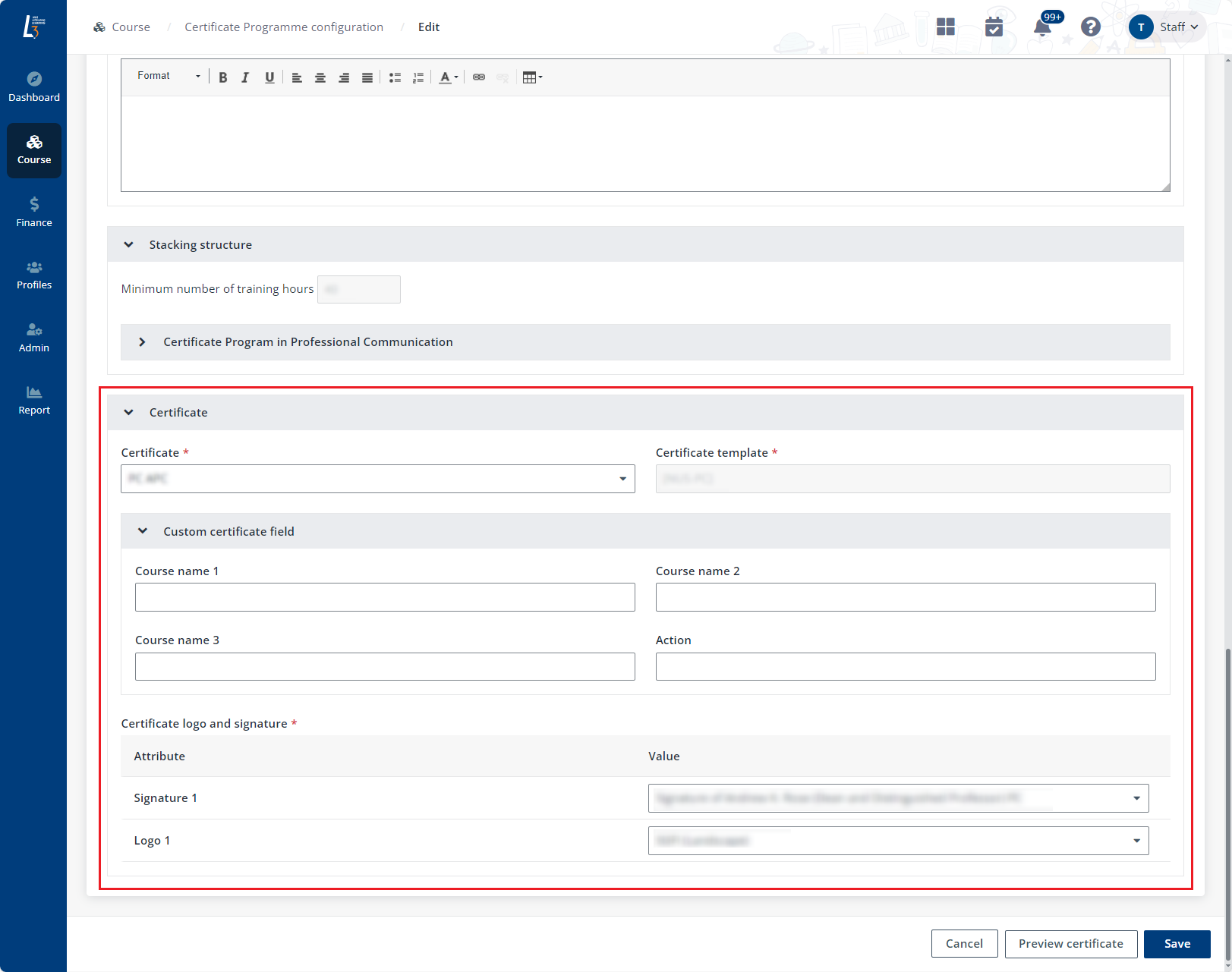
•Certificate – Select an eligible certificate for learners complete the programme. To create a certificate template, refer to Certificate template library.
•Certificate logo and signature – Select the logo and signature for the certificate. To create a certificate logo or signature, refer to Academic image library or Signature.
5. Click Save after completing the certificate programme configuration.
Coordinators and salespersons can generate unique certificate programme links for learners to apply. To manage these links of a certificate programme, select the certificate programme and click Manage link.
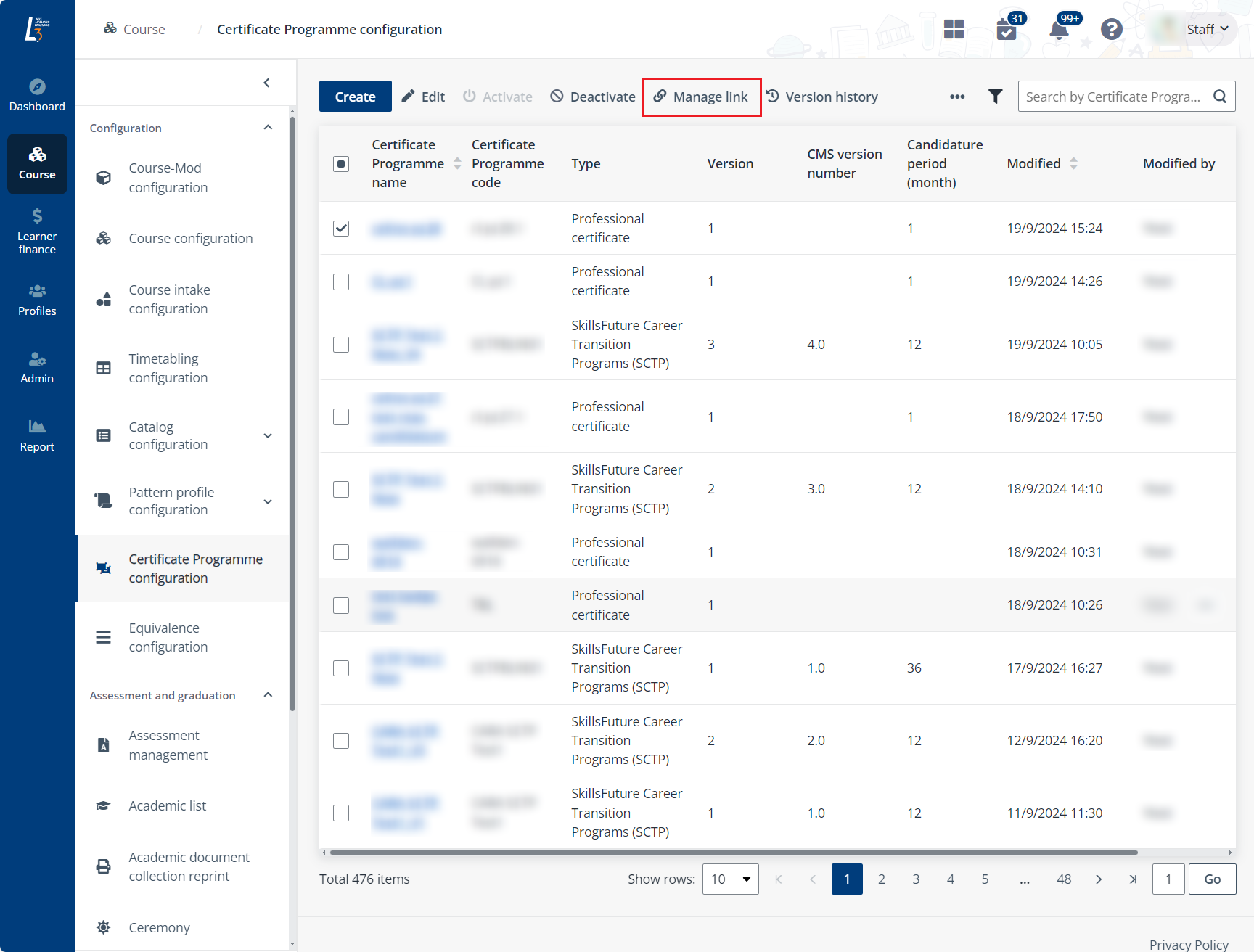
On the Manage link page, existing links are listed. You can view the link type, salesperson if enabled, and the link. The following actions are available on the page:
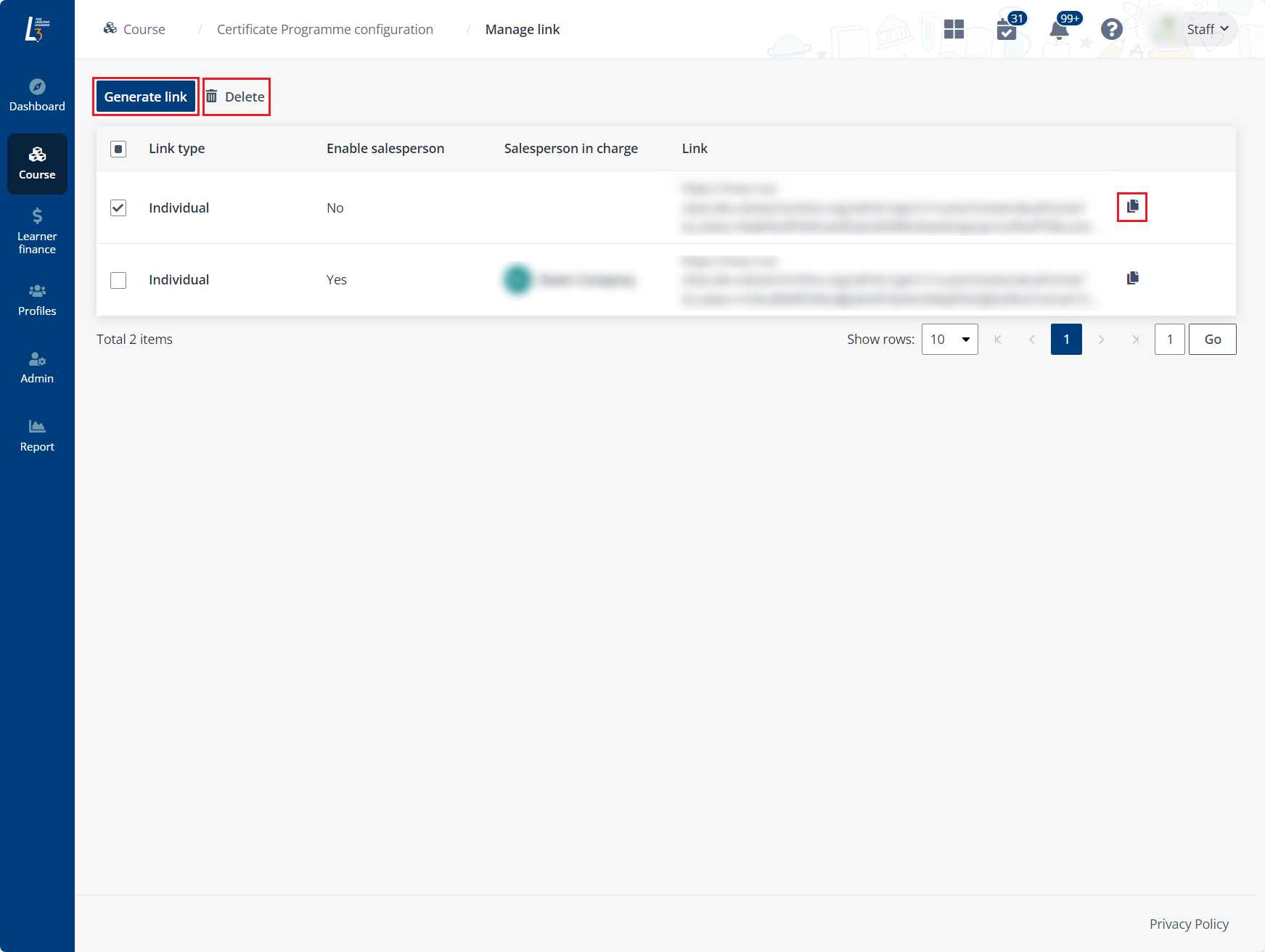
•Generate link – Complete the steps below to generate a link:
i. Click Generate link.
ii. In the Generate link panel, select if you want to enable a salesperson, and if yes, specify the salesperson. Then, select the link type.
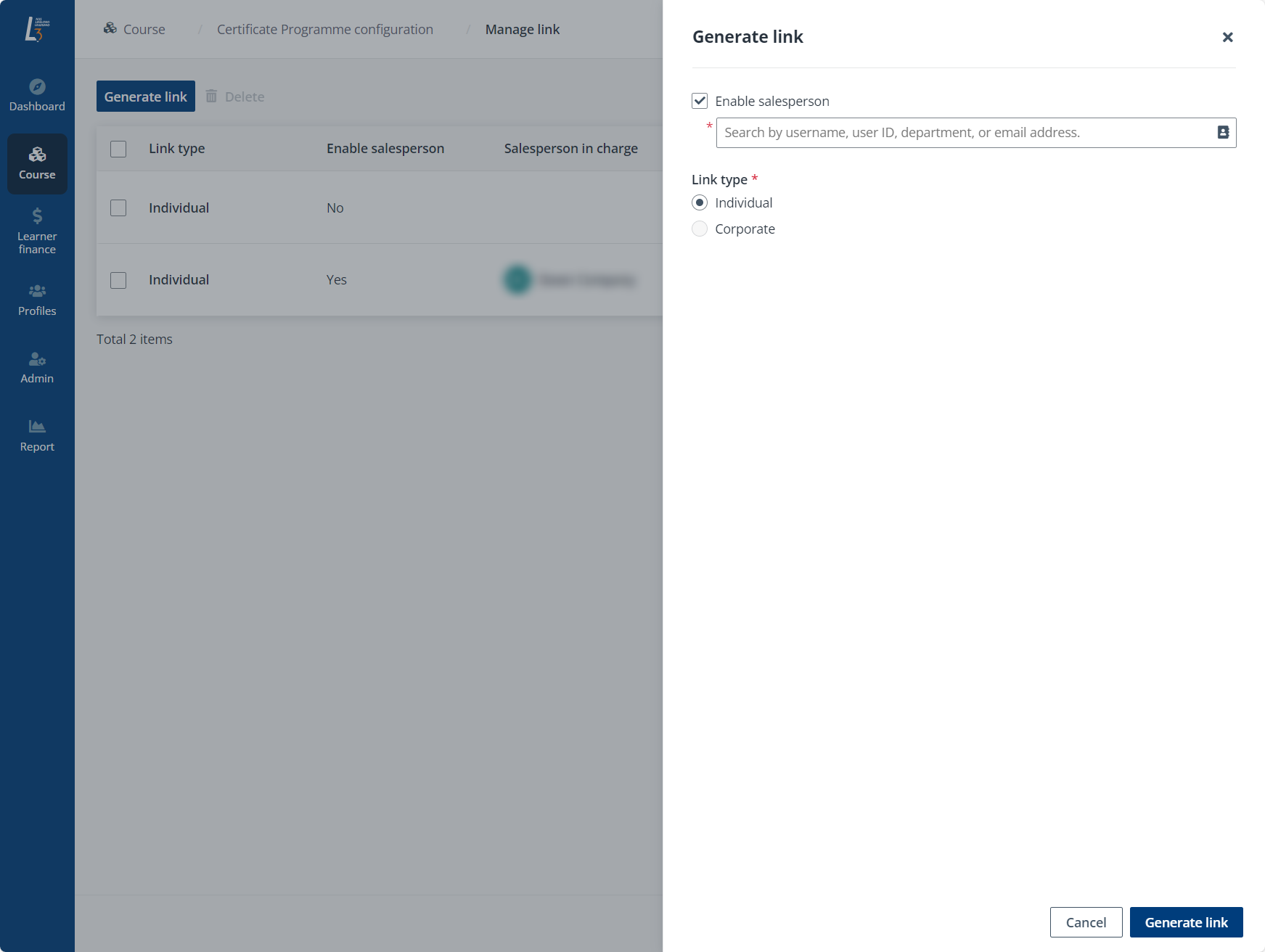
iii. Click Generate link to generate the link.
•Delete link – Select a link and click Delete to delete the link.
•Copy link – Click the copy button next to a link to copy the link.