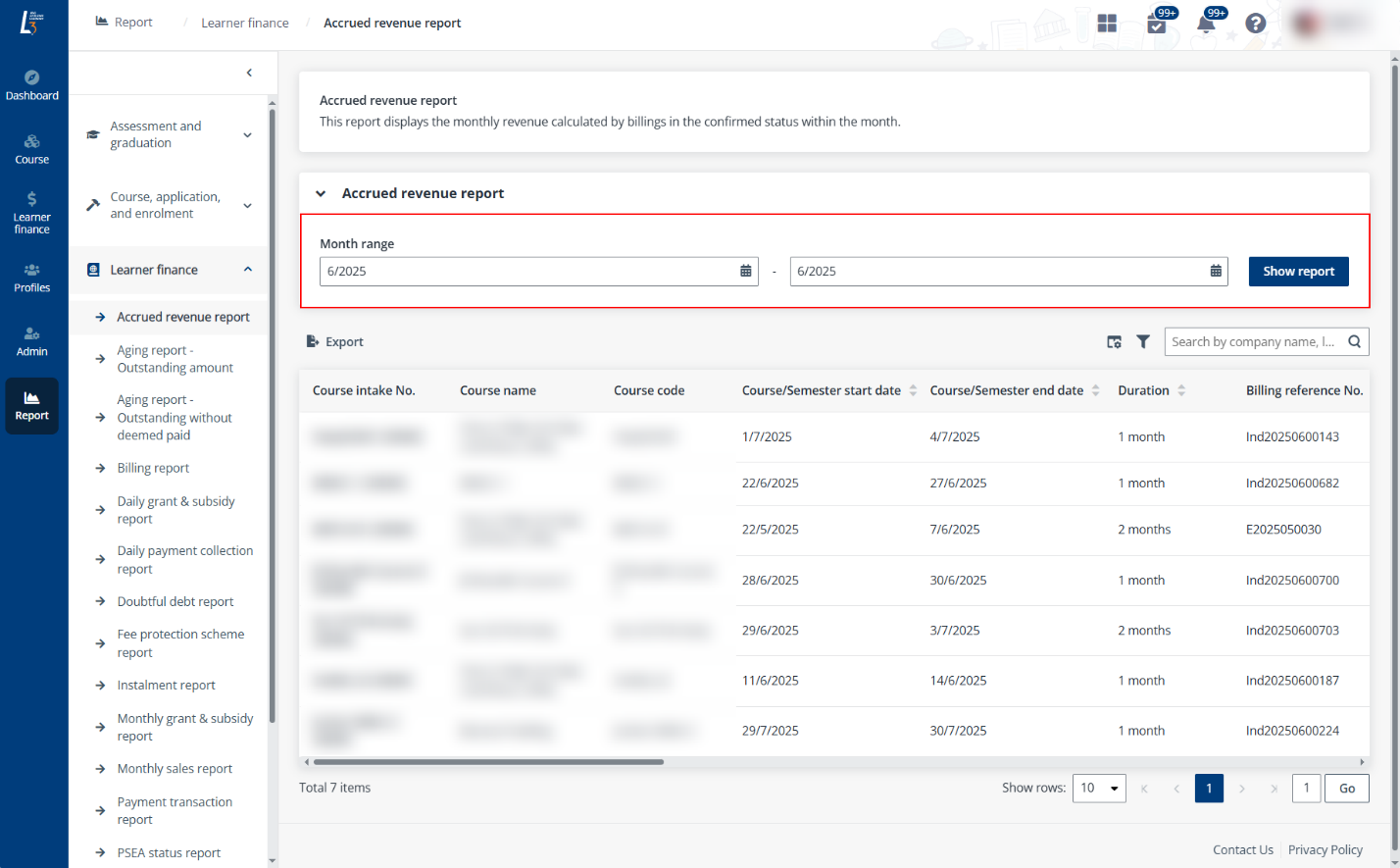
On each report page, depending on the report type, you may perform the following operations:
•Change report date range – If the report allows date range or specific date selection, choose the date range or date in the time range/date selection section and click Show report.
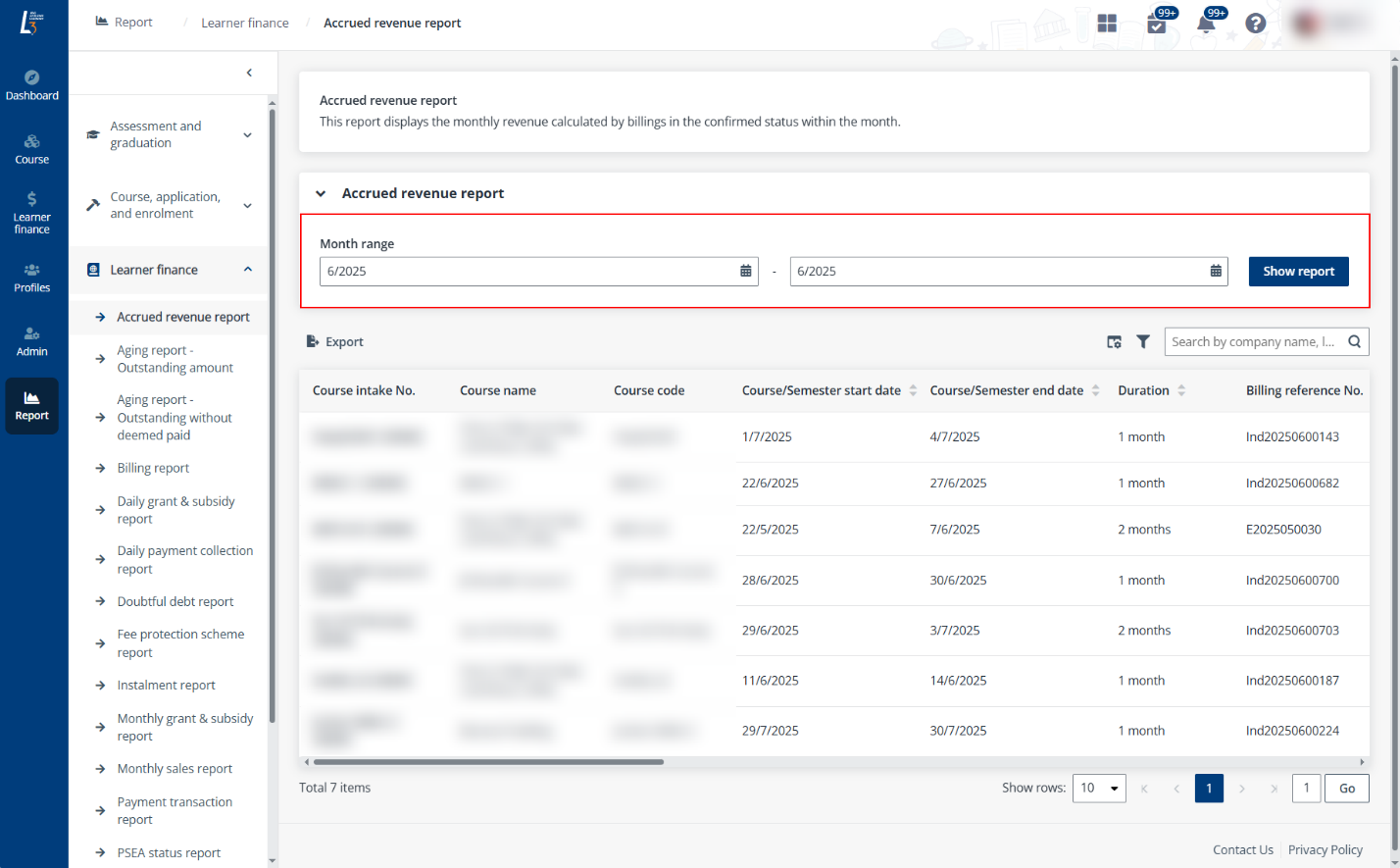
•View sub-reports – If the report has sub-reports underneath, click the report category tabs to switch among them.
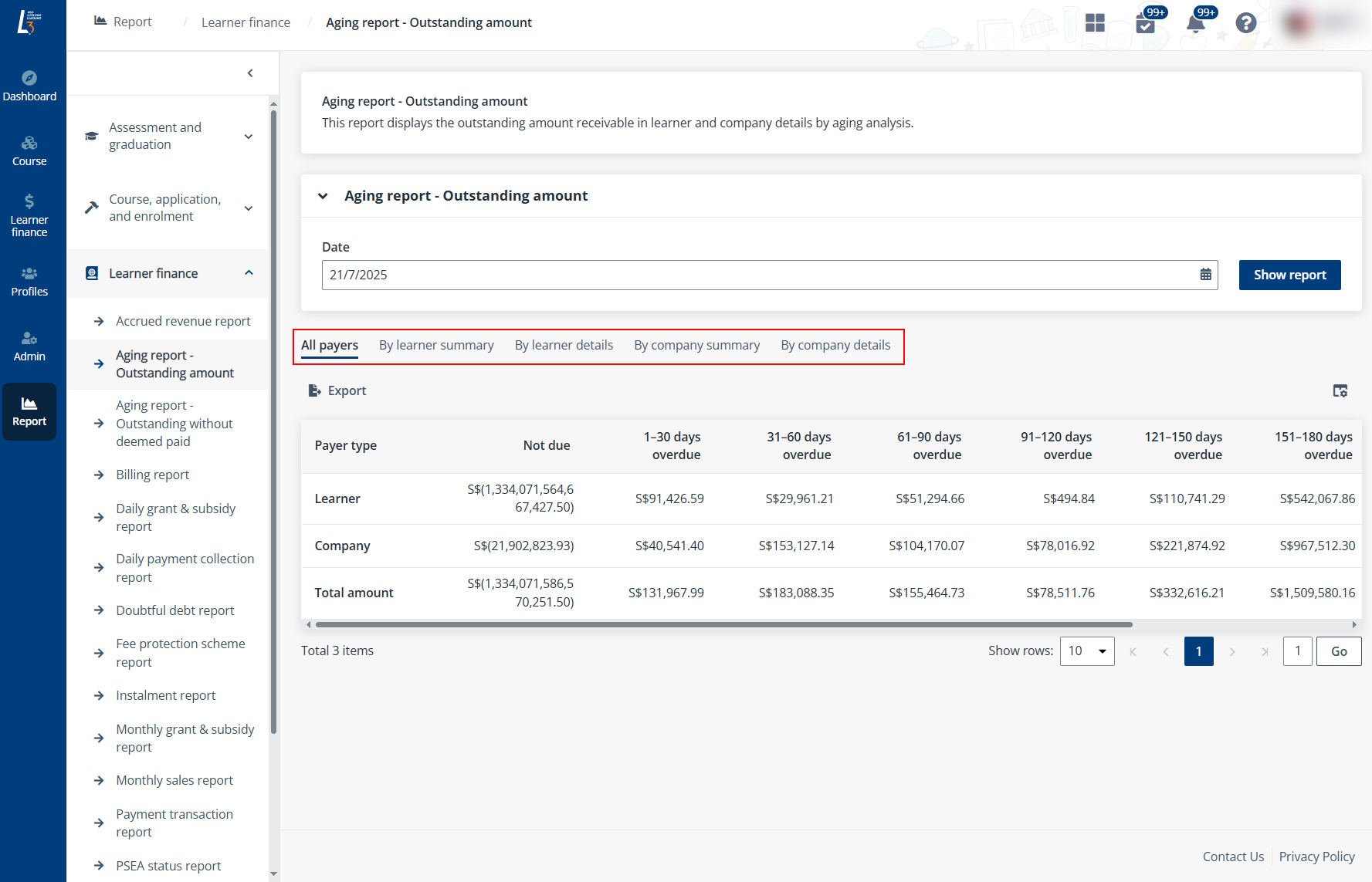
•Manage columns – Click the Choose columns button and select the columns to display in the report. Then, click OK to save your settings. You can search for the columns in by the column name keywords in the column selection pane.
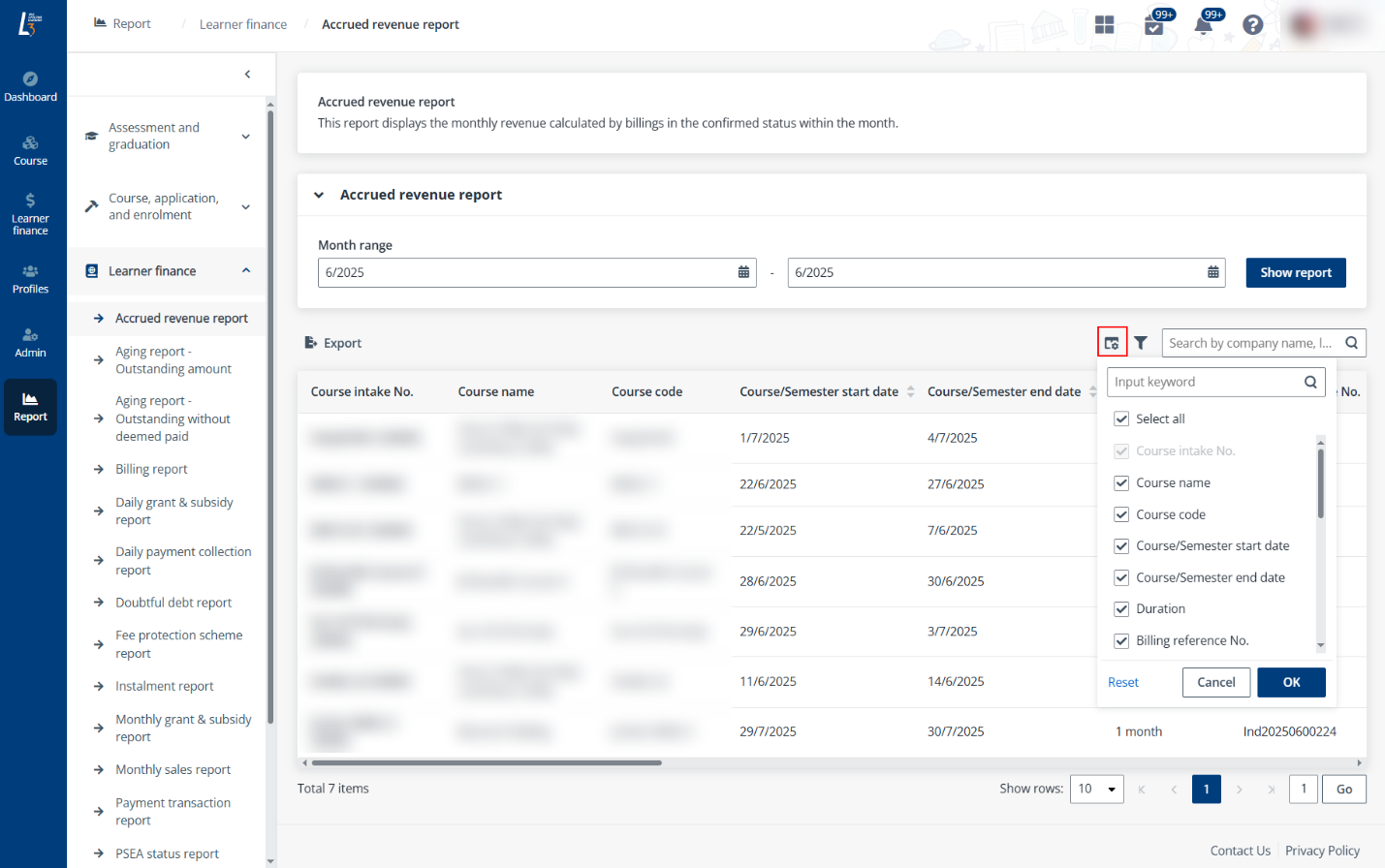
•Filter records – To filter specific records, click the Filter button and select the conditions to filter by in the Filters pane.
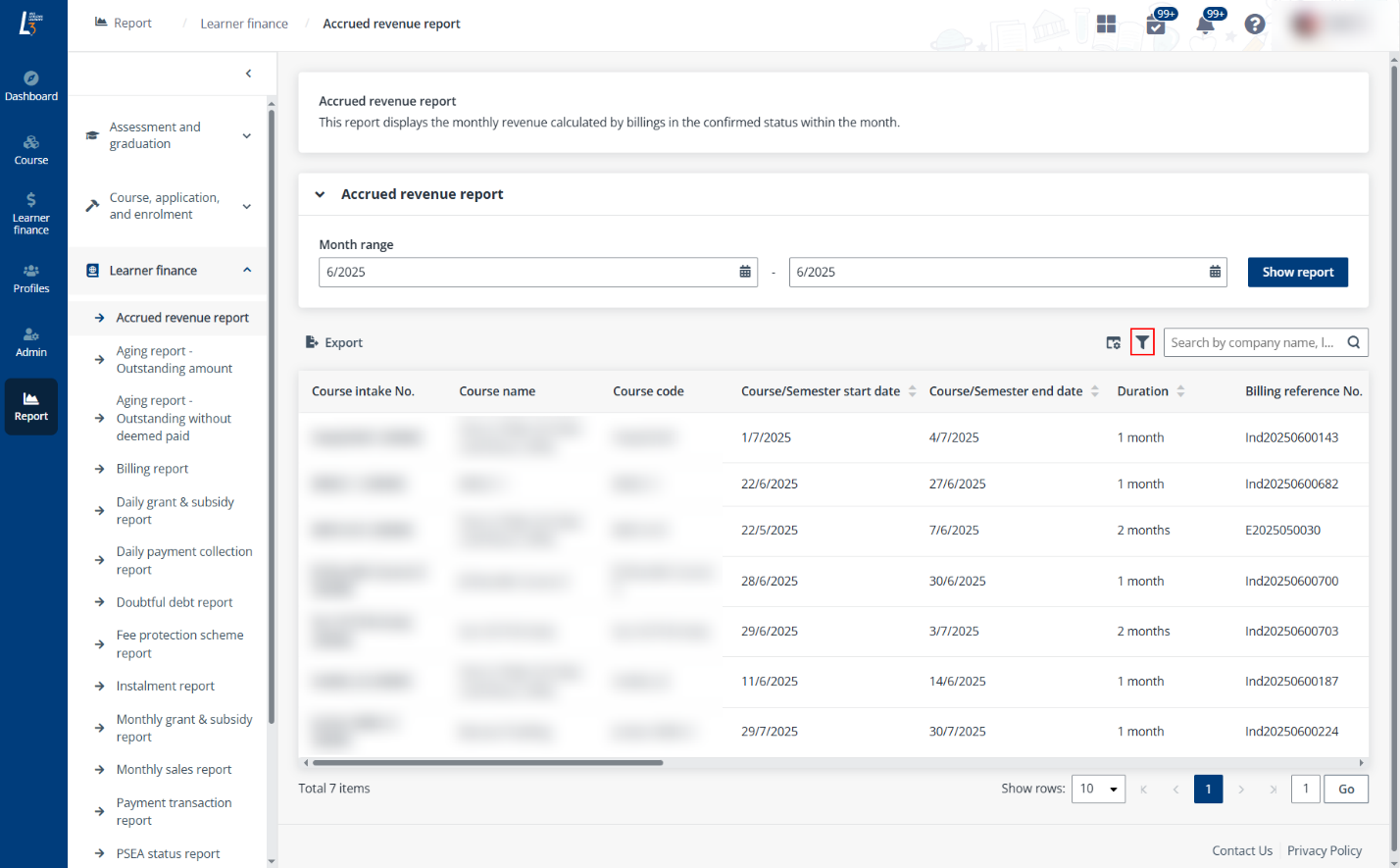
After the condition selection is finished, click Apply to see the filtered results.
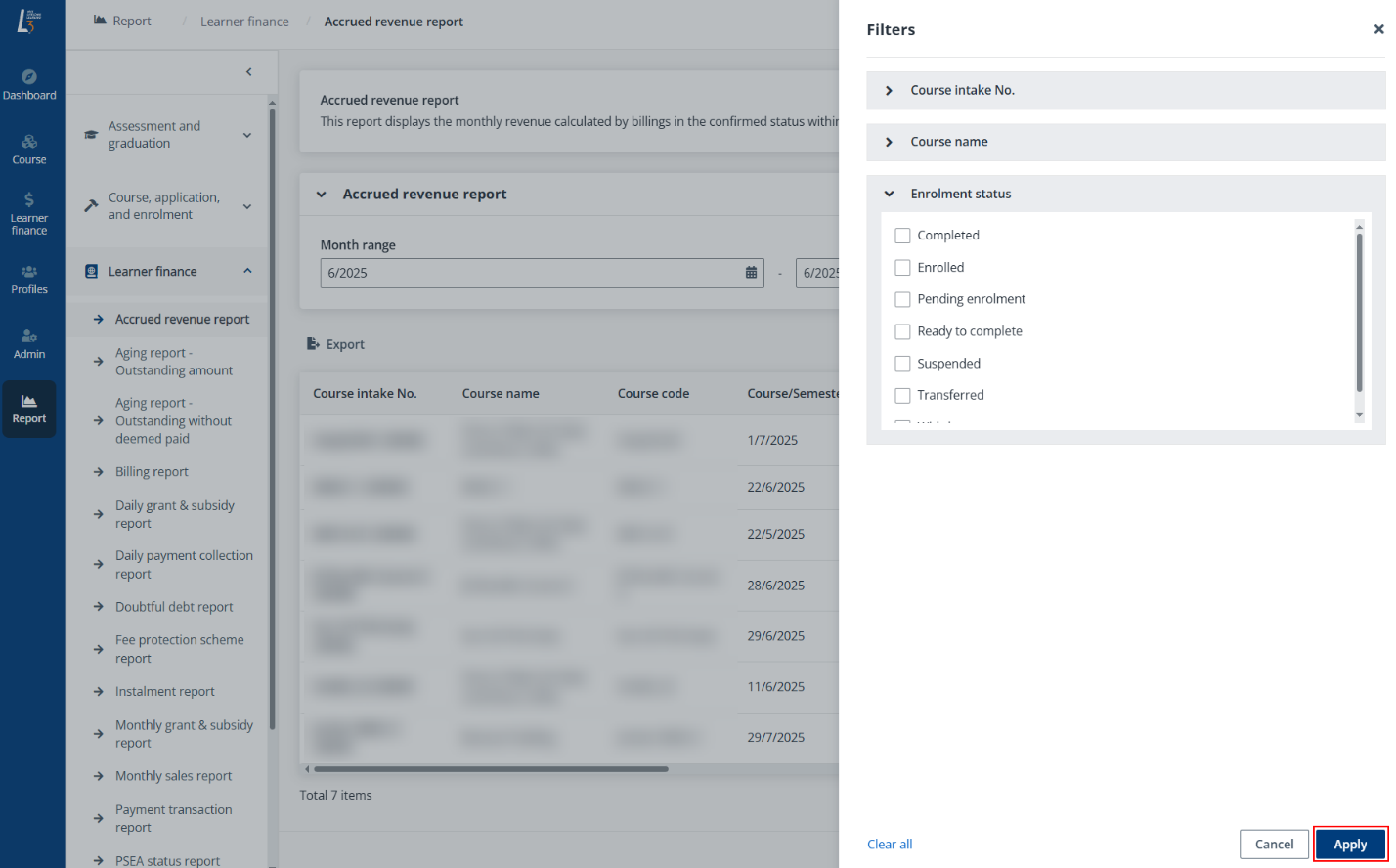
•Search for records – To search for specific records, enter the keywords to search by in the search box and click the Search button.
*Note: In certain reports, searching is not available. For details, refer to the Finance Reports.
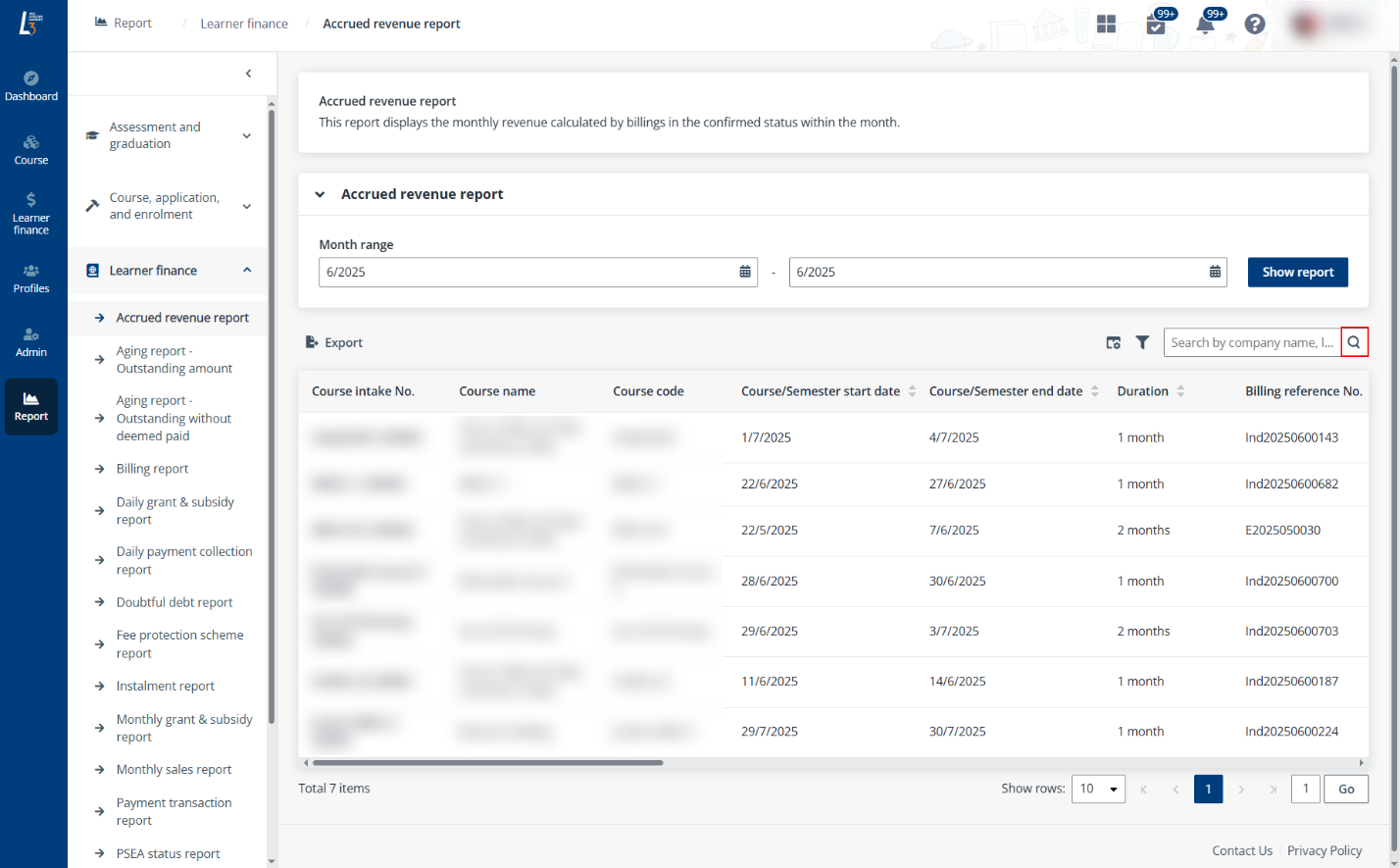
•Export – To export the report, click Export. An XLSX file will be downloaded to your local device.
Note the following:
o All columns in the report will be displayed in the exported file regardless of your current column settings.
o If you have specified report date range or date, filtered, or searched for records in the report, only the filtered or searched results will be included in the exported file.
o For reports with sub-reports, only content in your current sub-report tab will be exported.
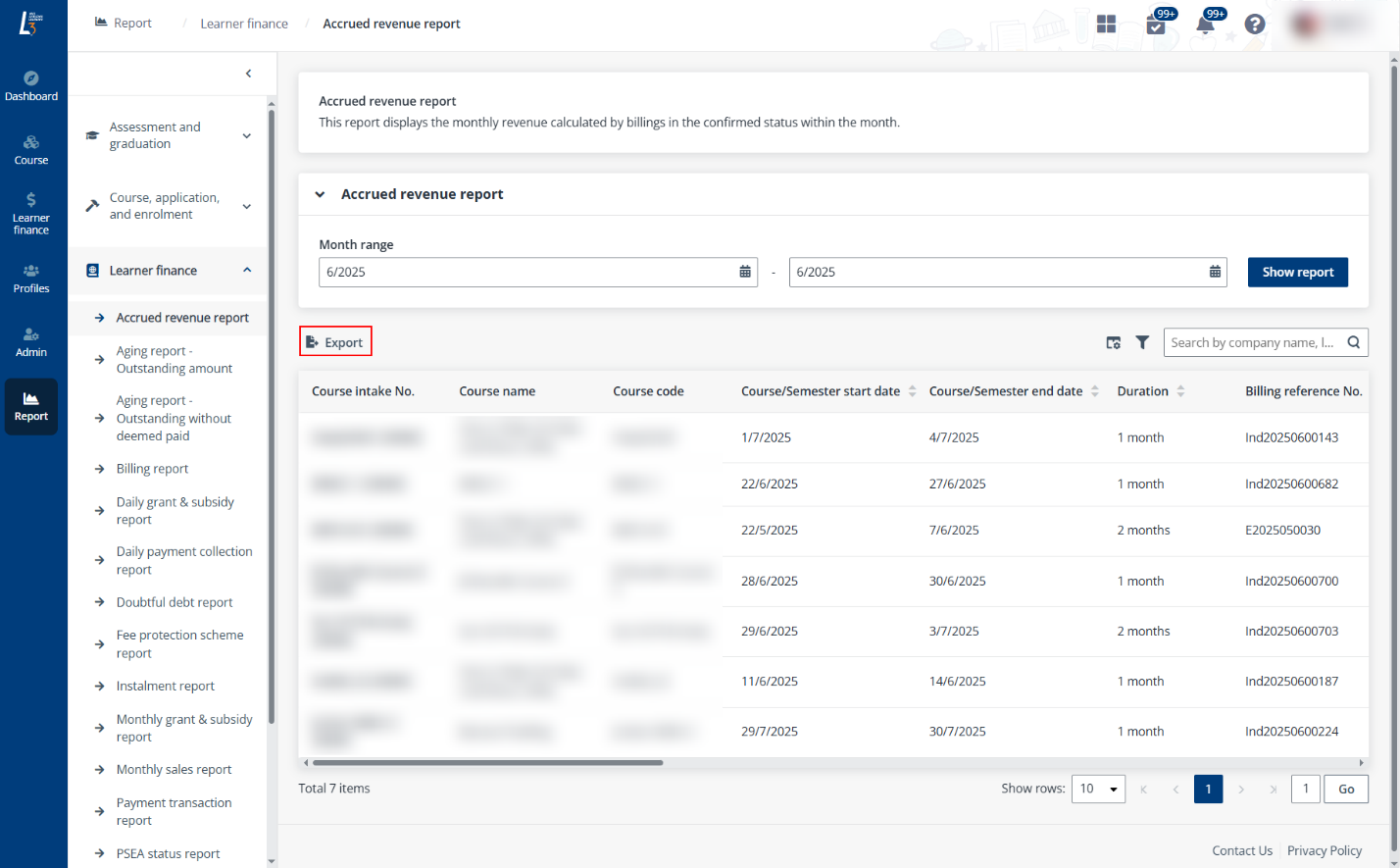
Refer to the table below for the available reports in the system and their record searching availabilities.