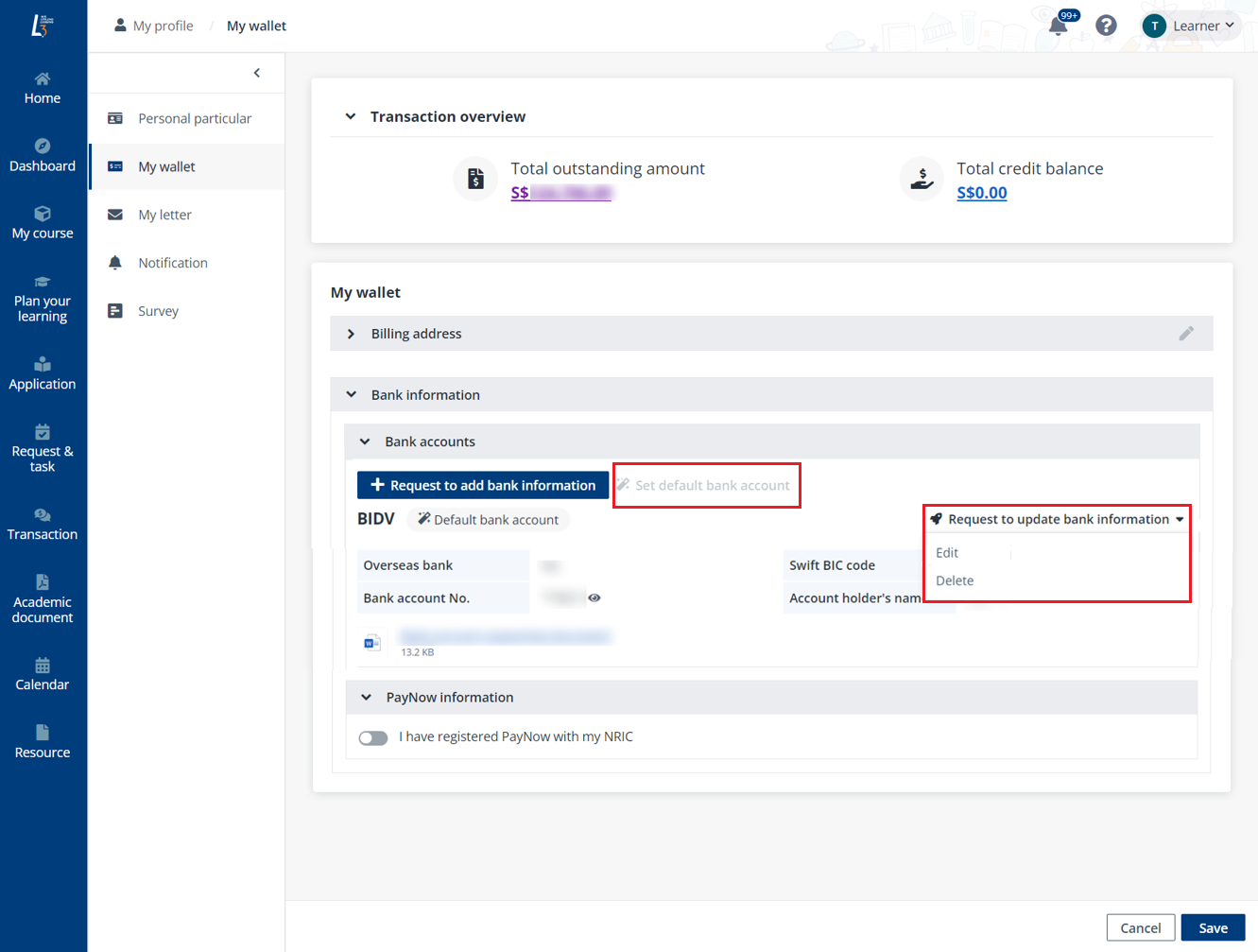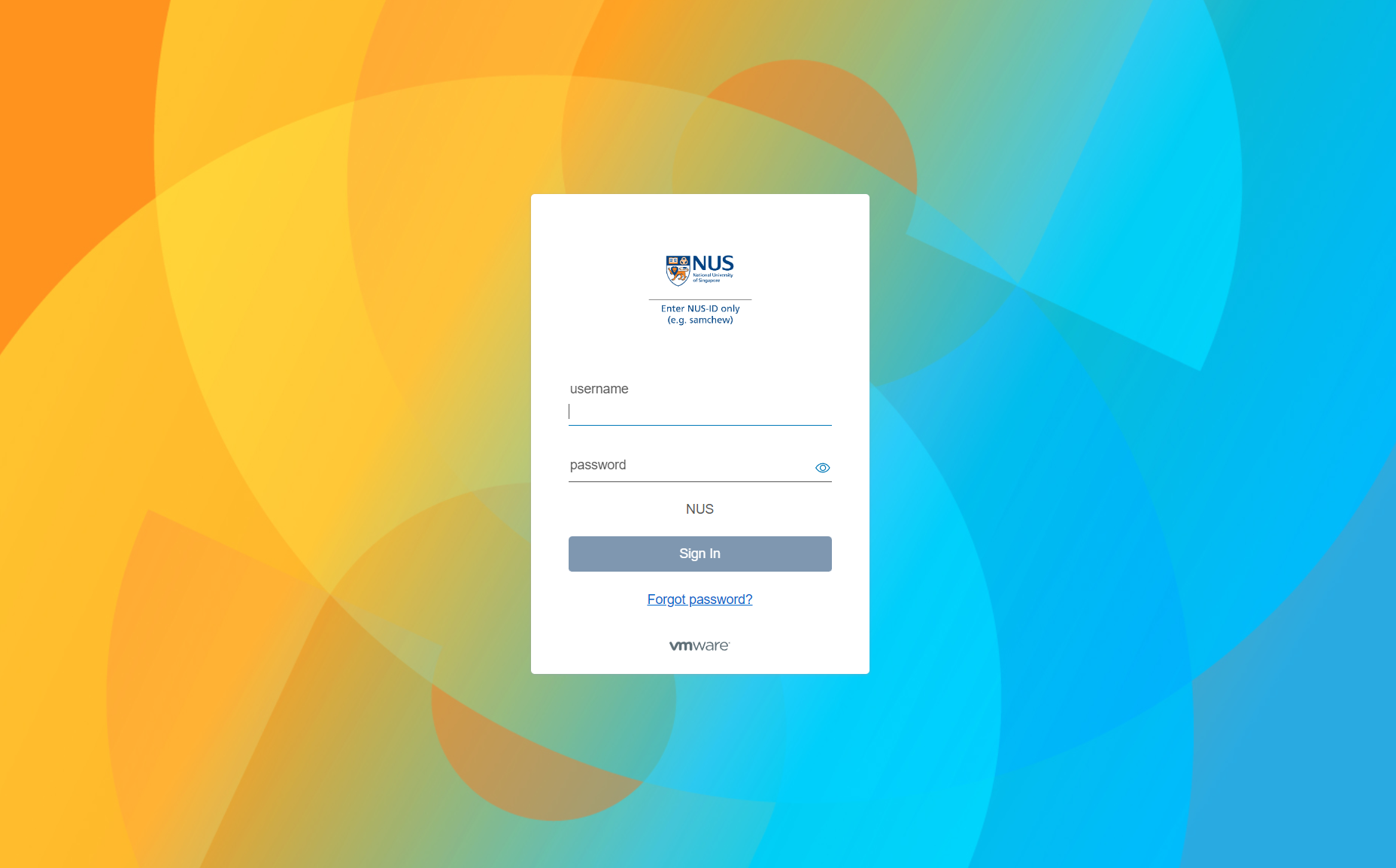
My wallet is the place to view your total outstanding amount and configure your payment-related information for invoices and transactions. To access My wallet, click your photo in the upper-right corner, and then click My profile.
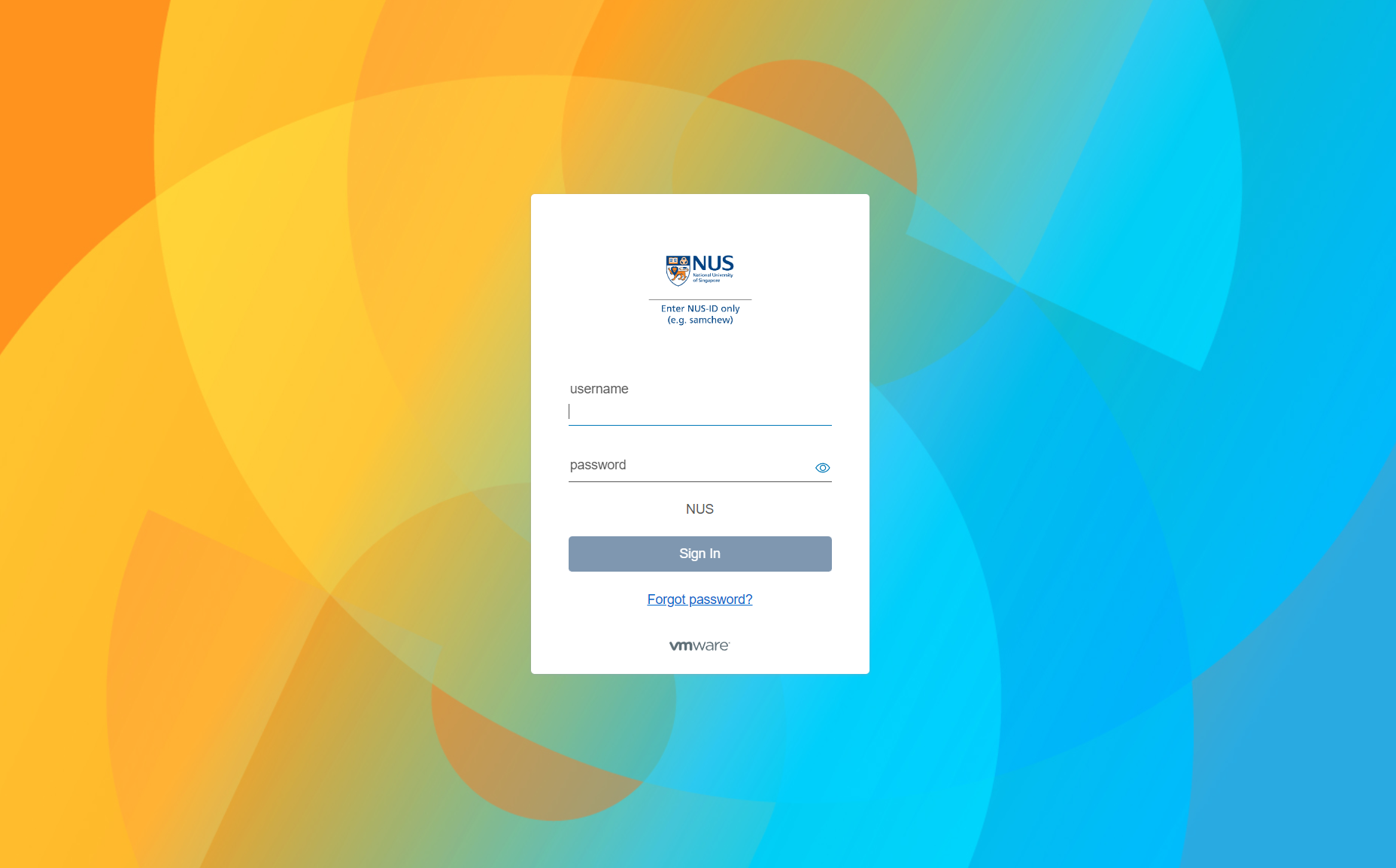
Then, click My wallet in the left navigation of your profile.
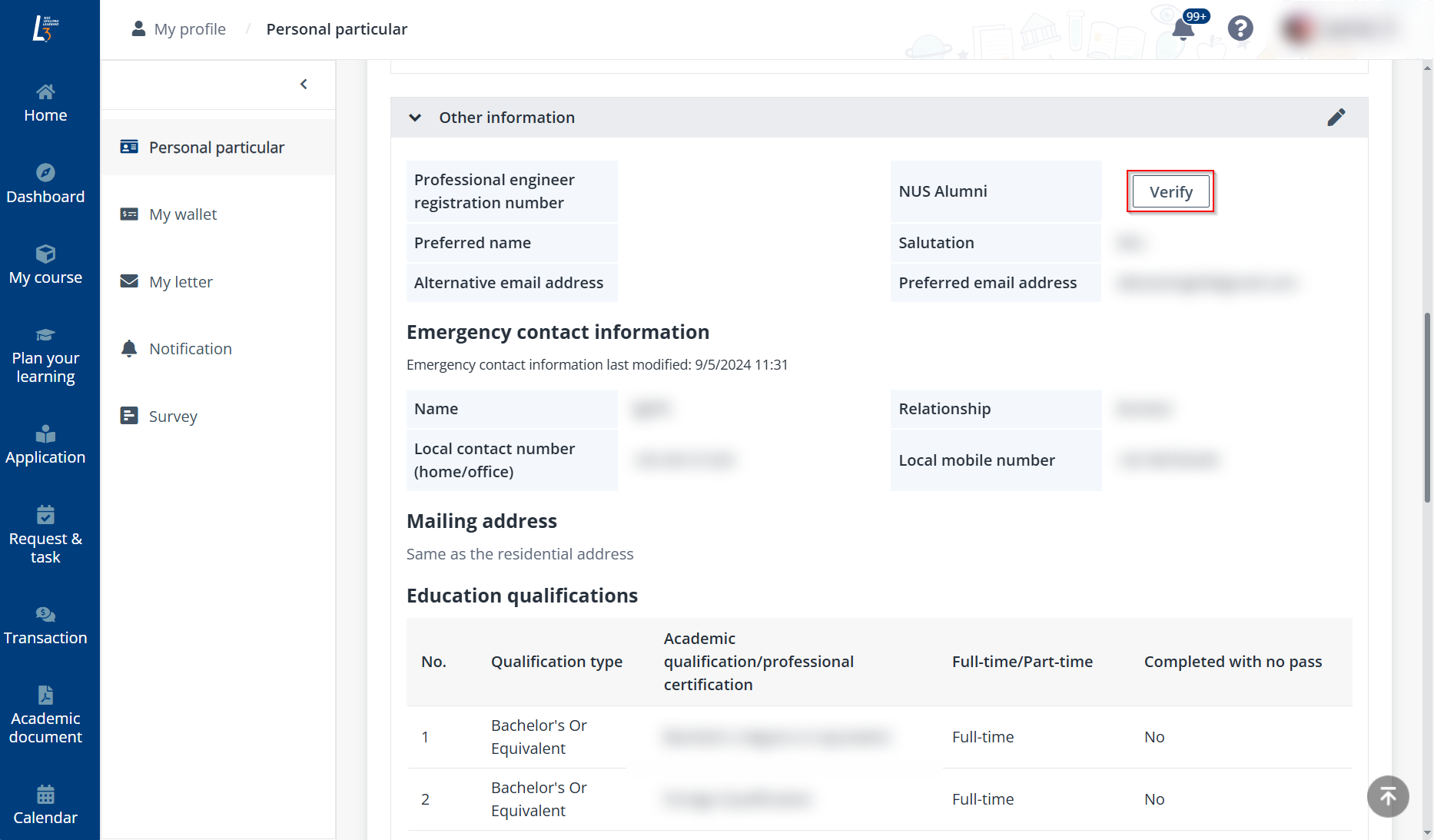
On this page, you can view or update the following information:
Complete the steps below to update your billing address:
1. In the Billing address section, click Edit on the top right.
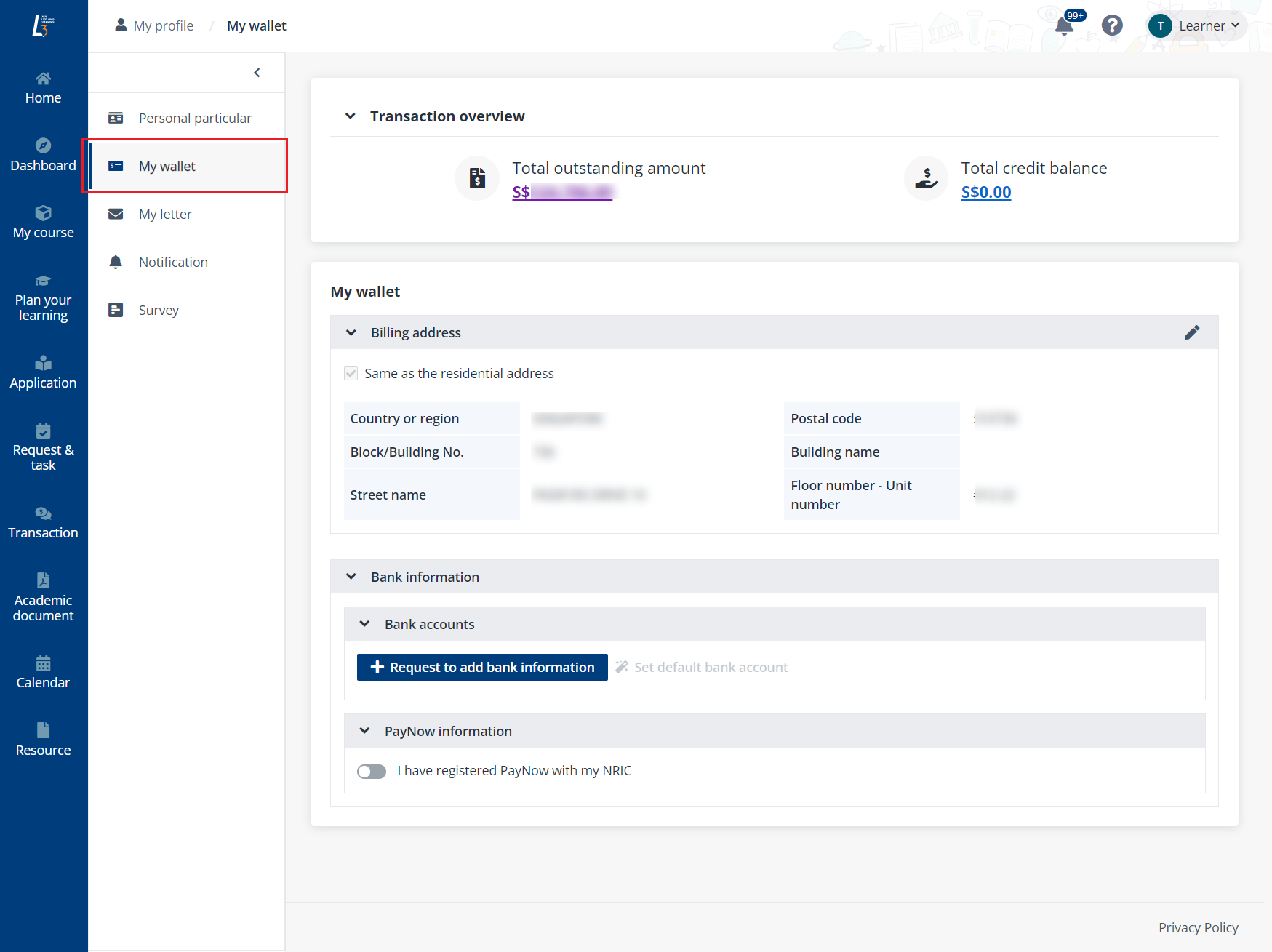
2. Fill in the billing address. If your billing address is the same as the residential address, select the Same as the residential address checkbox and your address will be filled automatically.

3. Click Save.
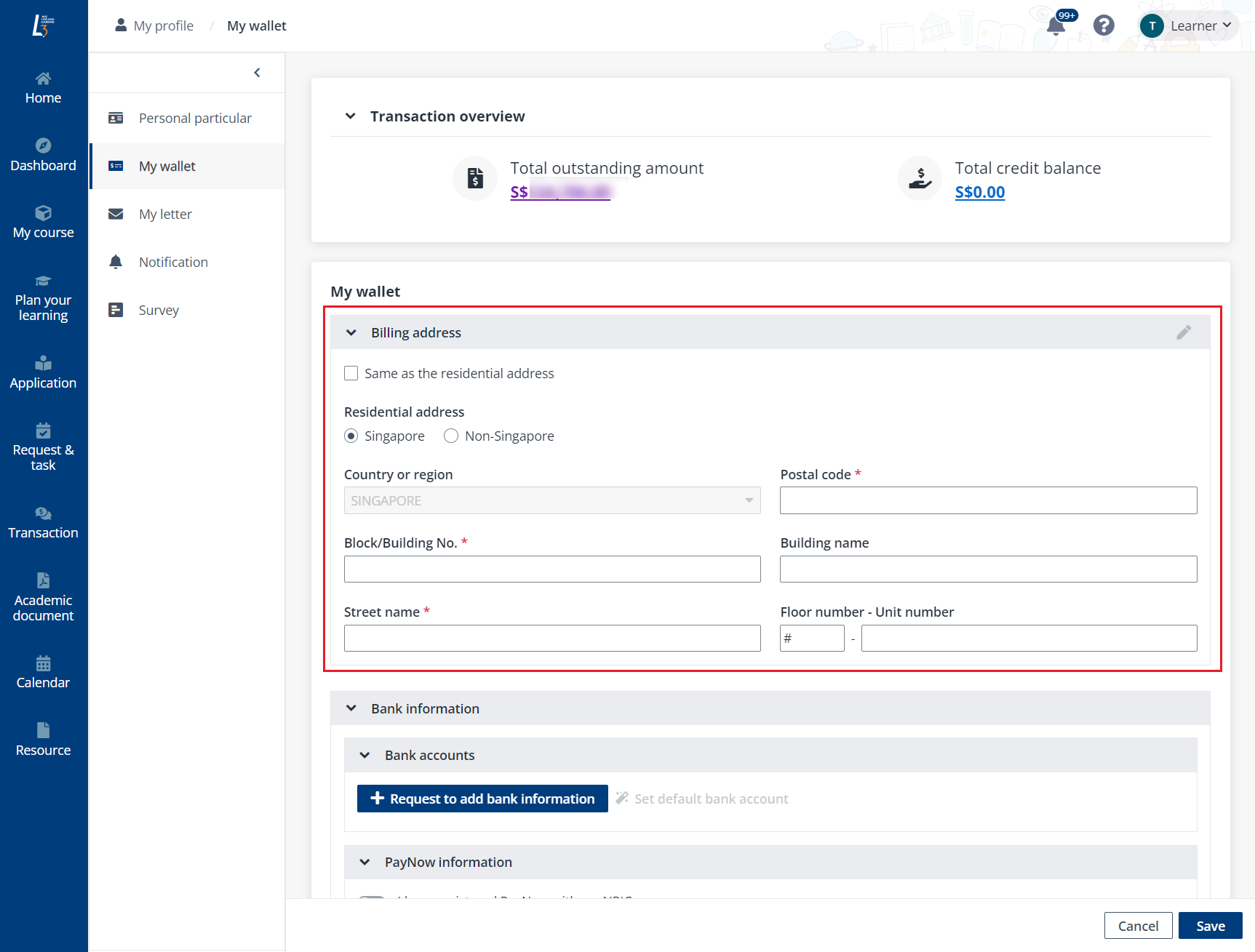
If you have paid your billings using Post-Secondary (Standing order) form, this section will be displayed to show the relevant information.
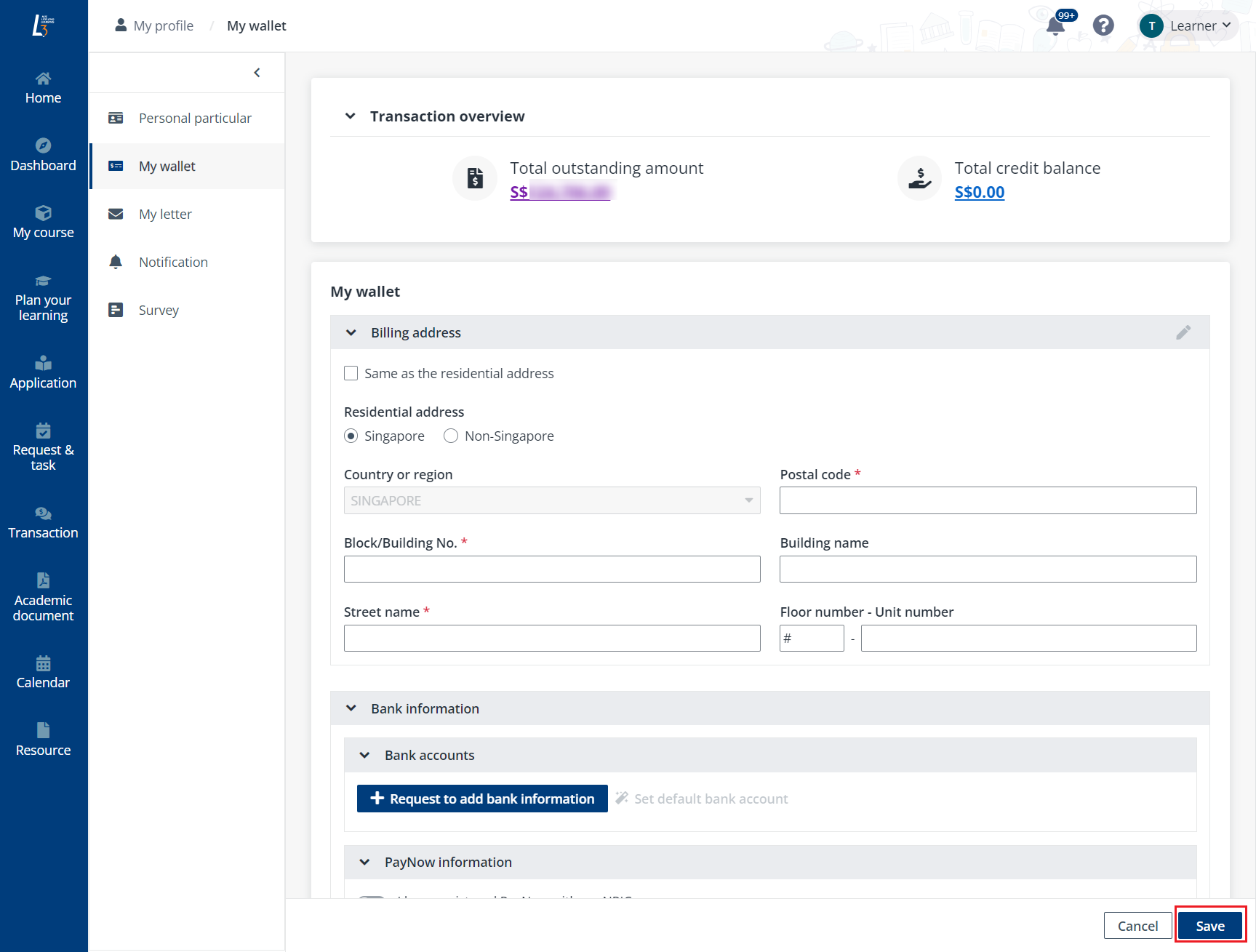
To add a bank account, complete the following steps:
1. Click Request to add bank information.
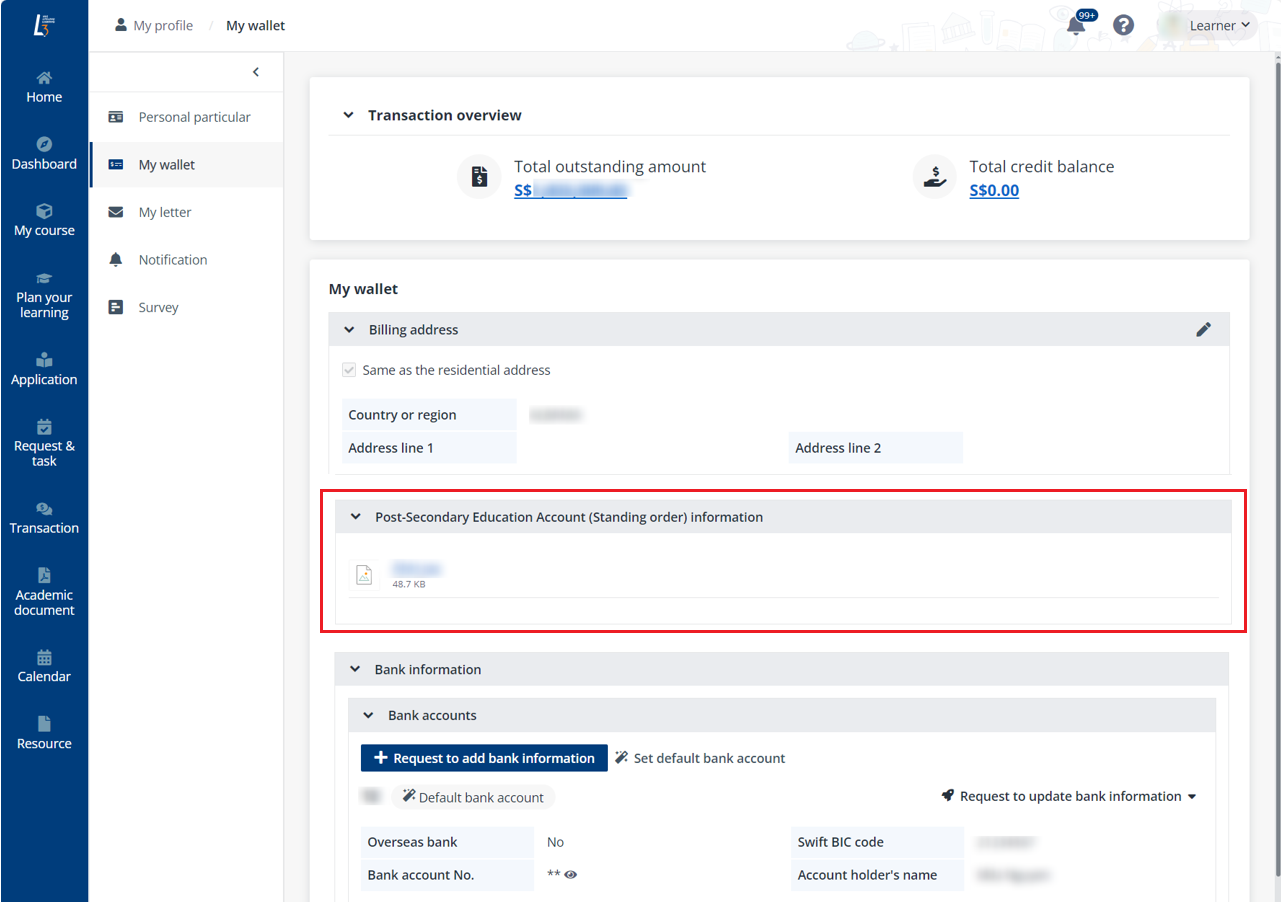
2. In the Request to add bank information panel, fill in the bank account information and upload supporting documents.
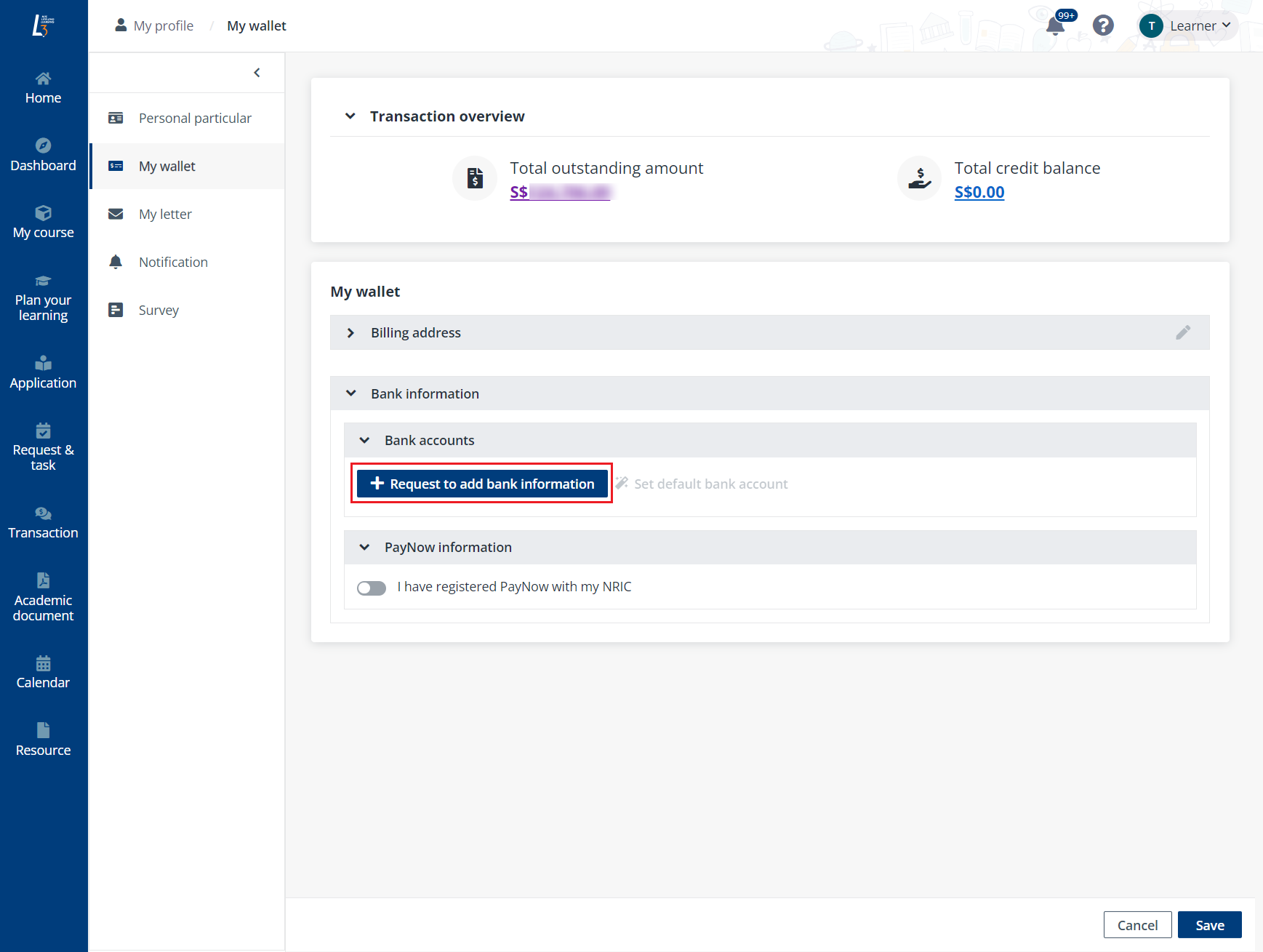
3. Click Submit The bank account will be added once the request is approved.
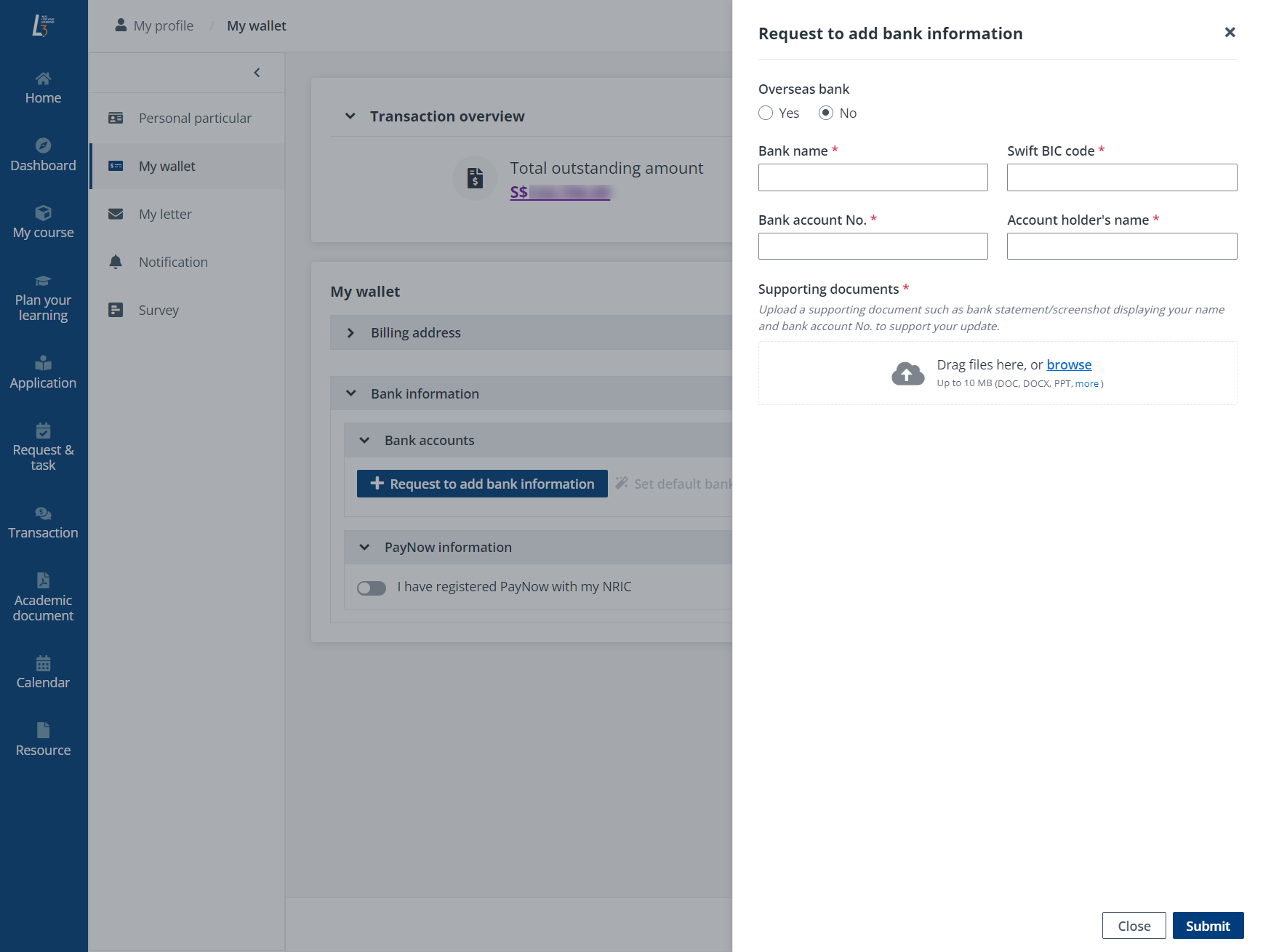
For an existing bank account, the following actions are available:
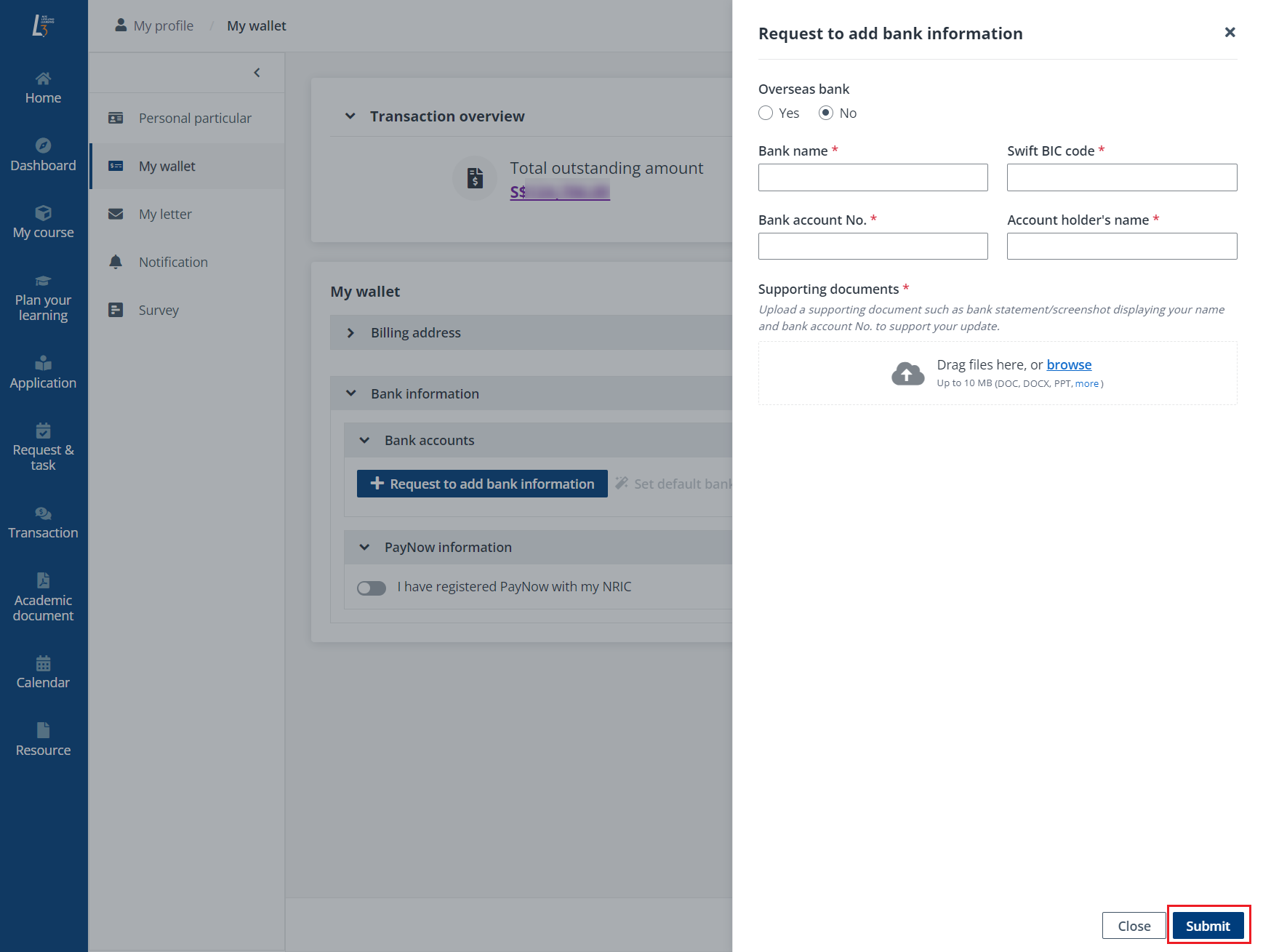
•Set as default account – Click Set default bank account to set a bank account as the default account for payments and transactions with bank transfer.
•Edit bank account – Click Request to update bank information > Edit to edit a bank account.
•Delete bank account – Click Request to update bank information > Delete to delete a bank account.
In the PayNow information section. You need to indicate whether you have registered PayNow with your NRIC. For a foreign learner, mobile or FIN registration can be indicated.