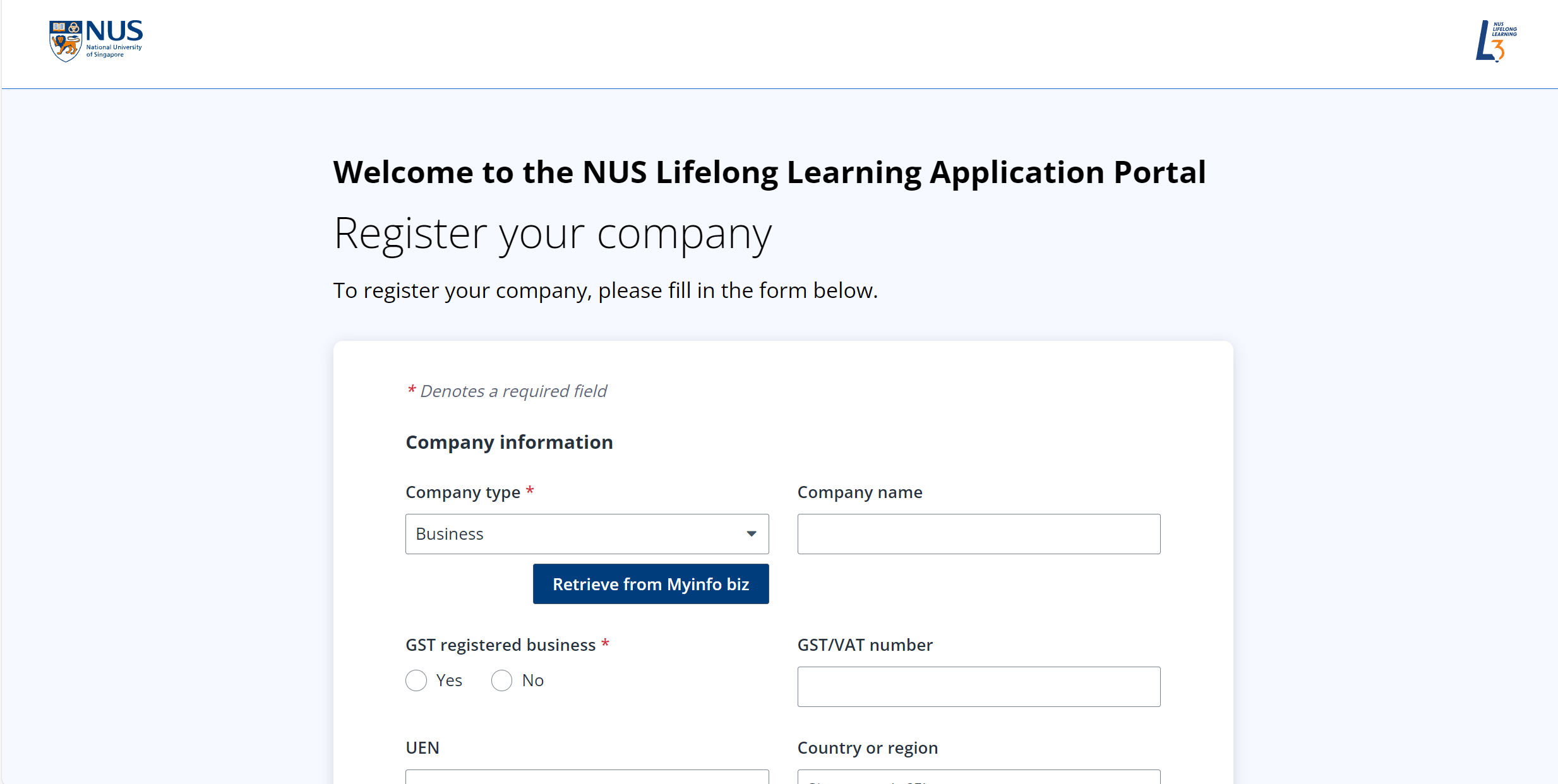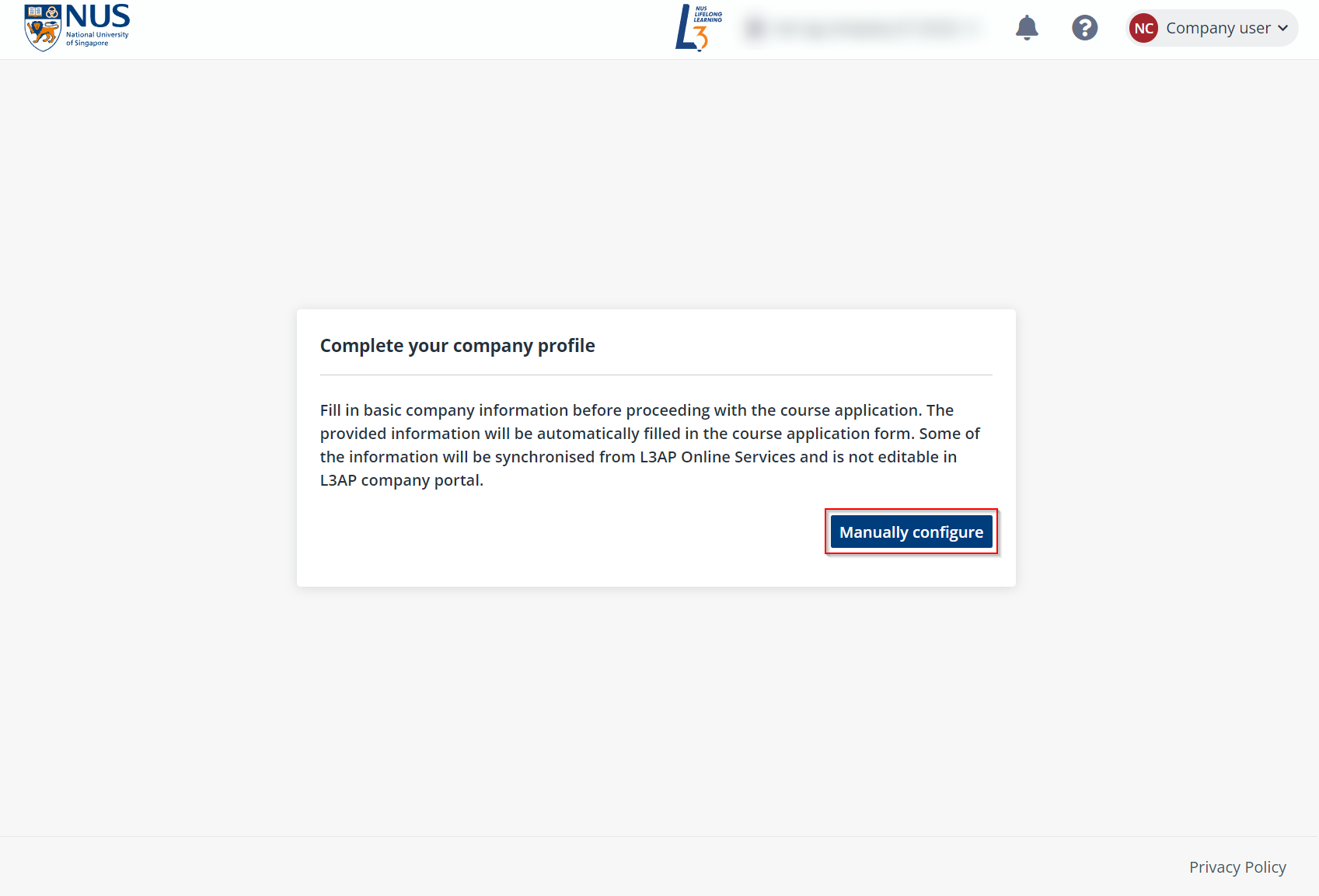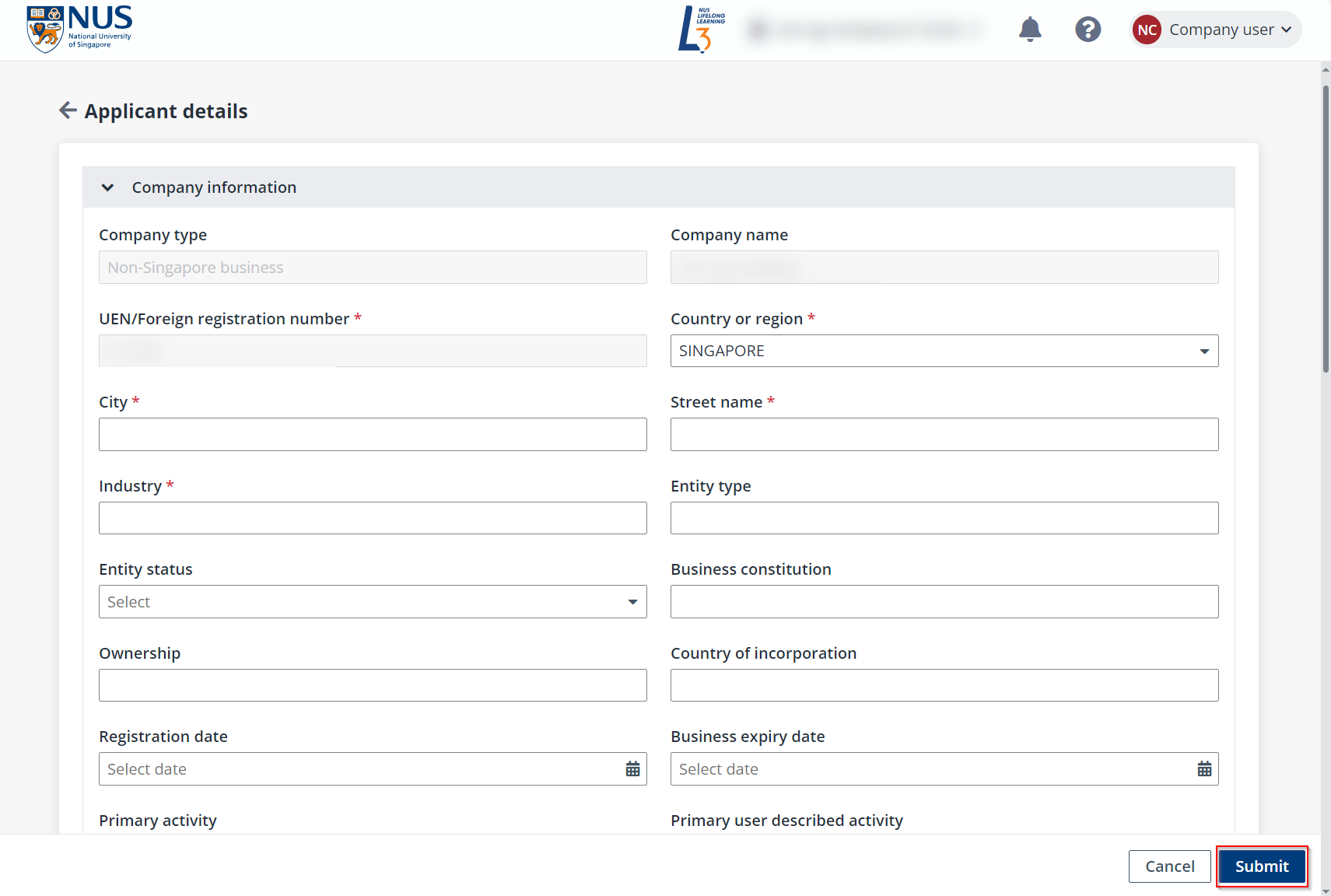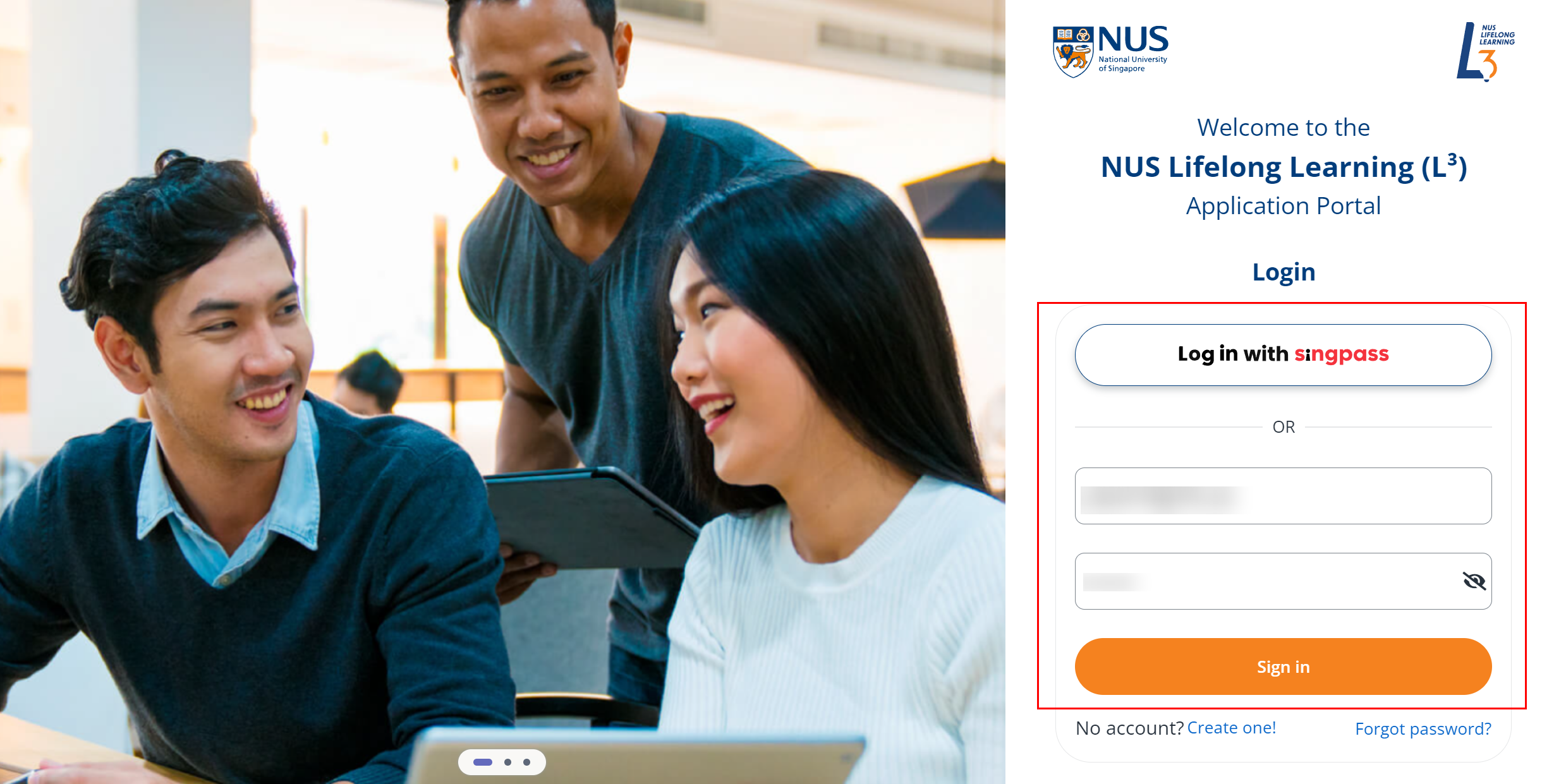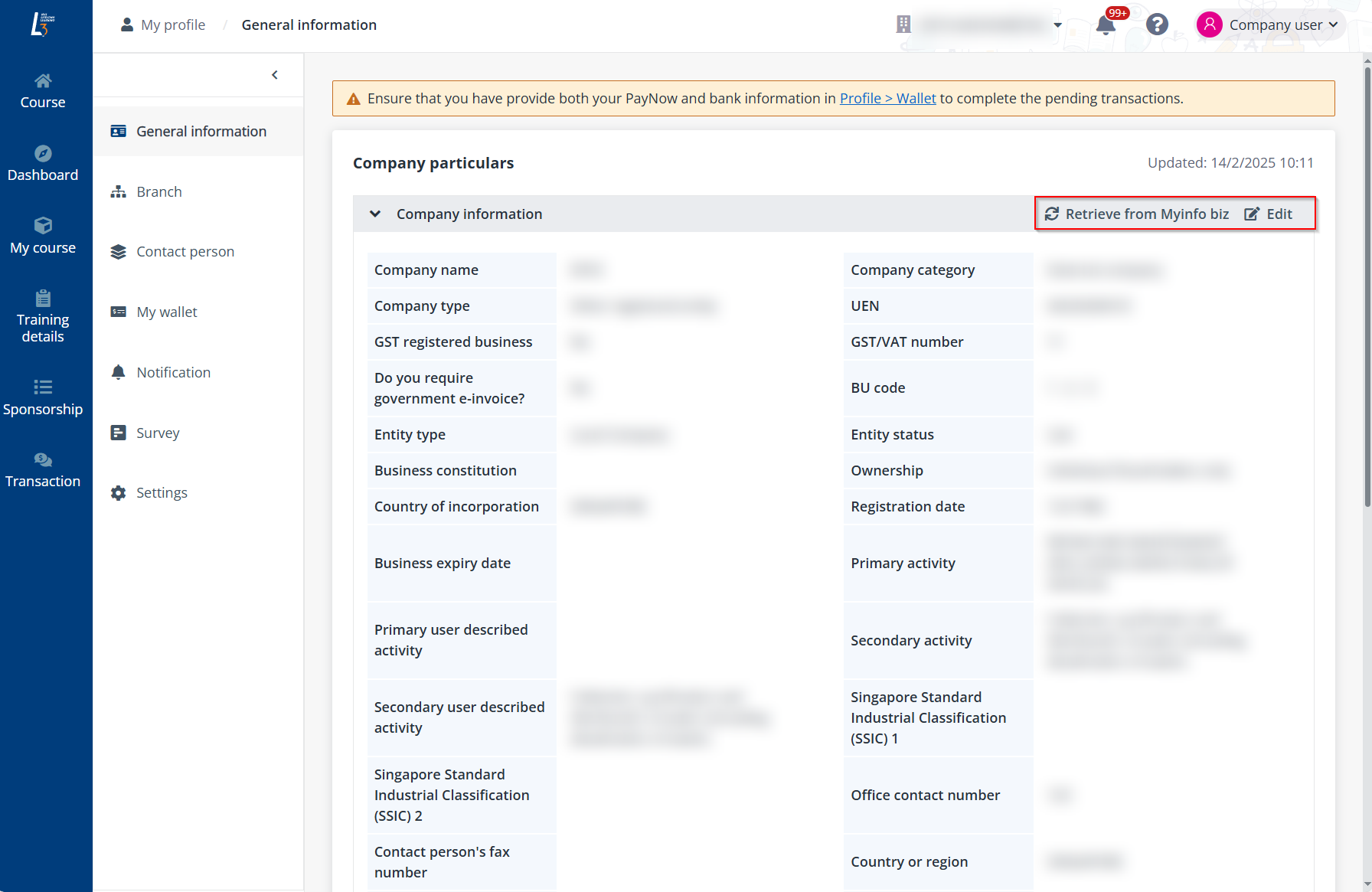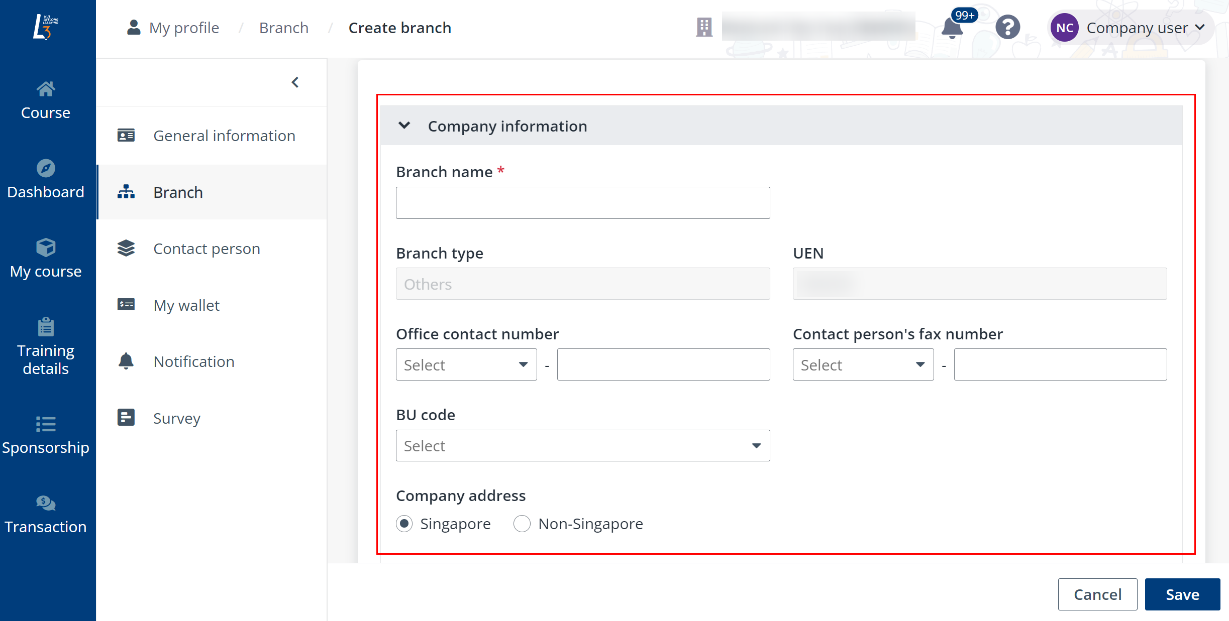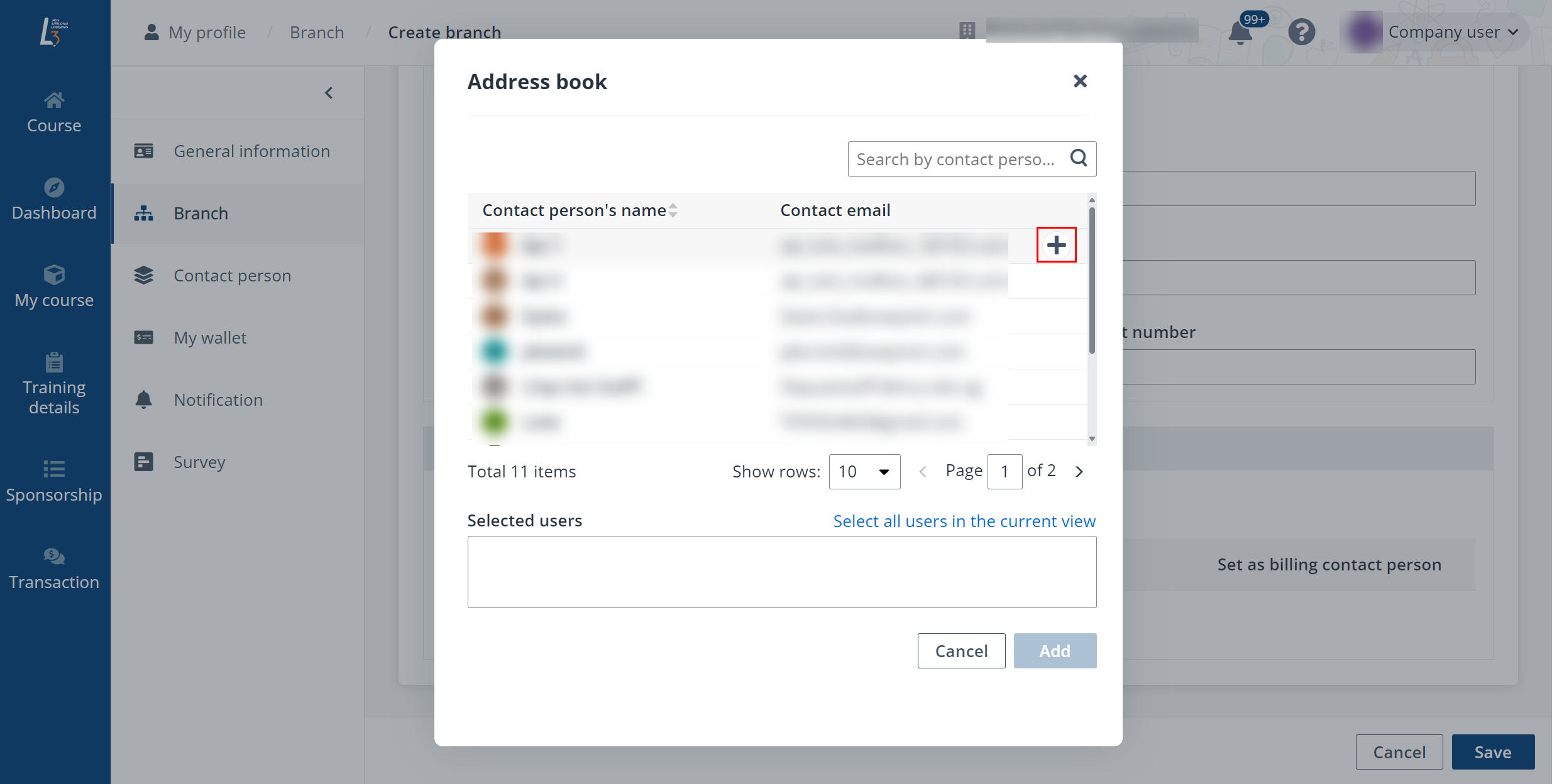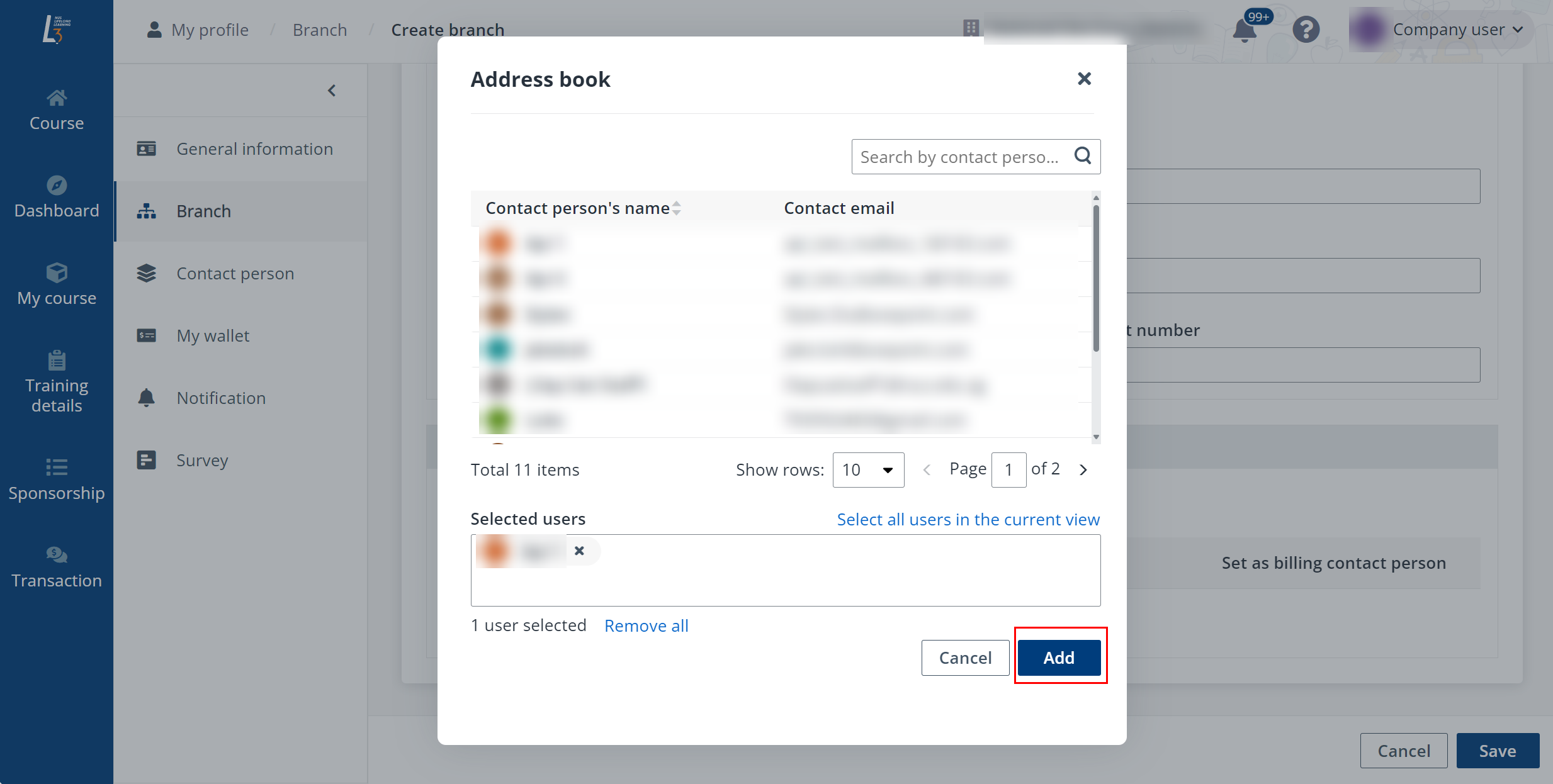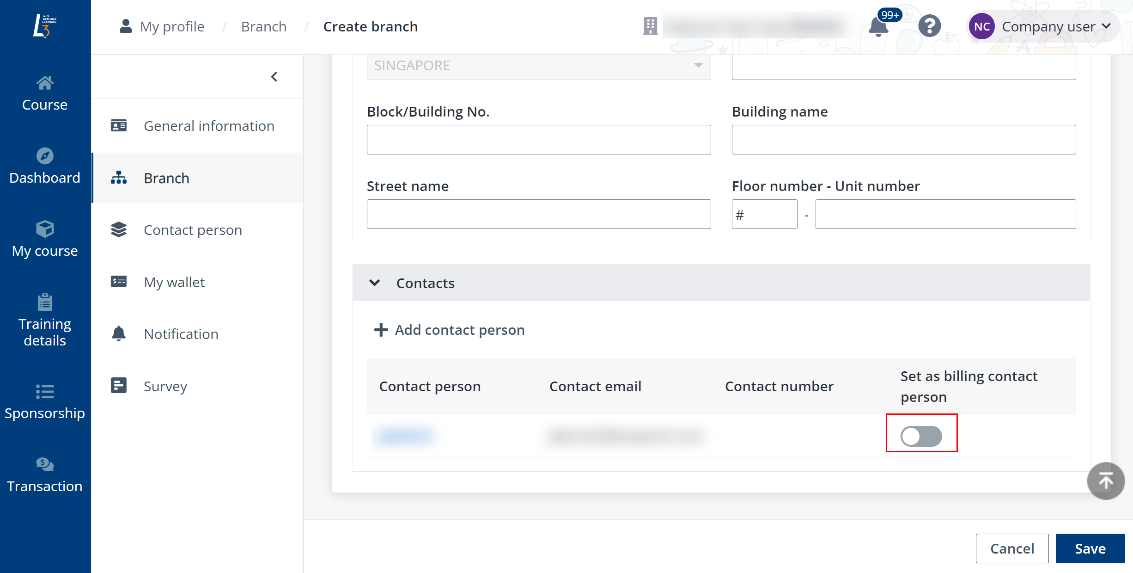Sign into L3AP company portal and click Company
user on the top right. By clicking My profile, you can go to the
company’s profile management page where you can update the following
information:
General information
On the General information page, update the basic
information of your company and the profile of your company’s primary
contact.
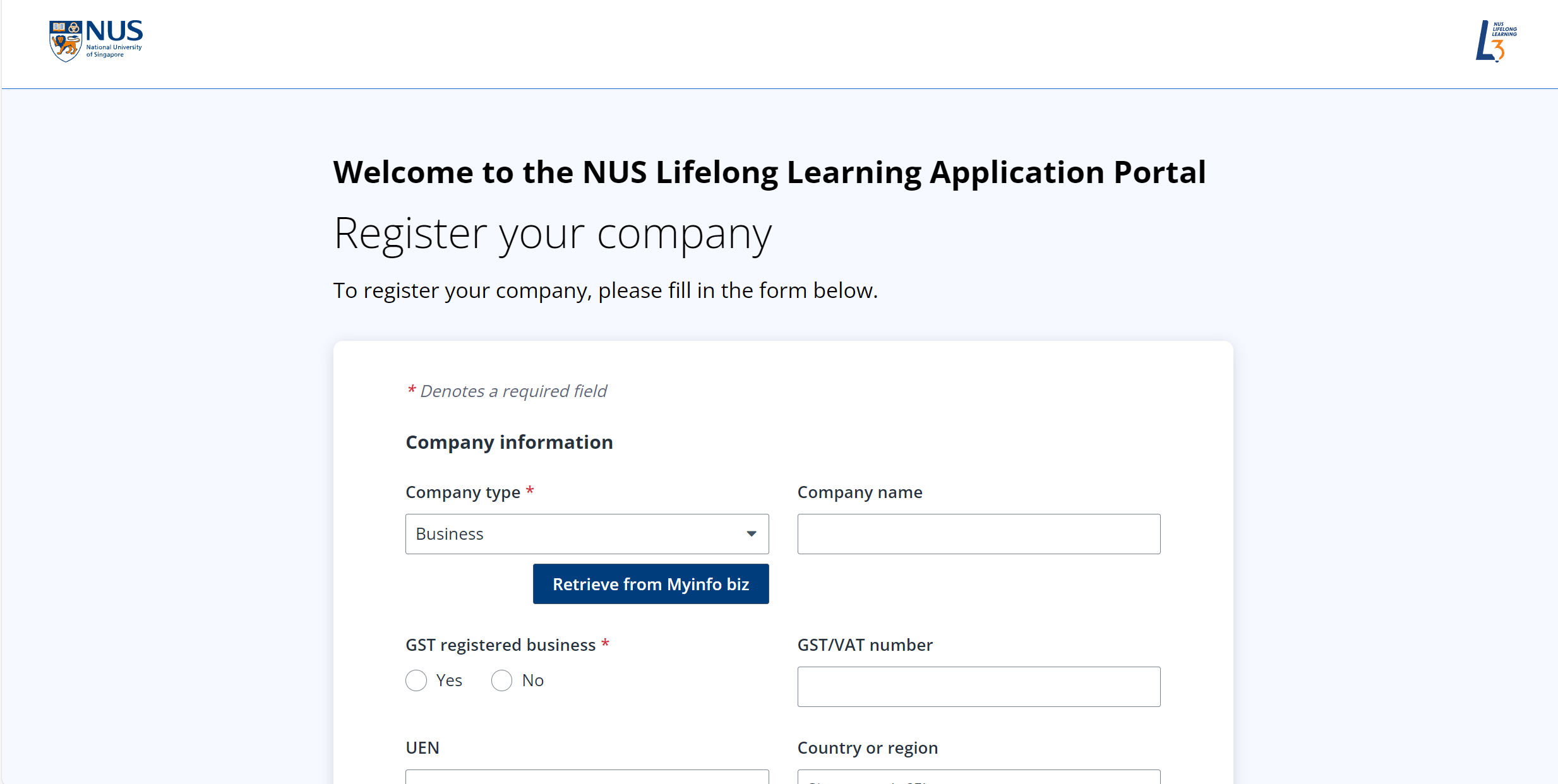
To edit the information in a section, click Edit on
the top right of the section and then fill in the fields.
Branch
A company may have offices in different countries and each
office has its administrator for course sponsorship and application. As the
global administrator, you need to create branches in L3AP company
portal, add each office’s sponsorship administrator as contacts of the branches,
and specify the billing contact persons to receive billings and invoices for
company sponsored applications so as to enable the course application and
sponsorship management of the offices.
Follow the steps below to start the branch
configurations:
1. On the
Branch page, click Create.
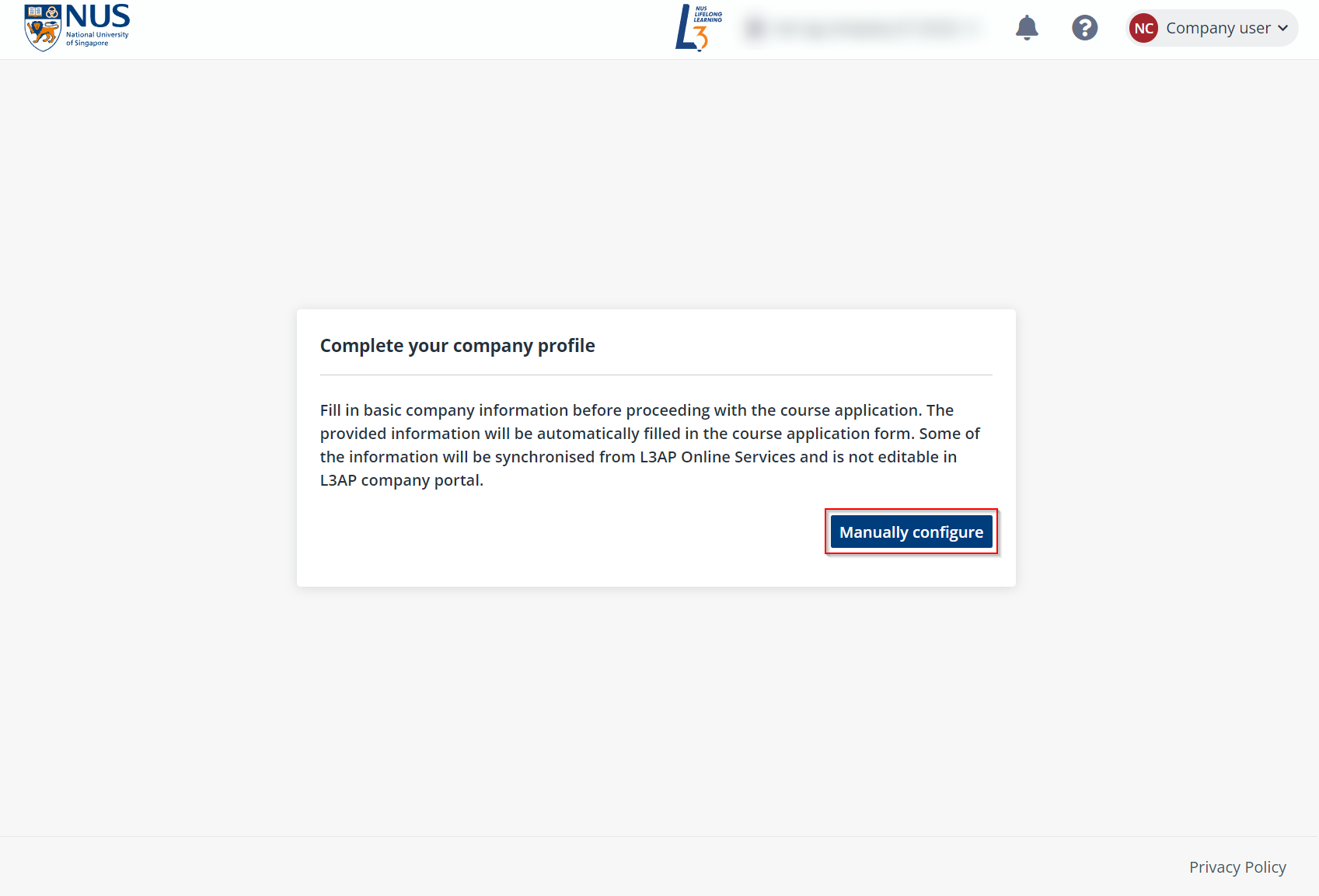
2. On the Create
branch page, complete the Company information for the branch.
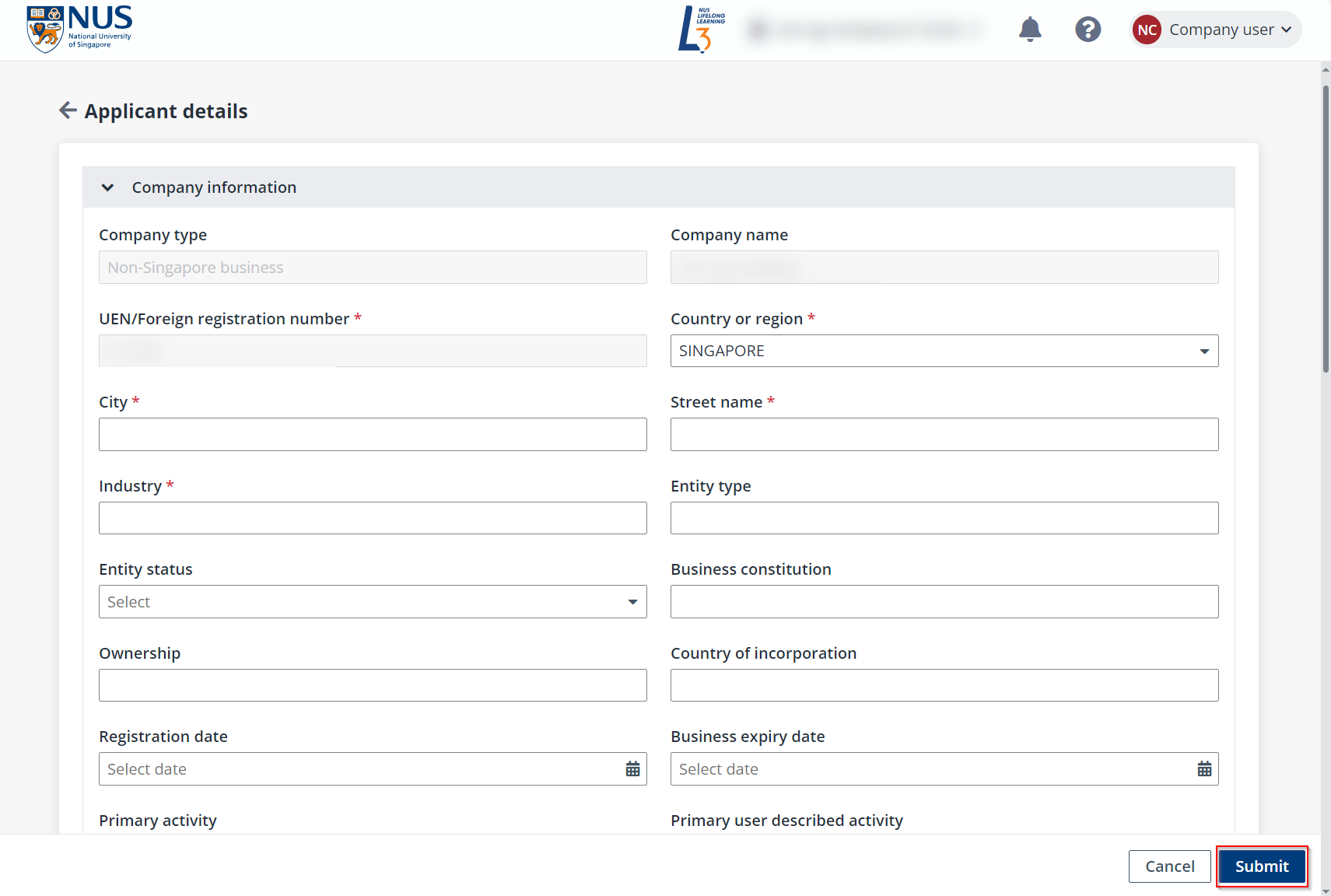
3. In the
Contacts section, click Add contact person and select users
from the address book.
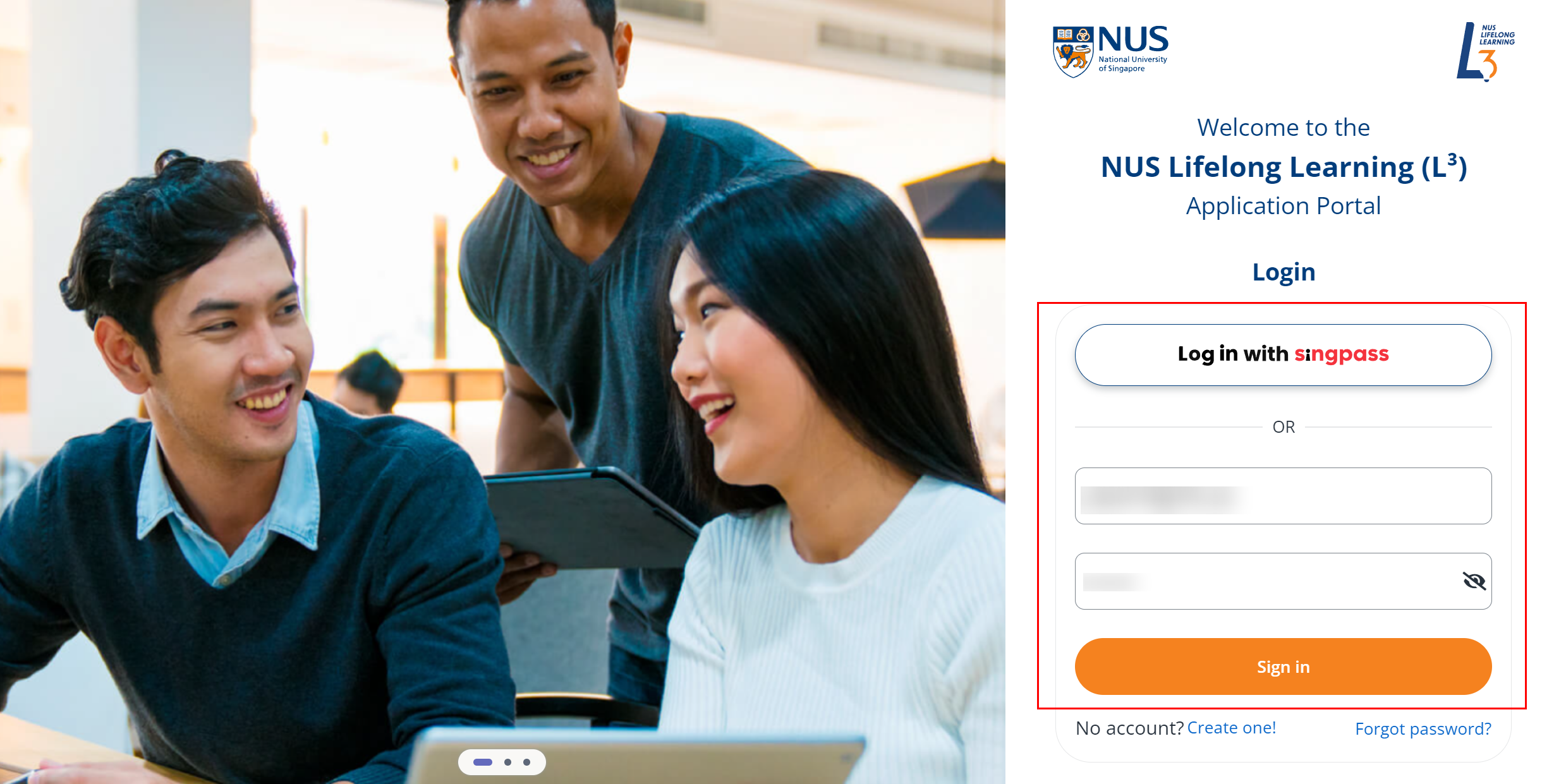
4. Once completed,
click Add to specify administrators for the branch.
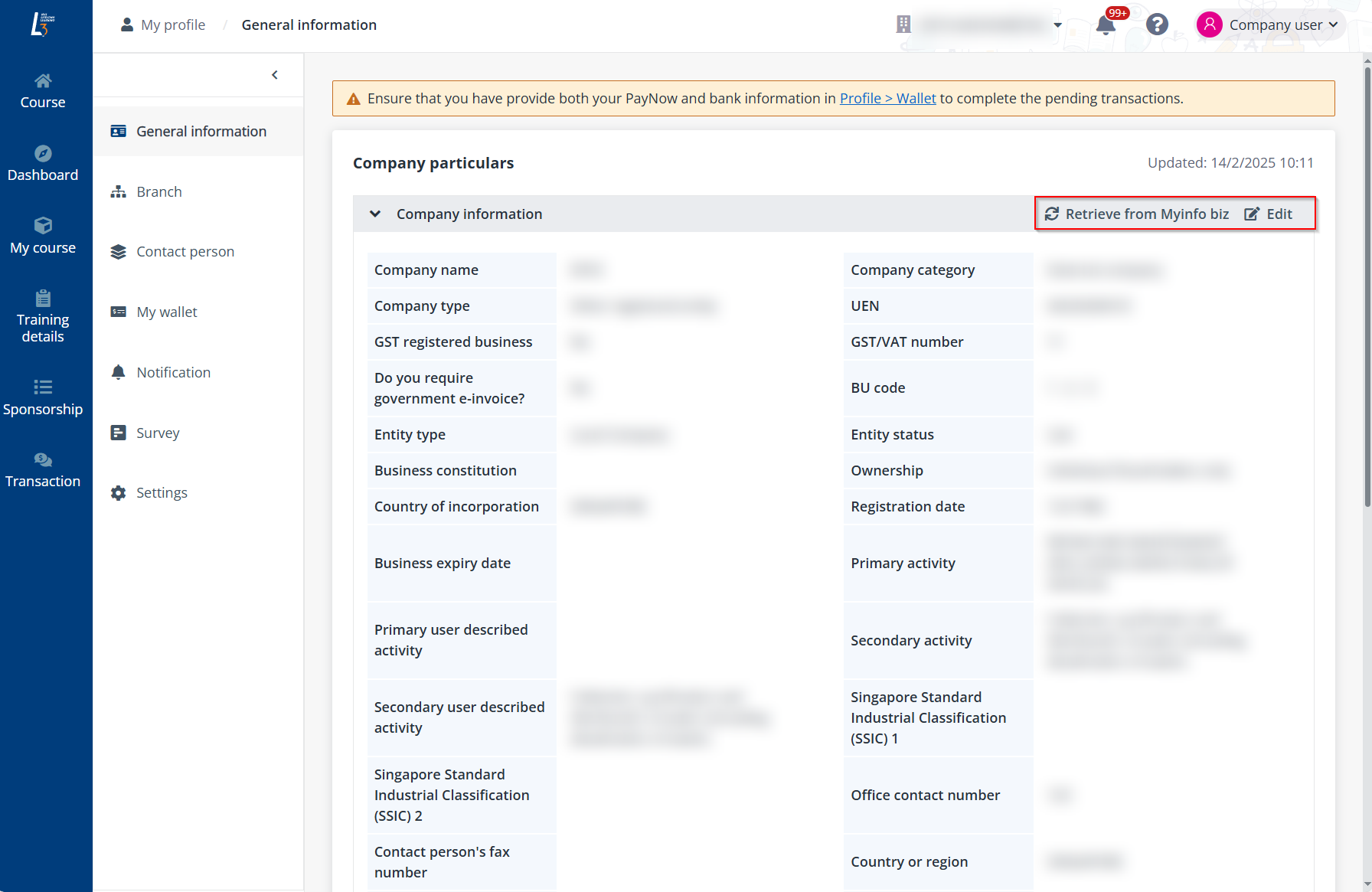
5. To set
administrators as billing contact persons, turn on the Set as billing contact
person switch.

6. Click
Save. The new branch is created.
Contact person
To manage the profiles of the company’s contacts, click
Contact person in the left navigation pane.
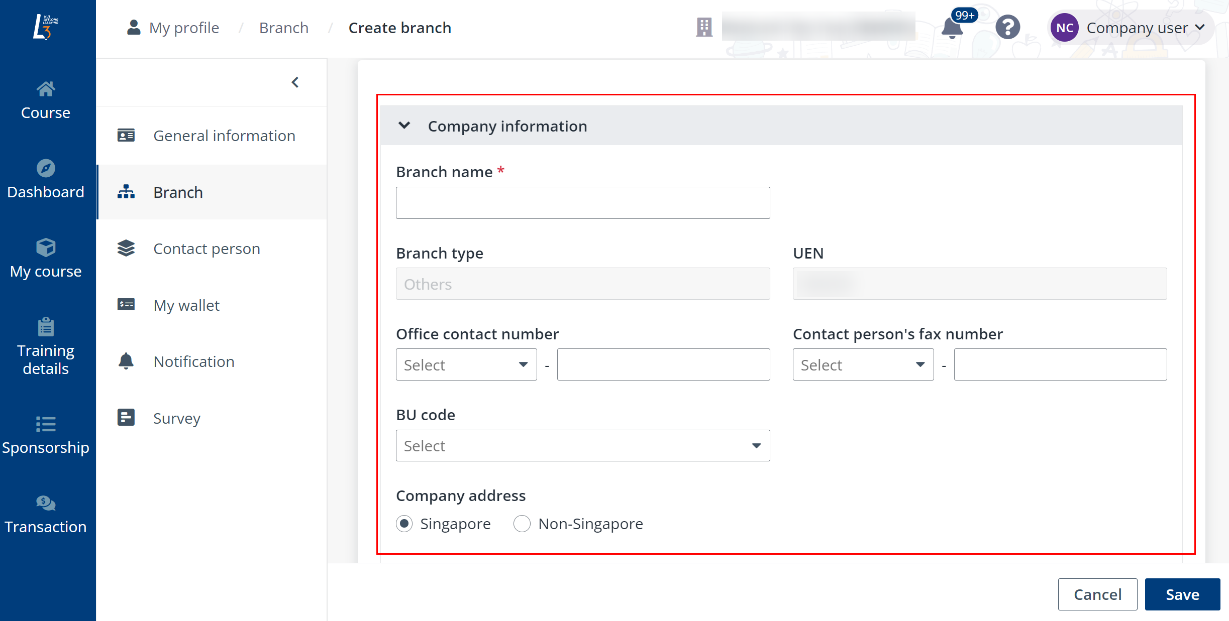
By selecting a contact and clicking Edit, you can
update the information of the contact in the Edit contact person panel.
After finishing the configurations, click Save.
To delete a contact, select the contact you want to delete
and click Delete. To deactivate a contact, select the contact you want to
deactivate and click Deactivate.
My wallet
For payments and transactions of the sponsorship, you need to
provide the payment information in My wallet, including:
•
GIRO information – If your company has made payments by
using GIRO, the information will be displayed here for reference.
•
Other information – You can view whether your company is a
Small Medium Enterprise (SME), and the information will be automatically
retrieved from Grant Calculator.
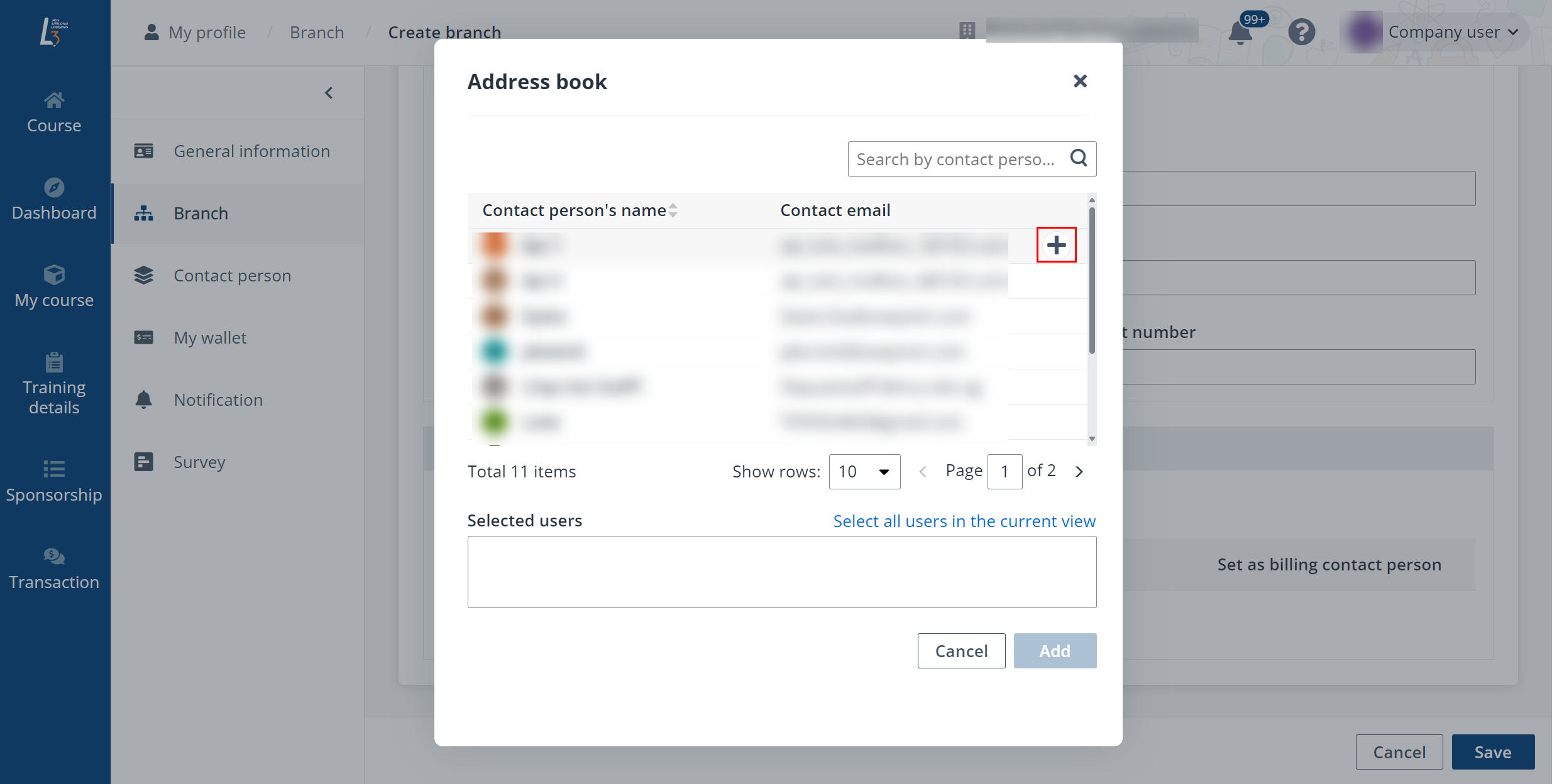
•
Bank accounts – You can manage the bank accounts as
follows:
o To add a bank account, click
Request to add bank information. Complete the configuration in the
Request to add bank information panel and then click Submit to
submit the request.
o To update existing bank
information, click Request to update bank information and select
Edit. Complete the configuration in the Edit bank information
panel and then click Submit to submit the request.
o To delete a bank account,
click Request to update bank information and select Delete. Then
click OK in the confirmation window.
o To set an existing bank
account as the default account used for payments and transactions, click Set
default bank account, select the default account and click
Confirm.
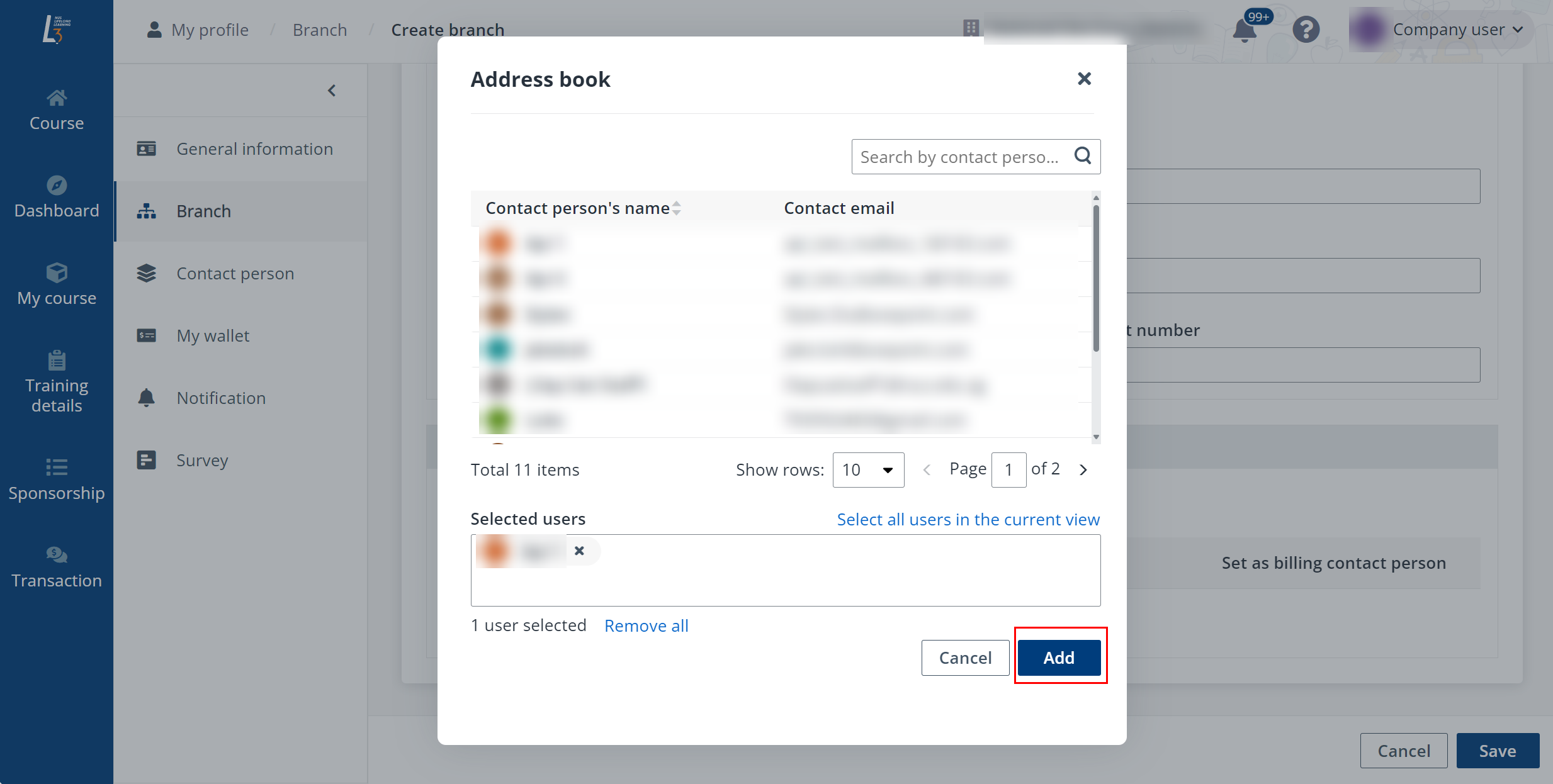
•
PayNow information – You can indicate whether your company
has registered PayNow with its UEN and provide the suffix code.
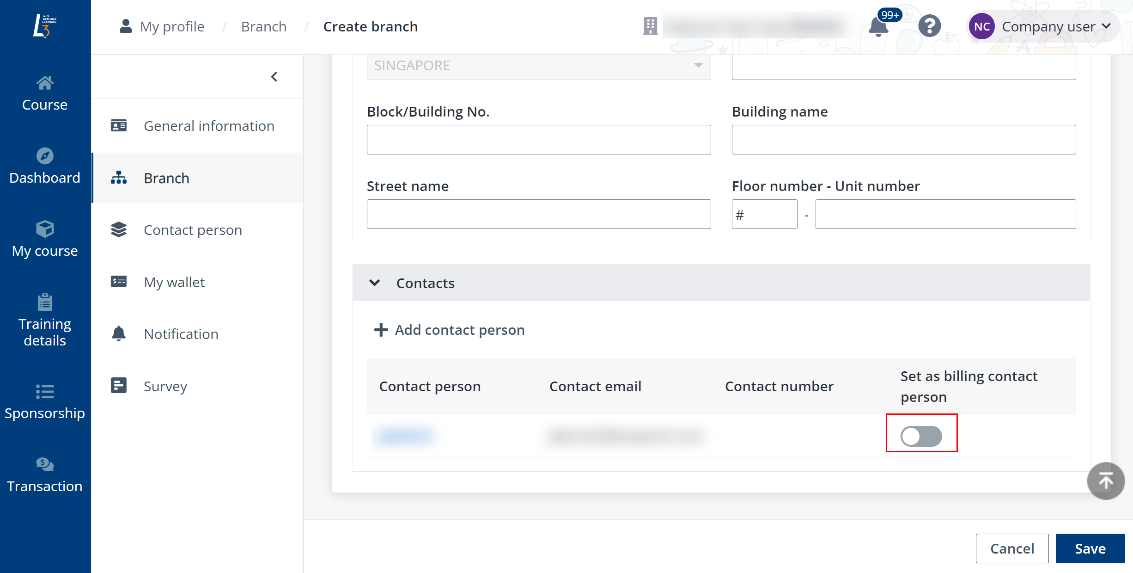
FAQ
Q: Where can I check my company's SME status?
A: Companies should log into the Enterprise Portal for
Jobs and Skills (EPJS) to check SME status. If there is dispute, company can
appeal via EPJS.