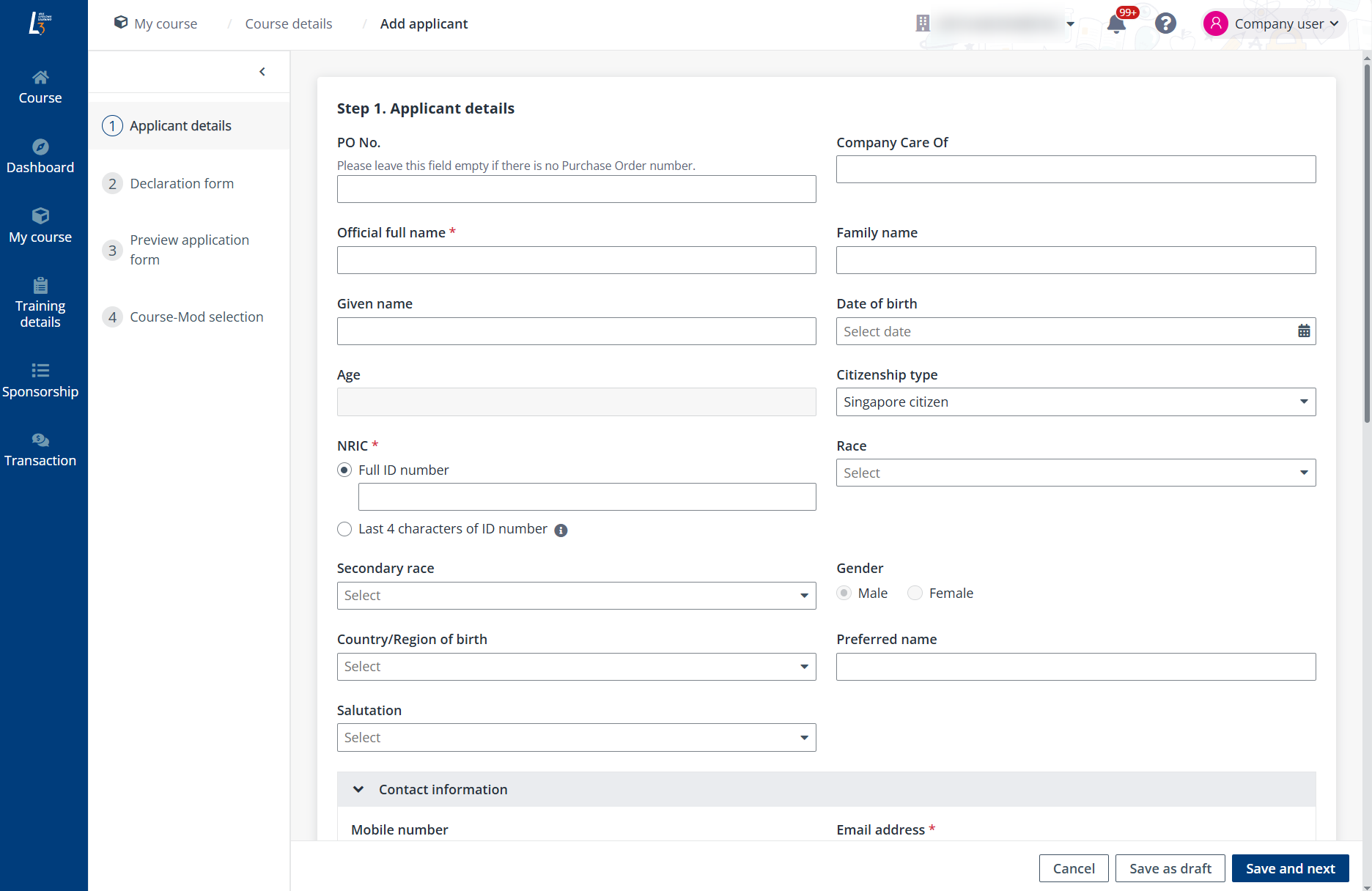
When you do not have the detailed profile and information required for the course application of the learners, you can generate a sponsorship link for a course with which learners can register for the course on the L3AP learner portal.
Find the target course that is open for application on the Courses page and refer to the following steps to generate the course link:
1. On the Course page, click the target course to go to the Course details page.
2. In the Course schedule section, click Apply.
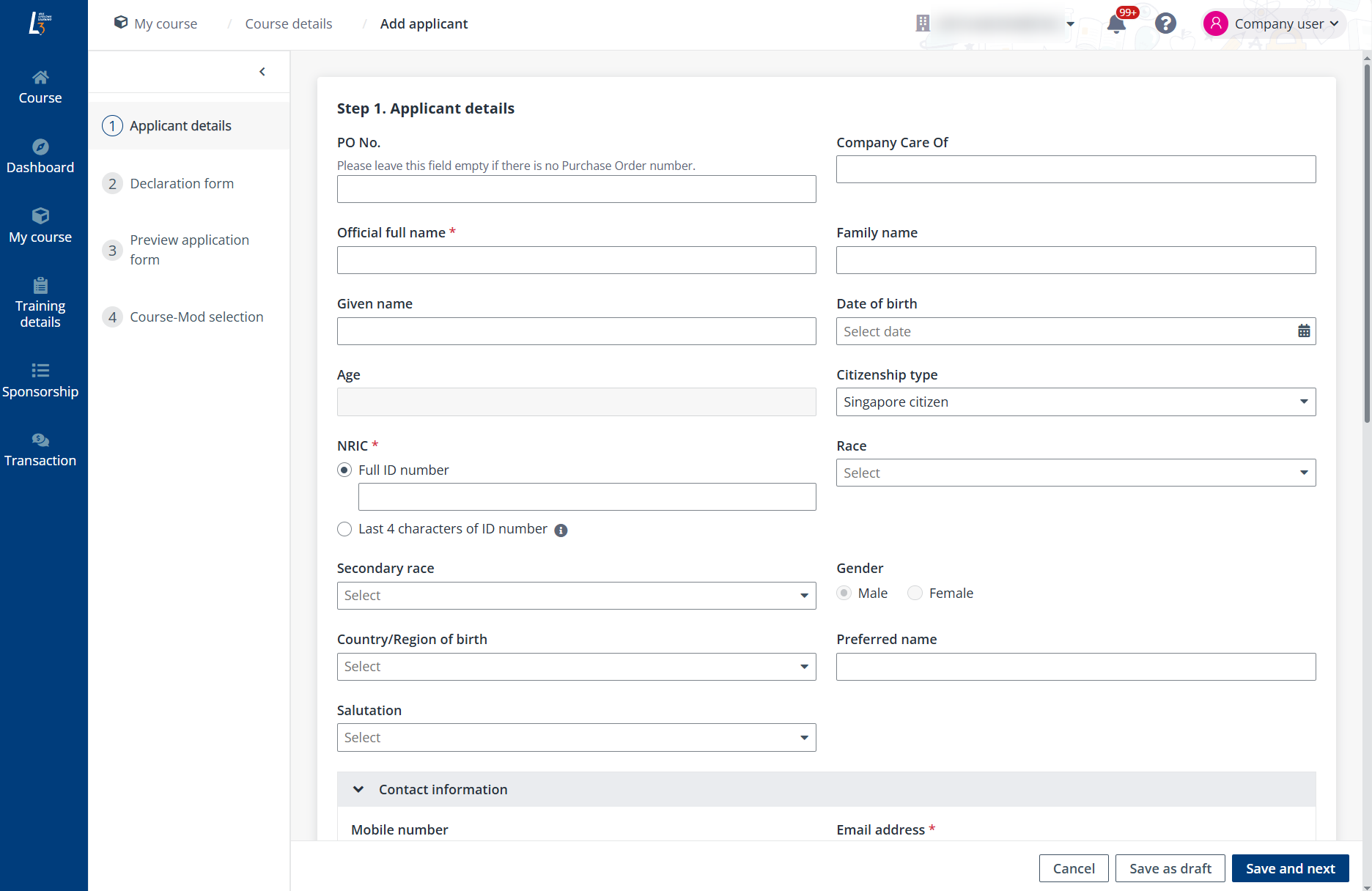
3. In the Apply for course window, select Generate the course link for employees to register and click OK.
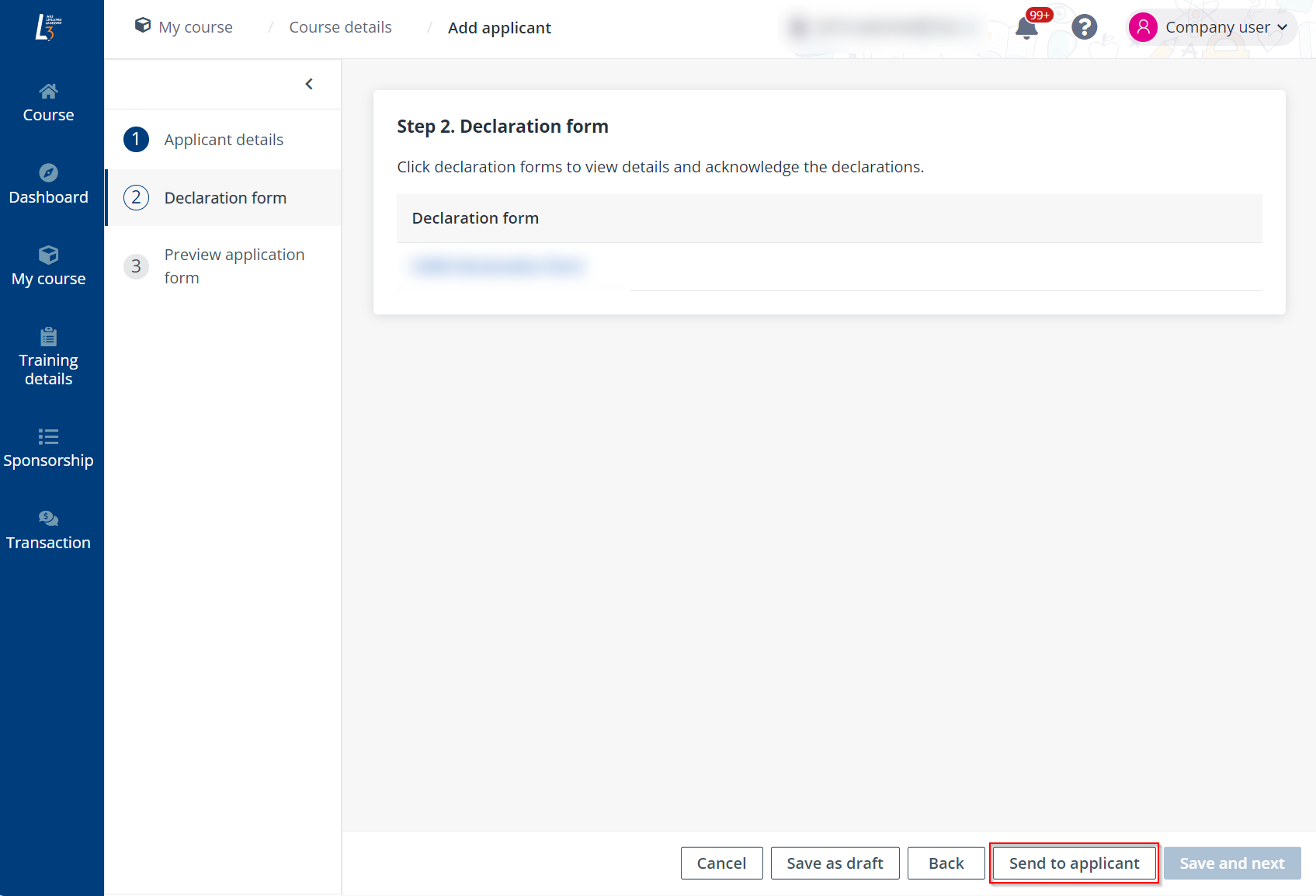
4. On the Generate the course link for employees to register page, complete the configuration and click Generate.
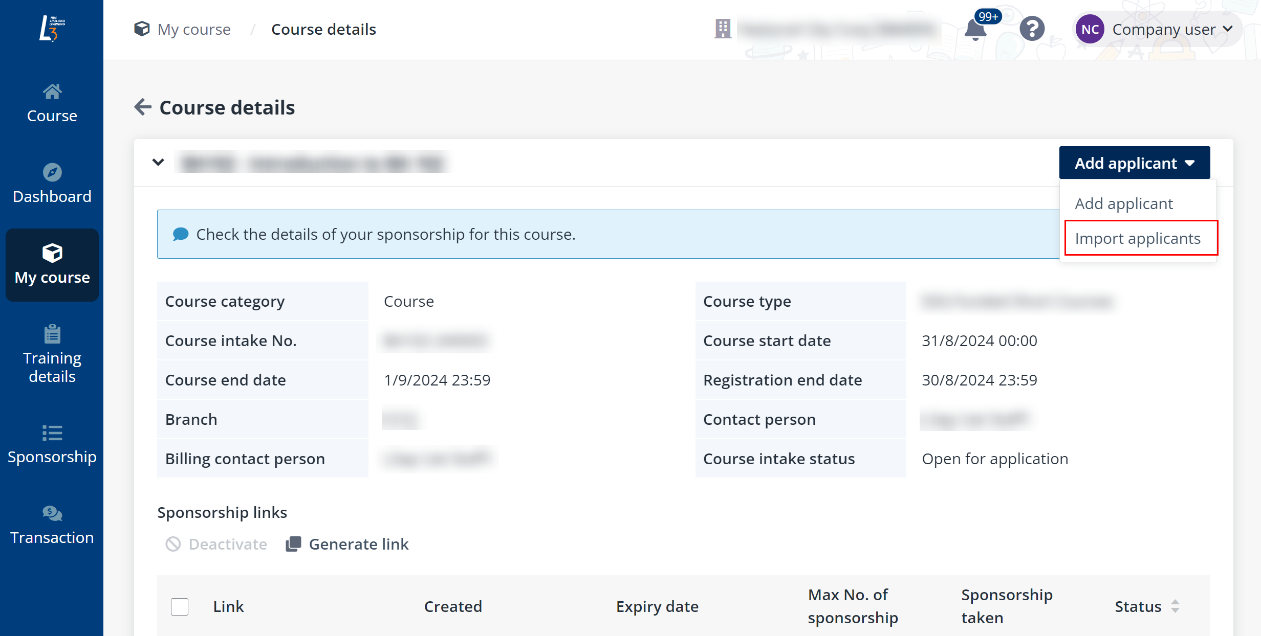
5. After confirmation, a link is generated. Click Copy to copy the link and then send the course link to the learners who can register for the course application via the link.
Upon receiving the link, learners can complete their course application with the following steps in the learner portal:
a. Click the link sent to them and sign in to the L3AP learner portal. If the applicants do not have an L3AP account, sign up to the system first.
b. Submit application in the L3AP learner portal via the registration link.
For details on L3AP account sign-up and application completion, refer to Sign up and Course application.
Q: For individuals who are company-sponsored but SSG-blacklisted, how will admin and company be notified?
A: They will only be notified when the invoice is generated, and the full fee amount will be reflected on the invoice.