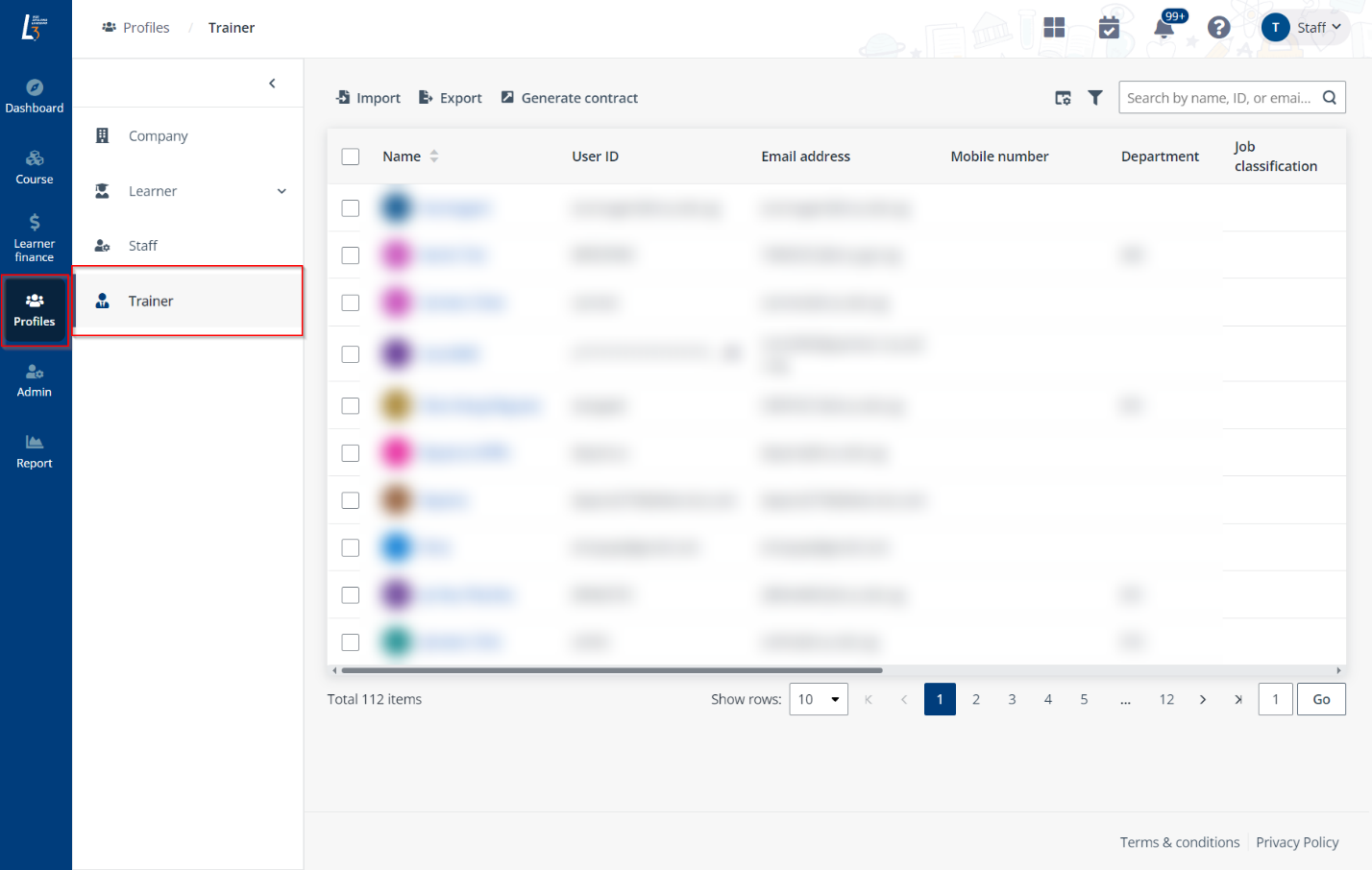
To view and manage the profile of a trainer, navigate to Profiles > Trainer, and then refer to the instructions in the sections below.
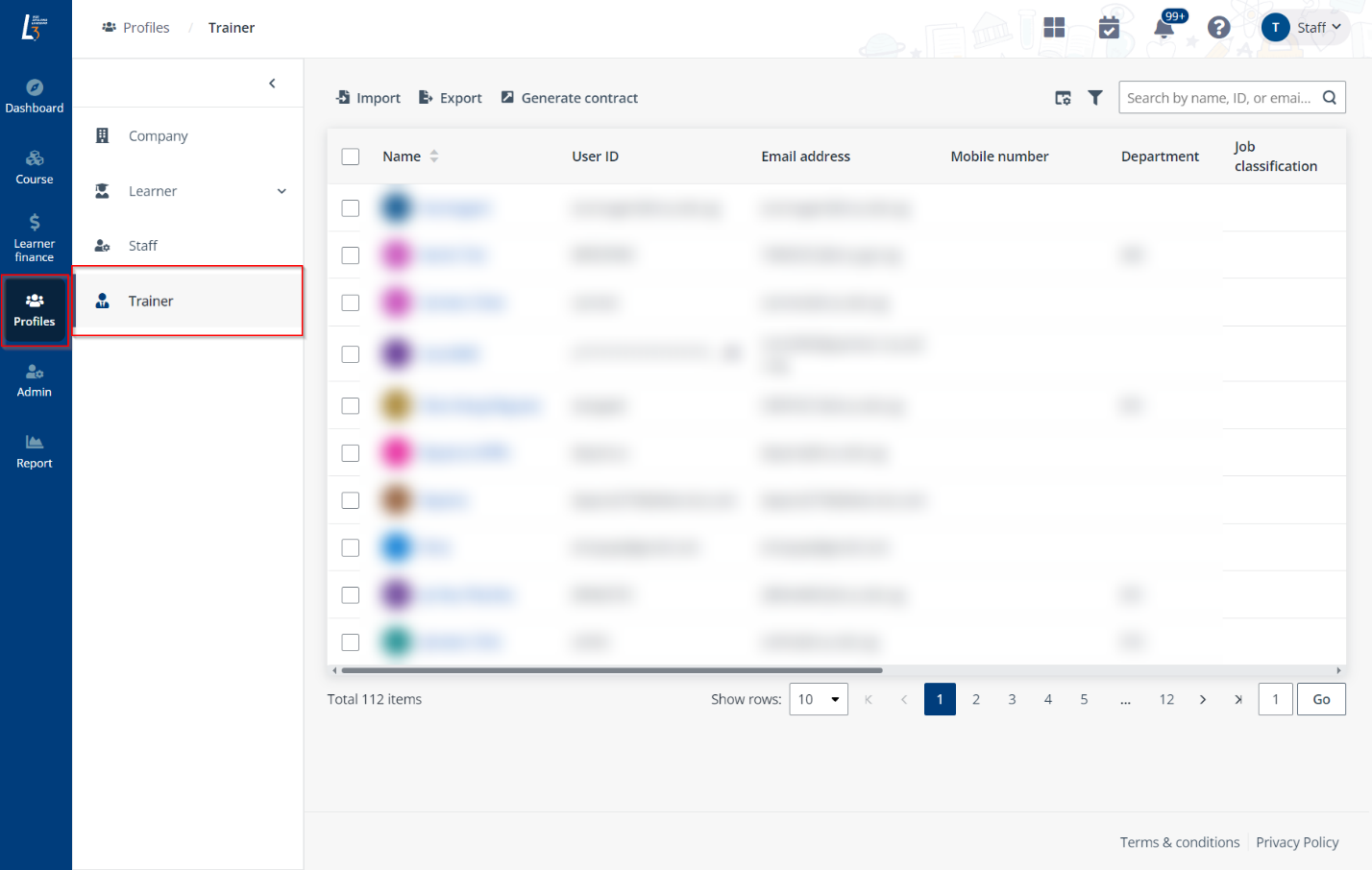
To import a trainer list with the template, complete the following steps:
1. On the Trainer page, click Import.
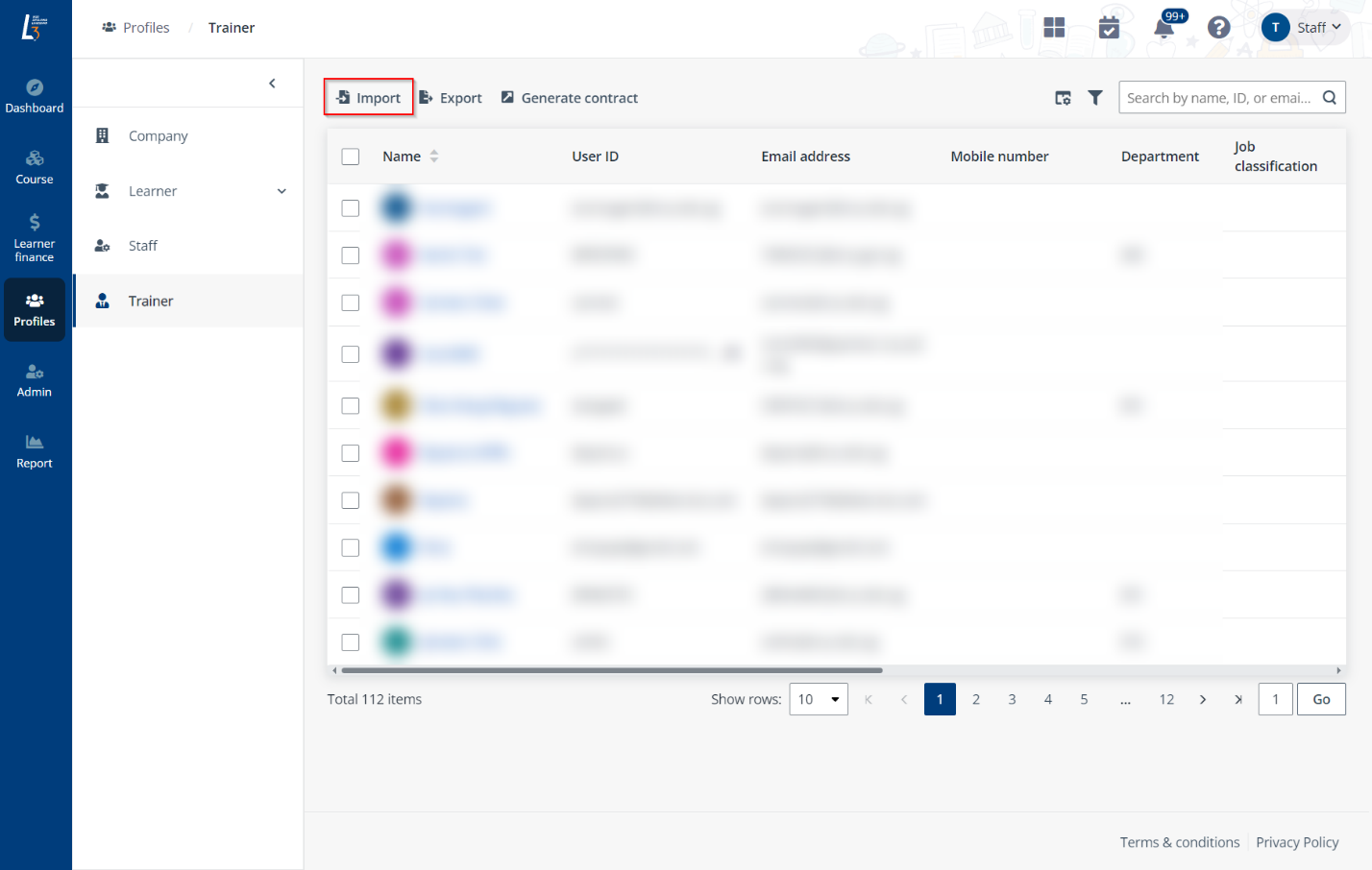
2. Click Download the template file to download the template file to the local device.
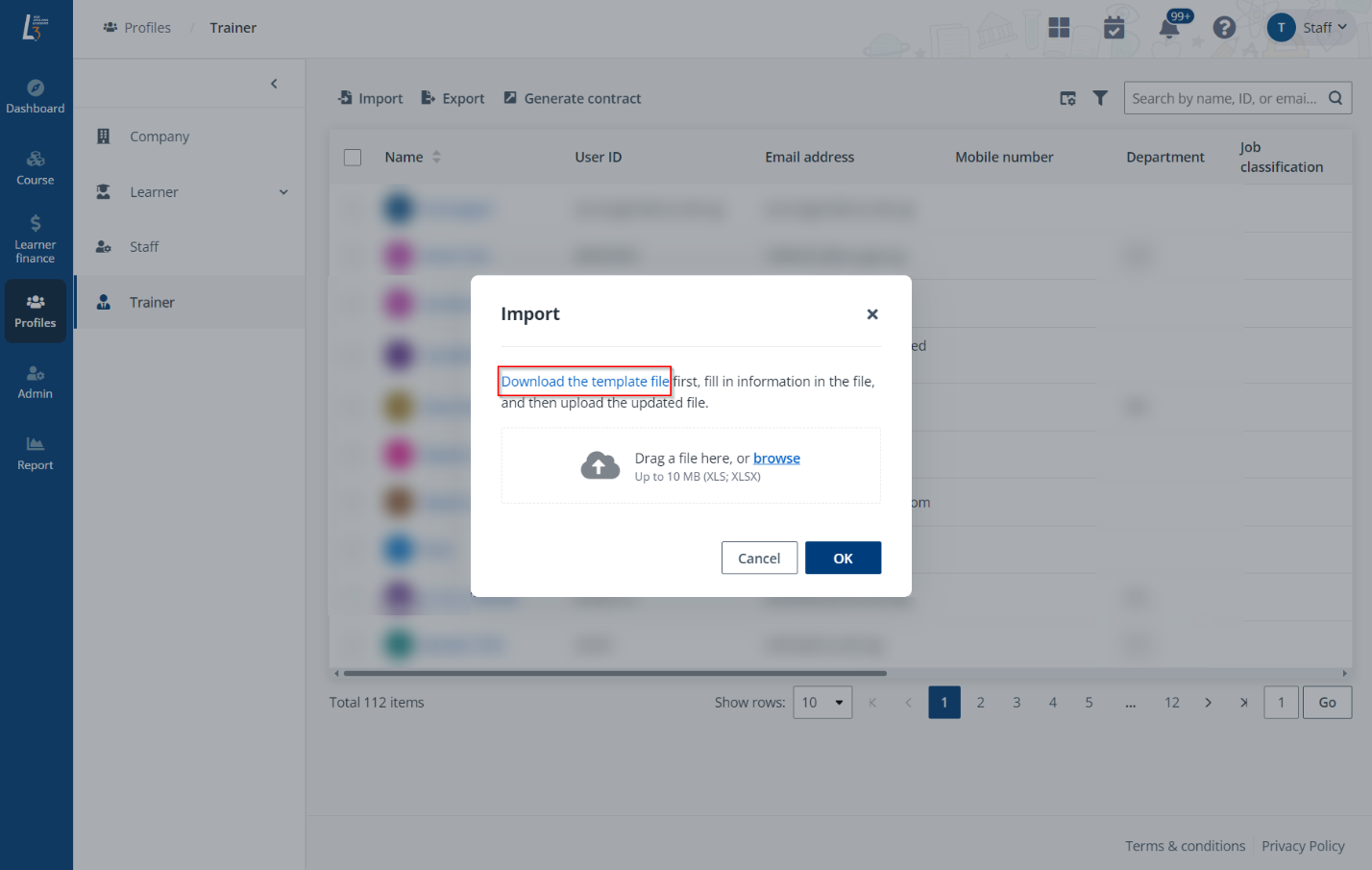
3. Refer to the instructions in the Instruction sheet of the downloaded template file to fill up the information.
4. Click browse to upload the completed template file. Then the trainer records will be imported accordingly.
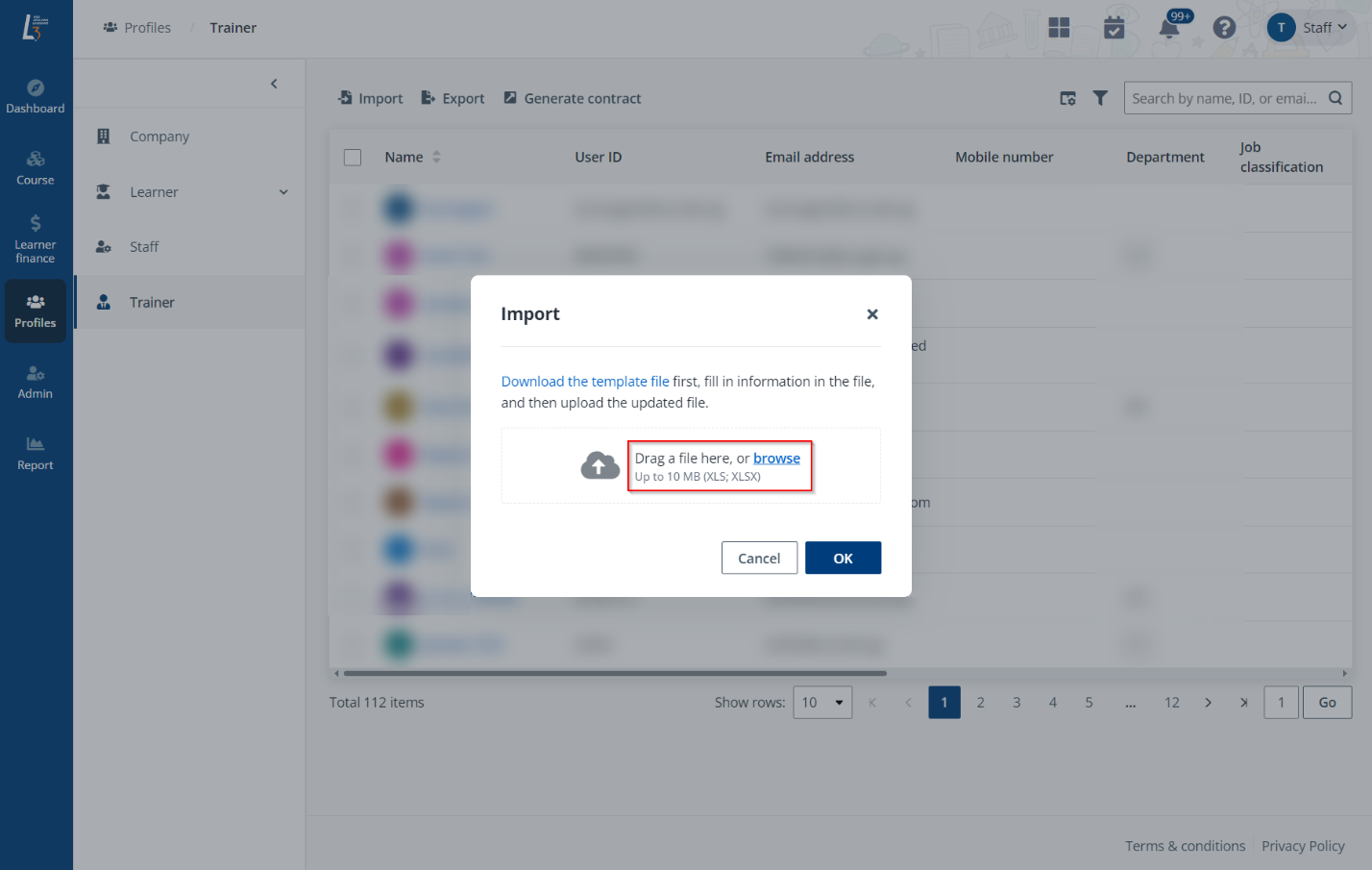
*Note: Ensure this step is completed before assigning trainers to courses.
To update the personal particulars of a trainer, complete the following steps:
1. Locate a trainer and click the name to view personal particulars of the trainer. Or search for a particular trainer by name, user ID, or email using the search box in the upper-right corner.
2. Locate a section and click Edit to update the information.
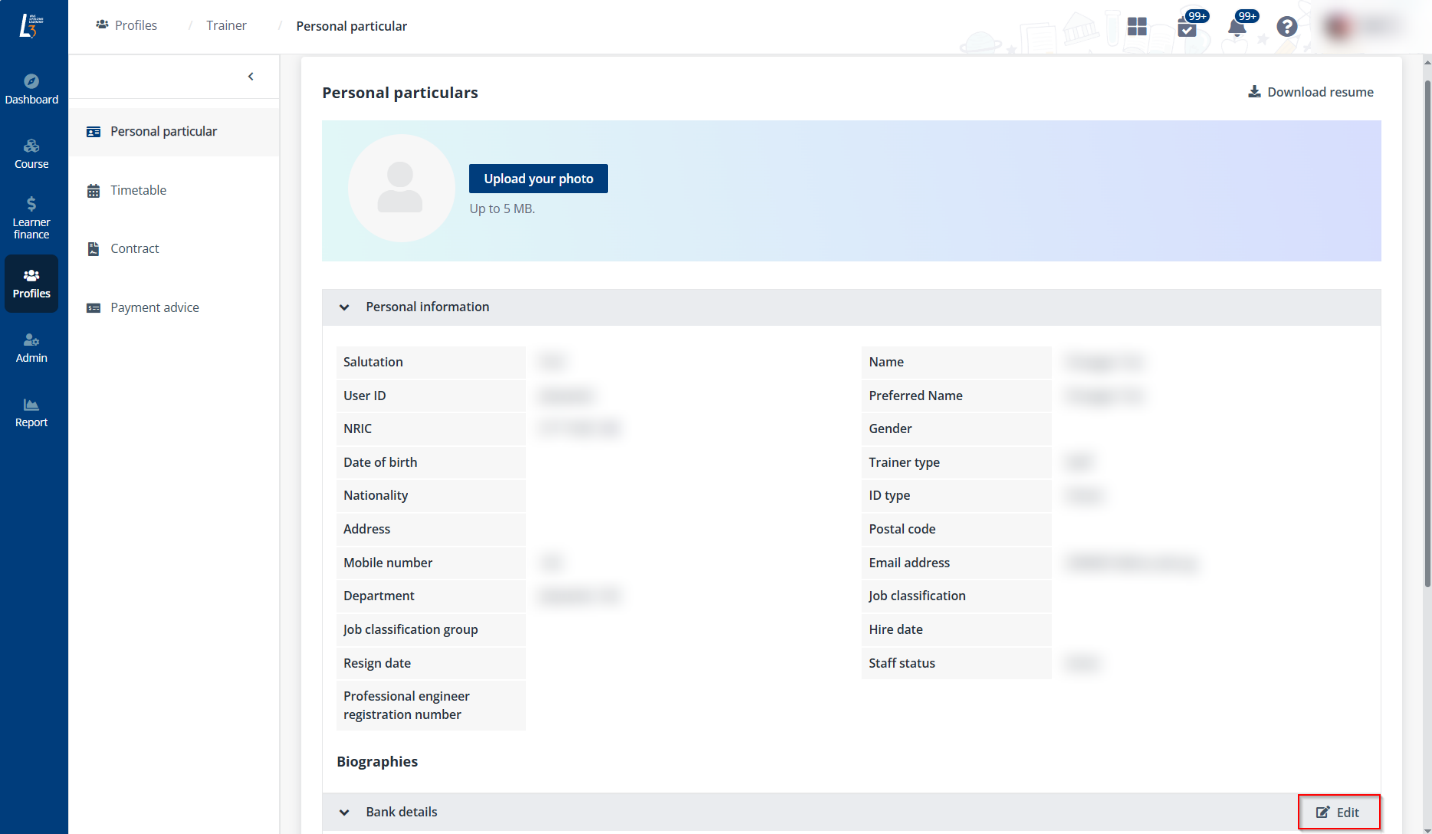
*Note: If the trainer is also a staff, the profile photo will be retrieved from CHRS. However, once the profile photo is updated in L3AP, the CHRS profile photo will not be synced and overwrite the updated profile photo anymore.
3. Click Save.
4. If the administrators want to download trainer’s teaching experience and certifications/qualifications to the local device, click Download resume.
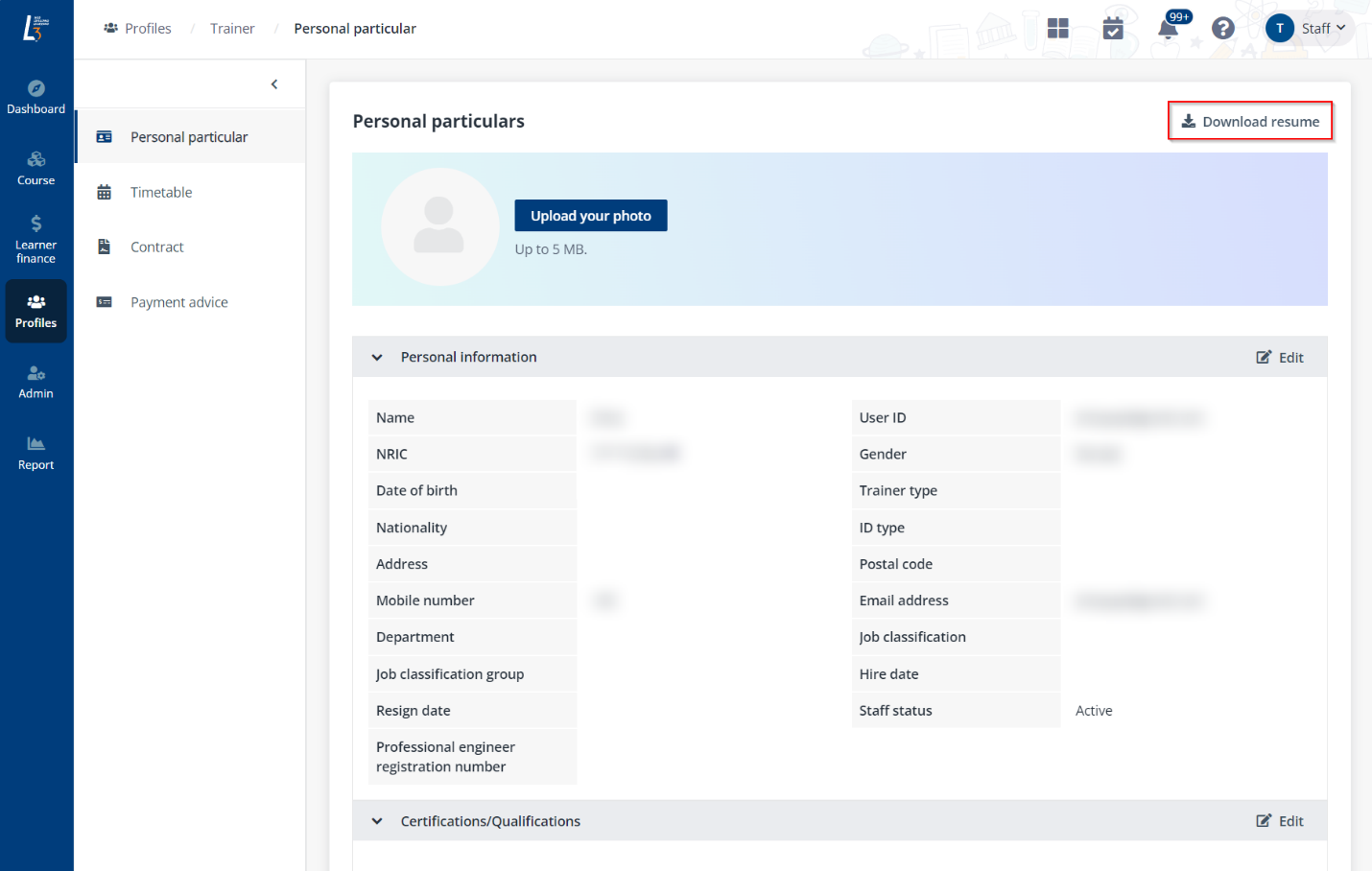
To view the timetabling information of a trainer, complete the following steps:
1. Click Timetable in the left navigation to view the timetabling information of the trainer in the current month.
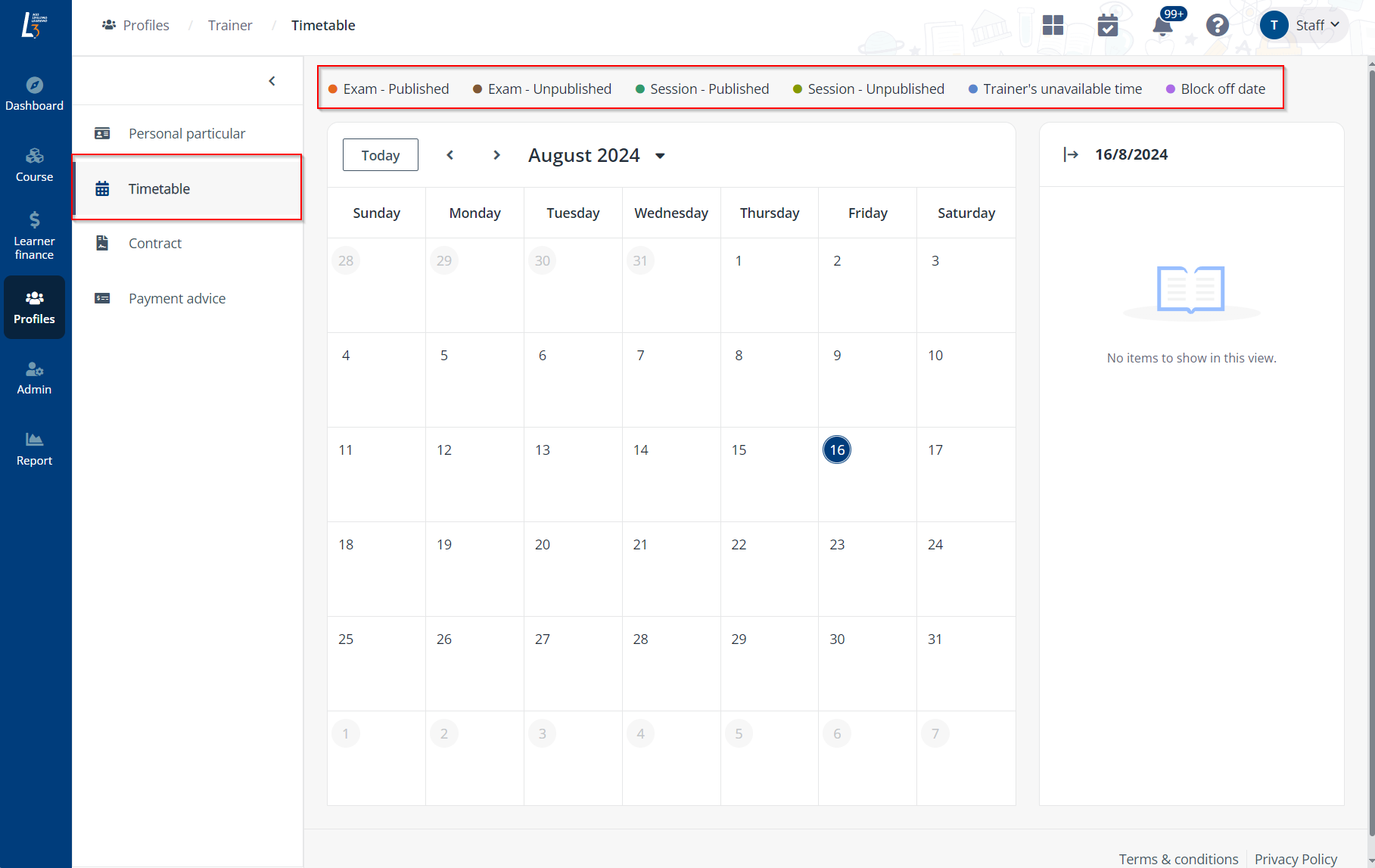
2. Click the name of a session to see the session details.