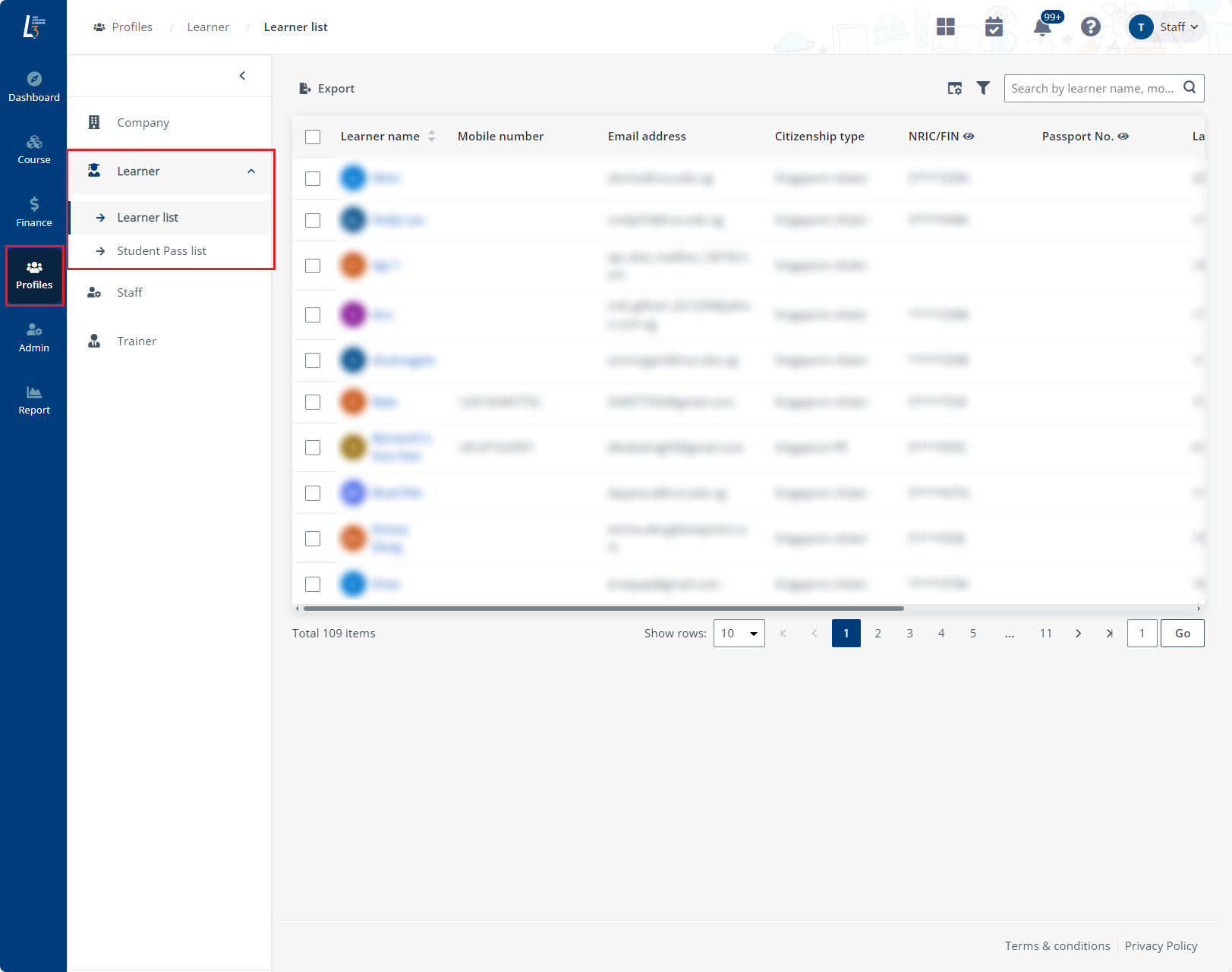
To view and manage the profile of a learner, navigate to Profiles > Learner, and then refer to the instructions in the sections below.
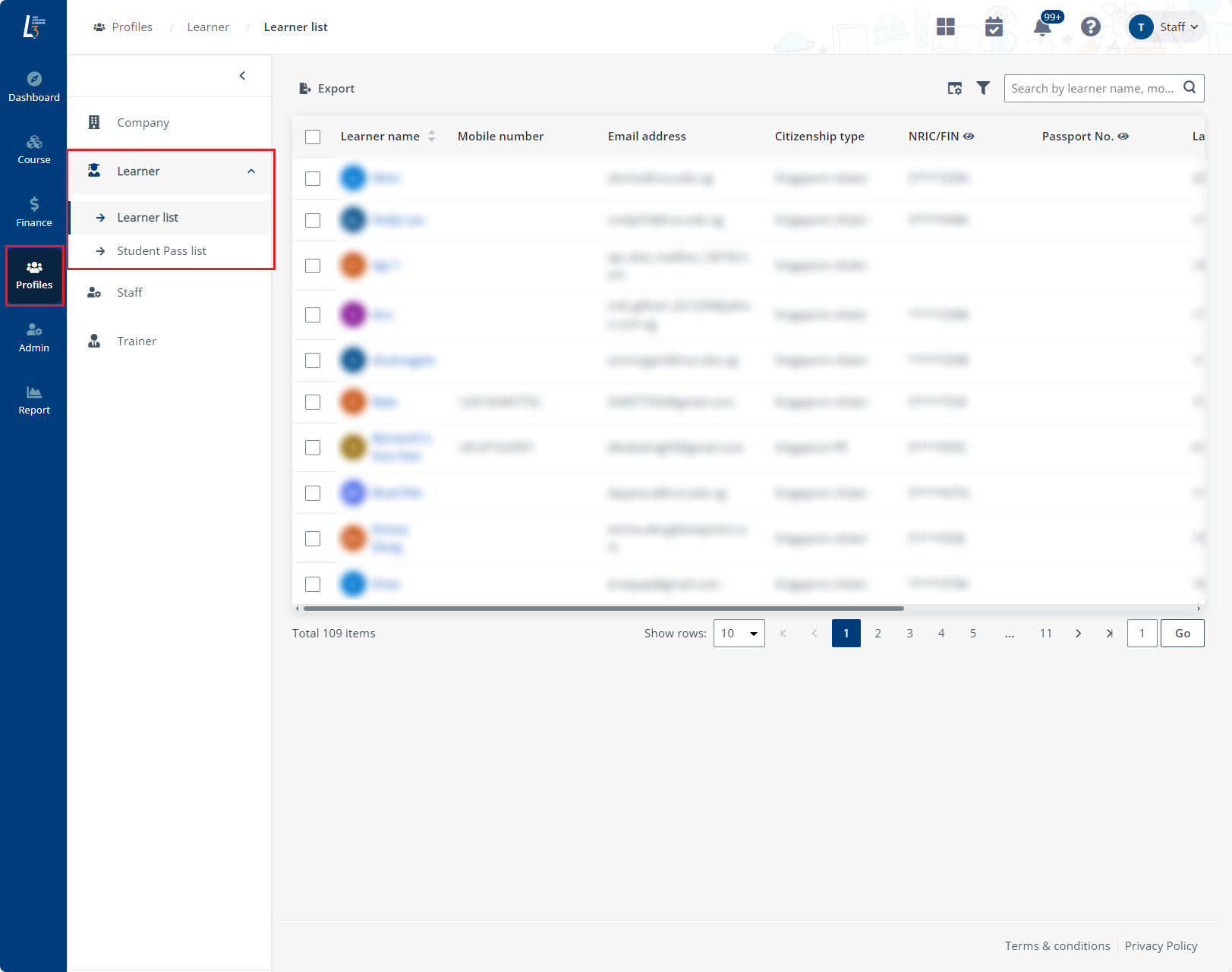
To export learner information into an Excel file, complete the following steps:
1. In Learner list, select one or more learners that you wish to have their learning records exported.
2. Click Export to export the learner records to an Excel file. If no learners are selected, records of all learners will be included in the exported file.
To view and edit learner information, complete the following steps:
1. In Learner list, locate a learner and click the name to view the learner information.
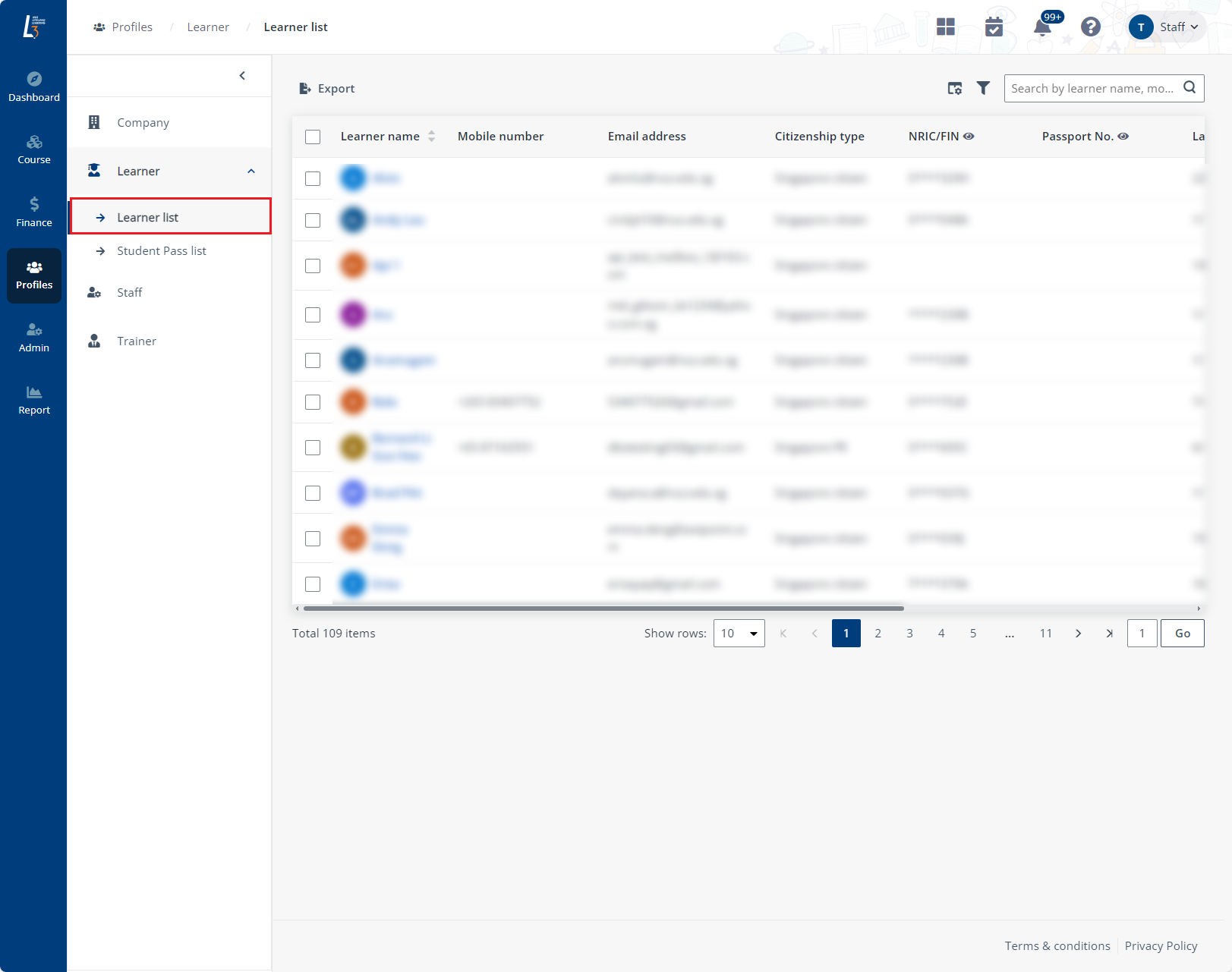
2. Locate a section and click Edit to update the information.
*Note: When the learner has synced personal information from Myinfo, you will not be able to make any edits.
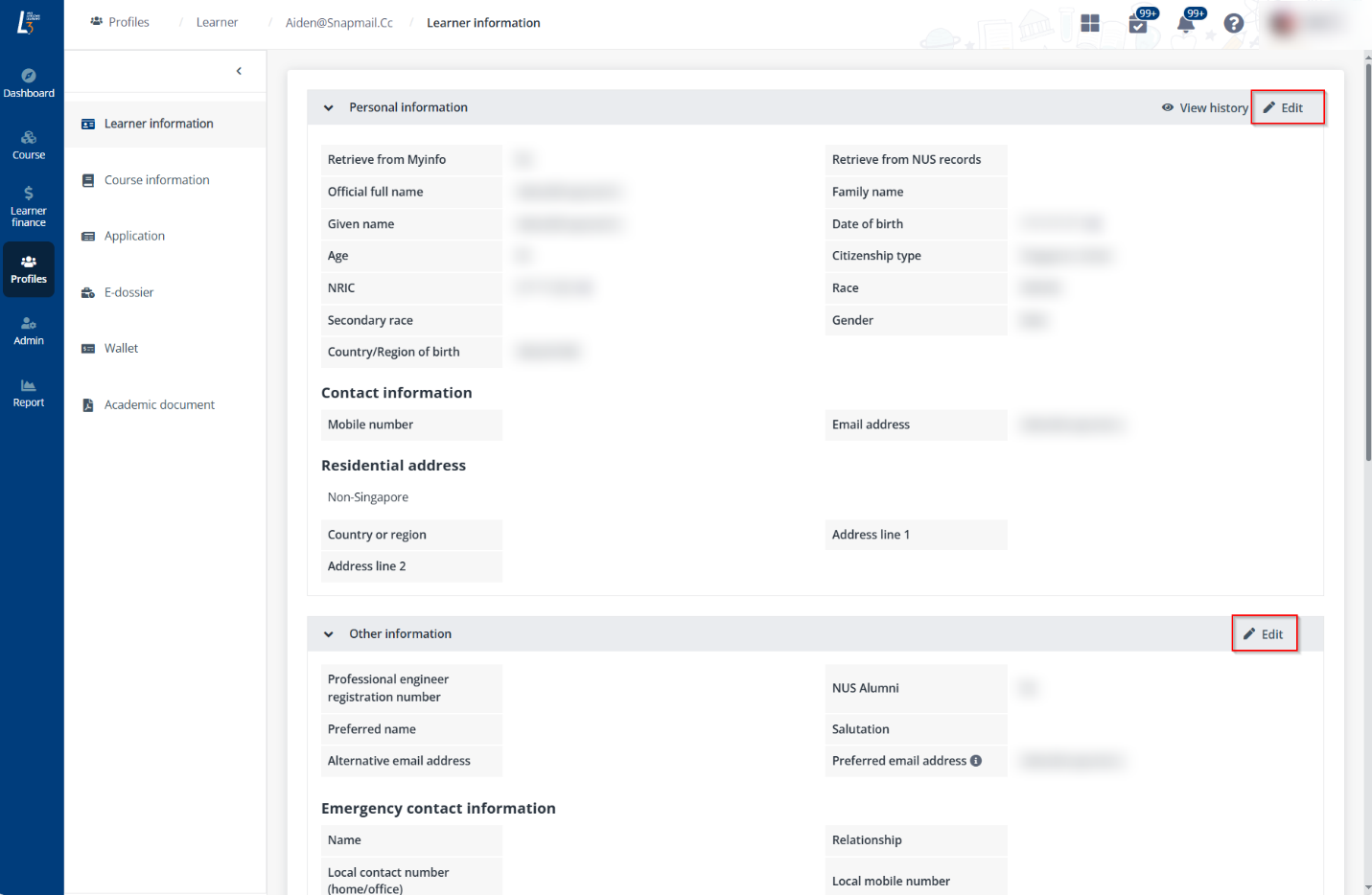
3. Click Save.
To view the course information of a learner, complete the steps below:
1. In Learner list, locate a learner and click the name to view the learner profile.
2. Click Course information in the left navigation.
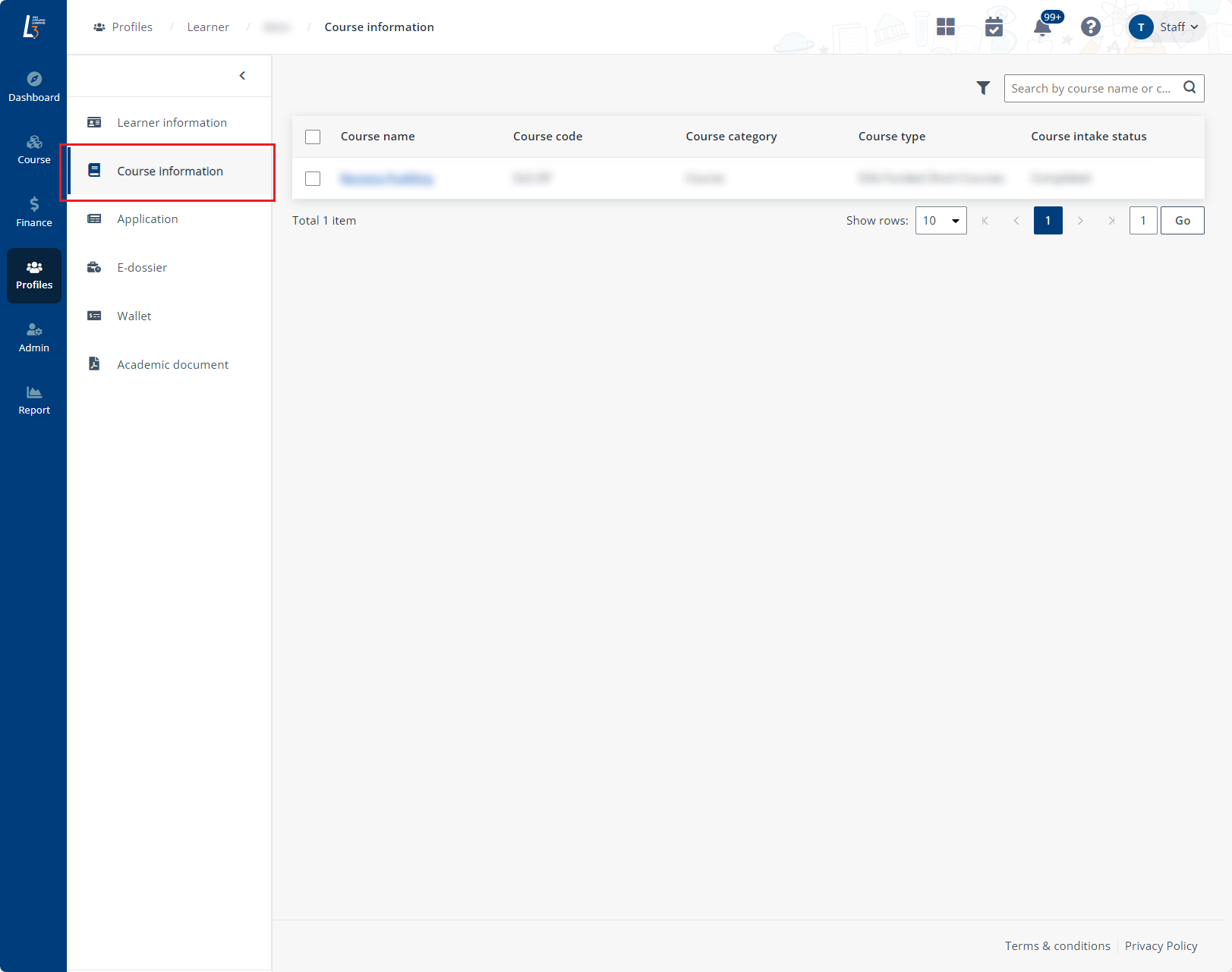
3. Locate a course and click the course name to view the course intake details.
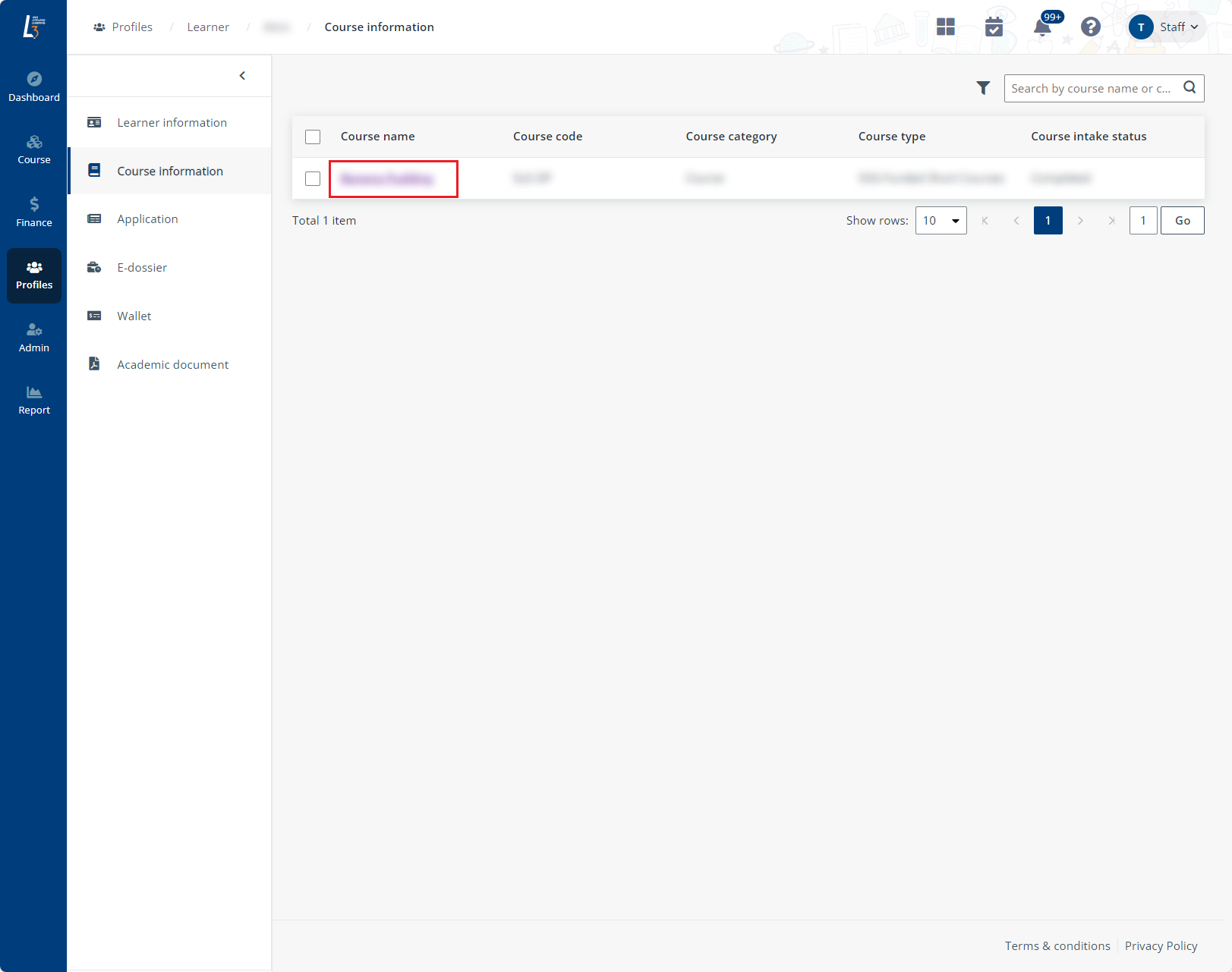
4. To view the details of a course-mod, click the course-mod name.
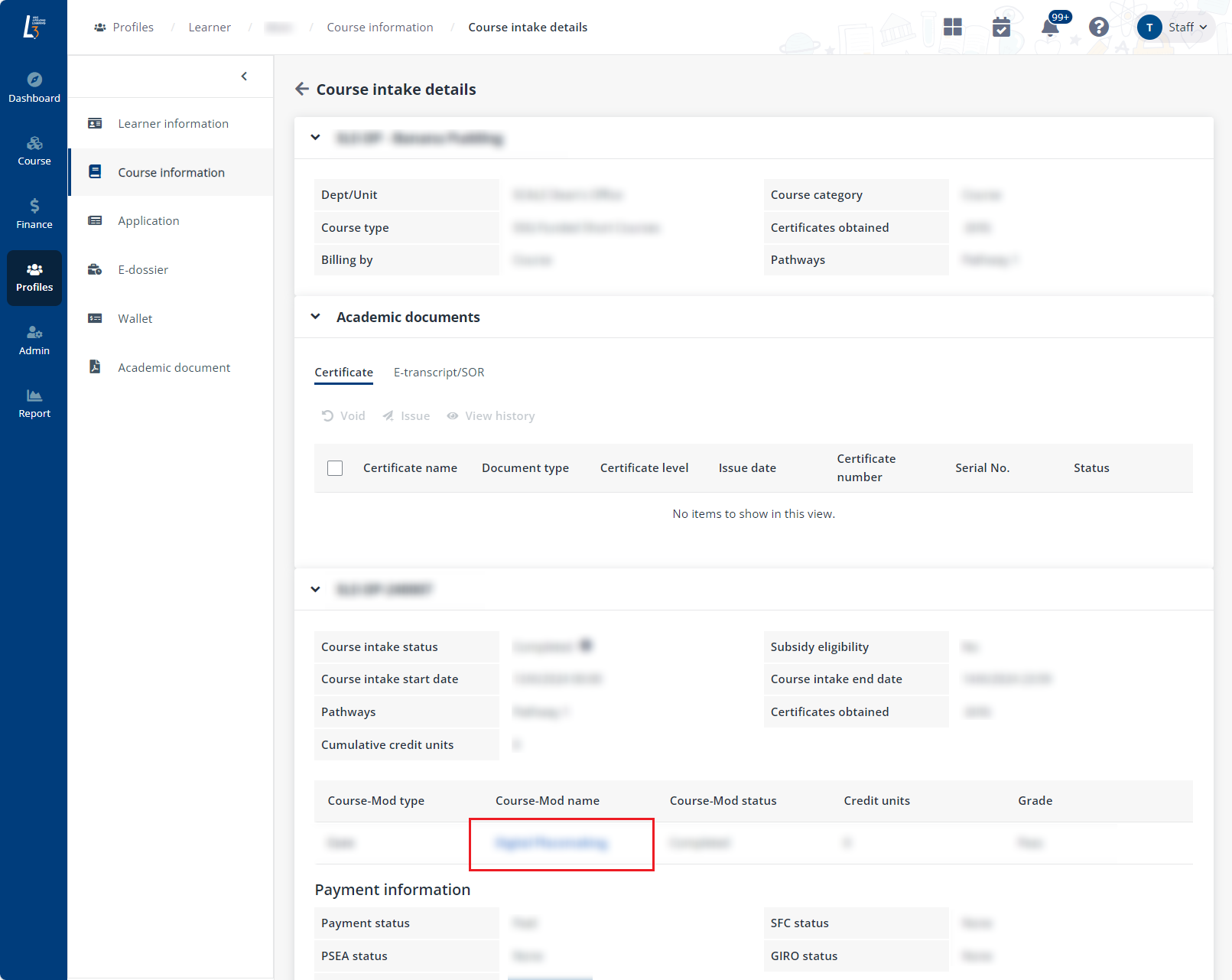
5. Administrators can also click Download attendance records to export the learner’s attendance to an Excel file.
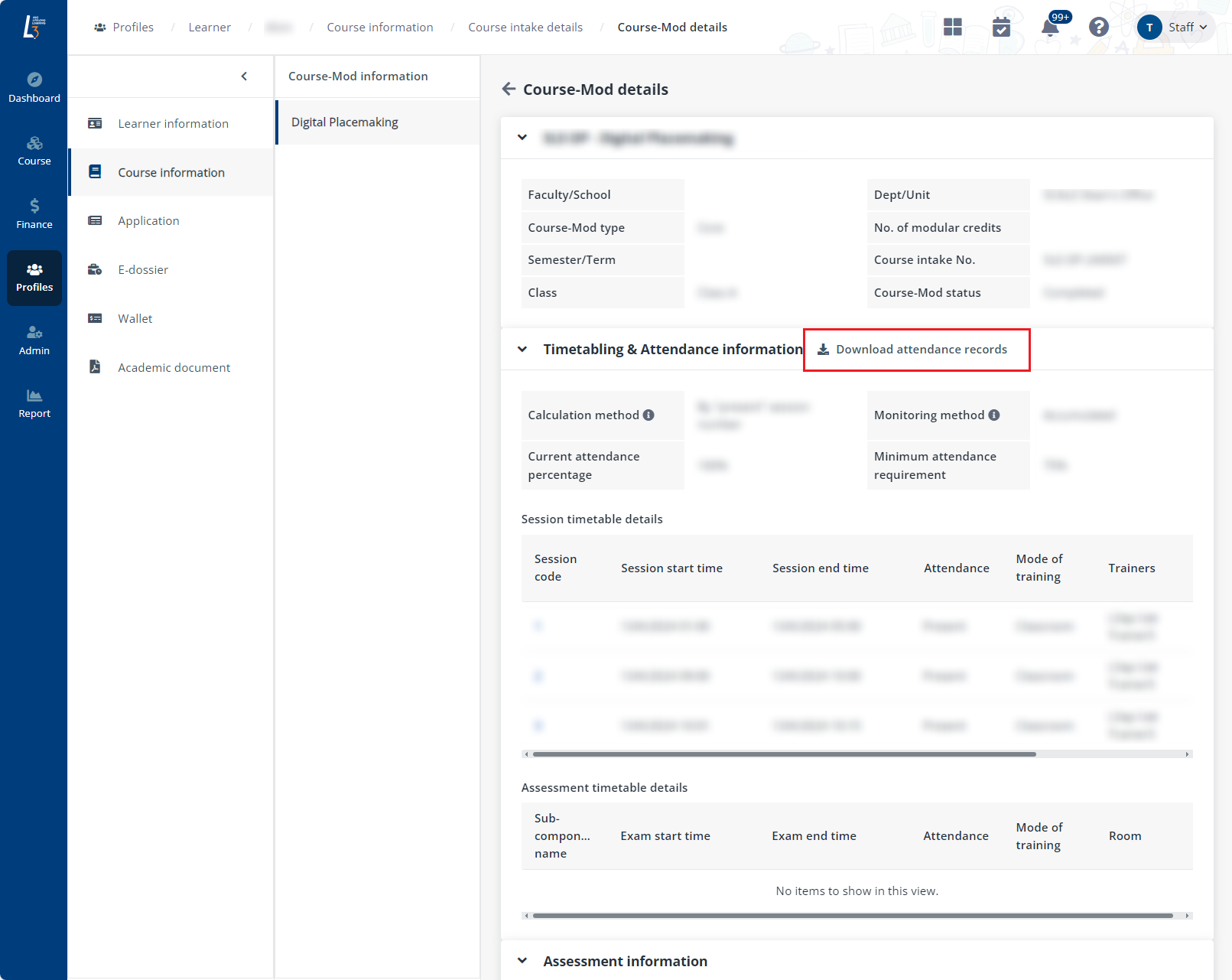
In Learner list, locate a learner and click the name to view the learner profile, and then click Application in the left navigation. Administrators can view all applications of the learner.
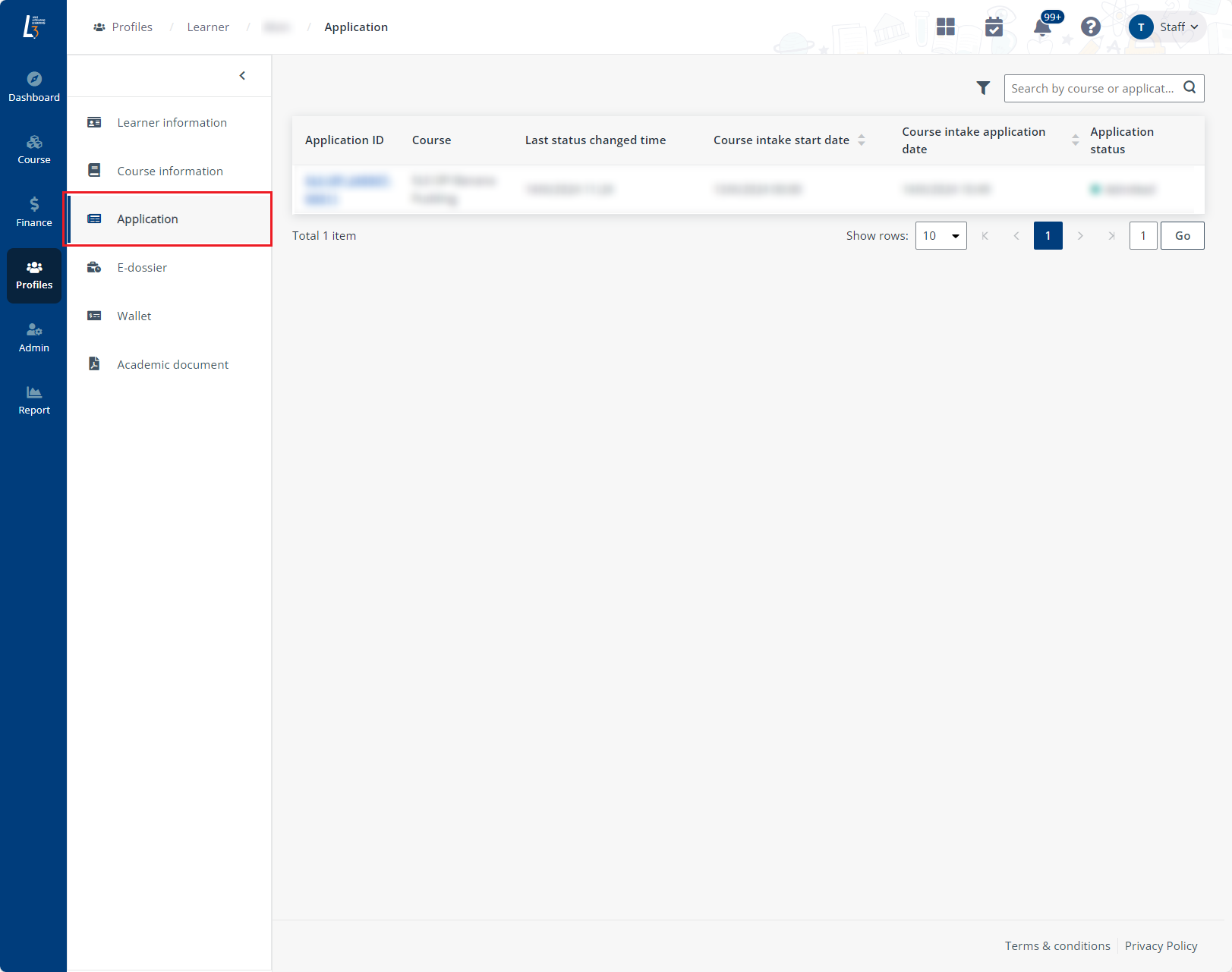
To view the details of an application, click the application ID and follow the corresponding steps to process it.
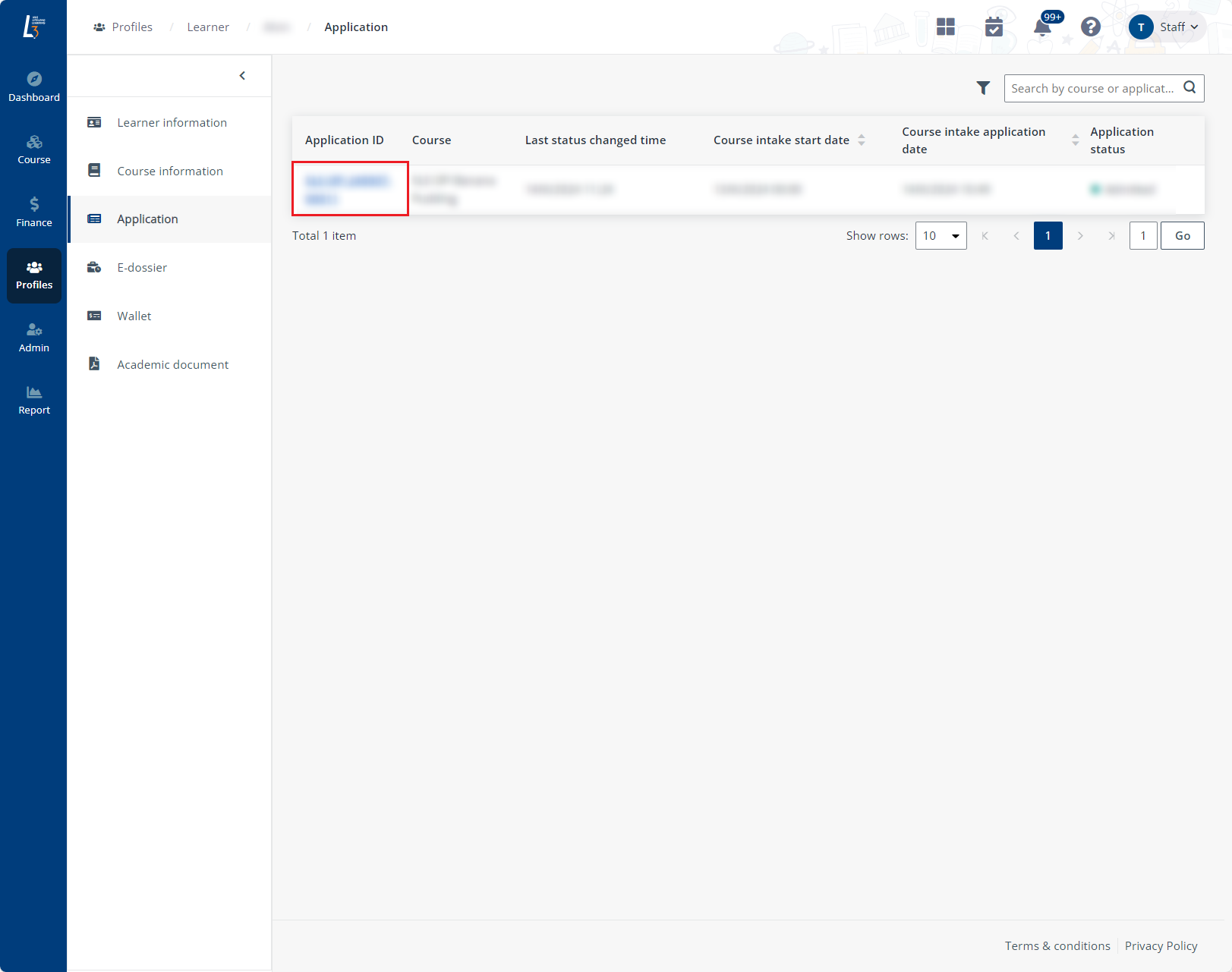
In Learner list, locate a learner and click the name to view the learner profile, and then click E-dossier in the left navigation. Administrators can:
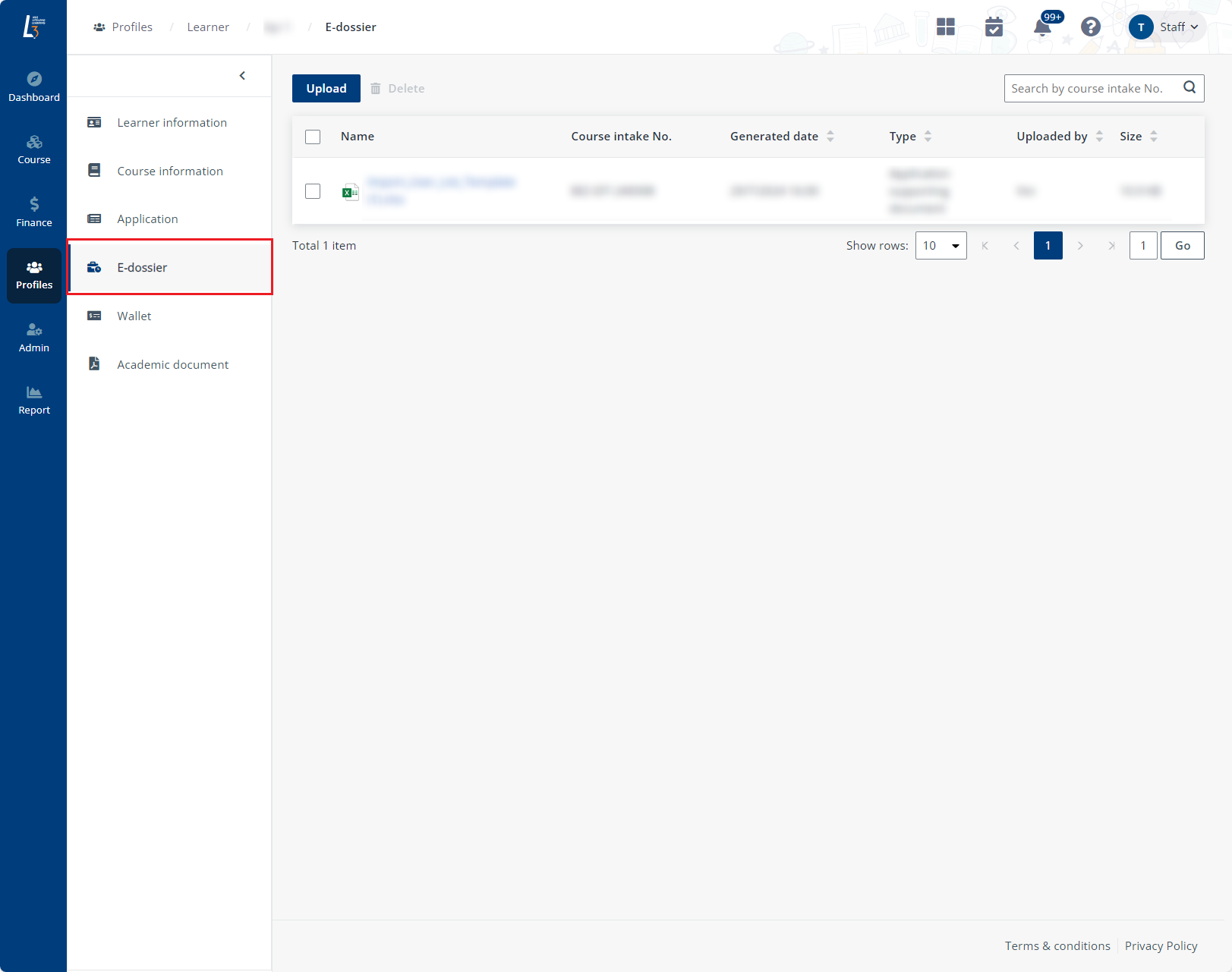
•View a document – Locate a document and click the name, the document will be exported to the local device.
•Upload documents to e-dossier – Click Upload, select a course intake No. and type, and then upload one or more supporting documents.
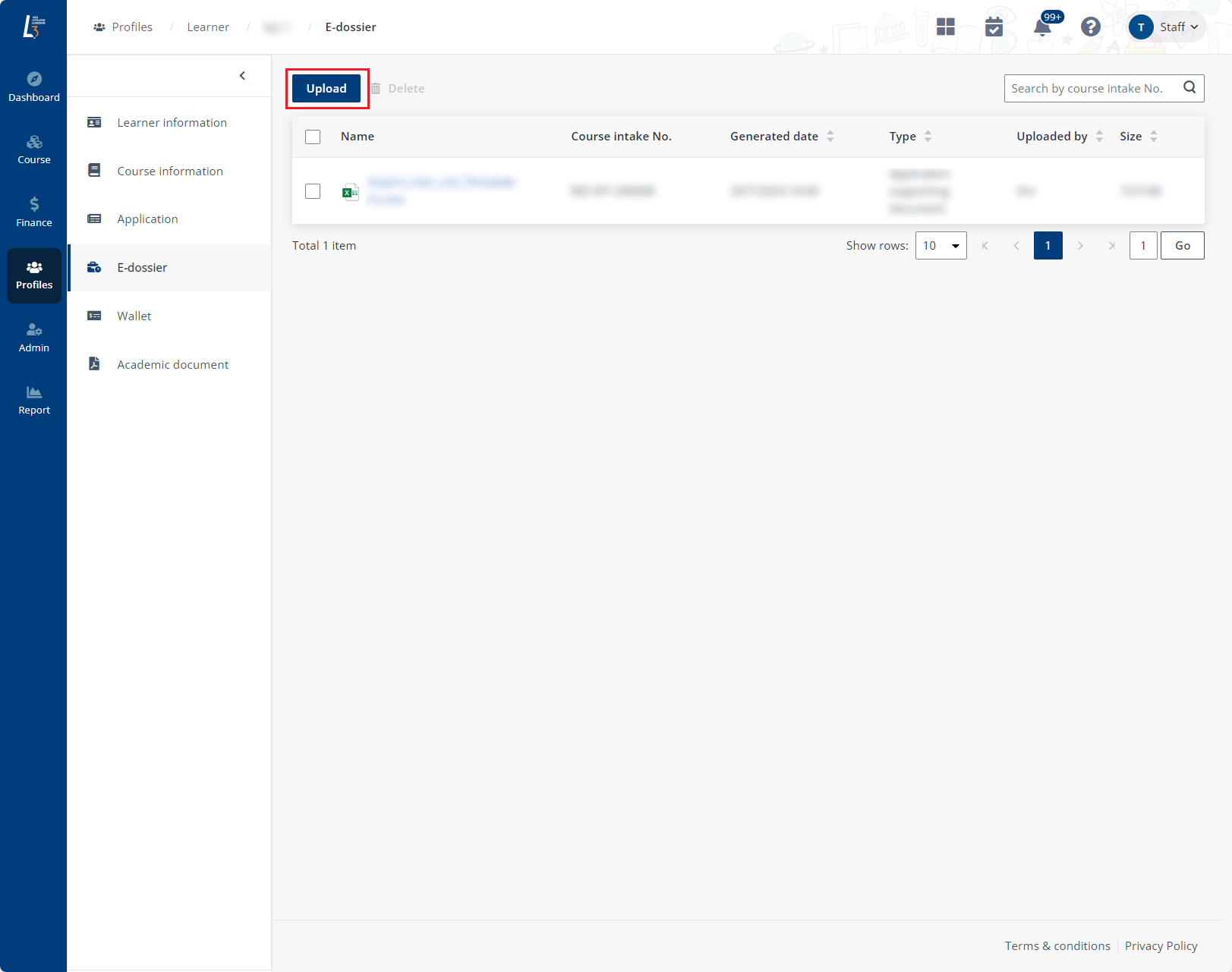
In Learner list, locate a learner and click the name to view the learner profile, and then click Wallet in the left navigation. Administrators can edit the following information on this page:
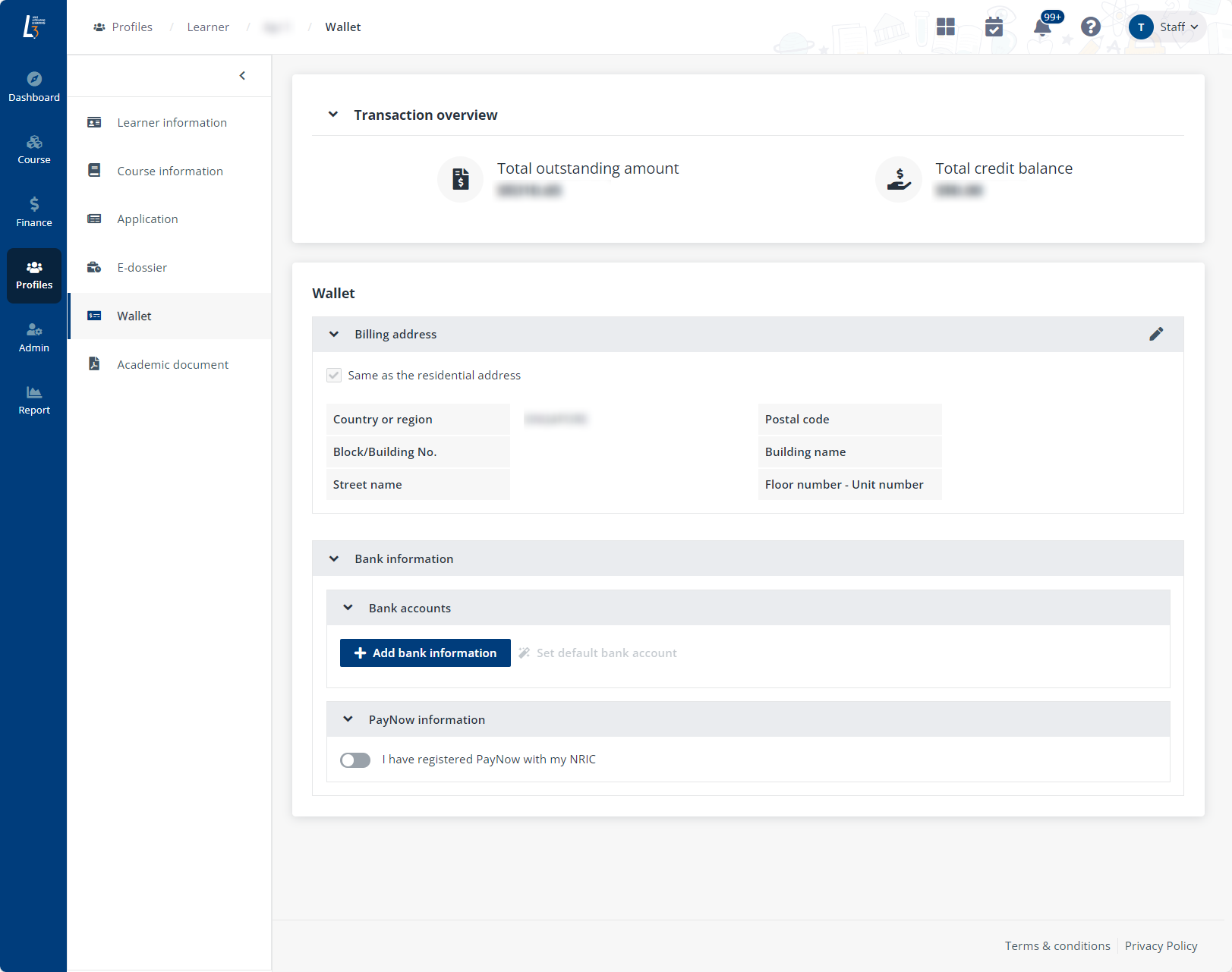
•GIRO information – If the learner has paid with GIRO, the information is displayed in this section.
•Billing address – Click Edit to edit the billing address of the learner.
•Bank accounts – Request to add, edit, or delete bank accounts and set an existing bank account as the default account used for payments and transactions.
•PayNow information – Indicate whether the learner has registered PayNow with NRIC and provide the suffix code. If the learner is a foreign learner, mobile or FIN registration can also be indicated.
To update a Student Pass, complete the following steps:
1. Click Profiles > Learner > Student Pass list, to access the Student Pass list.
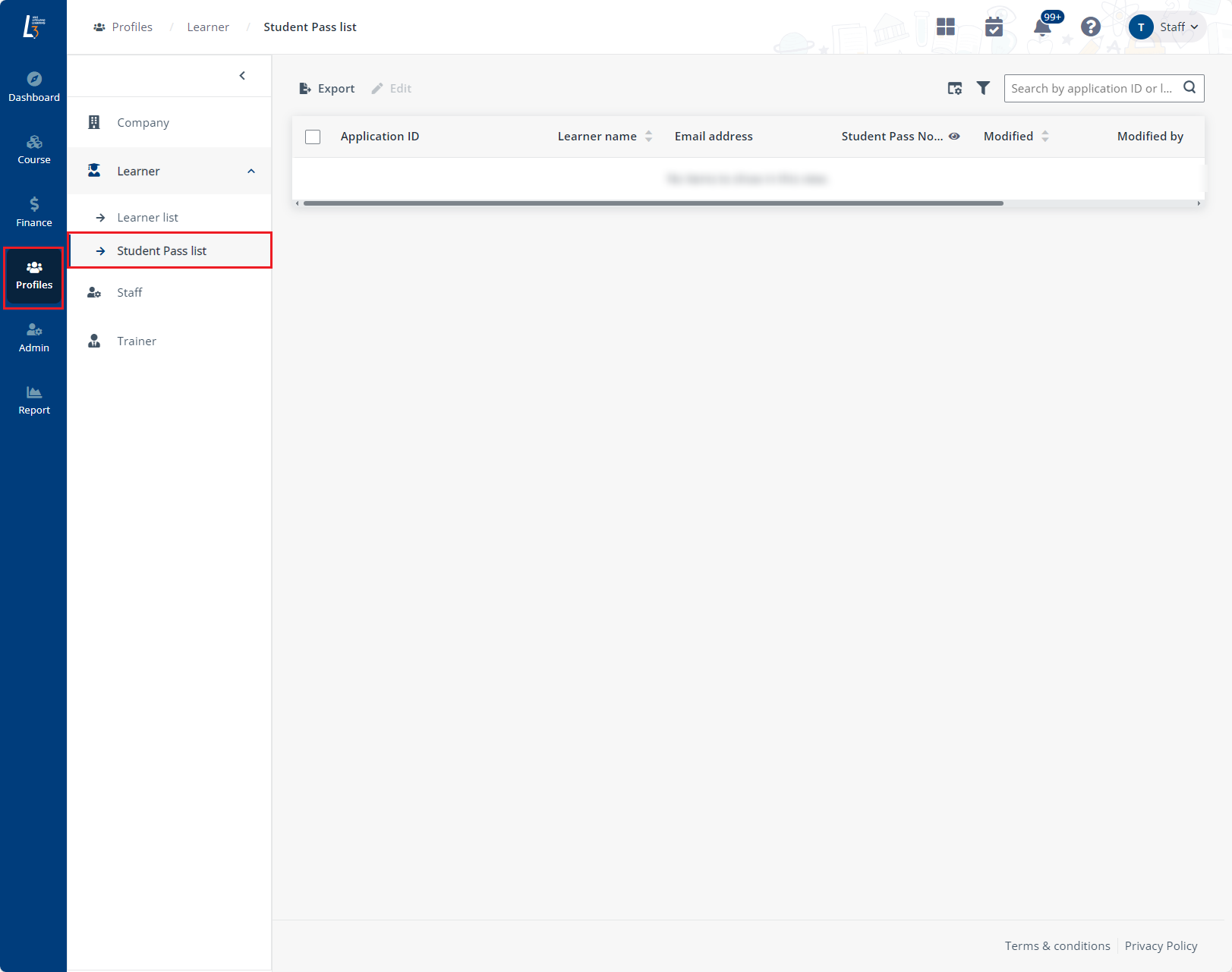
2. Select an application and click Edit to update the information of the Student Pass.
3. Click Save.