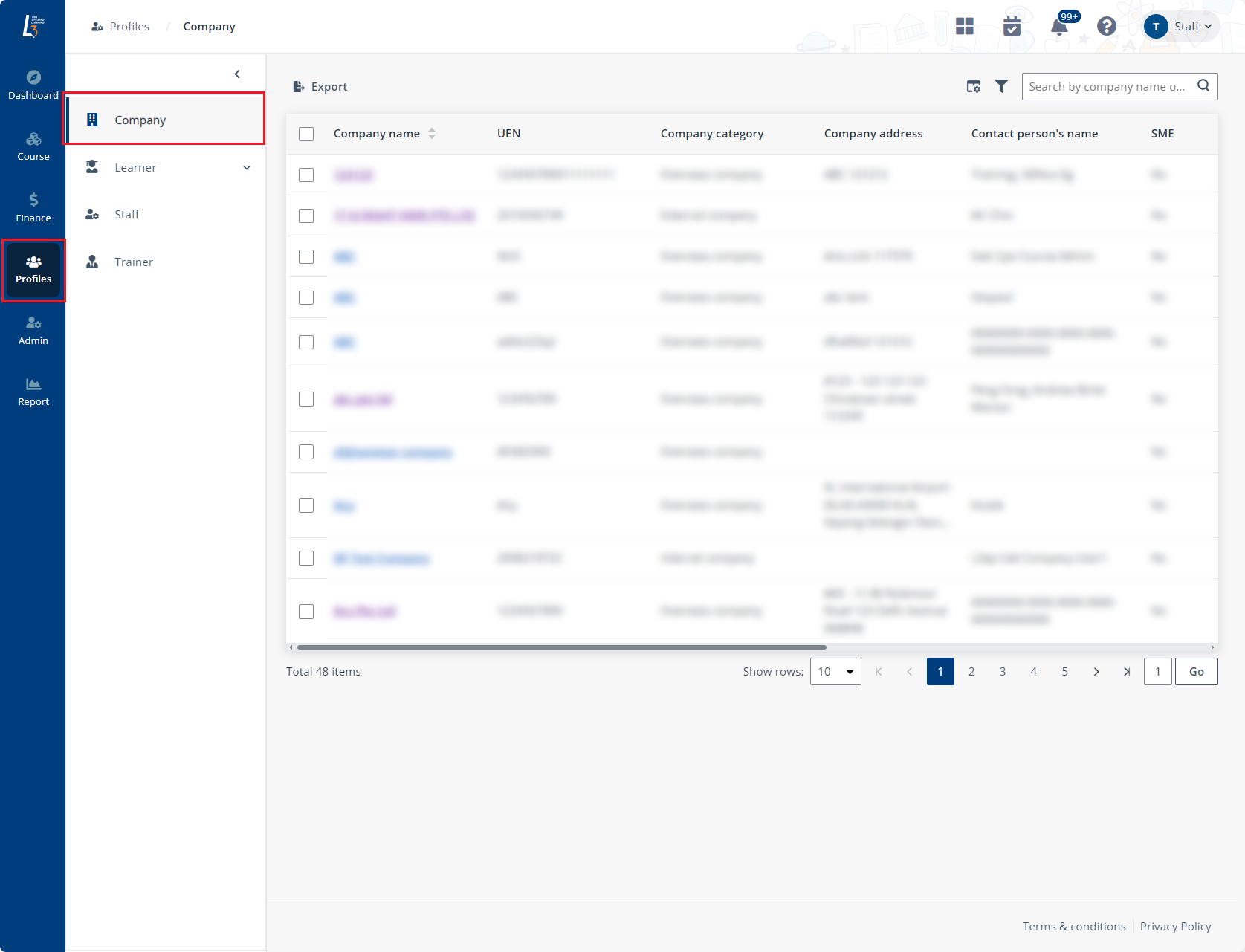
To view and manage the information and user profile of a company, navigate to Profiles > Company, and then refer to the instructions in the sections below.
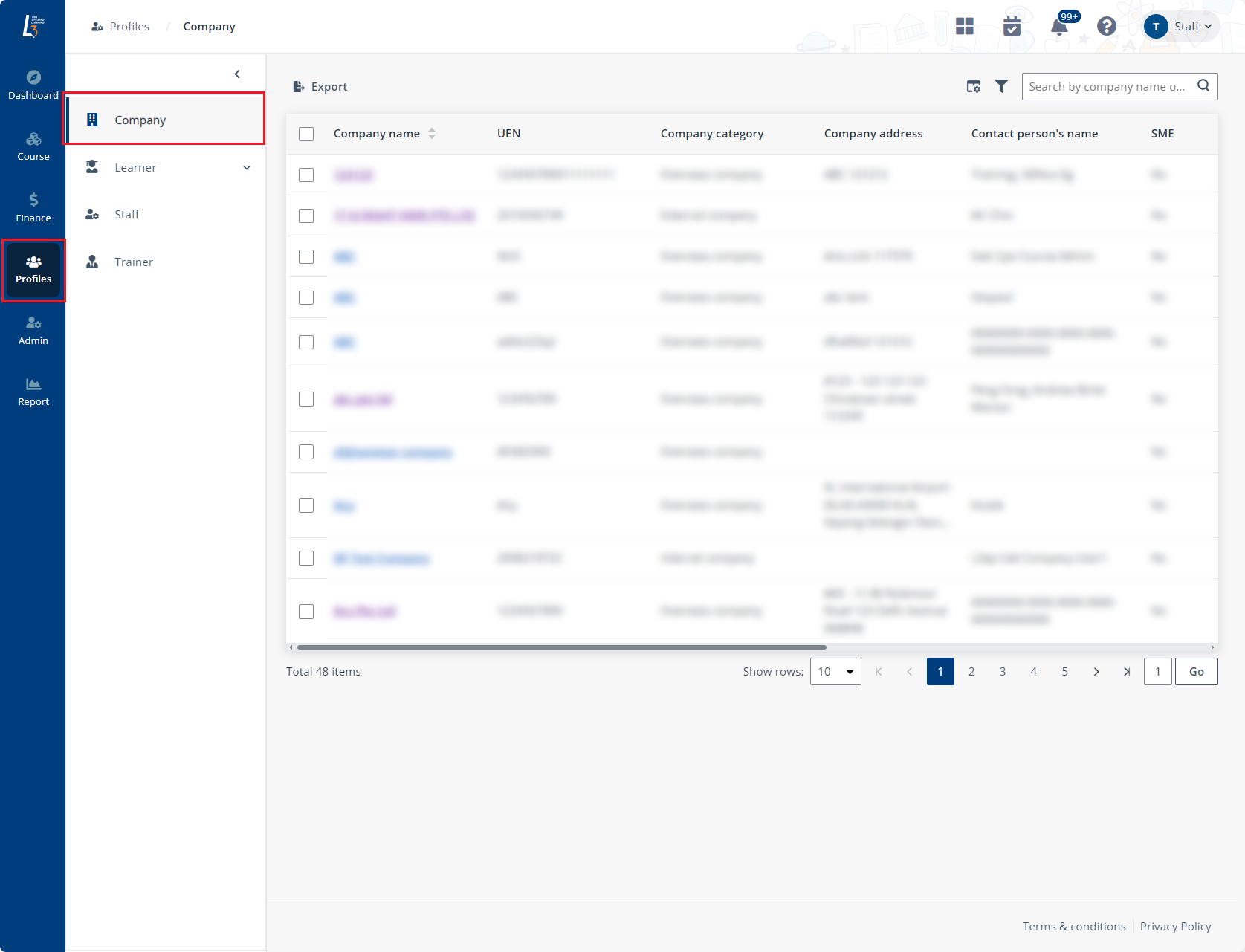
Video tutorial
To update the company particulars of a company, complete the following steps:
1. Locate a company and click the company name to view the company particulars. To search for a particular company, enter the name or UEN in the search box at the upper-right corner of the page.
2. Locate a section and click Edit in the upper-right corner of each section to update information.
*Note: Update company’s business partner number (BP Number) under the Company information section.
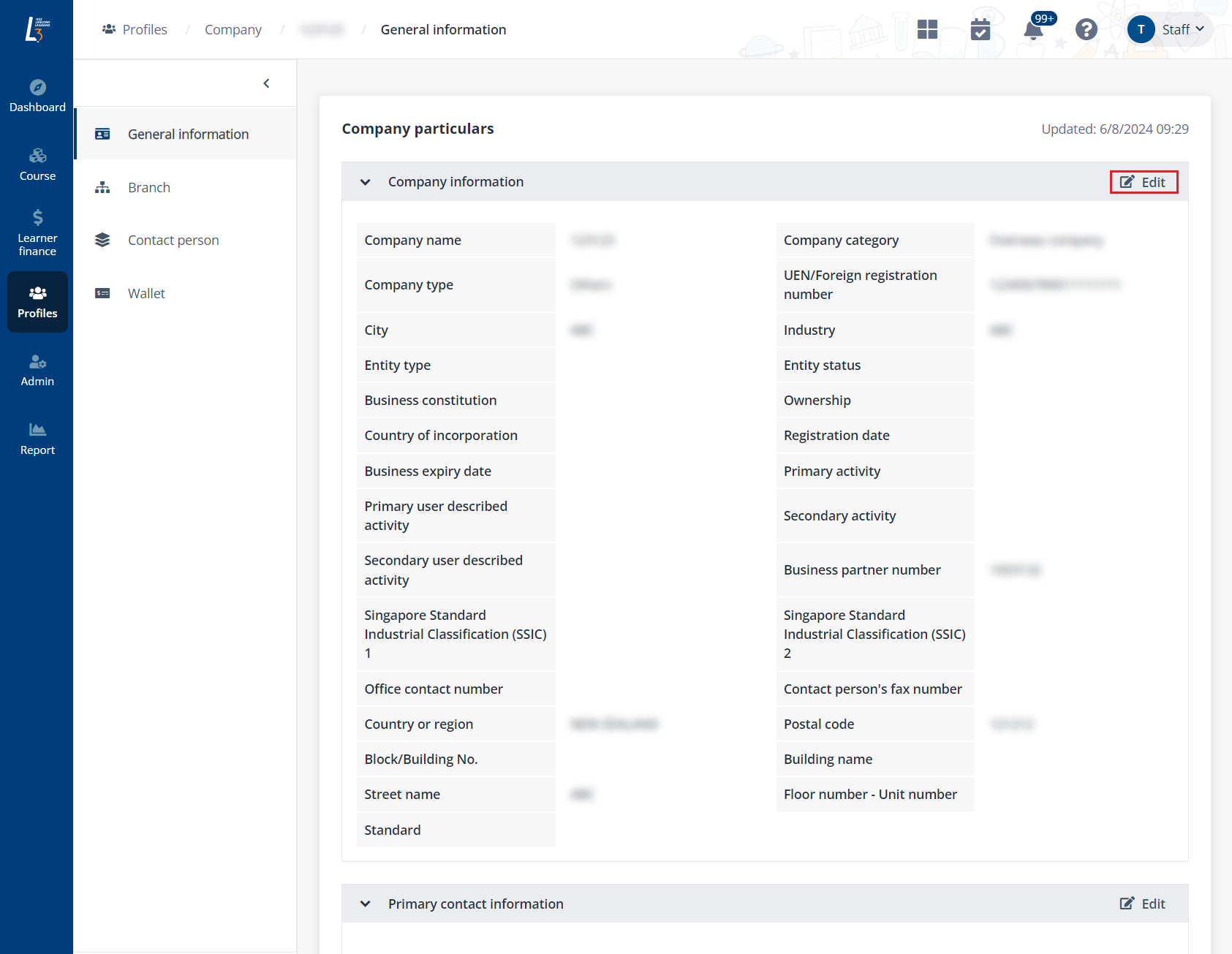
3. Click Save.
*Note: For new companies who have not onboarded to L3AP, please reach out to company’s representatives and get them to create an account with L3AP first. Steps for new company account creation can be found in User Guide for Company.
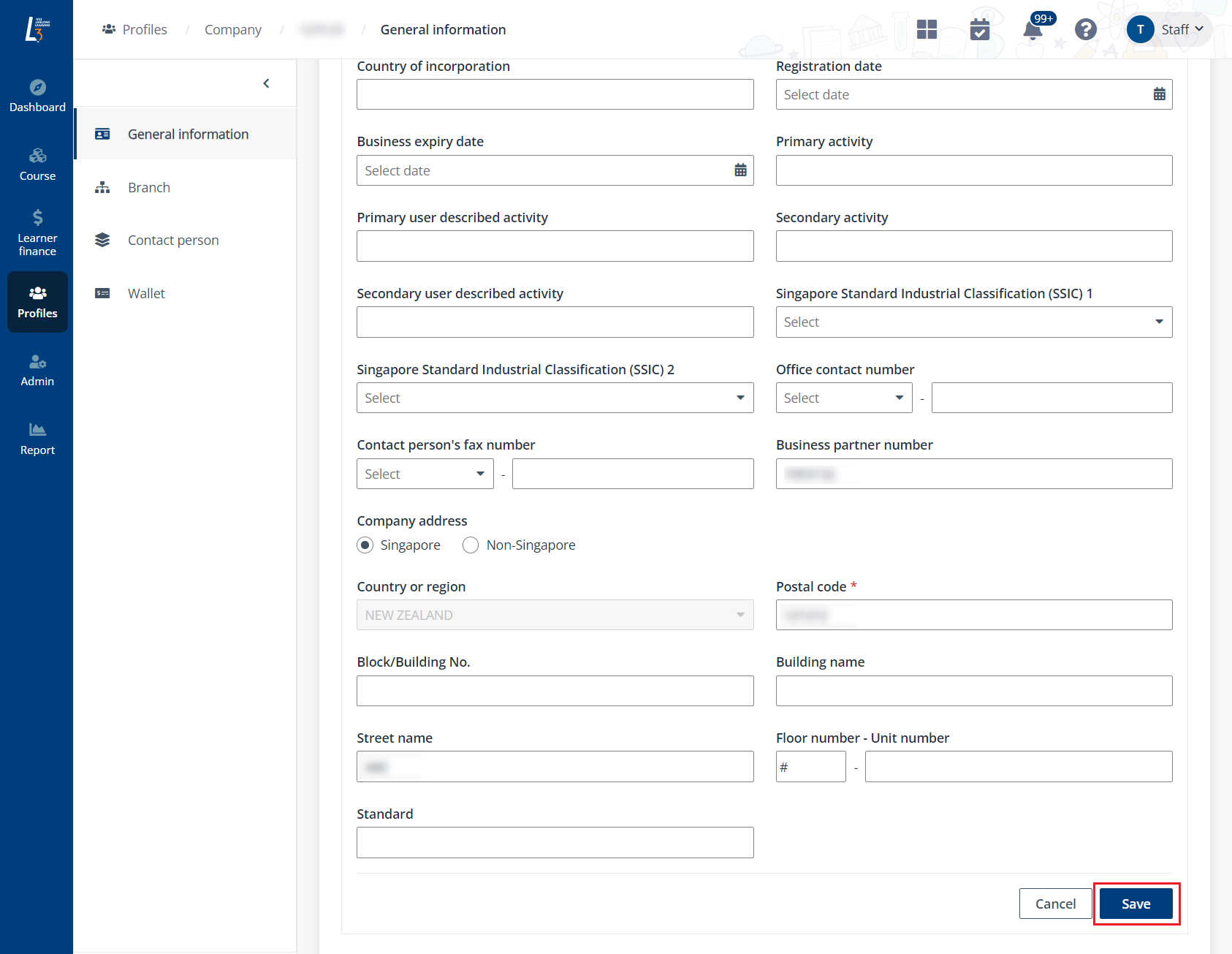
To create a new branch, complete the following steps:
1. Click Branch in the left navigation.
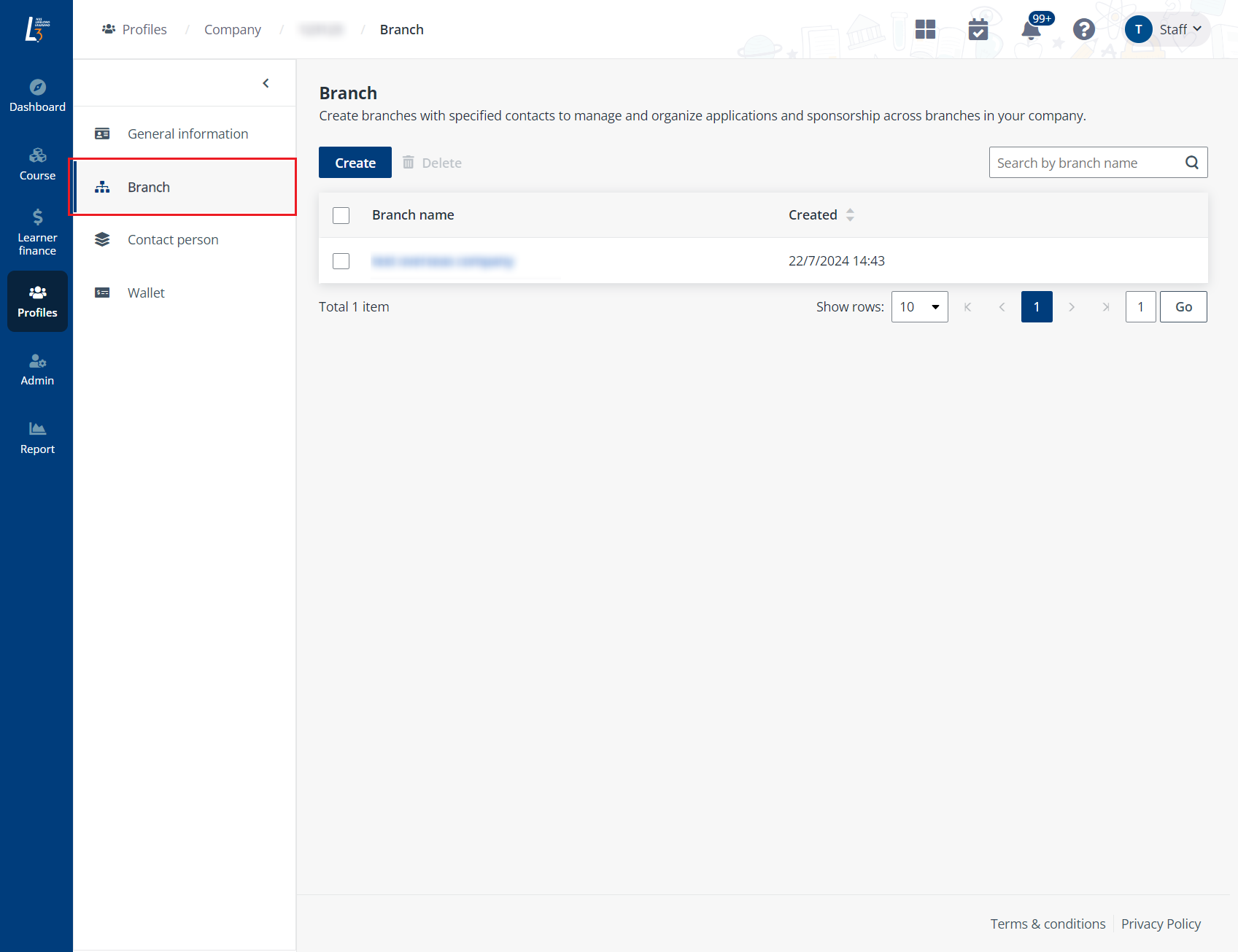
2. Click Create.
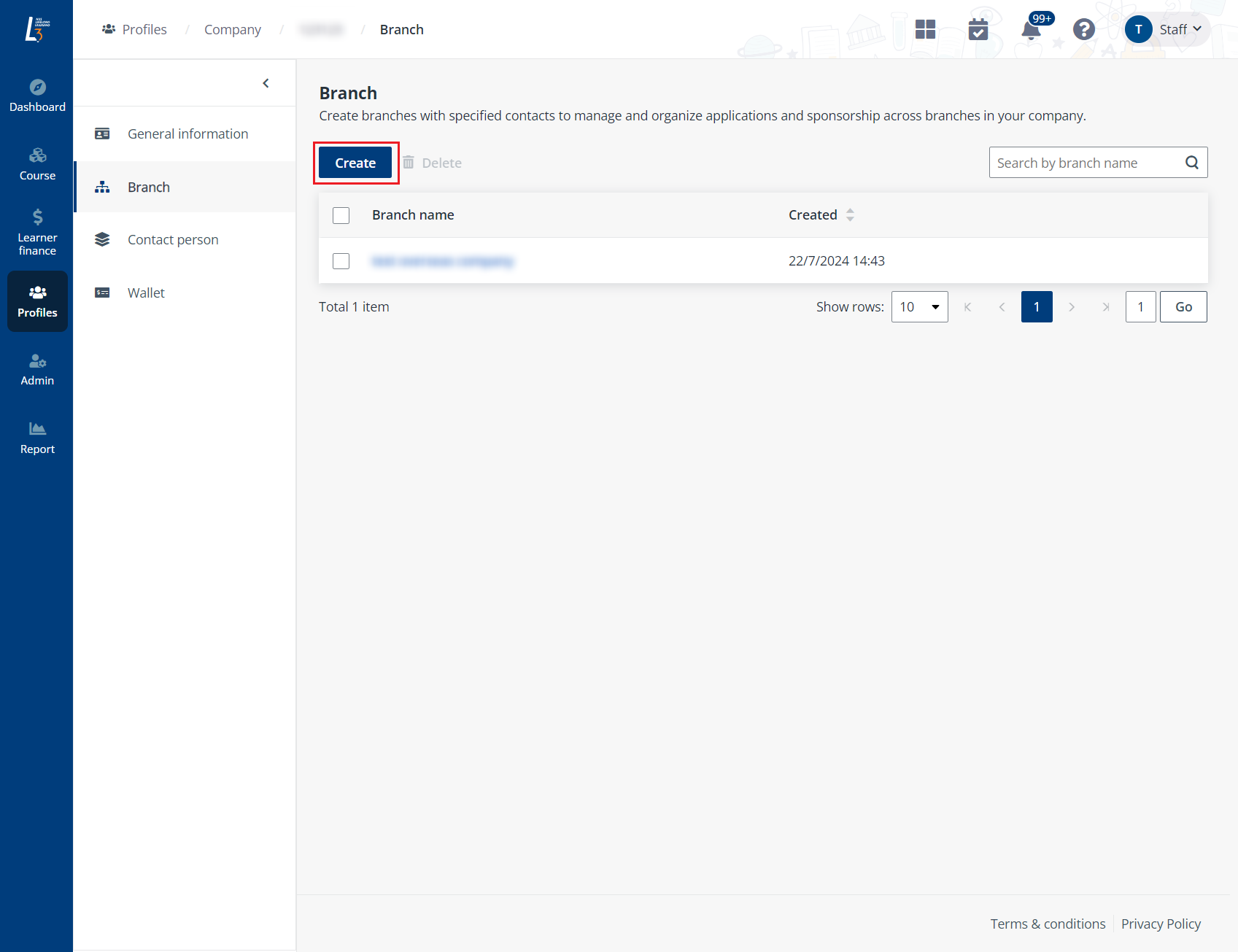
3. Fill in the company information, and then add contact persons. Click Save when you finish.
*Note: Ensure the contact person has already been added to address book before this step. Refer to the Add or update contact person section below for more information.
To manage an existing branch, follow the steps below:
1. Click Branch in the left navigation.
2. Click the branch name to view details. Or search for a particular branch by using the search box in the upper-right corner.
3. Locate a section and click Edit in the upper-right corner of each section to update information.
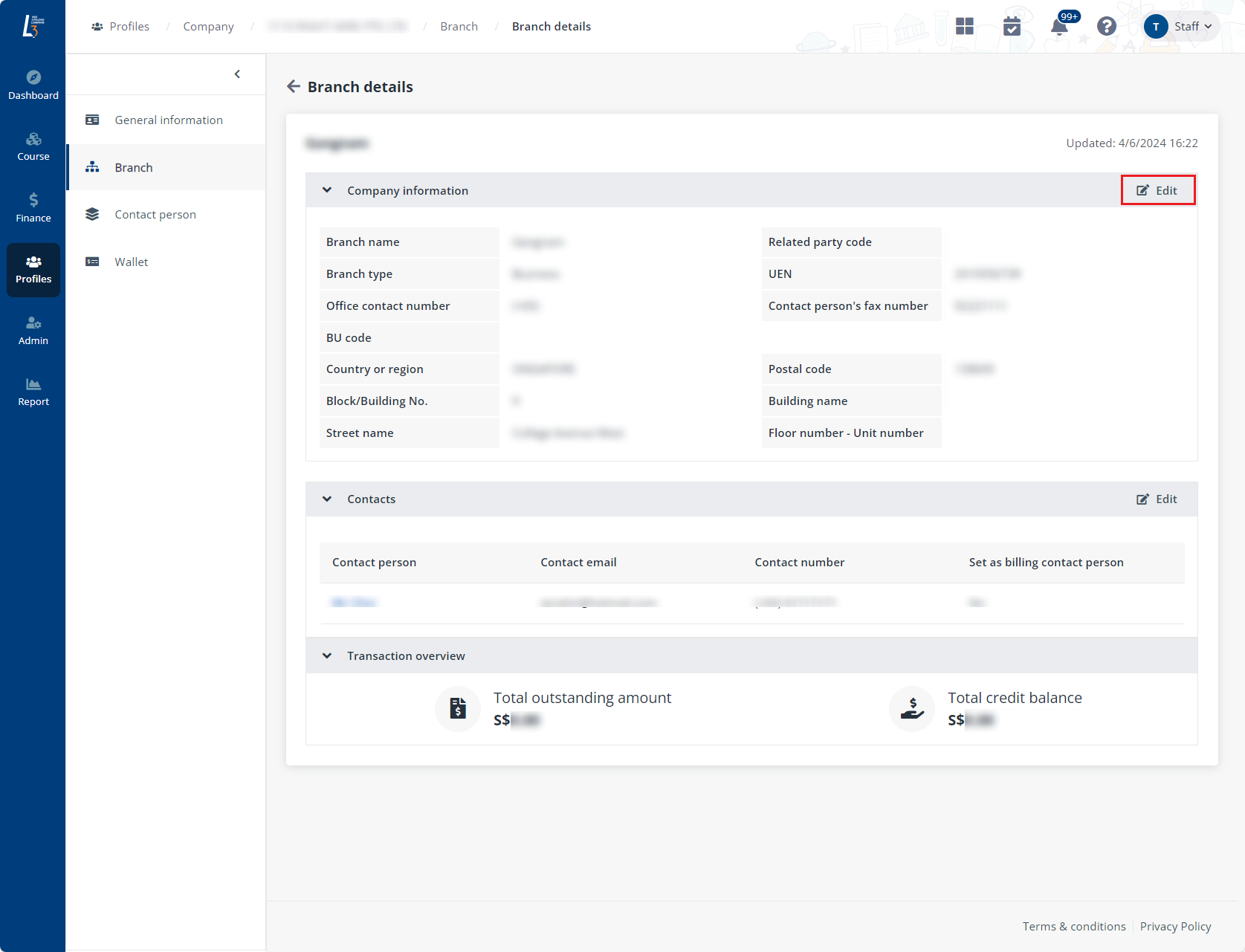
•Company information
•Contacts
•Transaction overview
4. In the Contacts section, add contacts by clicking Add contact person. To remove an existing contact, hover the mouse over the contact and click the Delete icon.
*Note: Ensure the contact person has already been added to address book before this step. Refer to the following section for more information.
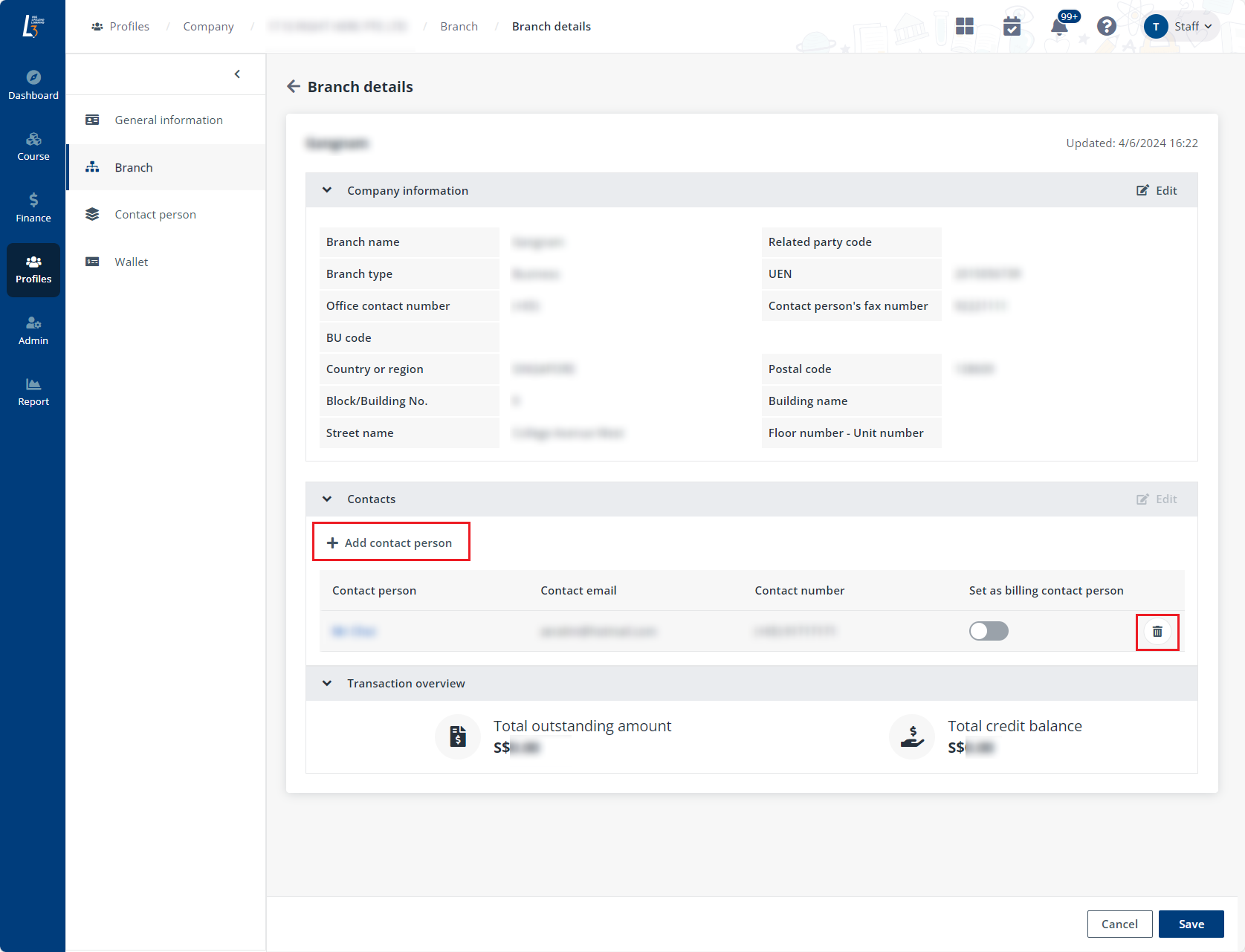
5. Click Save.
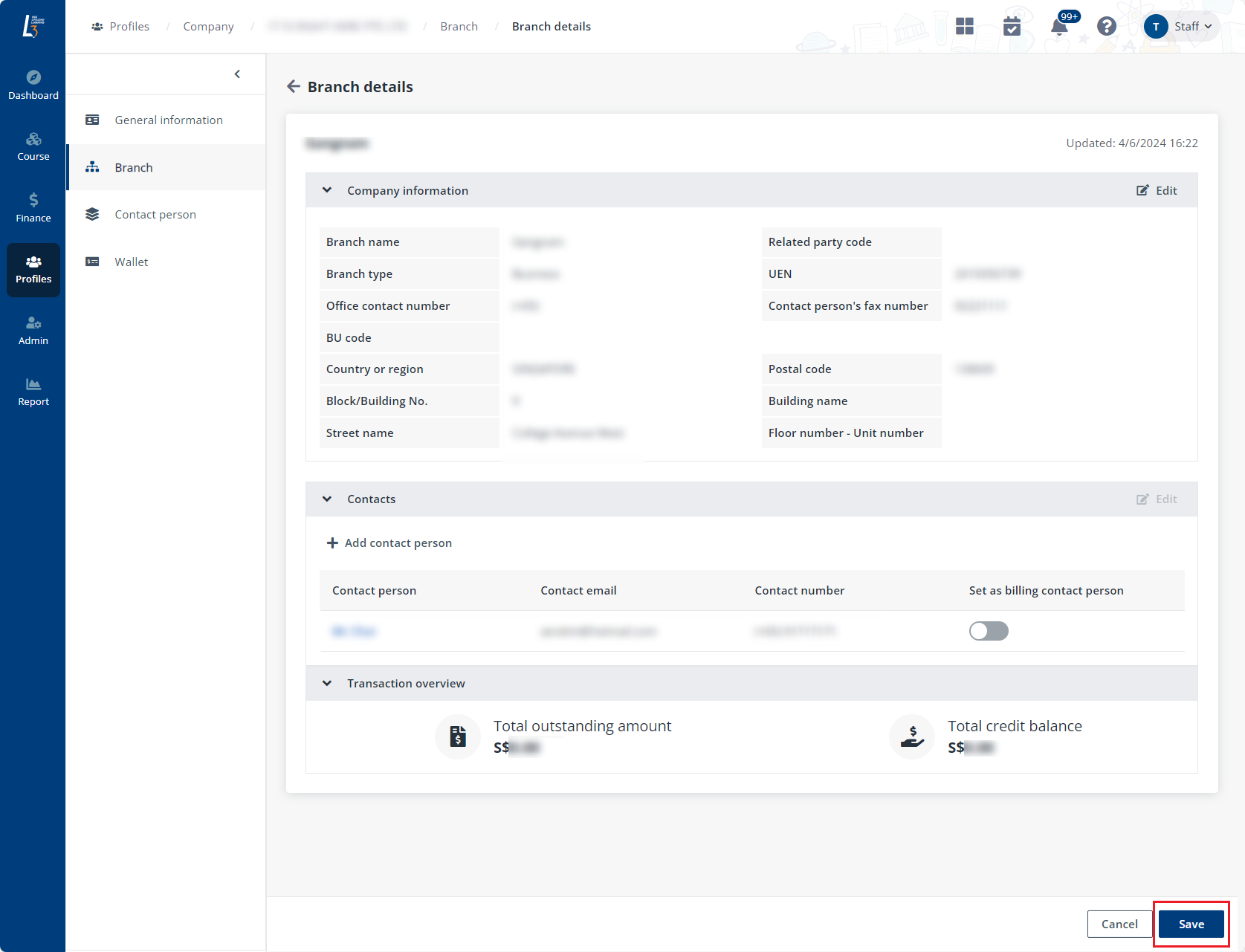
To add a contact person, complete the steps below:
1. Click Contact person in the left navigation.
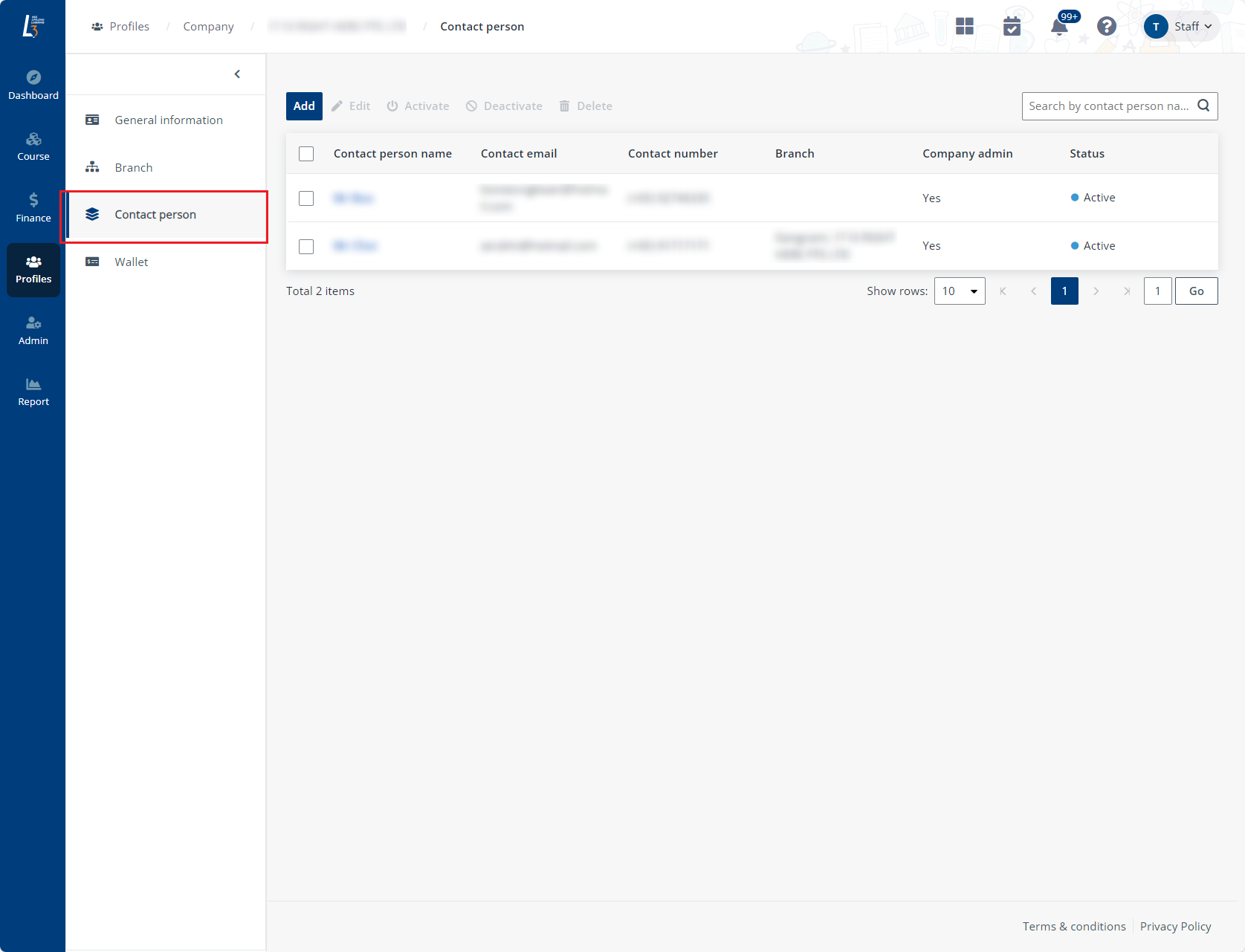
2. Click Add.
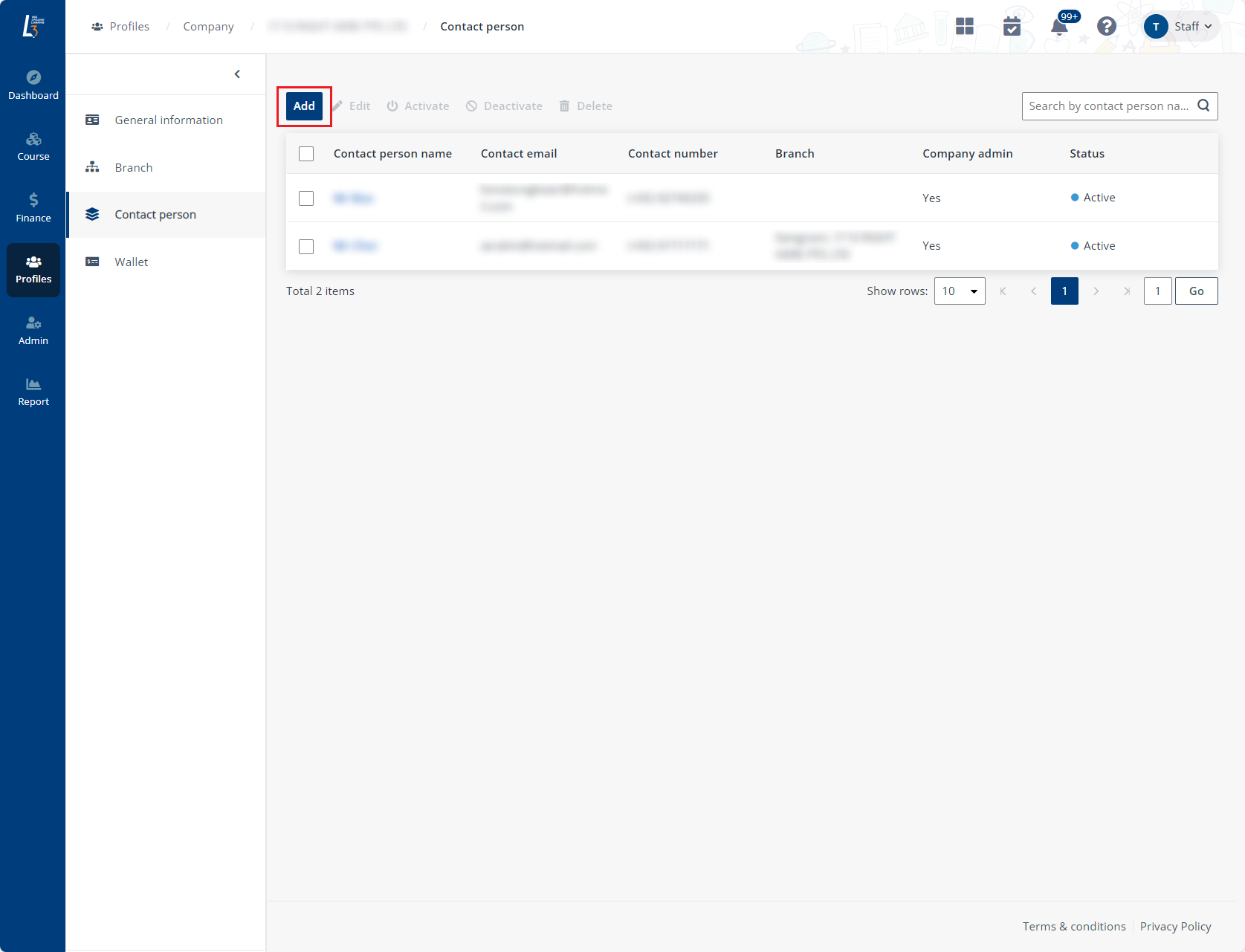
3. Fill in the contact person’s information and click Save when you finish.
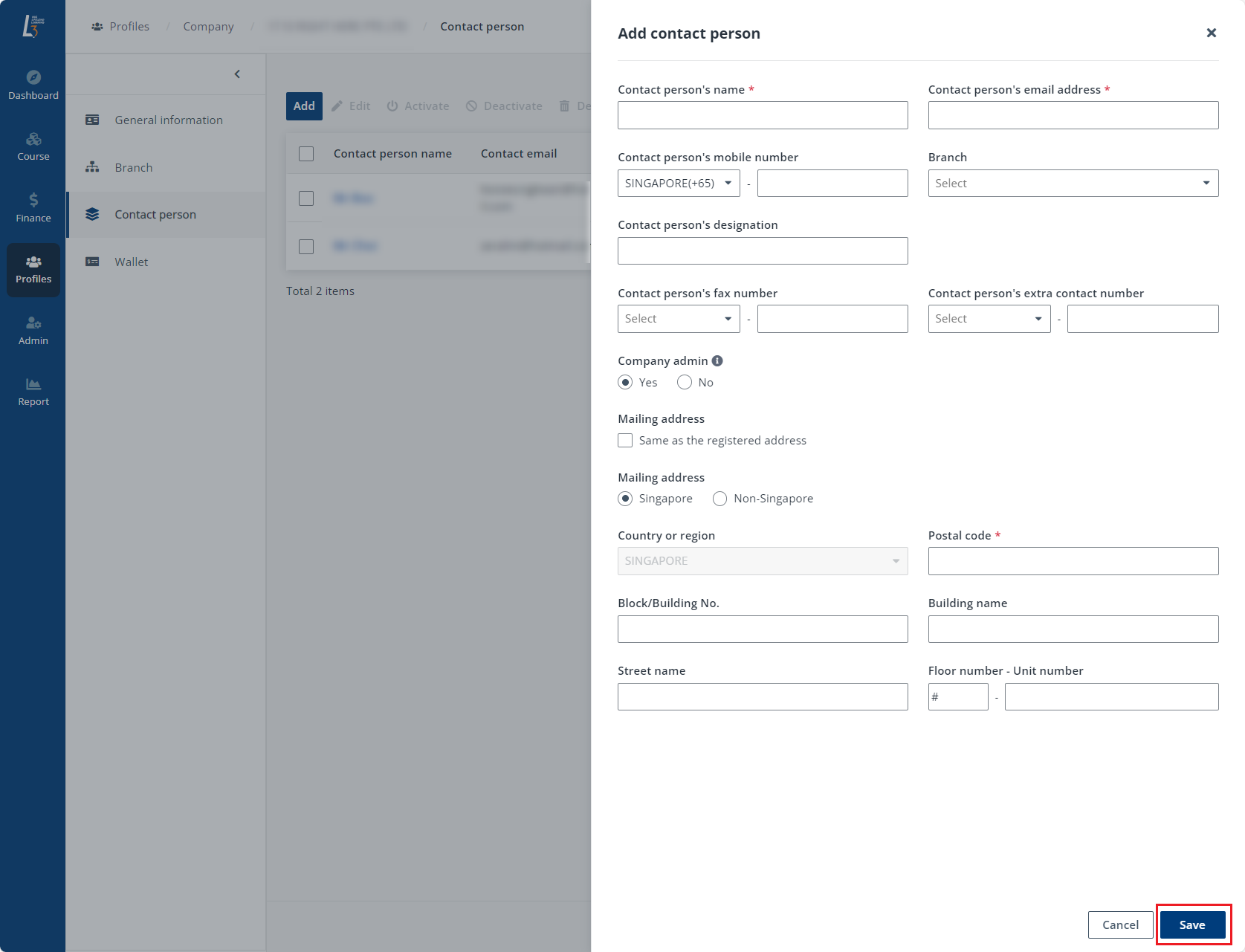
After a contact person is added, the information can be updated by the following steps:
1. Select a contact person and click Edit.
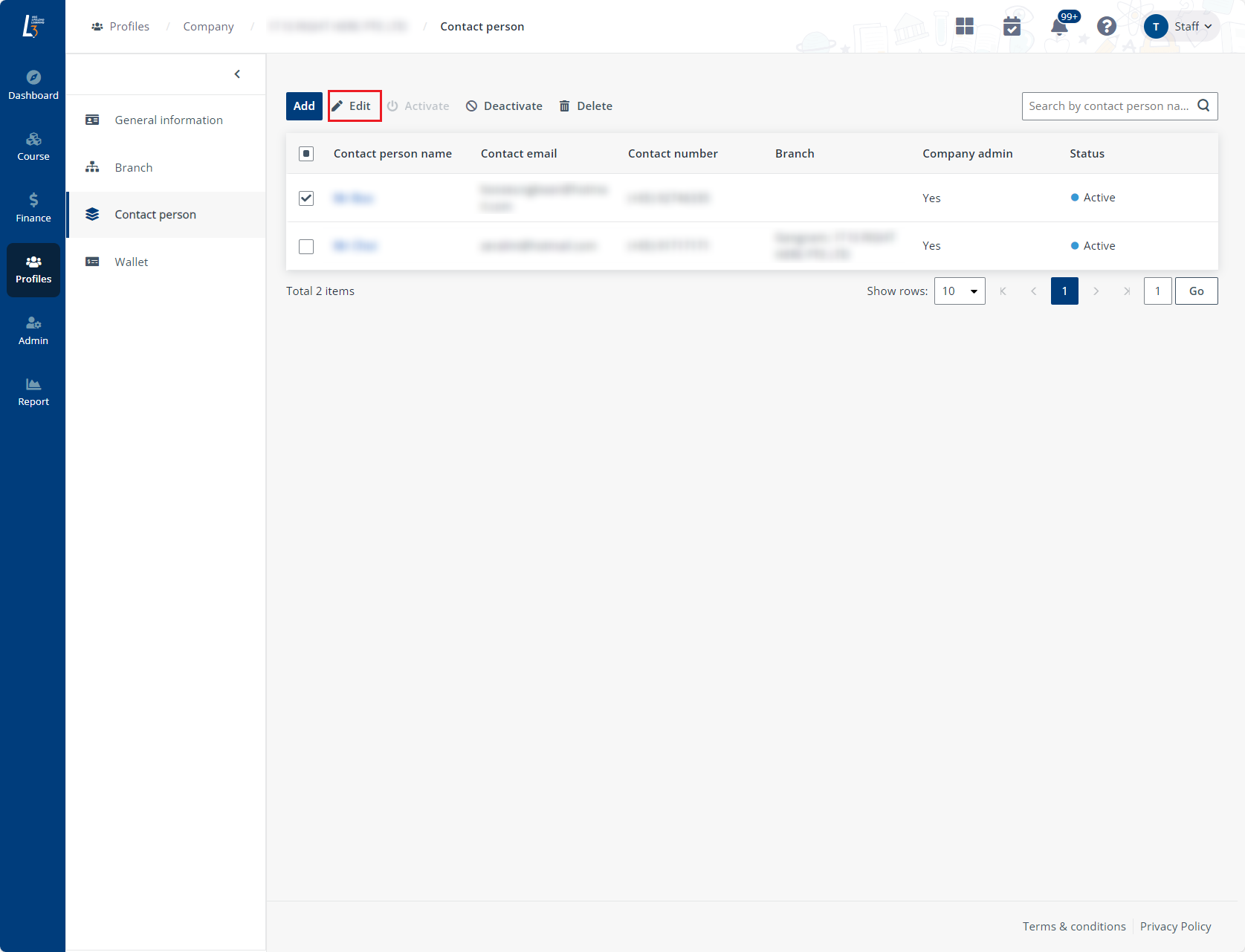
2. Update the contact person information and click Save when you finish.
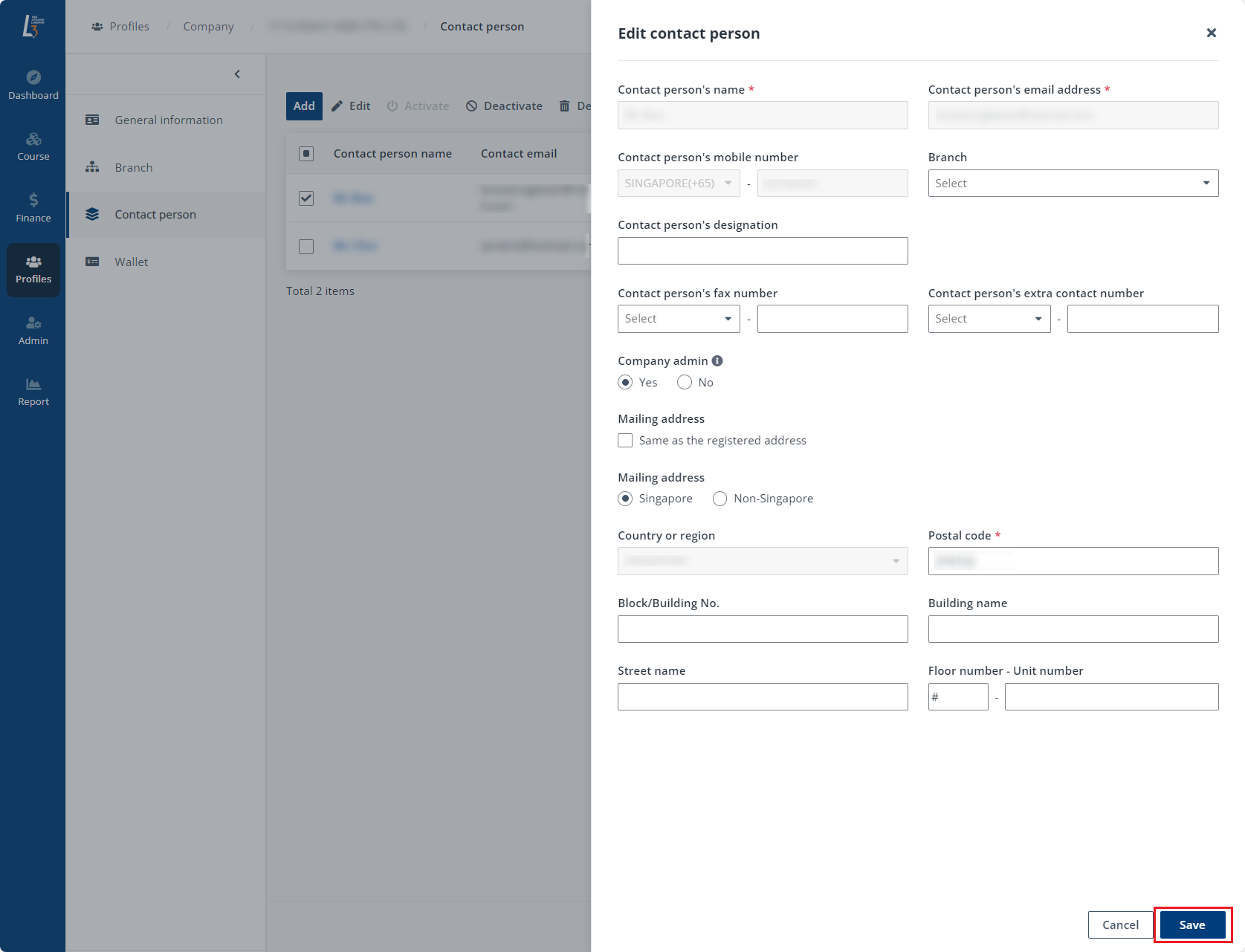
Apart from editing, admin can also select a contact person and click Activate, Deactivate, or Delete to manage the contact person accordingly.
*Note: You can only activate a deactivated contact person or deactivate an activated contact person.
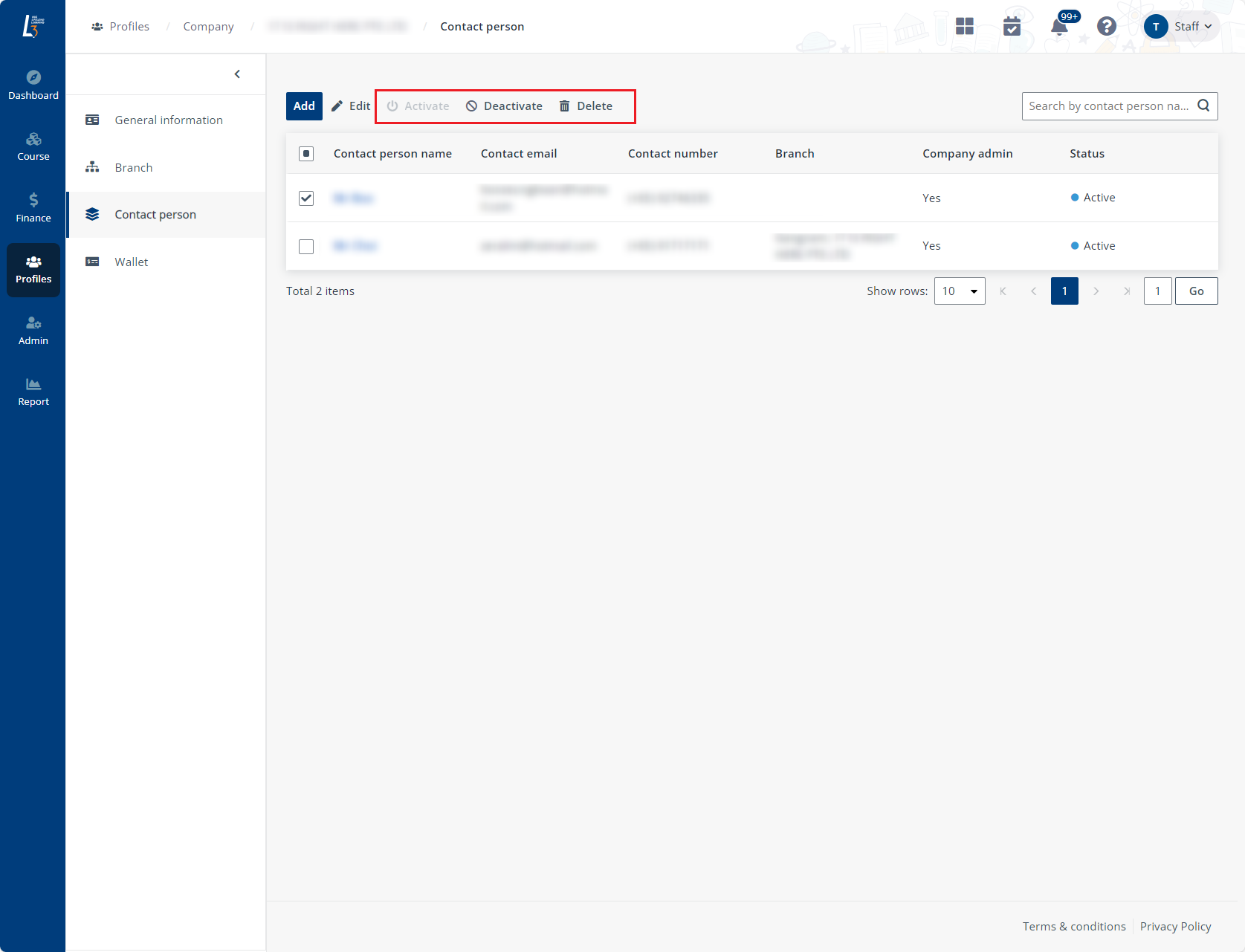
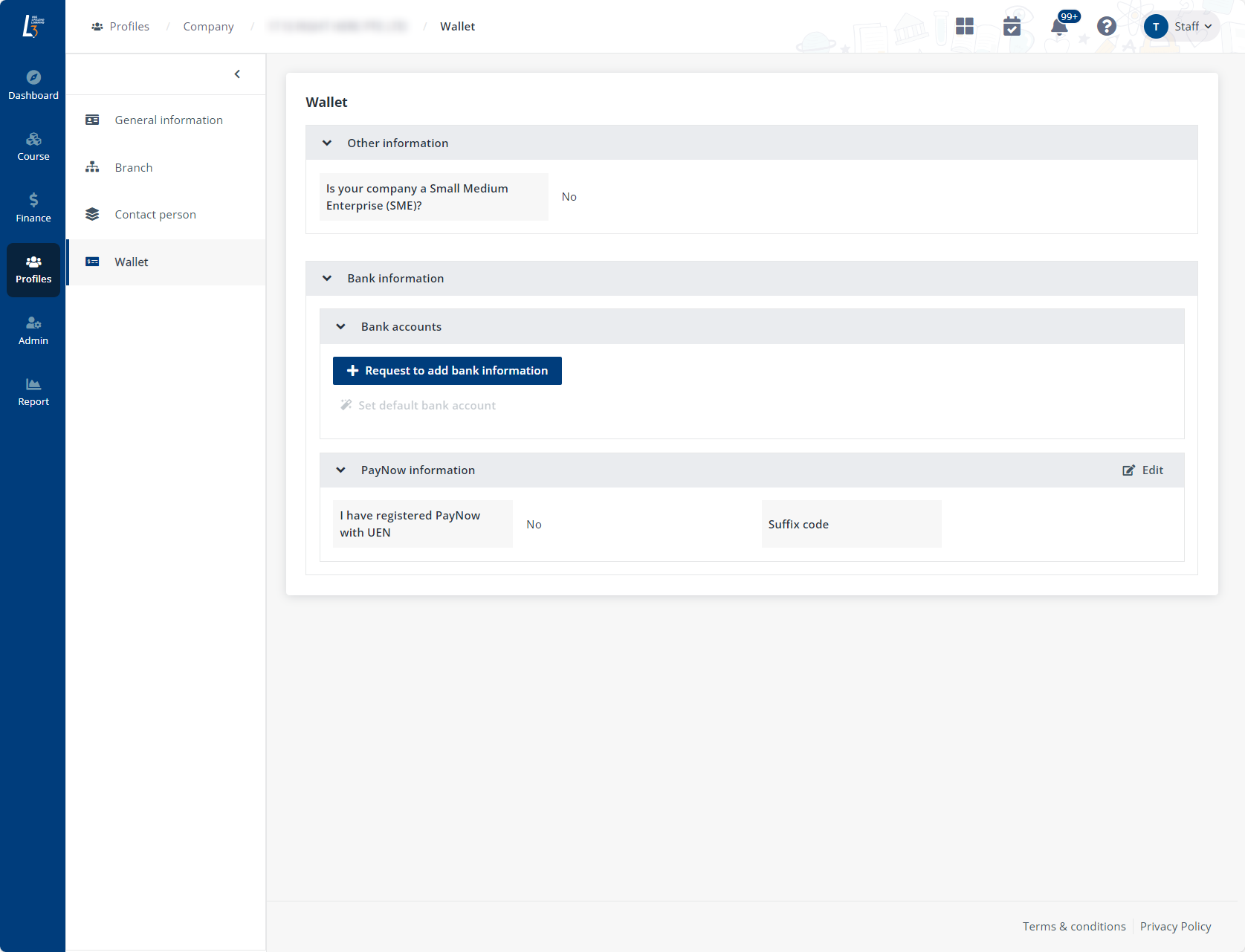 Click Wallet in the left
navigation and edit the following information on this page:
Click Wallet in the left
navigation and edit the following information on this page:
•GIRO information section – If the company has paid with GIRO, the information will be displayed here.
•Bank accounts – Request to add, edit, or delete bank accounts and set an existing bank account as the default account used for payments and transactions.
•PayNow information – Indicate whether the company has registered PayNow with its UEN and provide the suffix code.
*Note: Company’s SME status will be taken from SSG Grant Calculator during payment, eligible fundings will be reflected on invoices accordingly.