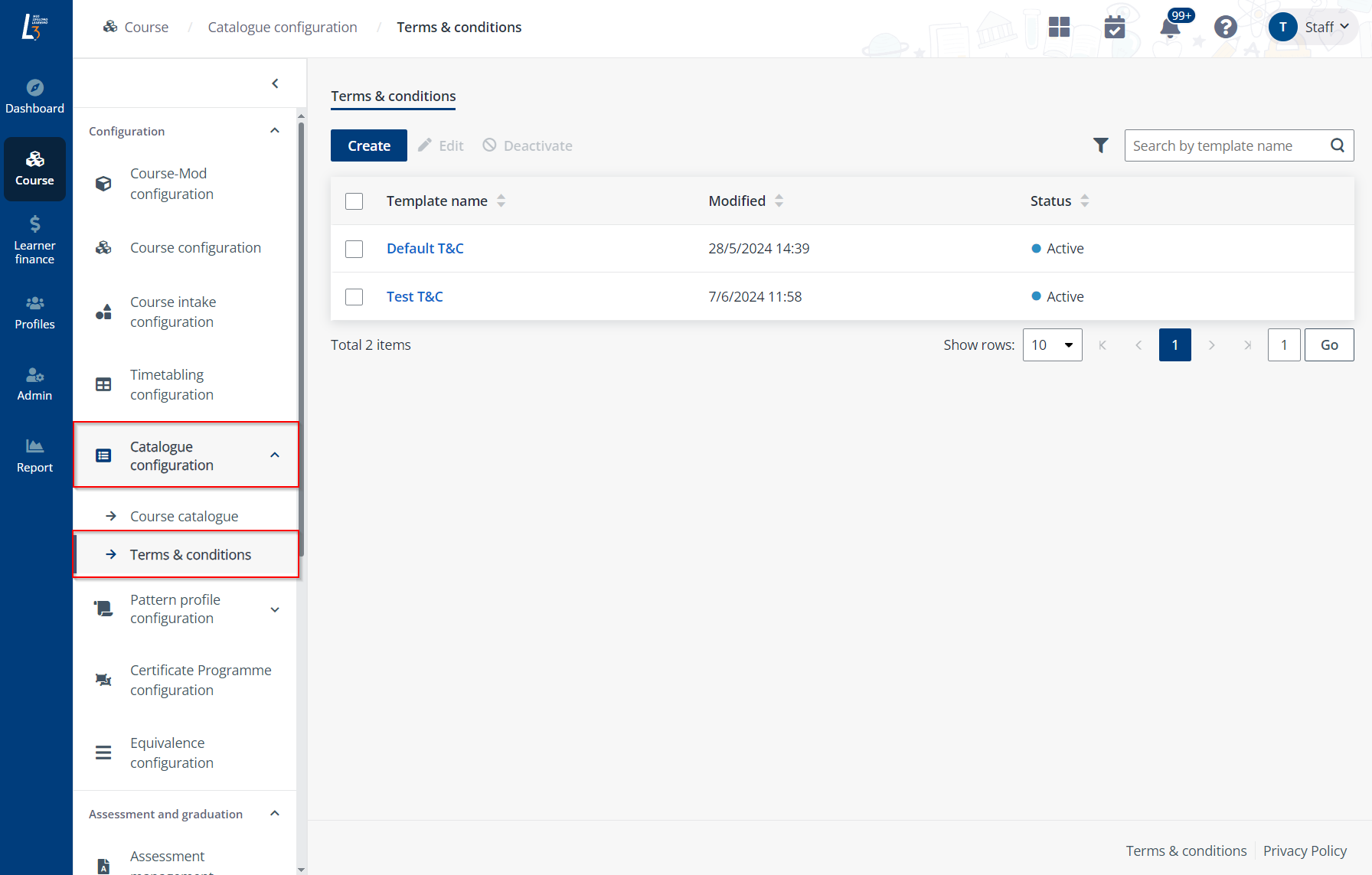
Terms & conditions can be included in course catalogue under course information and displayed to applicants. Administrators need to Configure the T&C template before it can be selected when setting up course information in course catalogue. Click Terms & conditions in the left navigation under Catalogue configuration.
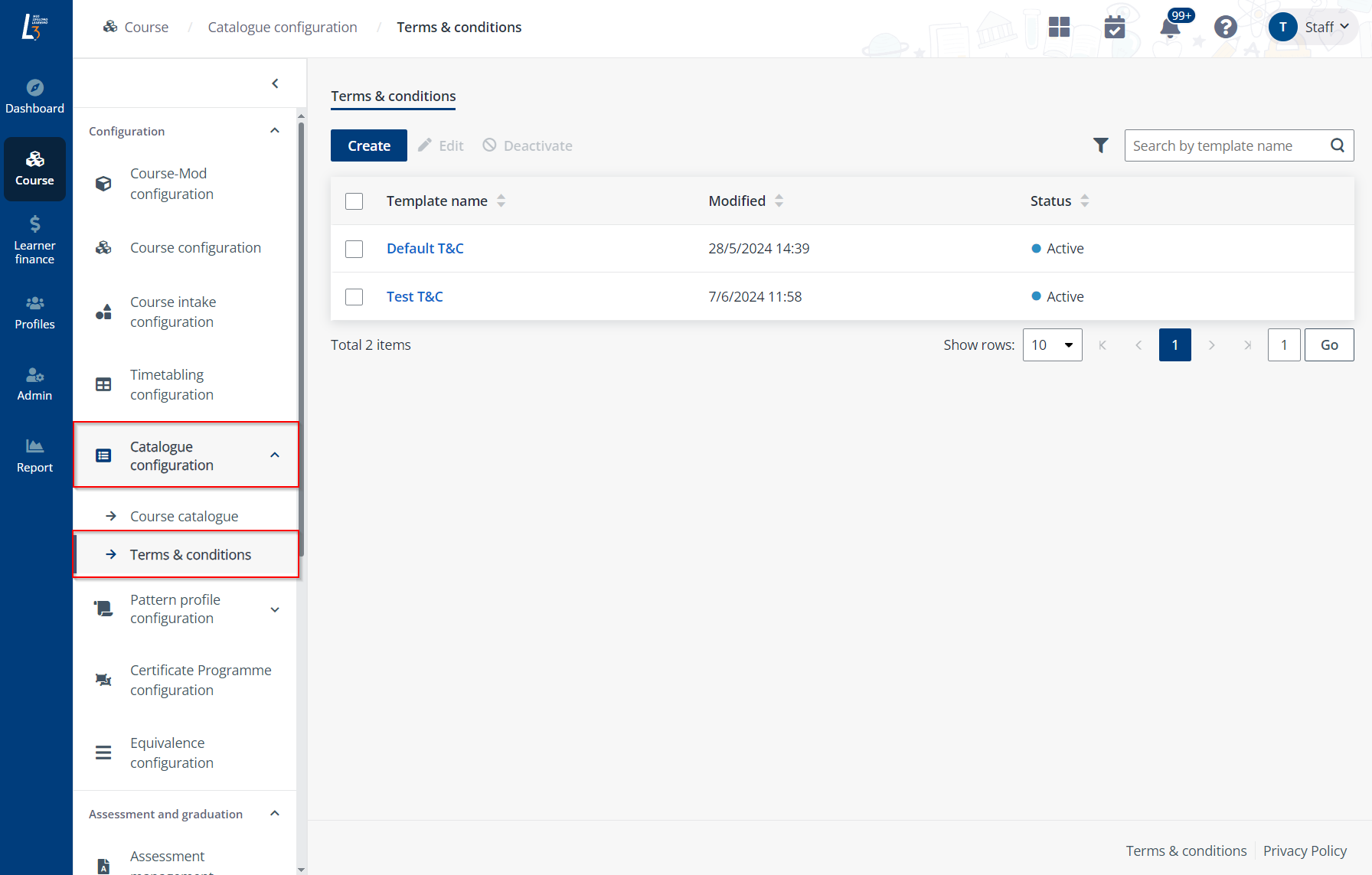
To create a terms and conditions template, refer to the following instructions.
Video tutorial
Step-by-step instructions
1. On the Terms & conditions page, click Create.
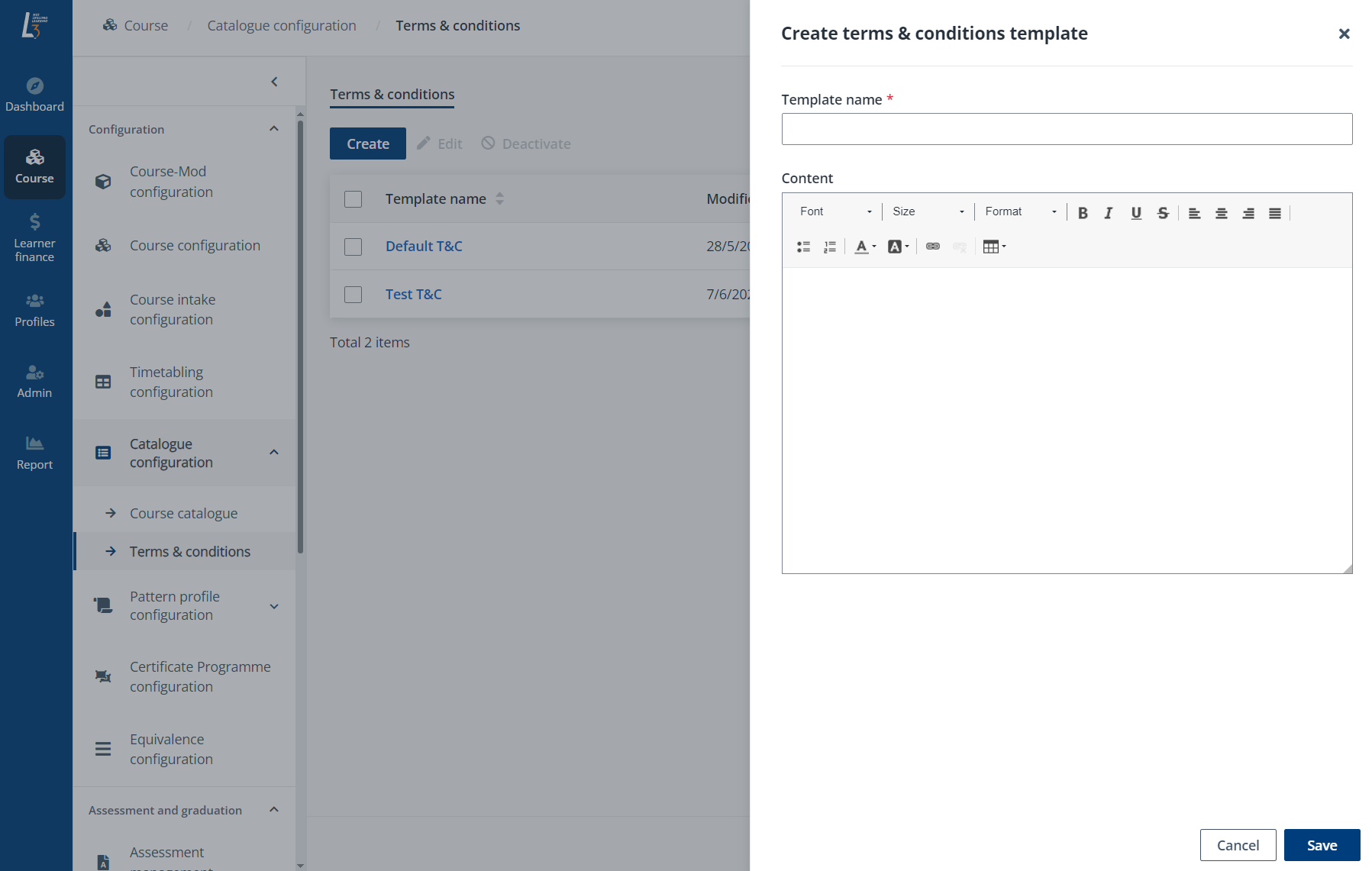
2. Enter the name of the template and the content of the terms & conditions.
3. Click Save.