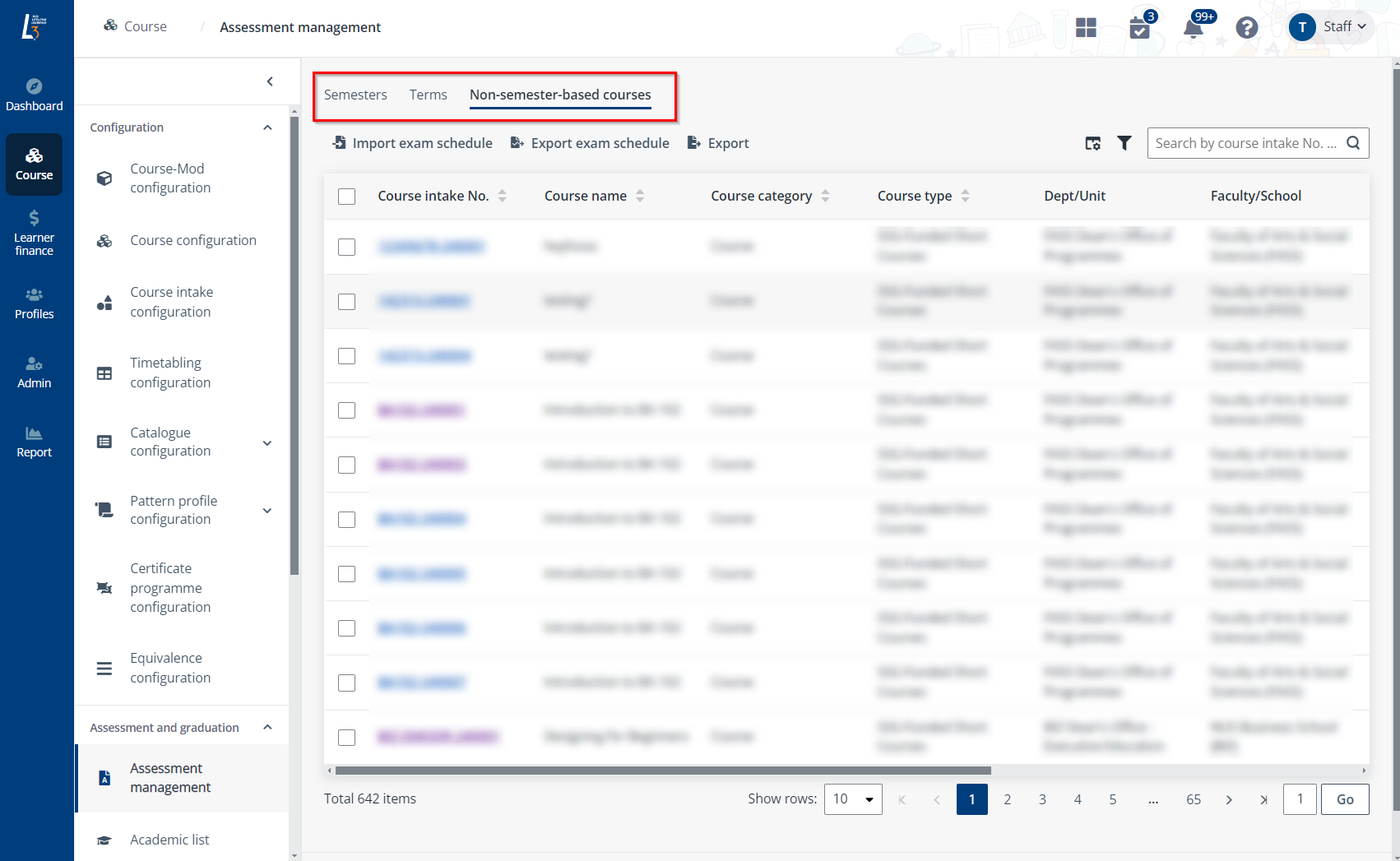
To manage the assessment results in a course-mod, complete the following steps.
1. Click Course > Assessment management. Locate and click a semester, course intake term, or course intake No. in the corresponding tab.
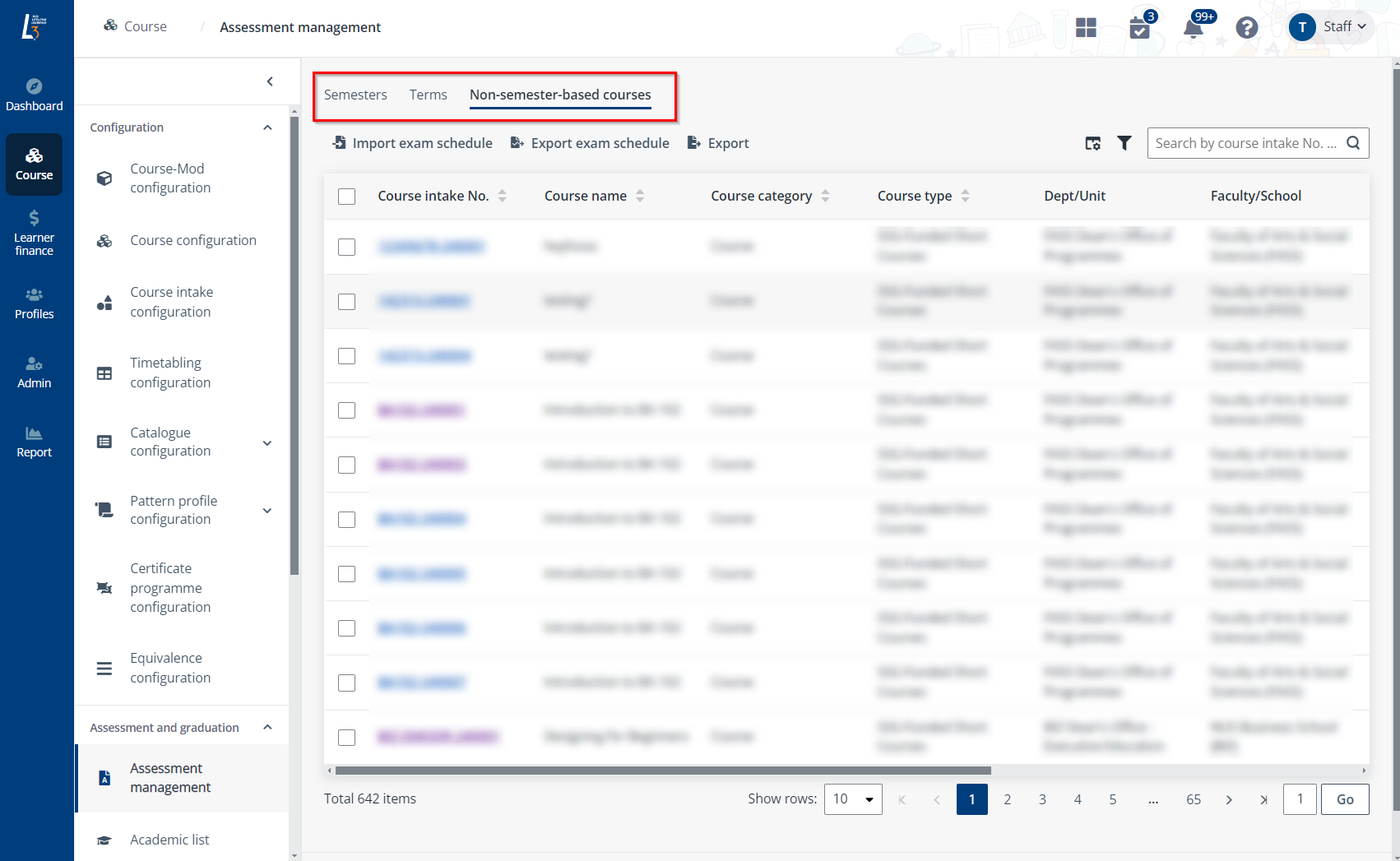
2. Click Assessment processing in the left navigation. You can view the course-mods in the following tabs: Unconfirmed, Confirmed, Reviewed, and All.
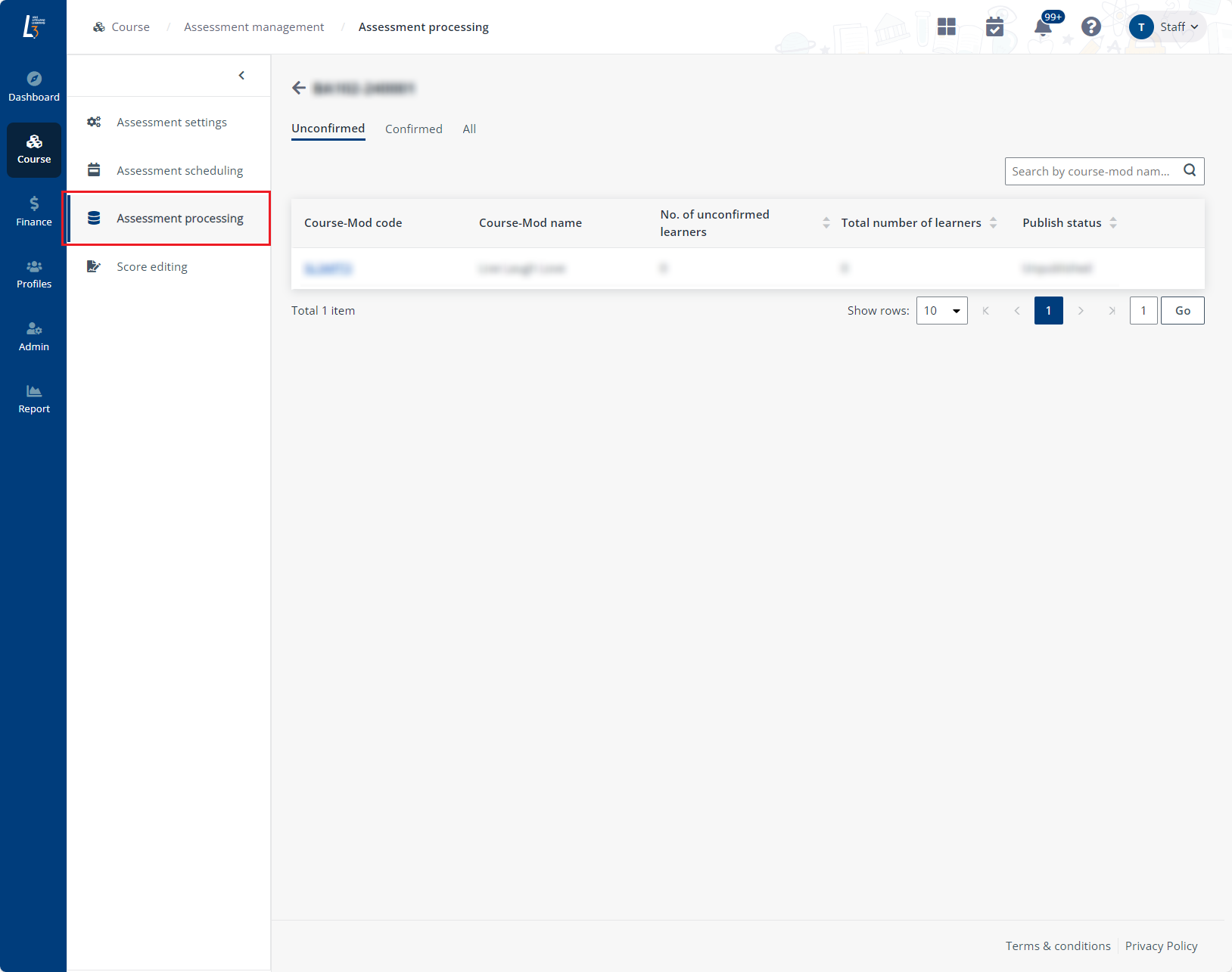
3. Locate a course-mod and click the course-mod code for which you want to process the assessments.
For details, refer to the instructions in the sections below.
To update the assessment results of learners in the course-mod, complete the following steps:
1. Locate an assessment sub-component in the course-mod list and click the sub-component name.
*Note: You can also click Course-mod overview in the course-mod list and update the assessment results of a course-mod. If you want to update the course-mod assessment results, you need to update the assessment results of sub-component first.
2. In the Unsubmitted tab, click Edit.
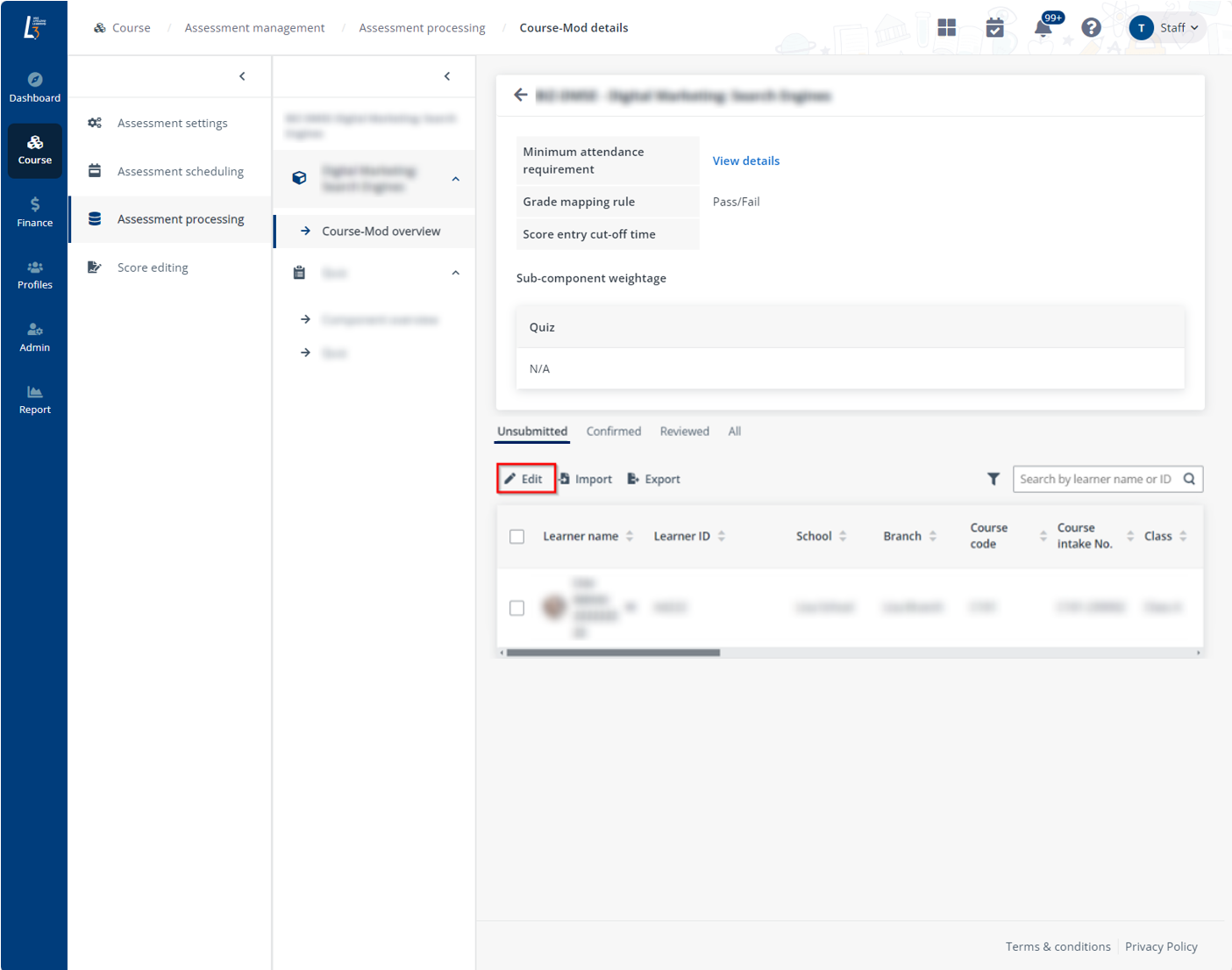
3. Edit the assessment result and enter the remarks for each learner.
4. Click Save.
To mark assessment results for learner in a make-up session, navigate to the original session in Assessment management to finish the assessment marking by following the steps below:
1. In Assessment management, locate the assessment and click the name.
*Note: The assessment must be an in-class sub-component assessment.
2. Select a learner and click Mark make-up score/grade.
3. Click Edit and select a grade.
4. Click Save.
To confirm the assessment results, complete the following steps:
1. Locate an assessment sub-component in the course-mod list and click the sub-component name.
2. Click Submit in the lower-right corner to confirm the assessment results of the sub-component.
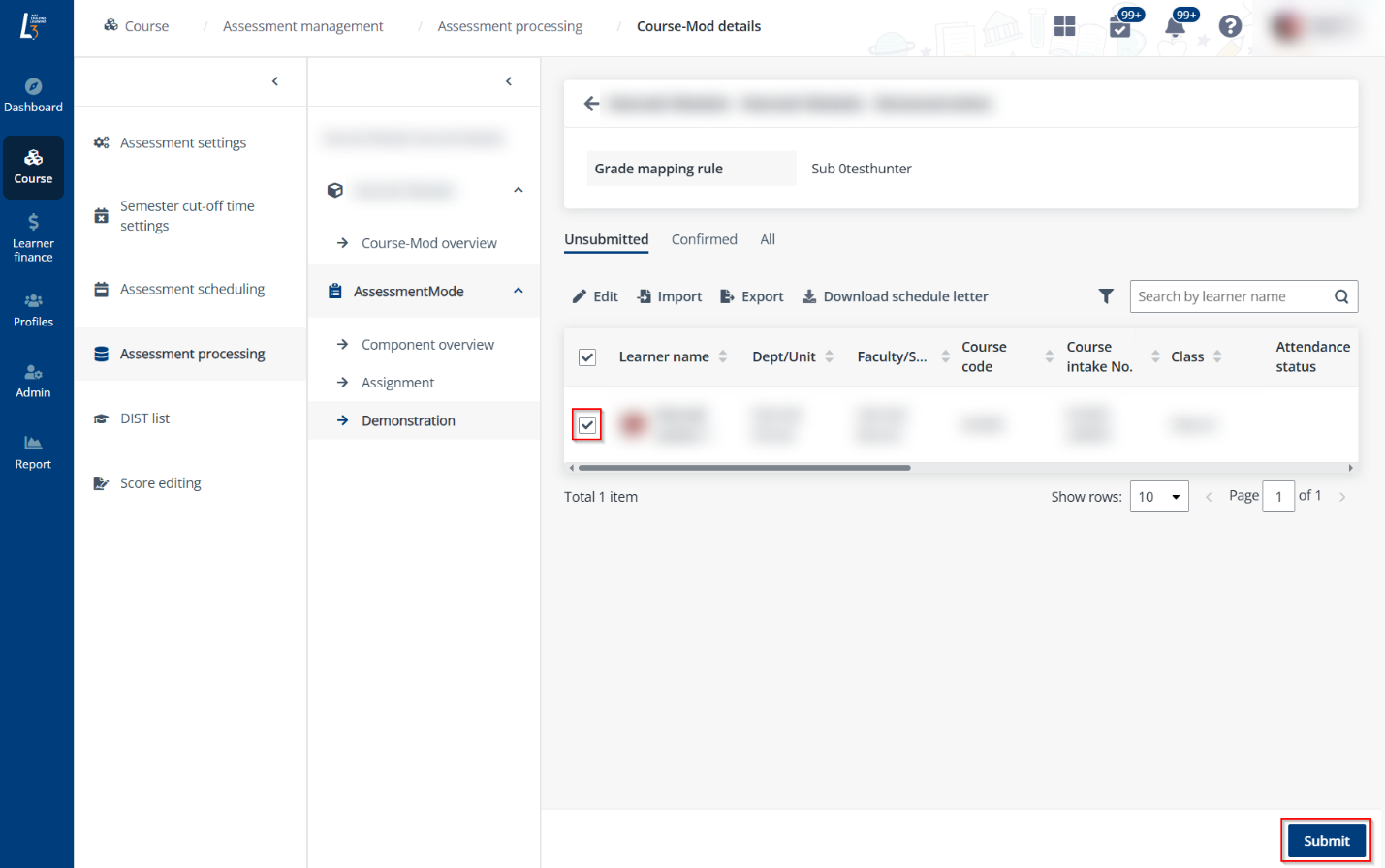
You can also go to the Course-mod overview page and click Submit to confirm the assessments for learners in the course-mod.
To review assessment results of a course-mod, complete the following steps:
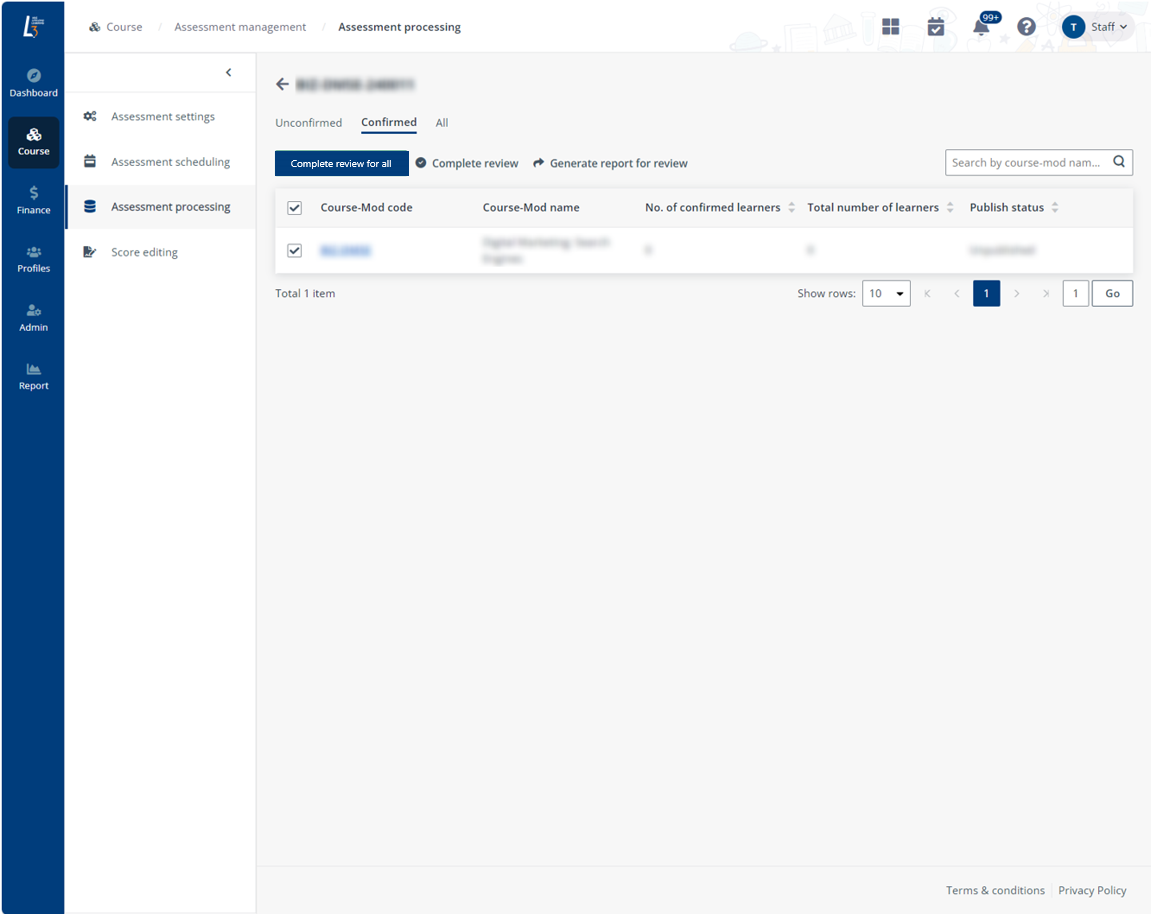
1. On the Assessment processing page, select a course-mod and click Complete review in the Confirmed tab.
2. A pop-up window appears for asking for the confirmation. Click Complete review. The assessment results in the course-mod will be reviewed.
3. You can also click Complete review for all to review assessment results of all course-mods in this tab.
4. Click Generate report for review to export confirmed assessment results to an Excel file.
To publish assessment learners to all learners in the course-mod, complete the following steps:
1. On the Course-mod details page, click Course-mod overview in the middle.
2. In the Reviewed tab, click Publish to all.
3. A pop-up window appears for asking for the confirmation. Click Publish. The reviewed assessment results will be published to all learners in the course-mod.