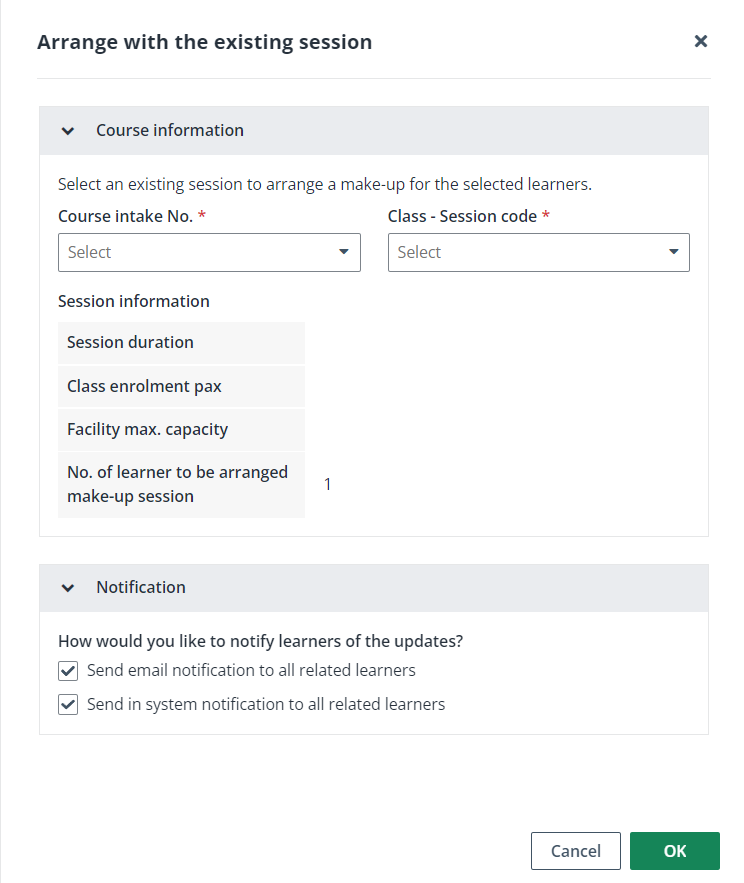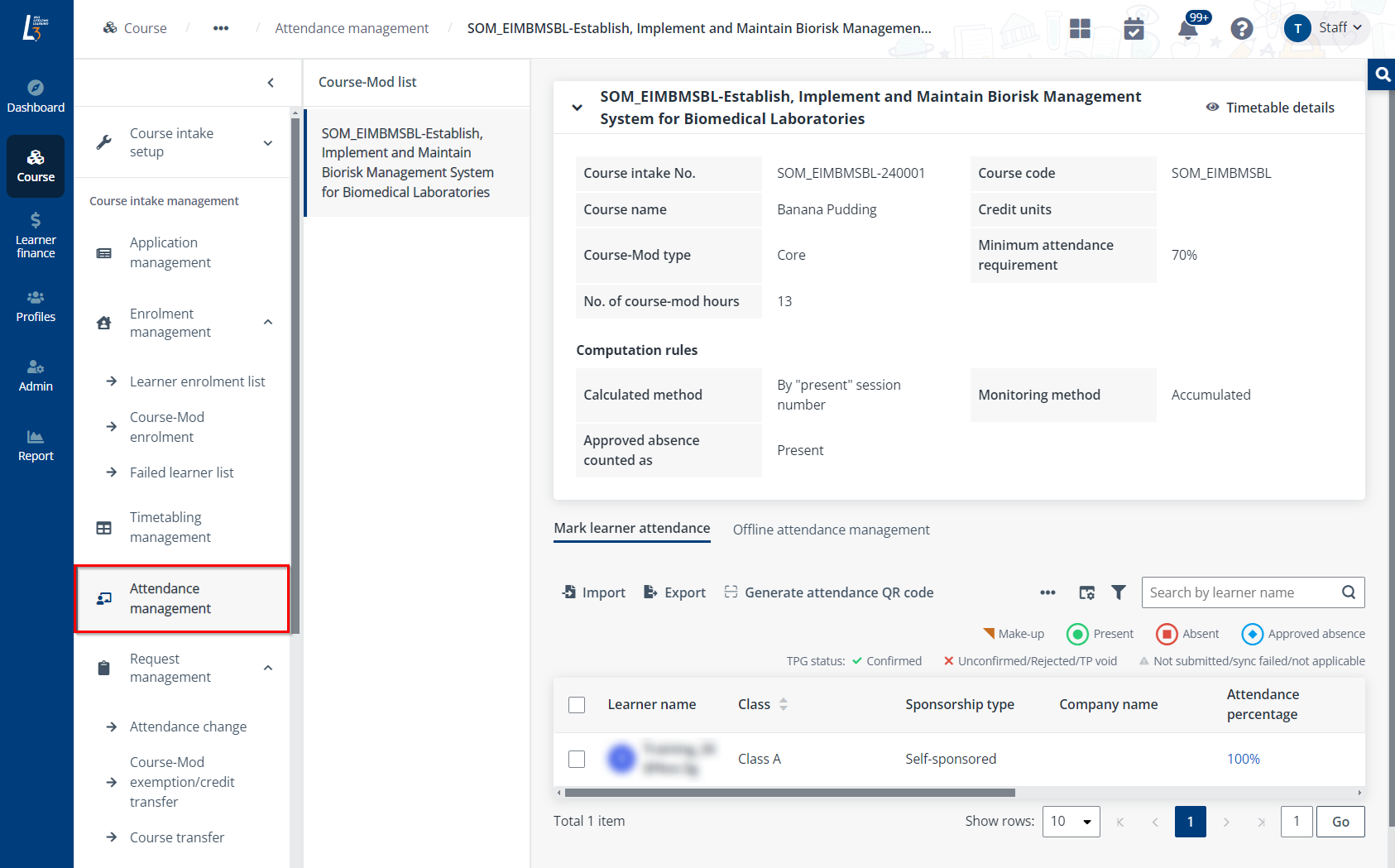
On the Attendance management page, a course-mod list with all course-mods under each semester is displayed in the middle. Refer to the instructions in the following sections to manage attendance.
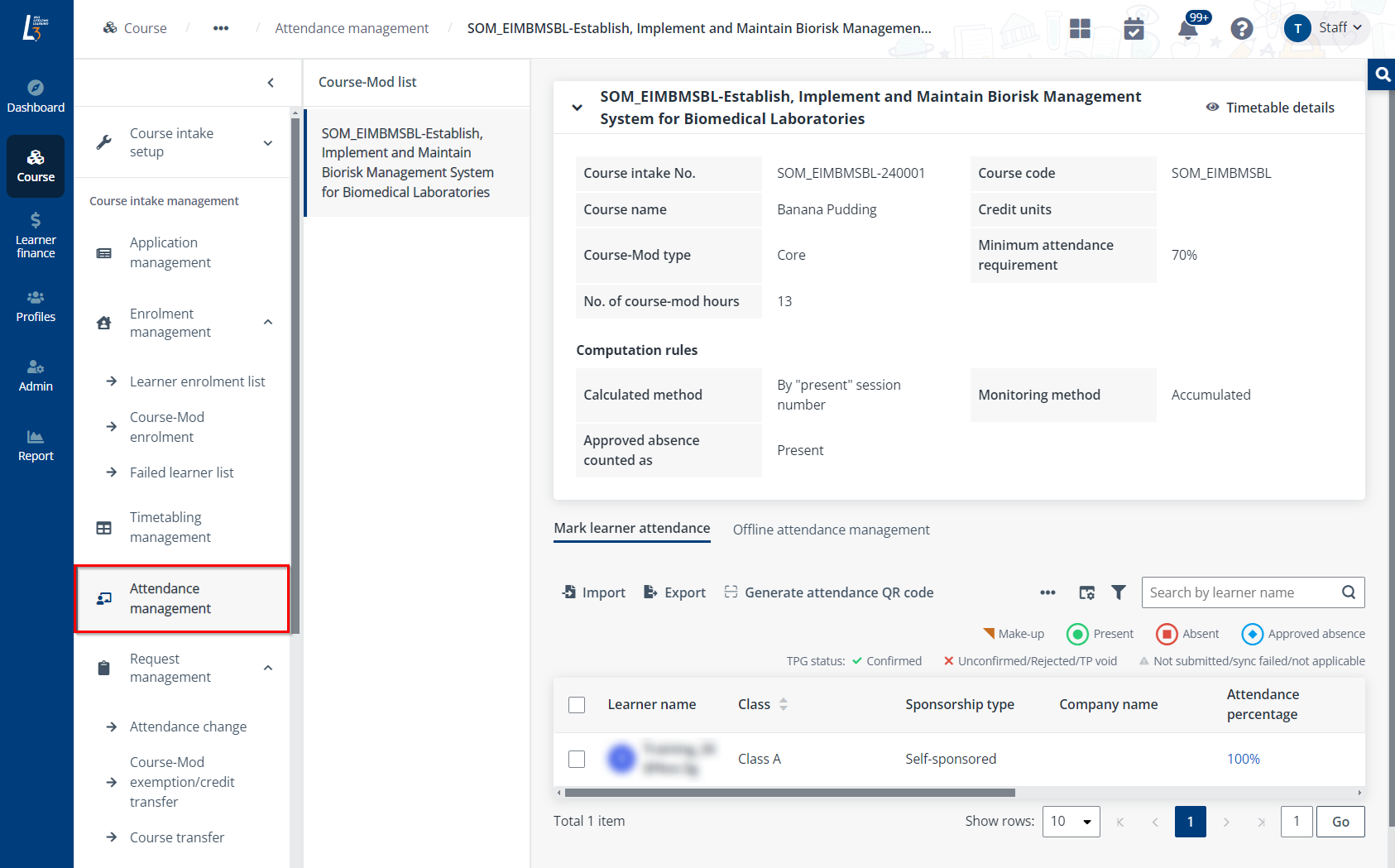
Video tutorial
To update the attendance status of a learner, complete the following steps:
1. Click the name of a course-mod in the course-mod list.
2. Select a learner in the learner list, and then click Edit attendance status.
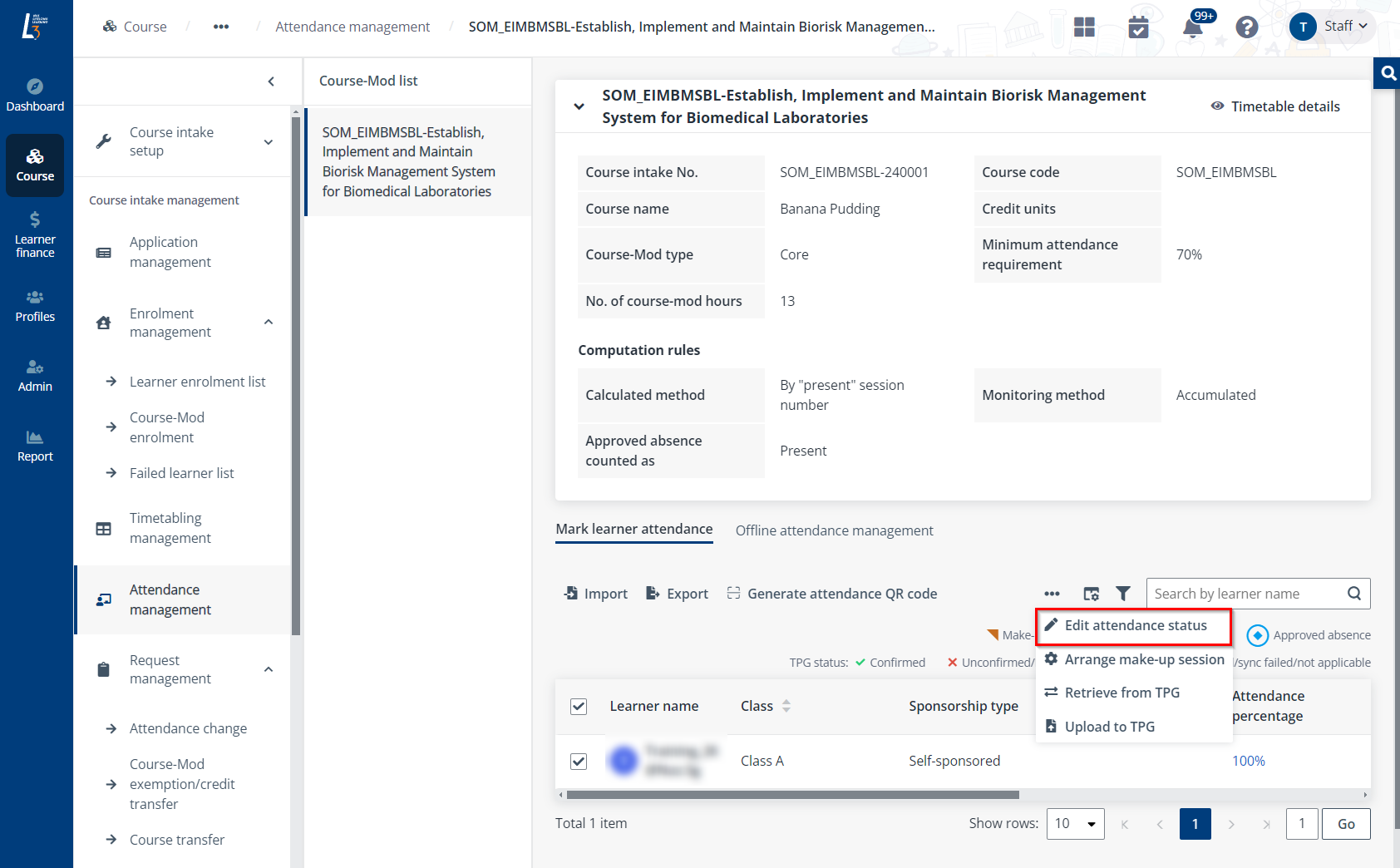
3. Configure the settings for the attendance status.
4. Click Save.
If you want to update and track the attendance records offline, you can manage the attendance list in the Offline attendance management tab. Download the attendance list to a Word file first, update the information in the file, and then upload the updated attendance list.
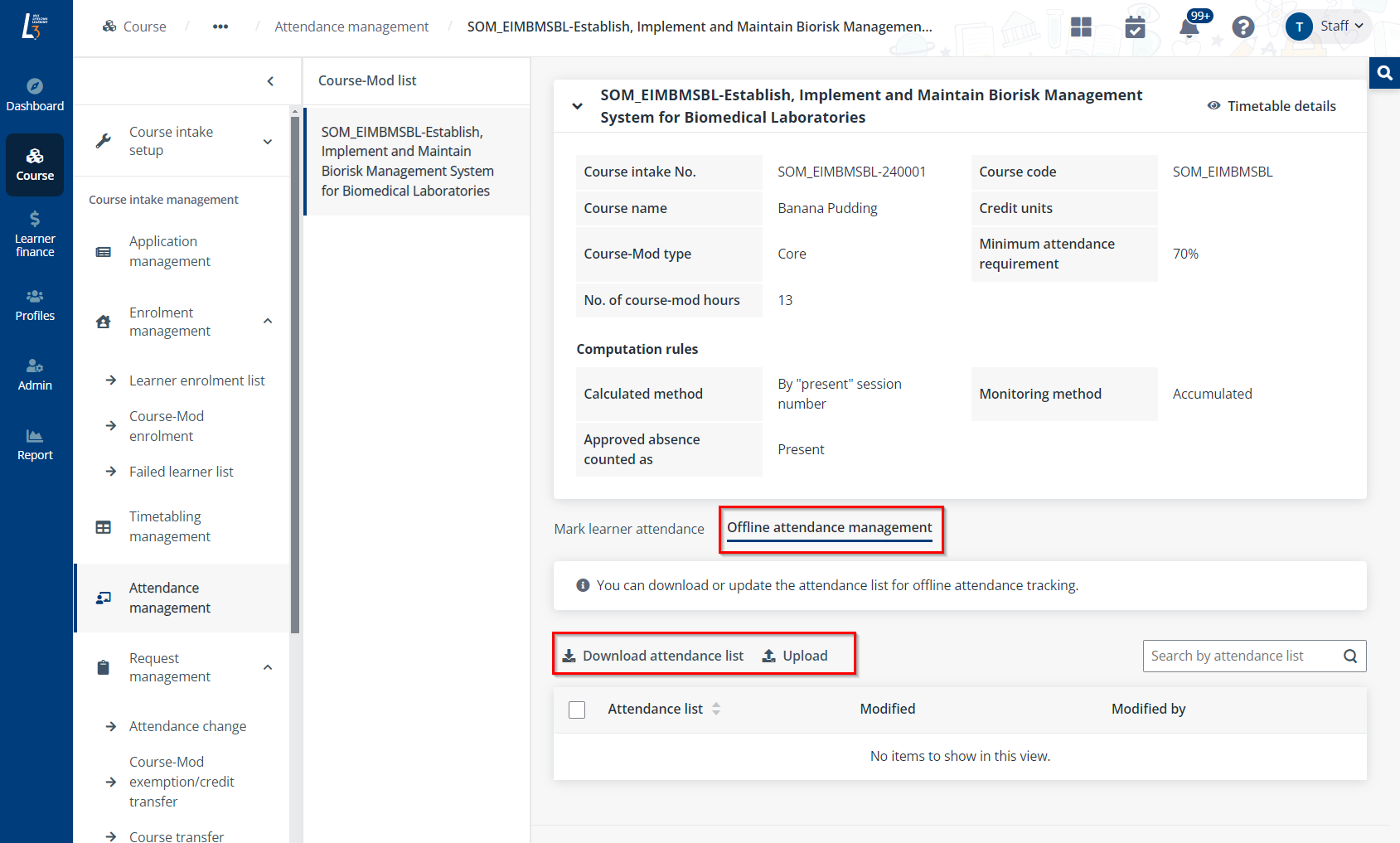
For SSG-funded courses, administrators can manually retrieve the session attendance records from TPG or upload the marked attendance records to TPG.
To retrieve the session attendance from TPG, click the name of a module in the module list and click Retrieve from TPG.
*Note: Administrators can only retrieve attendance from TPG when there are sessions under the module.
To upload the edited session attendance to TPG, click Upload to TPG.
When the Singpass scan fails during attendance taking, you can upload or download supporting document for attendance management purposes.
To upload the supporting document, complete the following steps:
1. On the Attendance management page, click Upload supporting document.
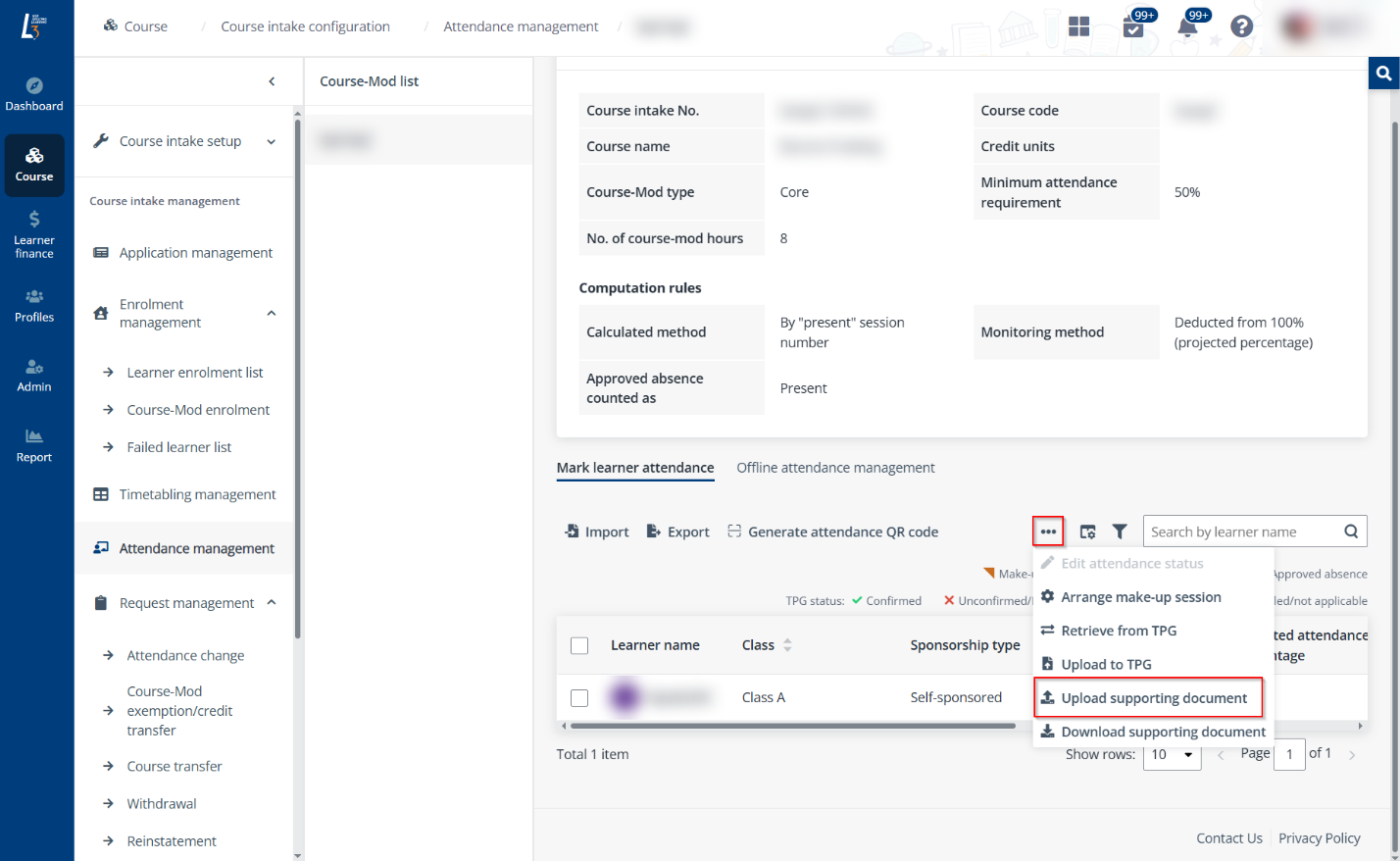
2. In the Upload supporting document window, browse or drag the file to upload and select the session for which the document will be uploaded.
3. Click OK.
To download supporting documents of a session, complete the following steps:
1. On the Attendance management page, click Download supporting document.
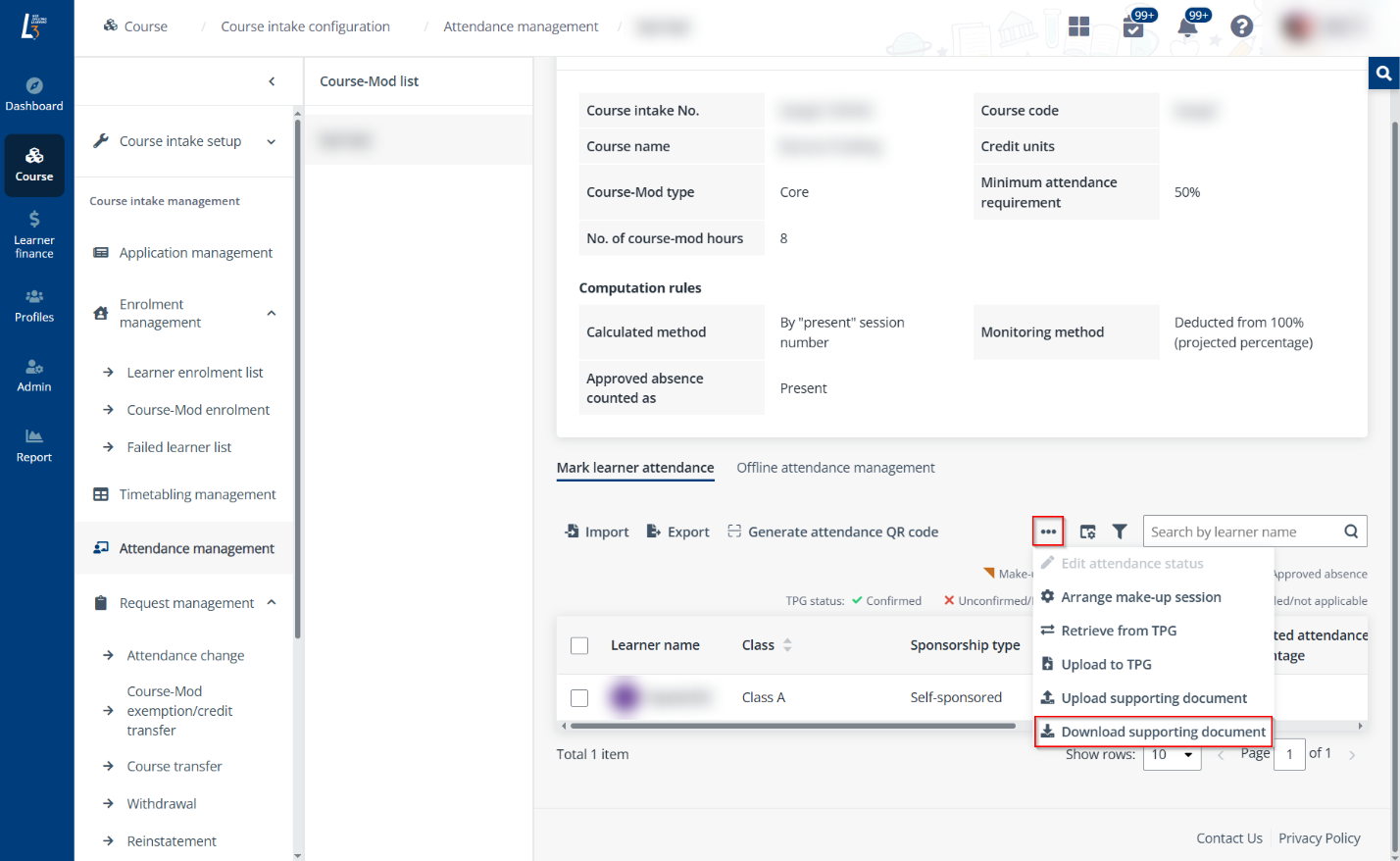
2. In the Download supporting document window, select a session under which all supporting documents downloaded will be downloaded.
3. Click OK and your file will be ready. Click the Download button to download the ZIP file to your local device.
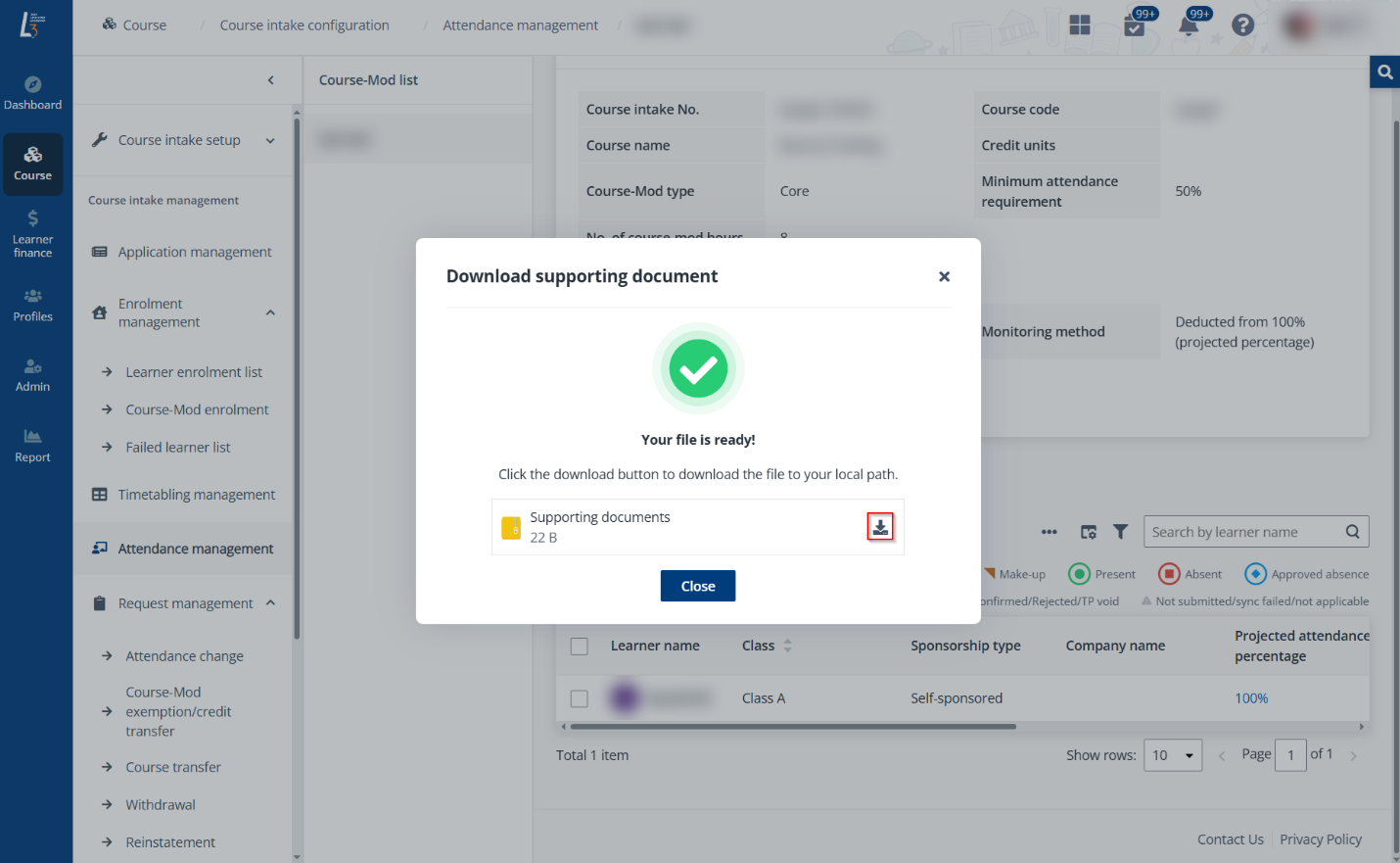
To arrange learners who have missed the scheduled session to another session to take the make-up session, refer to the following instructions.
Video tutorial
Step-by-step instructions
1. Click the name of a course-mod in the course-mod list.
2. Click Arrange make-up session above the learner table. You can also select one or more learners to arrange a make-up session for them.
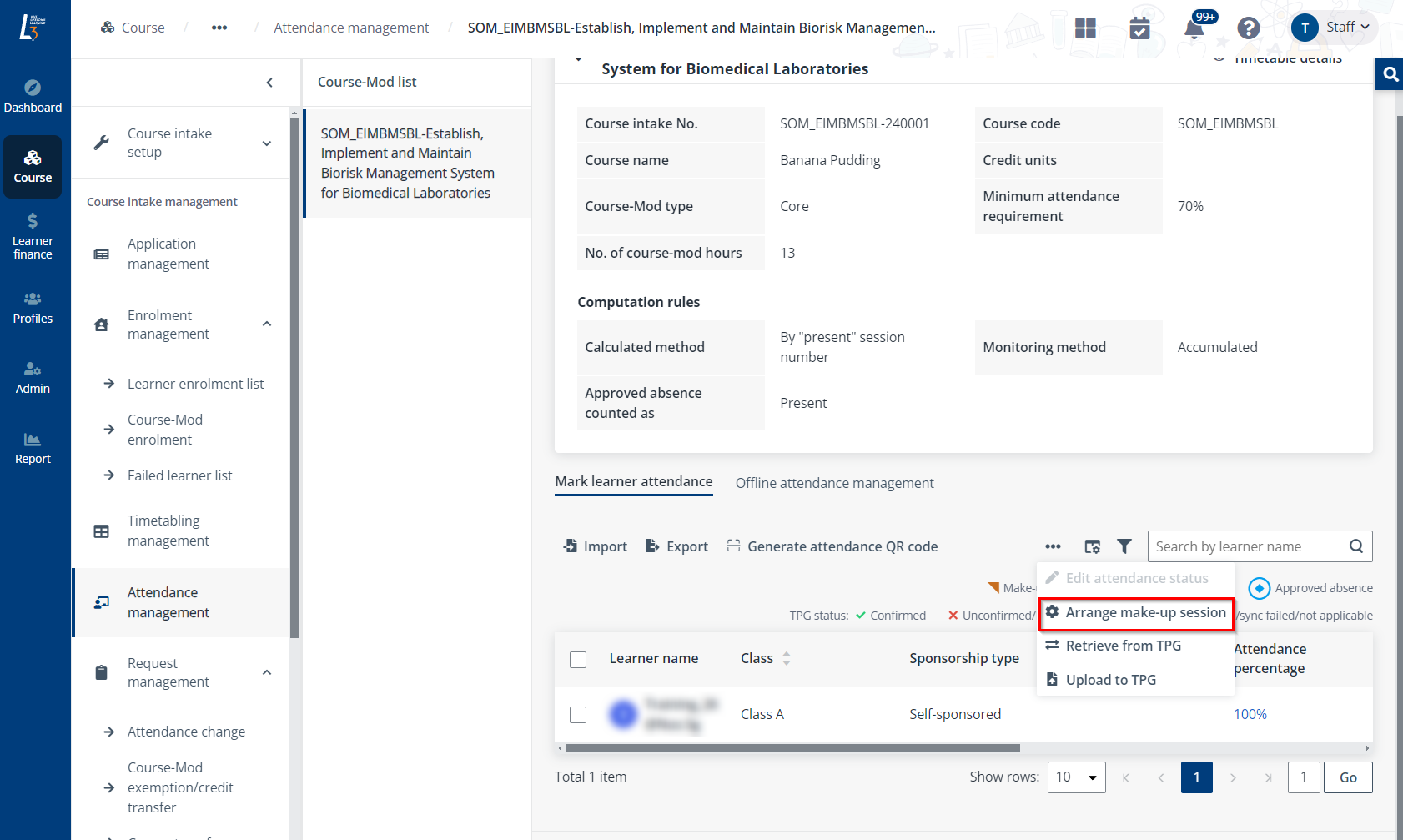
3. Select a session first. You can arrange a make-up session for the learners in the following two ways:
•Arrange with a new make-up session – Select one or more learners, click Arrange with a new make-up session, and then configure the settings of the new make-up session. Subsequently, you can mark attendance in the original intake and session.
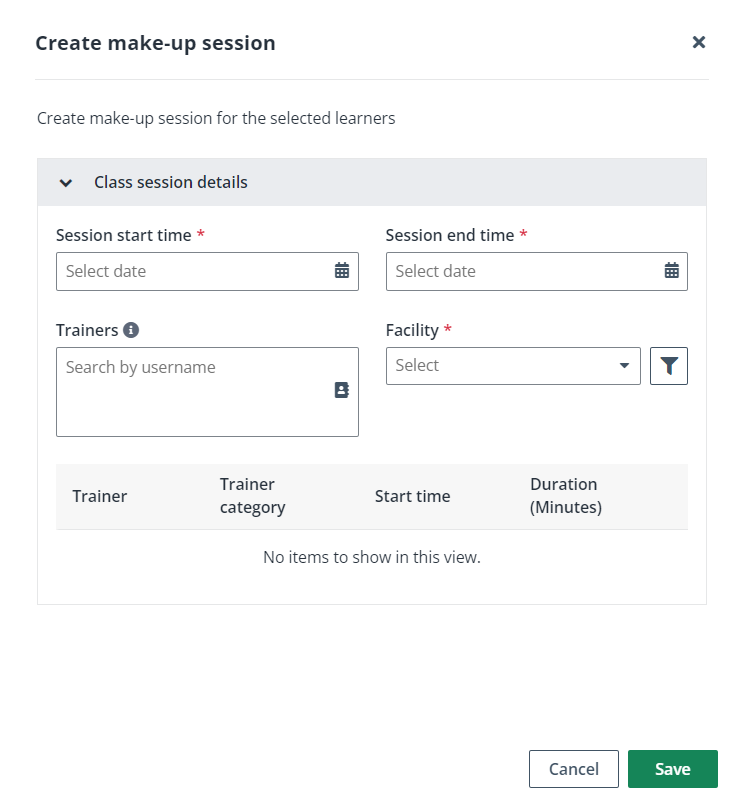
•Arrange with the existing session – Select one or more learners and click Arrange with the existing session. Select a course intake and class session. you can choose whether to notify learners of the updates by sending the email notification and system notification. Subsequently, you can mark attendance in this newly assigned intake or session.