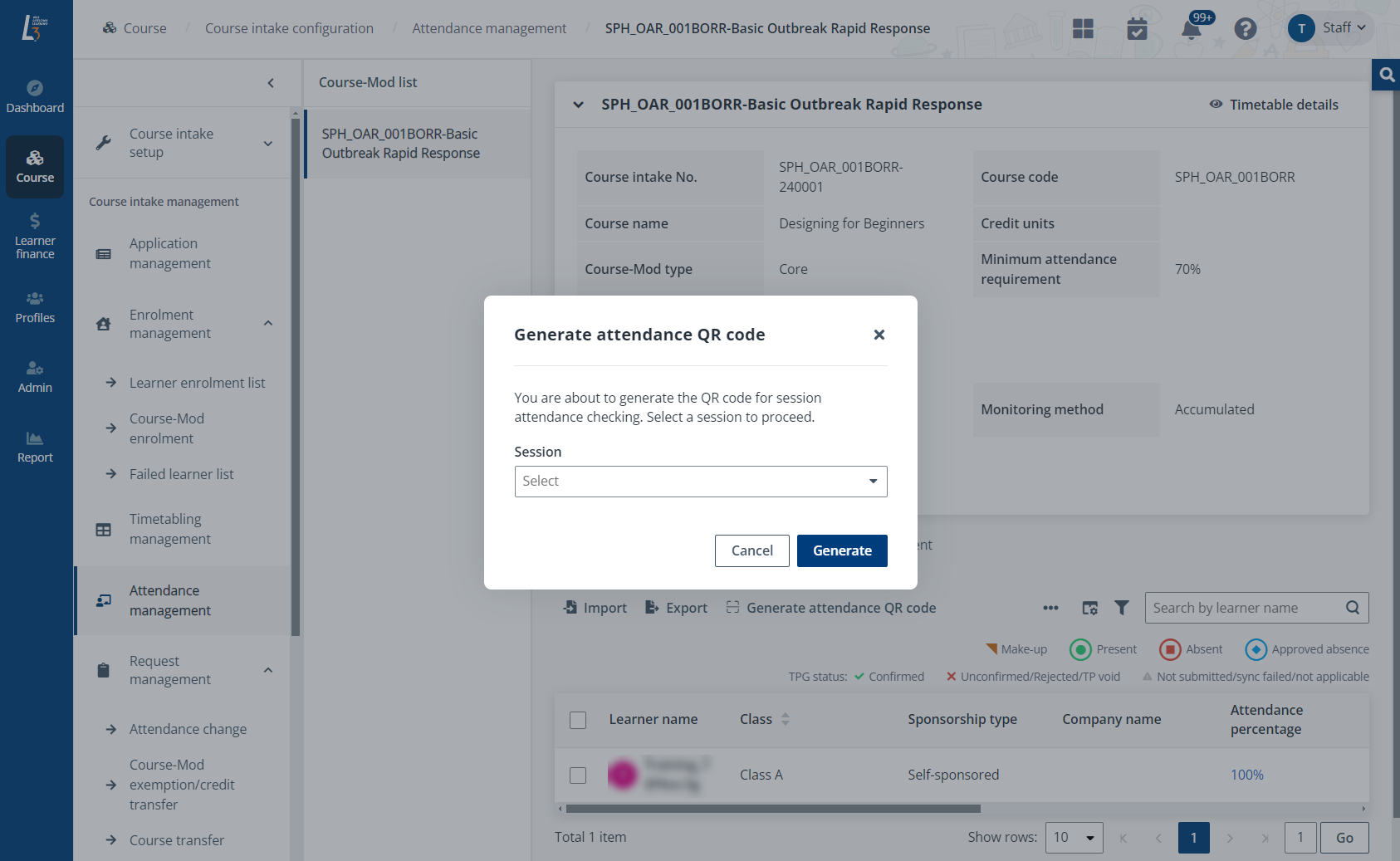
Administrators can generate an attendance QR code for a session and send it to the trainers assigned to this session, so that trainers can print the QR code to make learners in their sessions to check in.
To generate a QR code for attendance marking, navigate to Course > Course intake configuration. On the Course intake configuration page, click the course intake No. of a course intake, and then click Attendance management in the left navigation.
Video tutorial
On the Attendance management page, a course-mod list with all course-mods under each semester is displayed in the middle. Refer to the instructions below to generate a QR code.
1. In the Mark attendance tab, click Generate QR code above the learner table.
2. Select a session to generate the QR code in the Generate QR code window, and then click Generate.
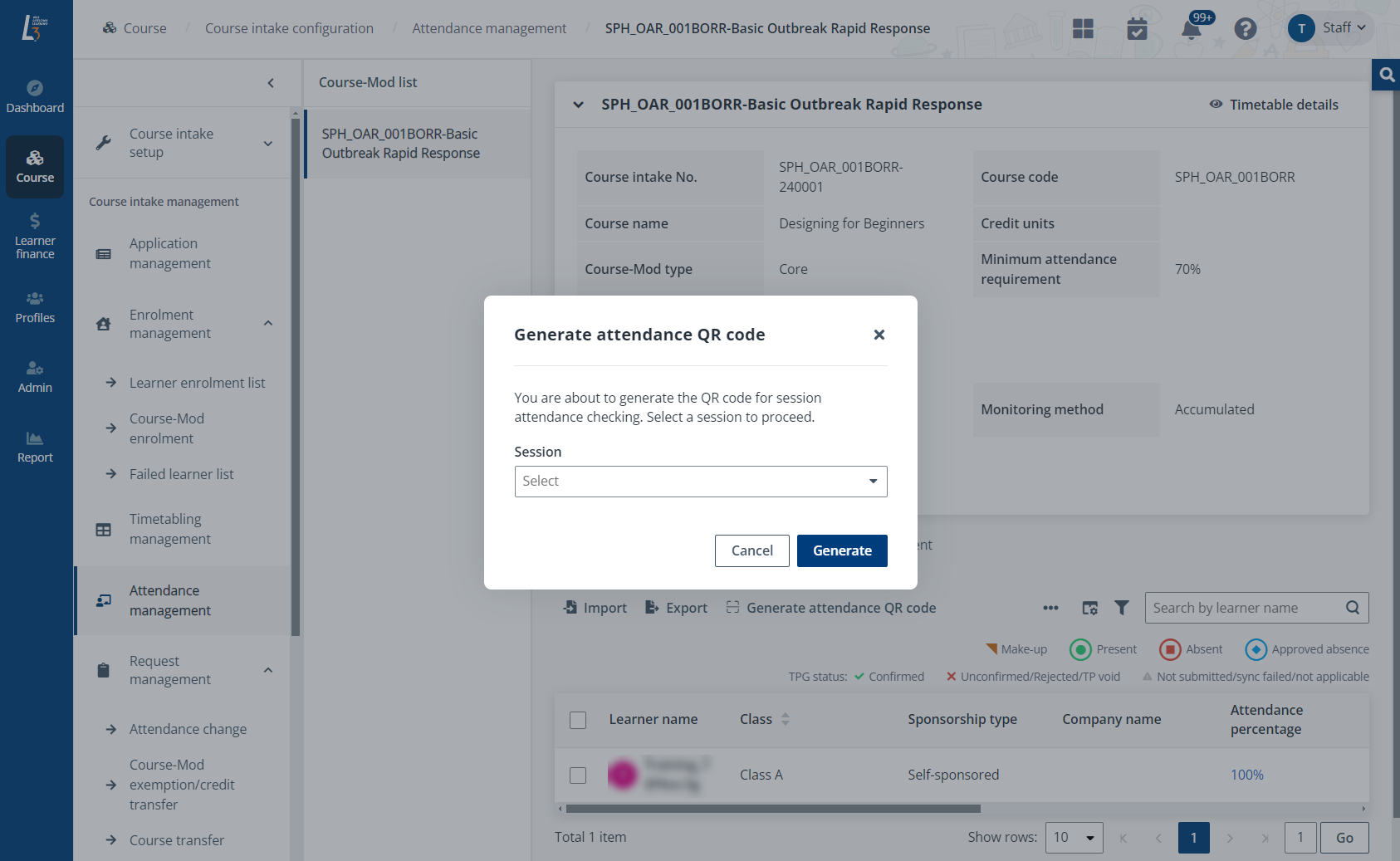
3. The Scan QR code page appears. Then click Print to download the QR code to the local device for later use.
*Note: For SSG-funded courses, administrators will be redirected to a new window in which a link and the course run code is displayed. Click the link and enter the course run code given. Then the QR code will be generated.