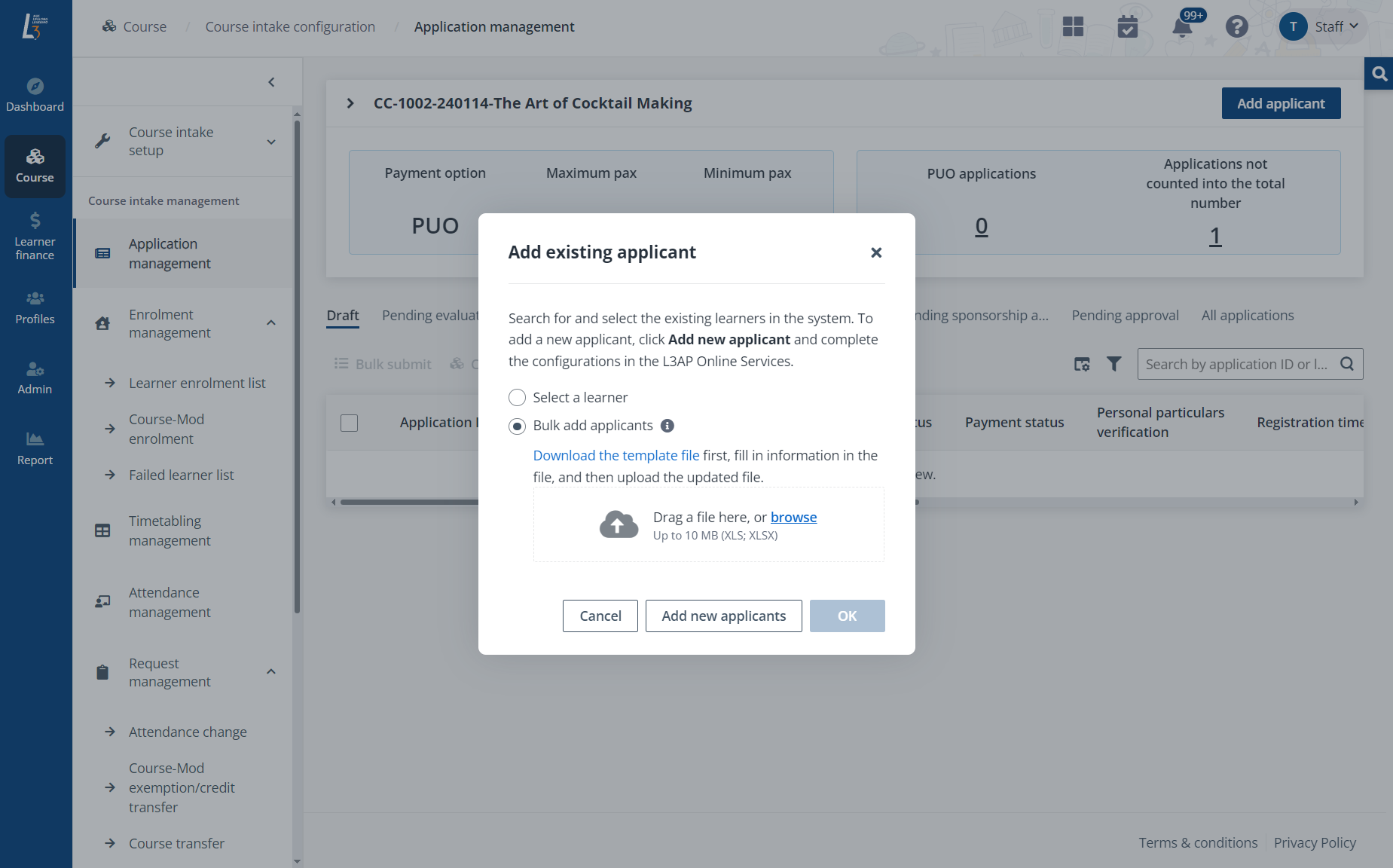
When admin has the list of learners to be enrolled to the course, the learners can be imported by uploading an Excel file in which both self-sponsored and company-sponsored learners can be contained.
Follow the steps below to import the learners:
1. Go to Course > Course intake configuration. On the Course intake configuration page, find the course intake to register the learner to.
*Note: The course intake needs to be open for application. The course can be found by using the Status filter.
2. Click the course intake No. to go to the course intake details page and click Application management in the left navigation.
3. On the Application management page, click Add applicant in the top-right.
4. In the Add existing applicant window, click Select a learner if the applicant to register already exists in the system. Select Bulk add applicants.
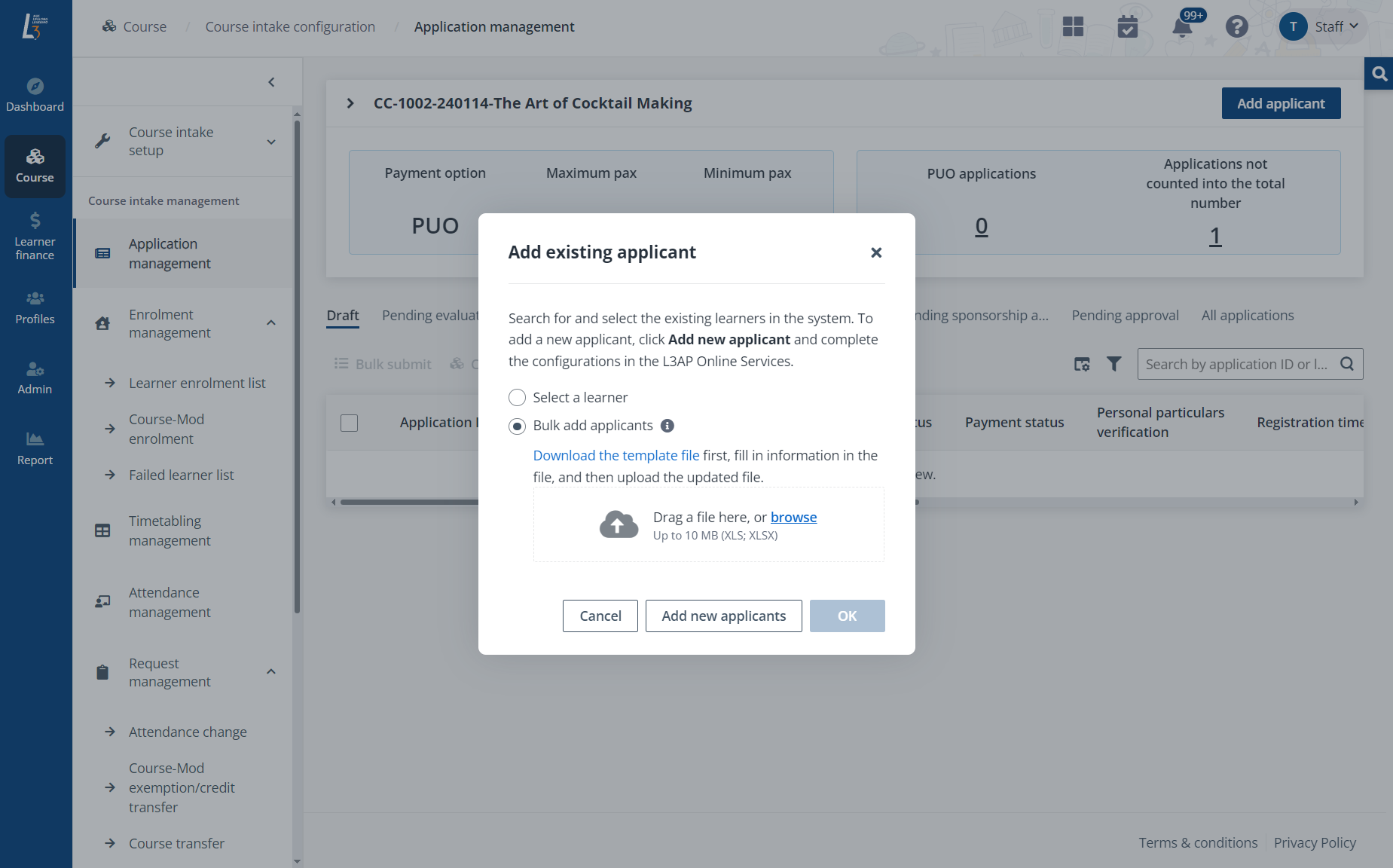
5. Click Download the template file to download the template and fill in the configurations in the template according to the instructions. After finishing editing, save and upload the file.
*Note: Supporting documents cannot be uploaded via the import. To upload supporting documents or add additional information to the application, find the application on the Application management page and manually make updates.
6. Click OK to import the applicants.