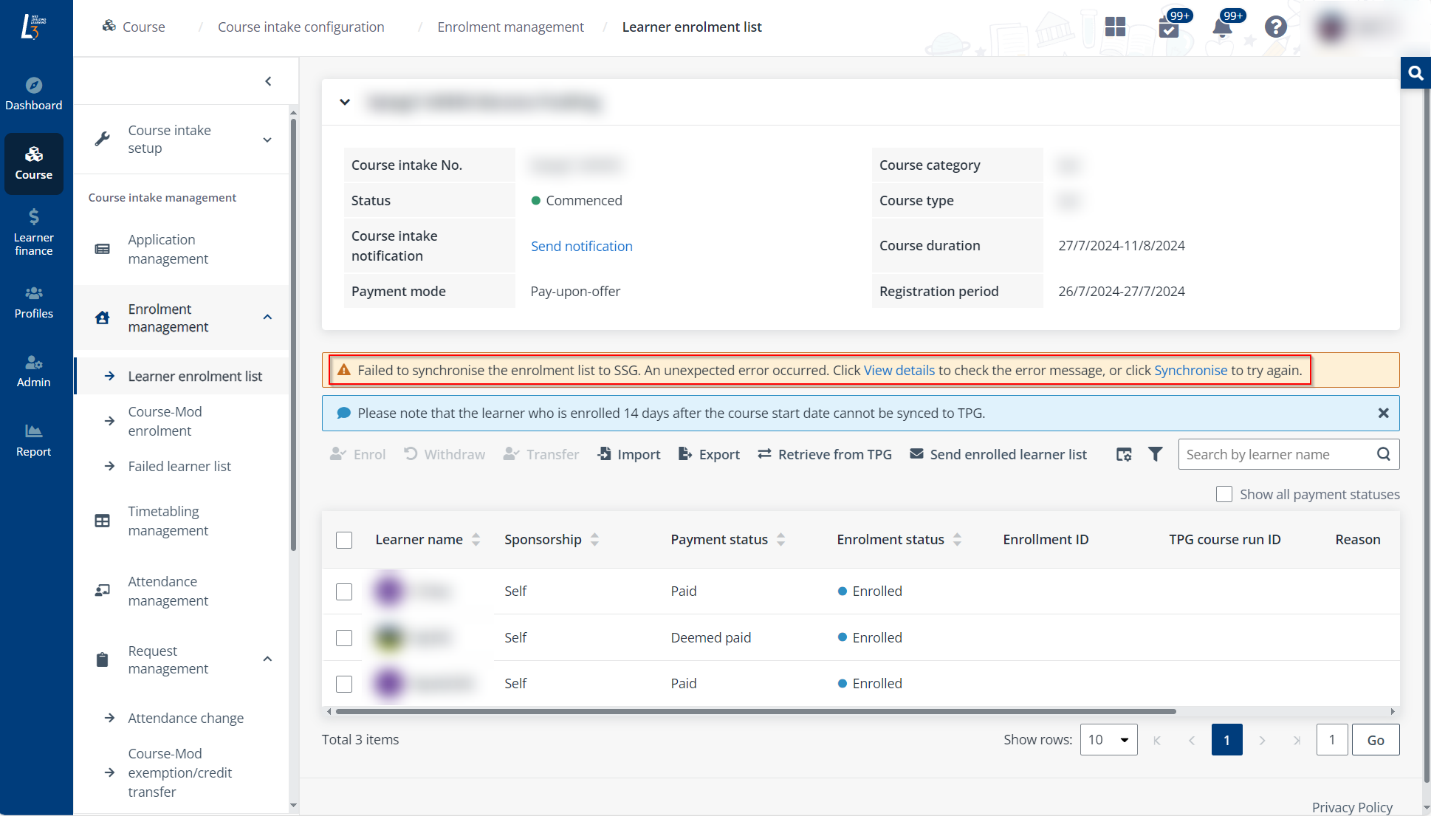
•Q1: What should I do when a yellow banner with an error message appears under the Enrolment page?
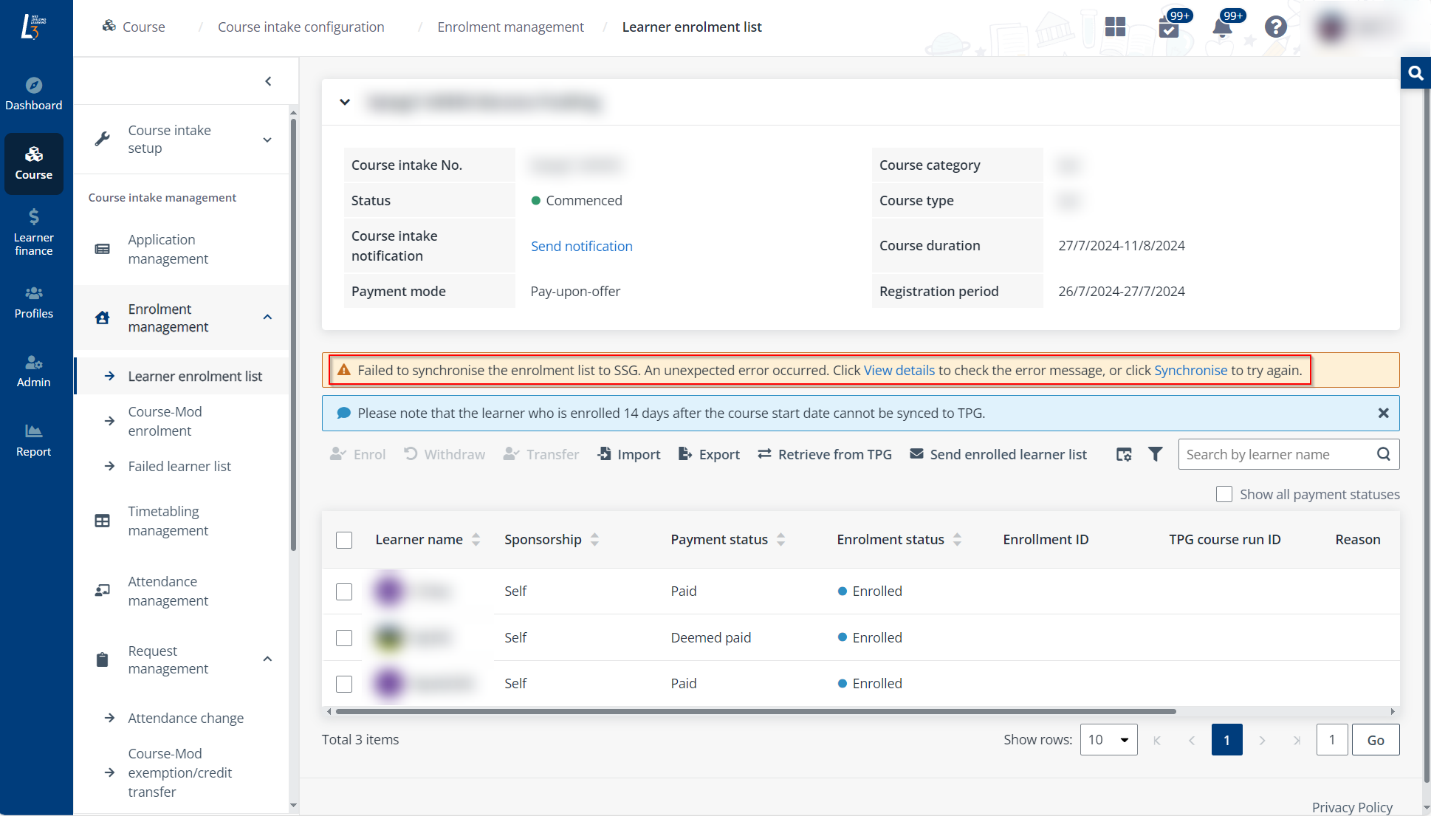
A1: Click View details to check the error details:
o If error says: {"field":"enrolment.trainee.dateOfBirth","message":"TGS-441 - Required fields cannot be blank"}, this means that the learner did not update Date of birth under My profile. Please advise the learner to update My profile in learner portal, or retrieve personal details with Myinfo. Subsequently, Course Coordinators can click Synchronise in the error message on the yellow banner to sync the data with TPG again.
o If error says: {"field":"enrolment.trainee.contactNumber.countryCode","message":"TGS-441 - Required fields cannot be blank"}, this means that the learner did not update Contact number or indicate country code to the Contact number. Please advise the learner to update My profile in learner portal, or retrieve personal details with Myinfo. Subsequently, Course Coordinators can click Synchronise in the error message on the yellow banner to sync the data with TPG again.
o If error says: {"field":"enrolment.trainee.employer.contact.fullName","message":"TGS-441 - Required fields cannot be blank"}, this means that the company primary contact details are not updated (such as Contact name and Contact person’s mobile number). Please advise company admin account holders to update company profile in company portal. Subsequently, Course Coordinators can click Synchronise in the error message on the yellow banner to sync the data with TPG again.
•Q2: What should I do when a yellow triangle warning sign appears next to the course intake created?
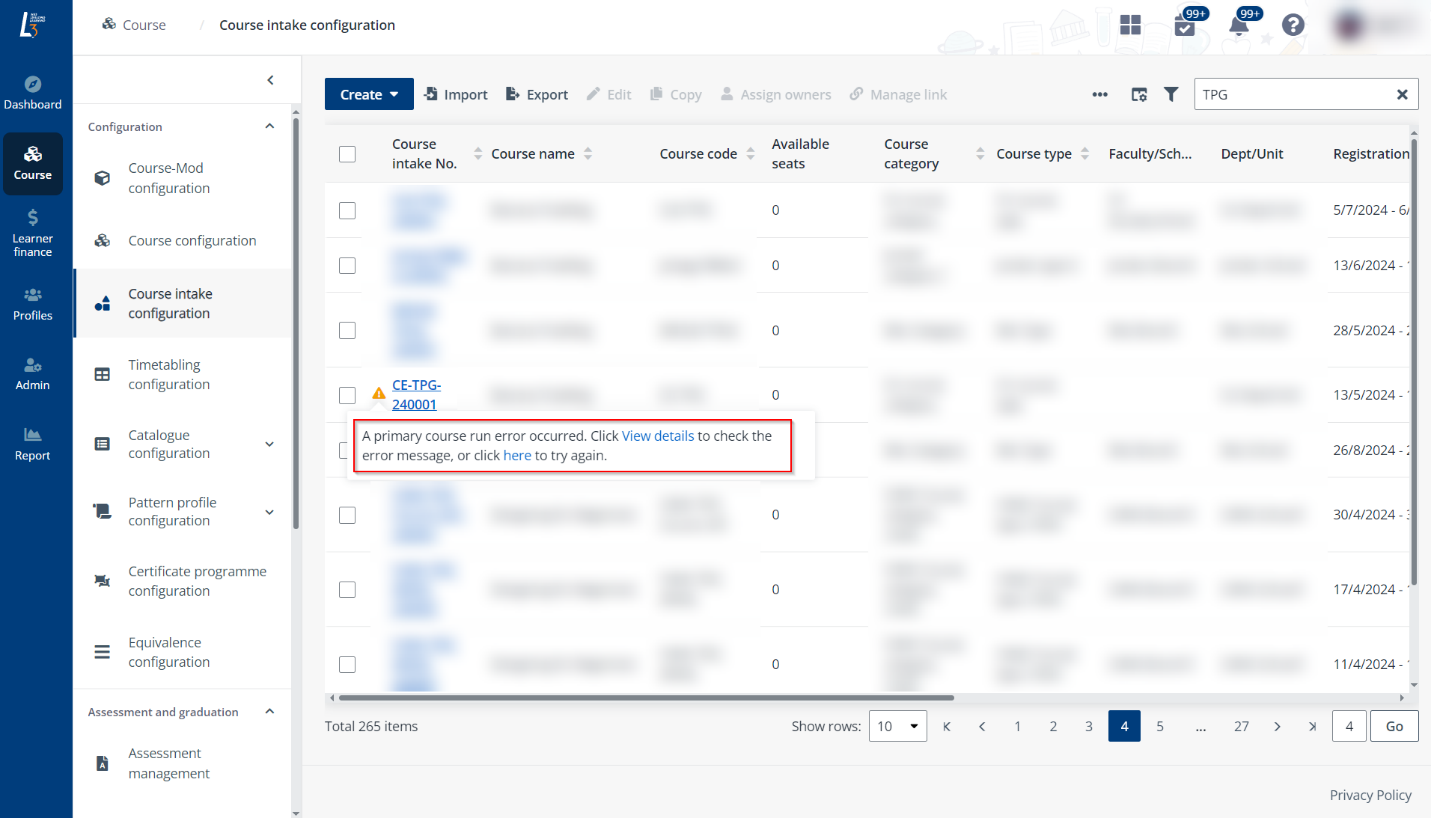
A2: Click the warning icon and click View details to check the error details:
o If error says: "Course session must be within course run start date and end date in case course run start date or end date can be updated.", it means that the TPG course support period has expired, please check the TPG course configuration.
o Any other errors, please click here in the error message to sync the data with TPG again. If the same error persists, please contact NUS IT Care.