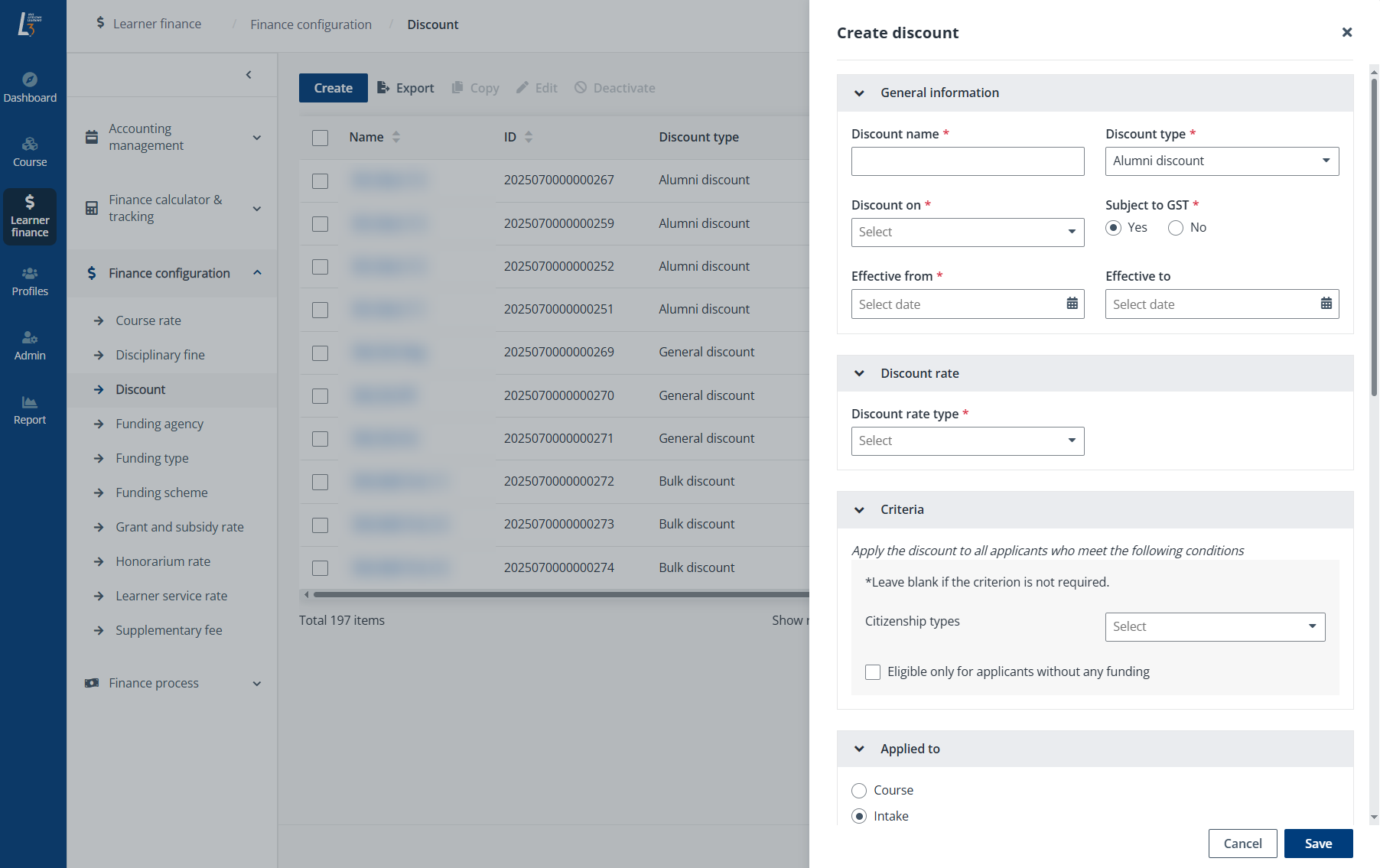
L3AP provides various types of discounts available for the calculation of course fees. For details of each discount type, refer to the following table.
|
Discount type |
Description |
Applicable to |
|
Alumni discount |
The discount is only available when the applicant’s alumni status is “Yes”. |
All applicants |
|
Bulk discount |
The discount allows you to configure a completely free course if the payer has already paid for a specified number of courses. |
Company-sponsored applicants |
|
Bundle discount |
The discount is available when learners pays for courses in a course package. |
Self-sponsored applicants |
|
Group tier discount |
The discount is applied as a percentage to the total cost, calculated by multiplying the number of learners by the course fee and then by the discount rate. For example, a tier of 5-10 learners receives a 10% discount, effectively reducing the cost per learner. |
Company-sponsored applicants |
|
Early bird discount |
The discount is available when the applicant registers within the specified/configured period. |
All applicants |
|
General discount |
The discount is applied to all learners in a course without limitations on registration time or the number of participants |
All applicants |
|
LifeLong Learner discount |
The discount is available for learners who have previously completed courses in the system. |
All applicants |
Note the following:
•All discounts should be applied to courses without fundings, including SSG funded courses that are open to Corporate without funding, non-funded courses, youth camp, etc.
•A course may be set up with different discount types and the discount type with the highest amount will be applied for the billing.
•Discounts should be managed by the System Administrator in L3AP.
To create one of the above discounts, complete the steps below:
1. In Finance configuration, click Discount on the left navigation pane and then click Create.
2. In the Create discount panel, complete following configurations:
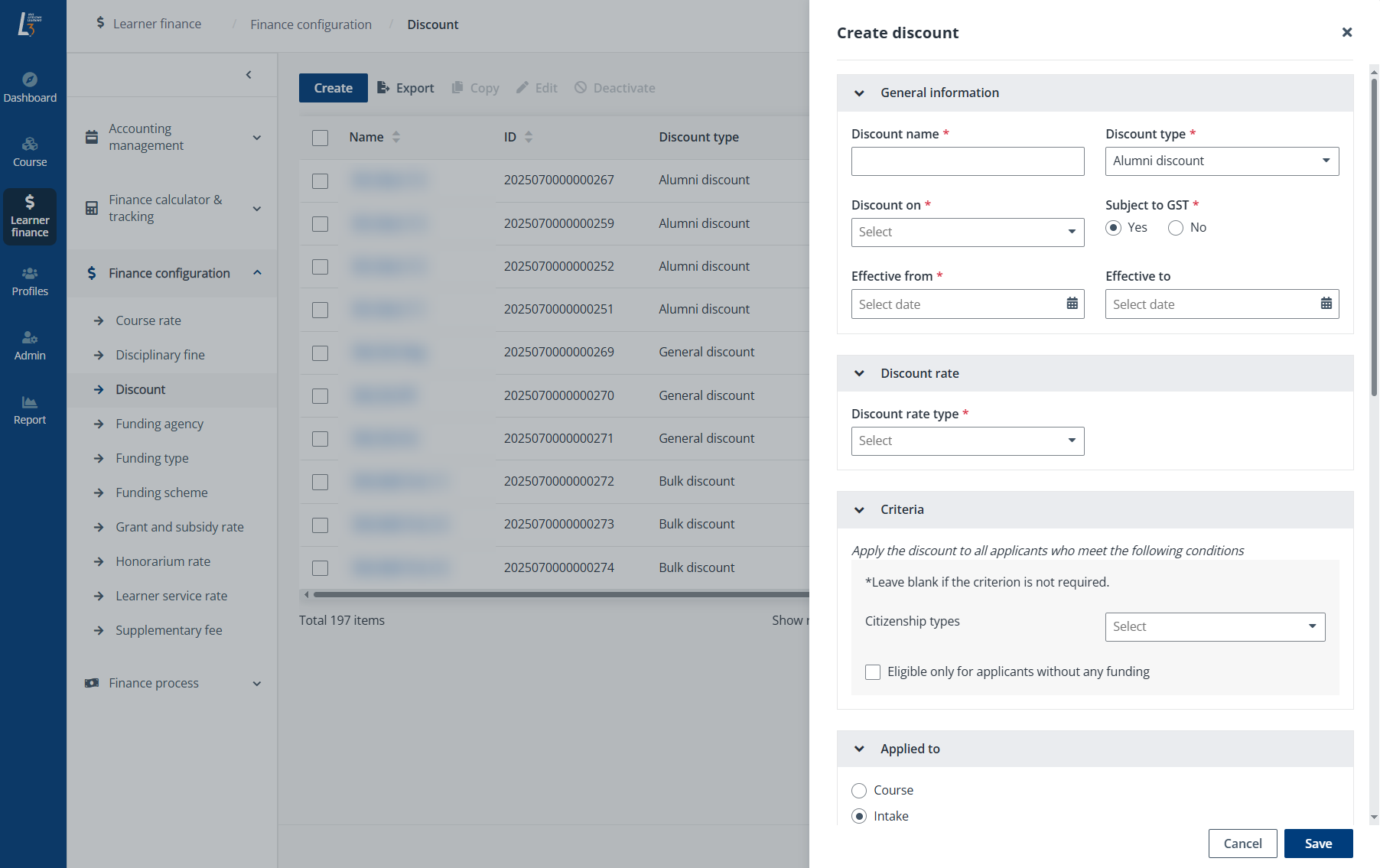
•General information – Provide the general information of the discount, including the discount name, type, whether to discount on full or nett course fee, if the course is subject to GST, and the effective period.
•Early bird discount – If you are creating an Early bird discount, configure a period. If the learners’ course registration time falls into the configured period, they’ll be applicable for the discount.
•Discount rate – Select the discount rate type and enter the rate.
If you are creating a Bulk discount, enter the number of courses the learner has to apply for and the number of free courses the learner can get.
If you are creating a Discount by No. of pax, configure the tiers and the discount rate for each tier.
•Criteria – If you are creating an Alumni discount, Bundle discount, Early bird discount, General discount, or Repeater discount, you can choose to restrict the discount to learners with certain citizenship types, or to learners who are not using any funding.
•Applied to – Configure courses or course intakes to apply the discount to. You can either specify the courses or intakes directly or configure a combination of conditions to apply the discount to any courses or intakes that match the conditions.
•Accounting setup details – Configure the accounting setup for the discount.
•Discount approval – Select the discount status, submitter. You can also enter internal remarks and upload supporting documents for the discount creation.
3. After finishing the configurations, click Save. A discount will be created.