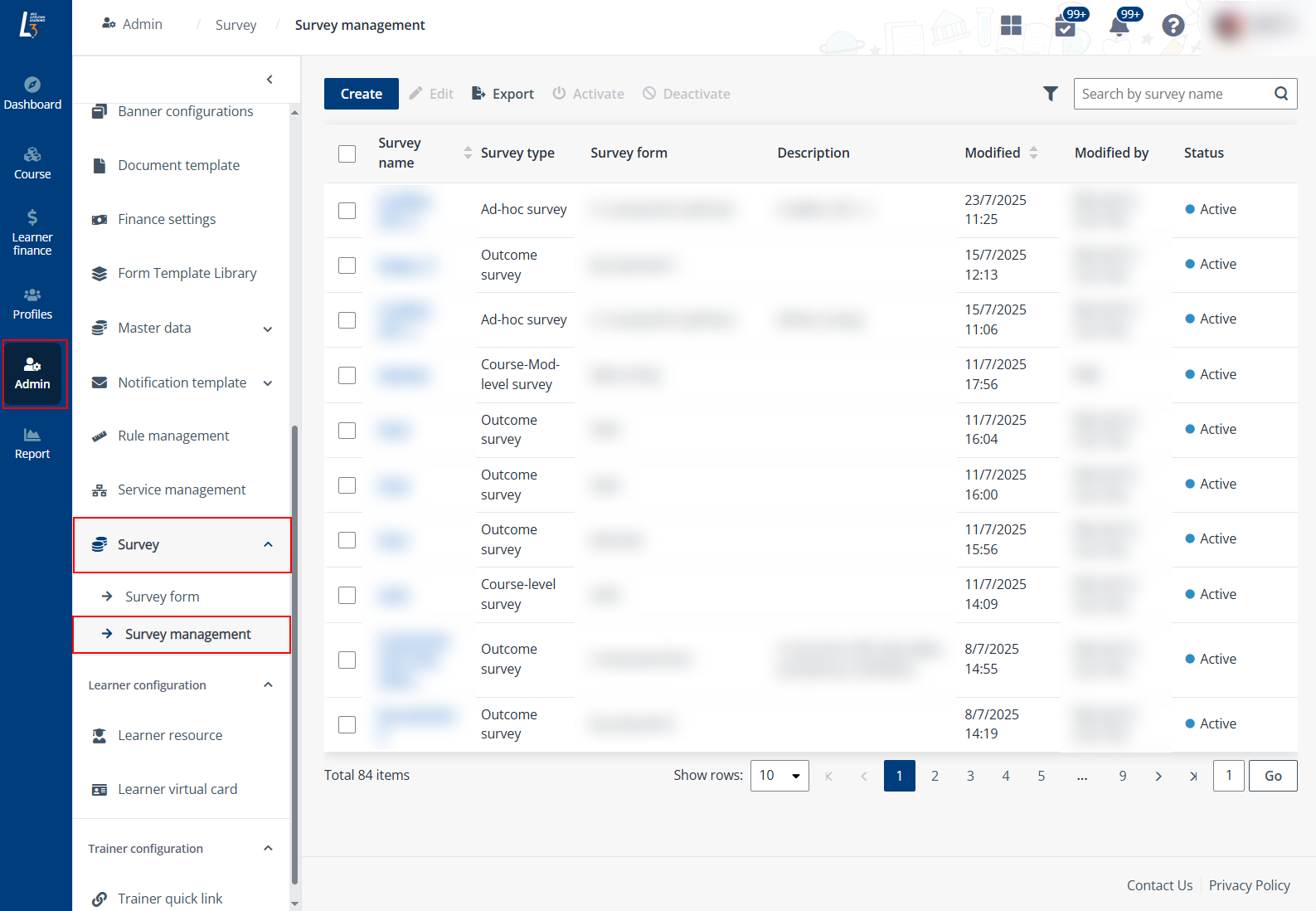
After a survey form is created, you can add it to surveys and manage when to send the surveys out to learners.
For details on the available survey types in the system, refer to the following table.
|
Survey type |
Description |
Sending scope |
Sending date |
|
Ad-hoc survey |
Designed for one-off feedback on specific courses or intakes. |
The survey can be sent by: •Specific courses •Specific course intakes |
The survey’s auto-sending date must be configured and the date can be any specified date. |
|
Course-level survey |
Gathers standard feedback on courses, targeting broad categories or specific sessions. |
The survey can be sent by: •Courses under specific course categories and types •Specific courses •Specific course intakes |
The survey’s auto-sending date must be configured and the date can be a working day before the last session or the second last session starts. |
|
Outcome survey |
Measure long-term results and the practical application of skills after course completion. |
The survey can be sent by: •Courses under specific course categories and types •Specific courses •Specific course intakes |
The survey does not support automatic sending. |
To create a survey, complete the following steps:
1. Click Survey management in the left navigation to navigate to the Survey management page.
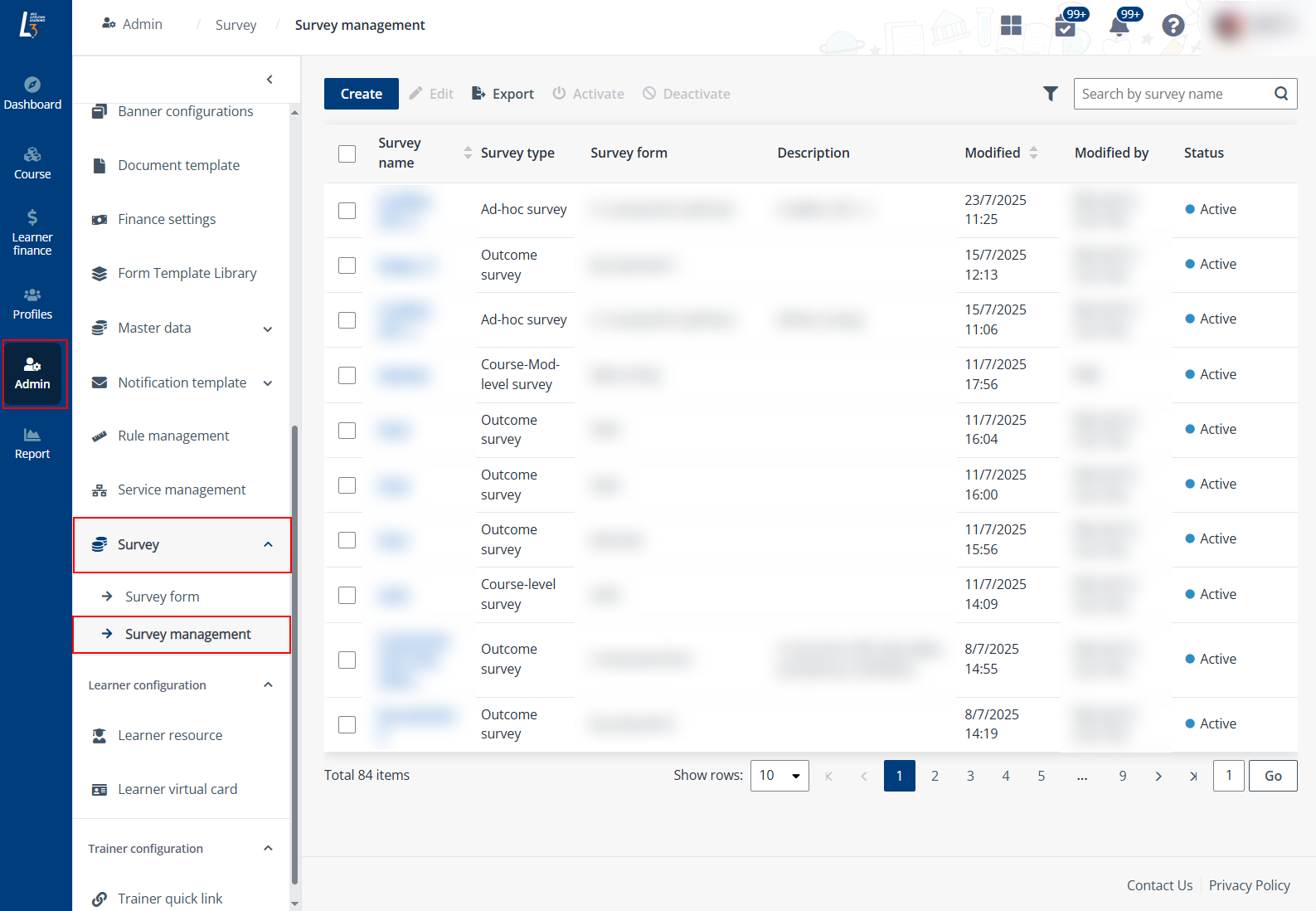
2. Click Create and follow the instructions below to complete the configurations:
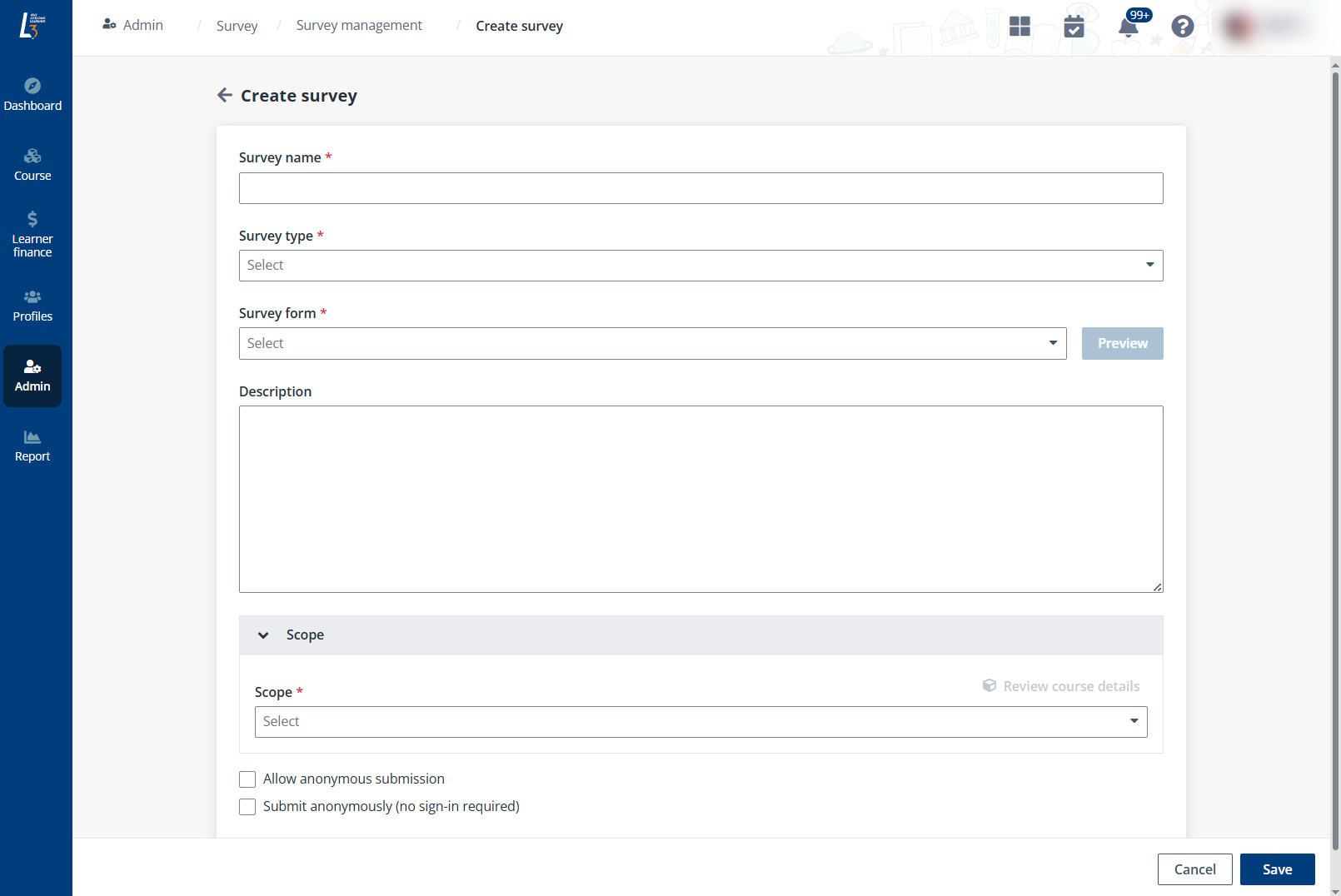
•Complete the basic information of the survey, including the survey name, type, description, and survey form to use. You can click Preview to check the selected survey form details.
•Scope – Select the scope to send the survey.
•Anonymous submission setups – Configure whether to allow learners to submit the survey anonymously. Two types of anonymous submission are supported, including:
o Allow anonymous submission – If selected, when submitting the survey, learners can choose to submit the survey anonymously.
o Submit anonymously (no sign-in required) – If selected, a survey link will be sent to the learners. With the link, survey can be submitted without sign-in.
•Automatic sending settings – Configure the settings for the automatic sending of the survey when the survey type is Ad-hoc survey, or Course-level survey.
The Outcome survey can be manually sent by following these steps:
i. On the Survey management page, click the name of the outcome survey. The survey can be found with the Survey type filter.
ii. On the Survey details page, select one or more courses and click Send survey.
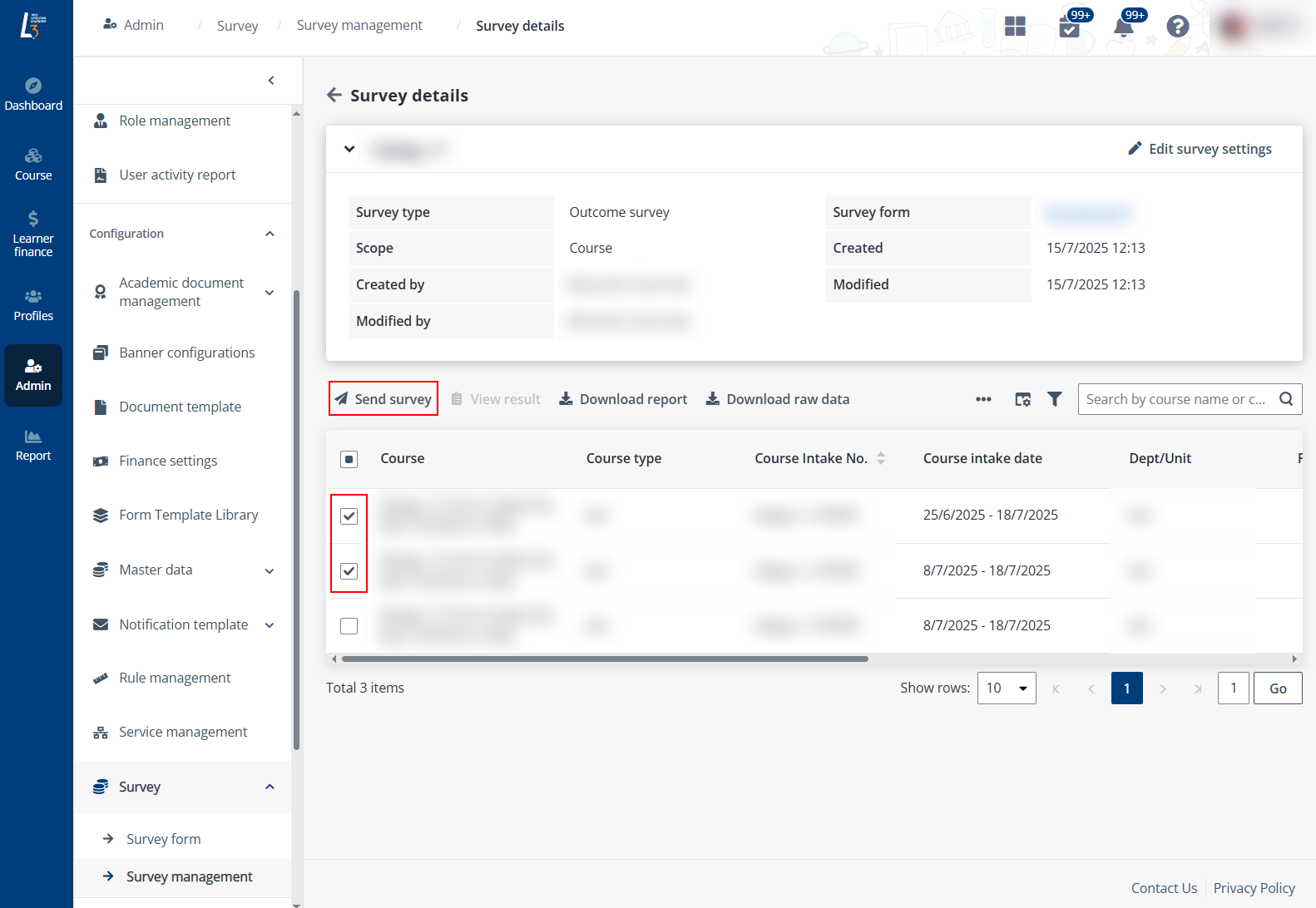
iii. In the Send survey window, click Send.
•Notification settings – Click the Email notification icon or System notification icon to enable or disable the notifications.
Click the Edit button to edit the notification details.
•Learner reminder – Configure whether to send reminder to learners who did not submit the survey.
•Admin reminder –Configure whether to send reminder to the survey admin before the expiry date.
3. After finishing all required configurations, click Save to create the survey.