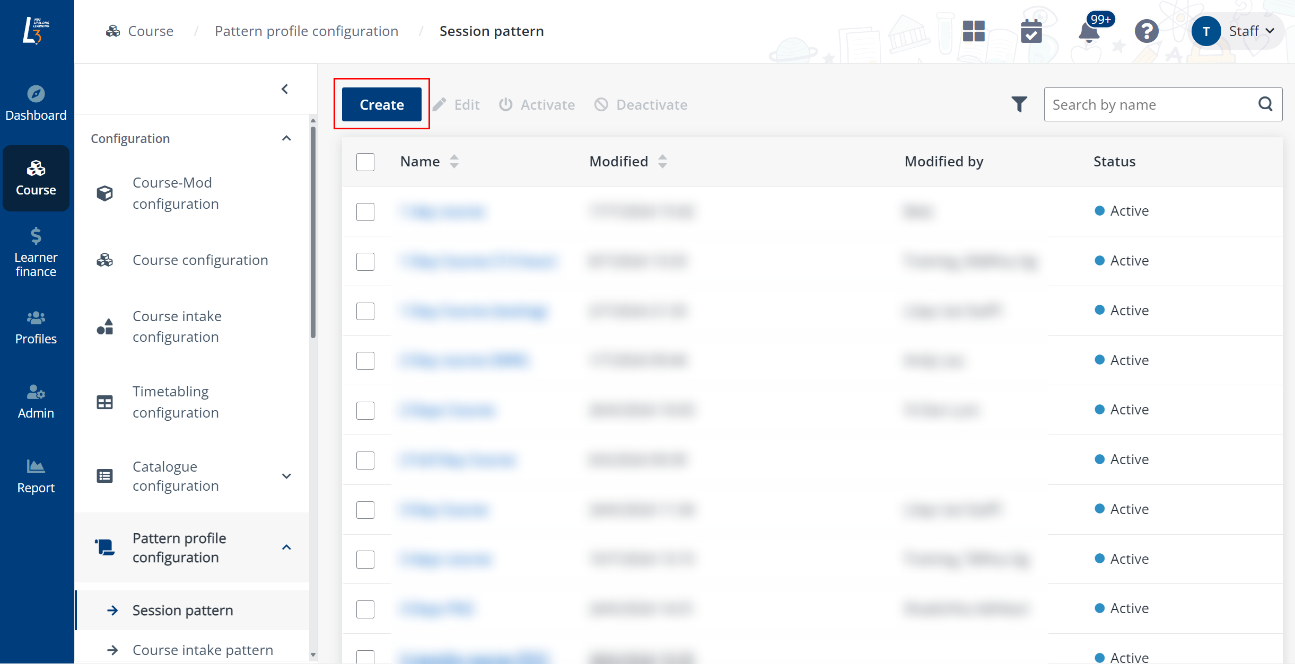
To create a pattern profile, navigate to Course > Pattern profile configuration > Session pattern, and refer to the following instructions.
Video tutorial
Step-by-step instructions
1. Click Create.
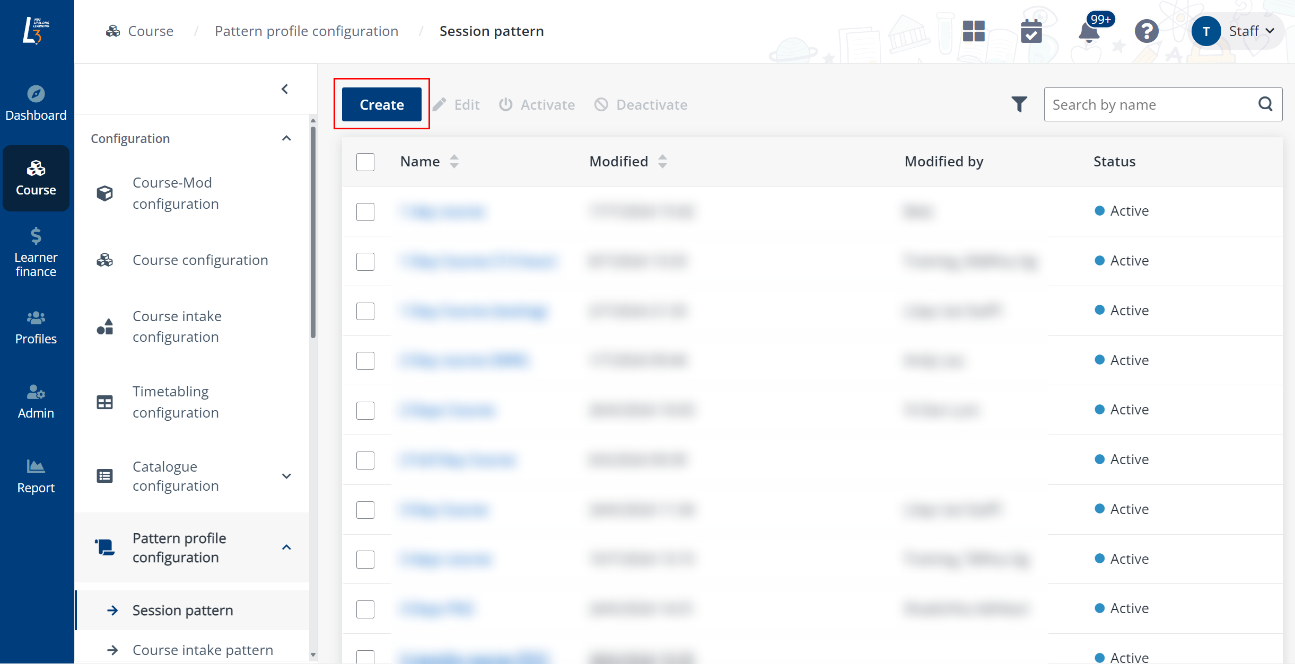
2. Enter the name and description for the pattern profile.
*Note: You can choose whether to exclude block off dates. If you select the Exclude block off dates, the block off dates will be excluded from calculation according to the pattern.
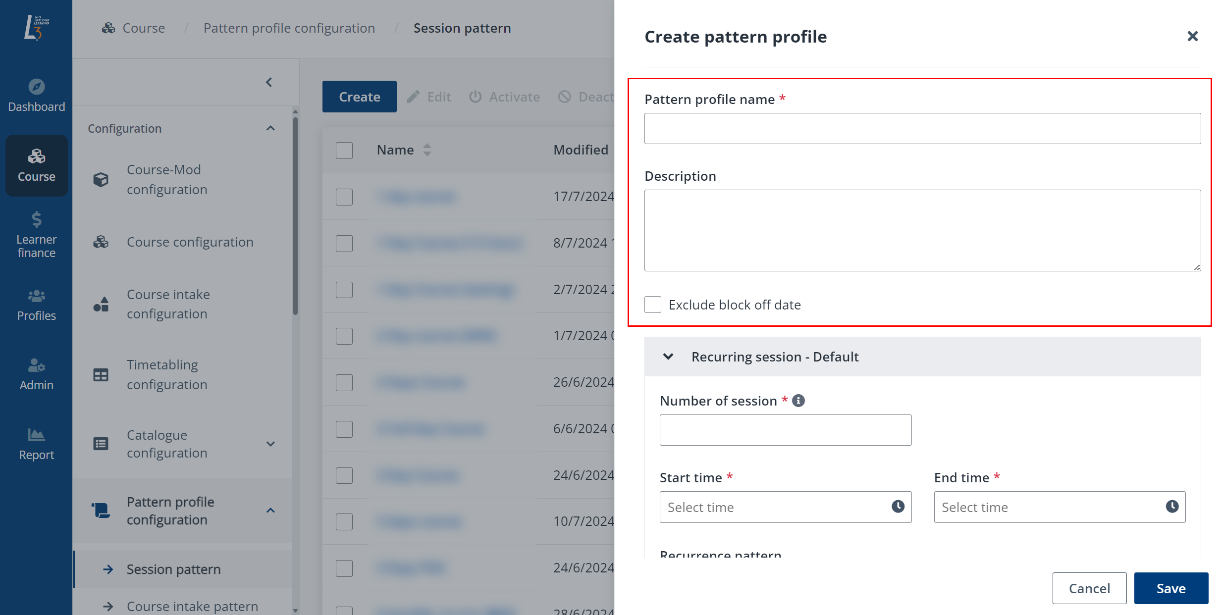
3. Configure the following settings for the default recurring session:
•Number of sessions – Enter the number of sessions that you would like to create.
•Start time – Select the start time for the session.
•End time – Select the end time for the session.
•Recurrence pattern – Select a recurrence pattern for the session to follow. You can make the session recur daily, weekly, monthly, every xx days or every weekday.
Click Add recurring session to add multiple recurring sessions to the same pattern if needed, following similar steps as above.
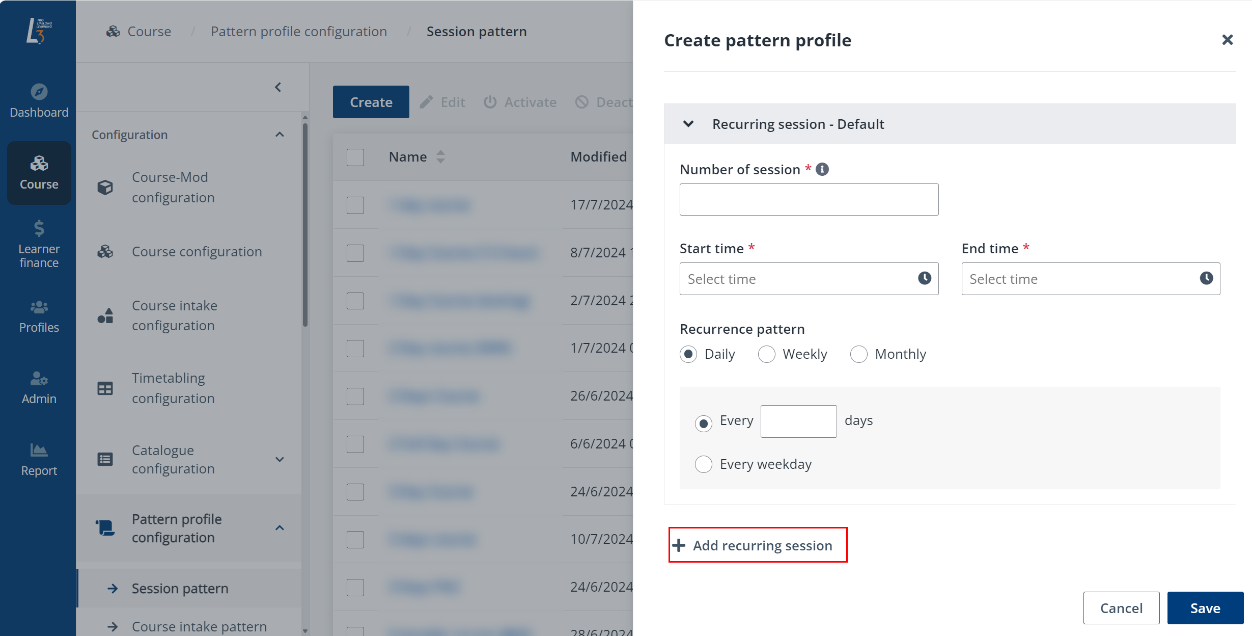
*Note: For SSG-funded full day course, it is advised to setup one AM session and one PM session. For day course with assessment, administrators can setup a third session as the assessment session.
4. Click Save. The session pattern profile will be activated automatically and ready for use during course intake configuration.