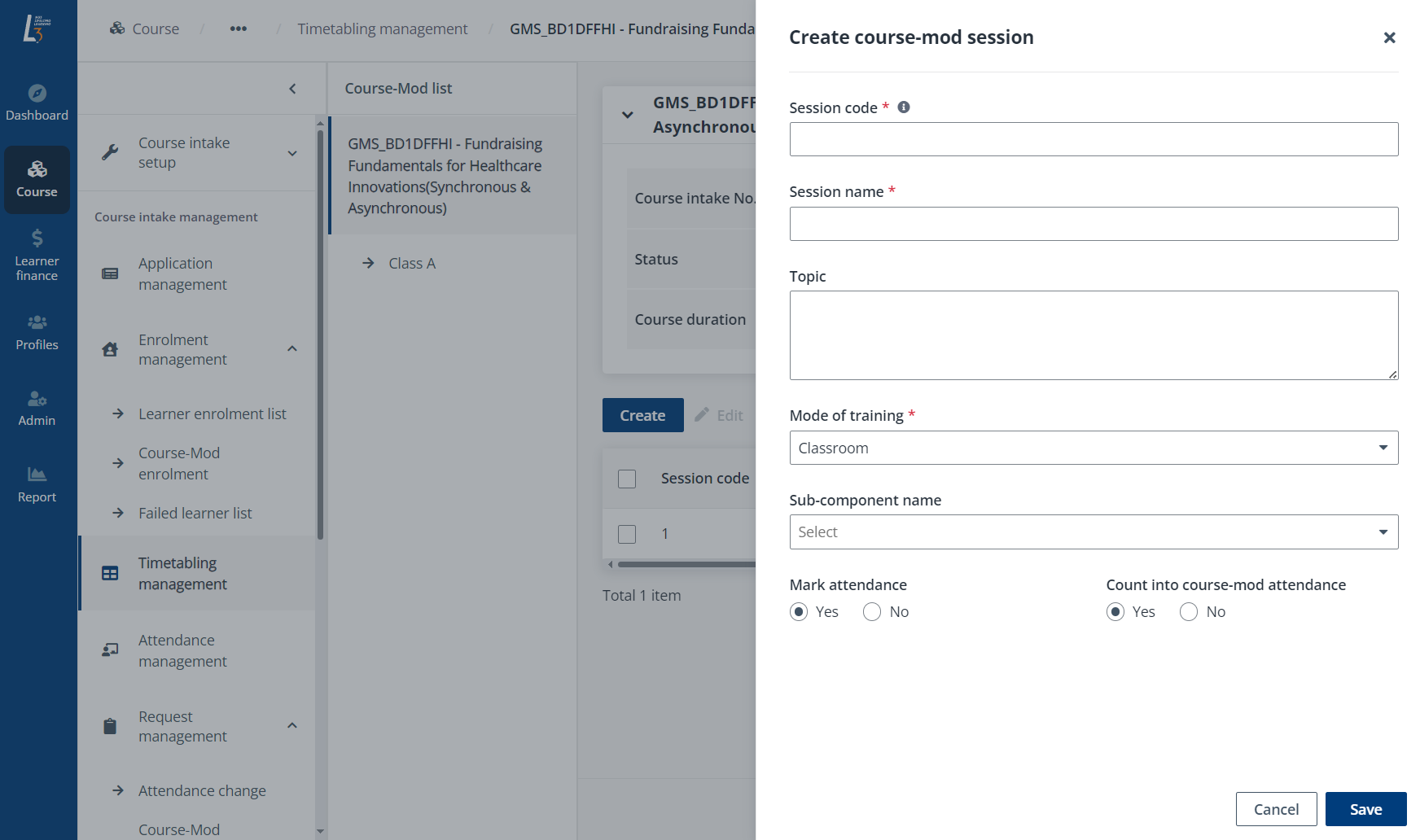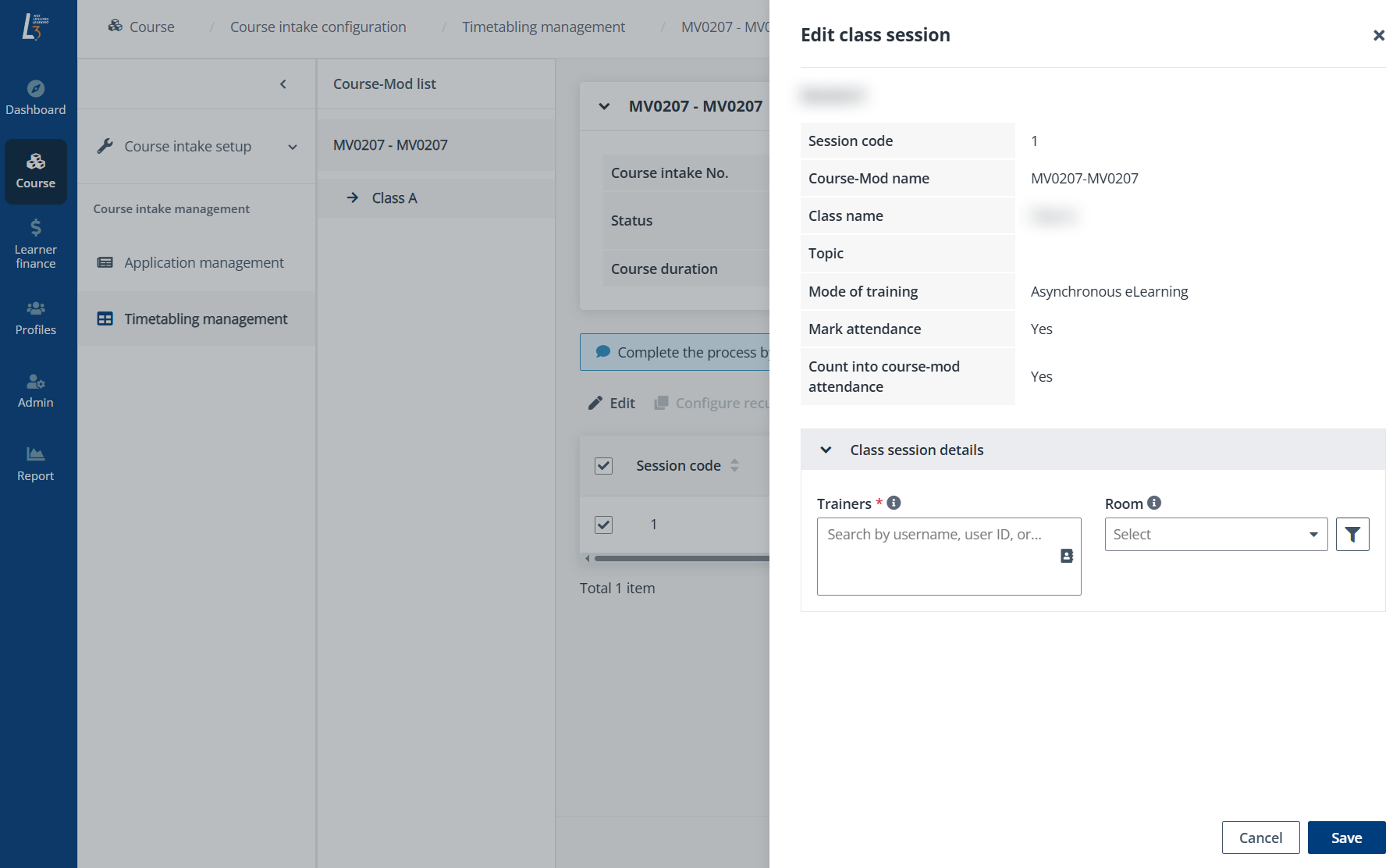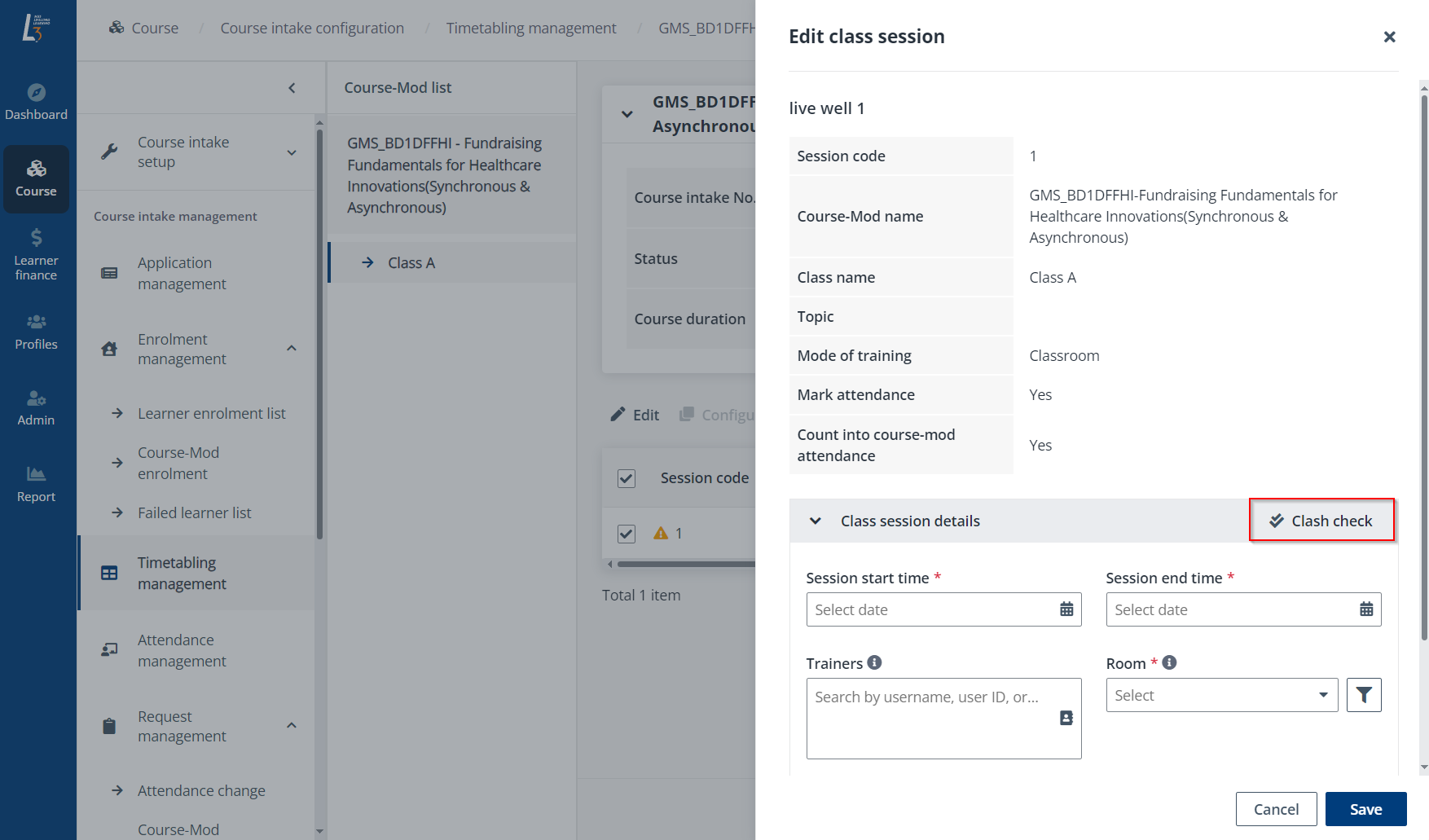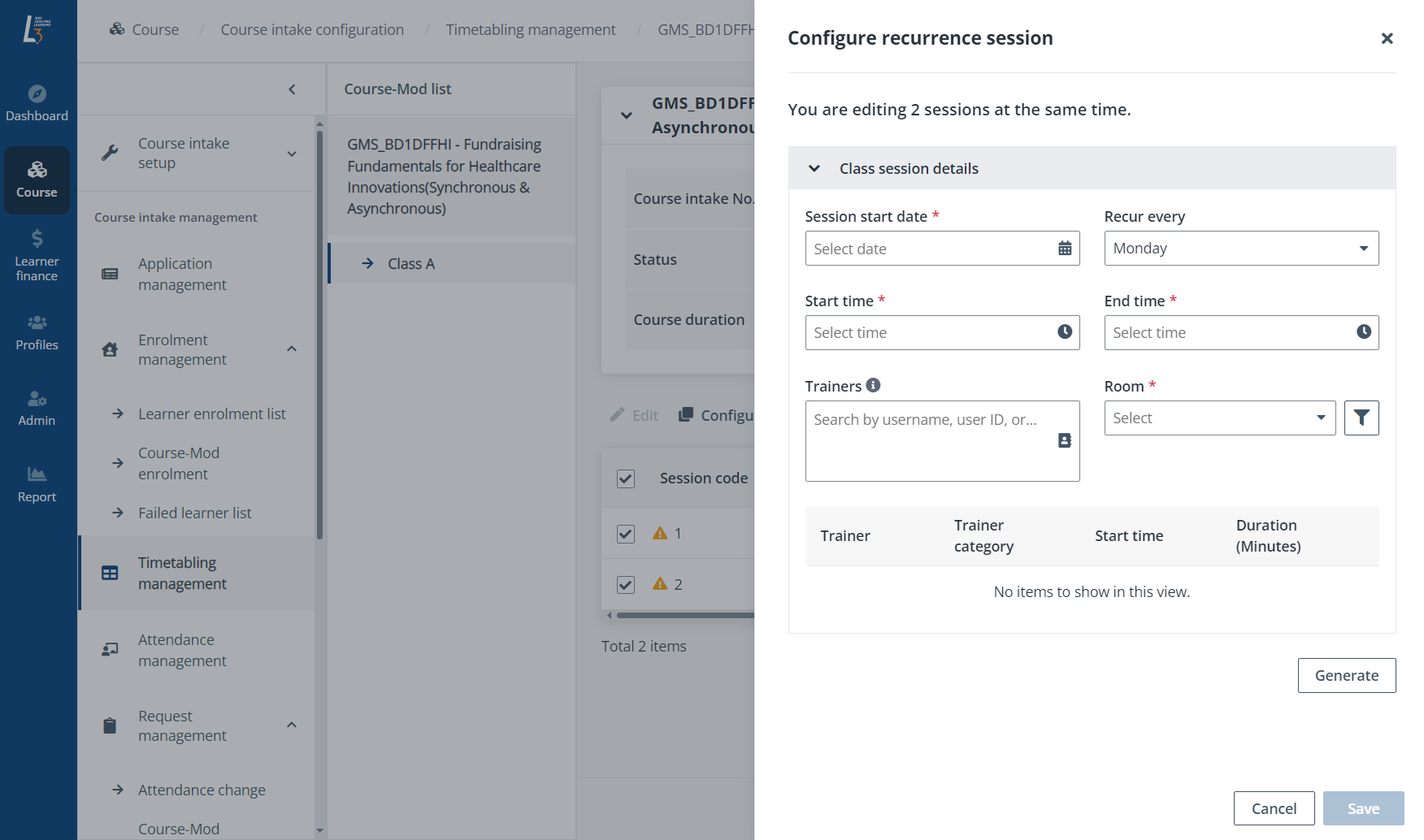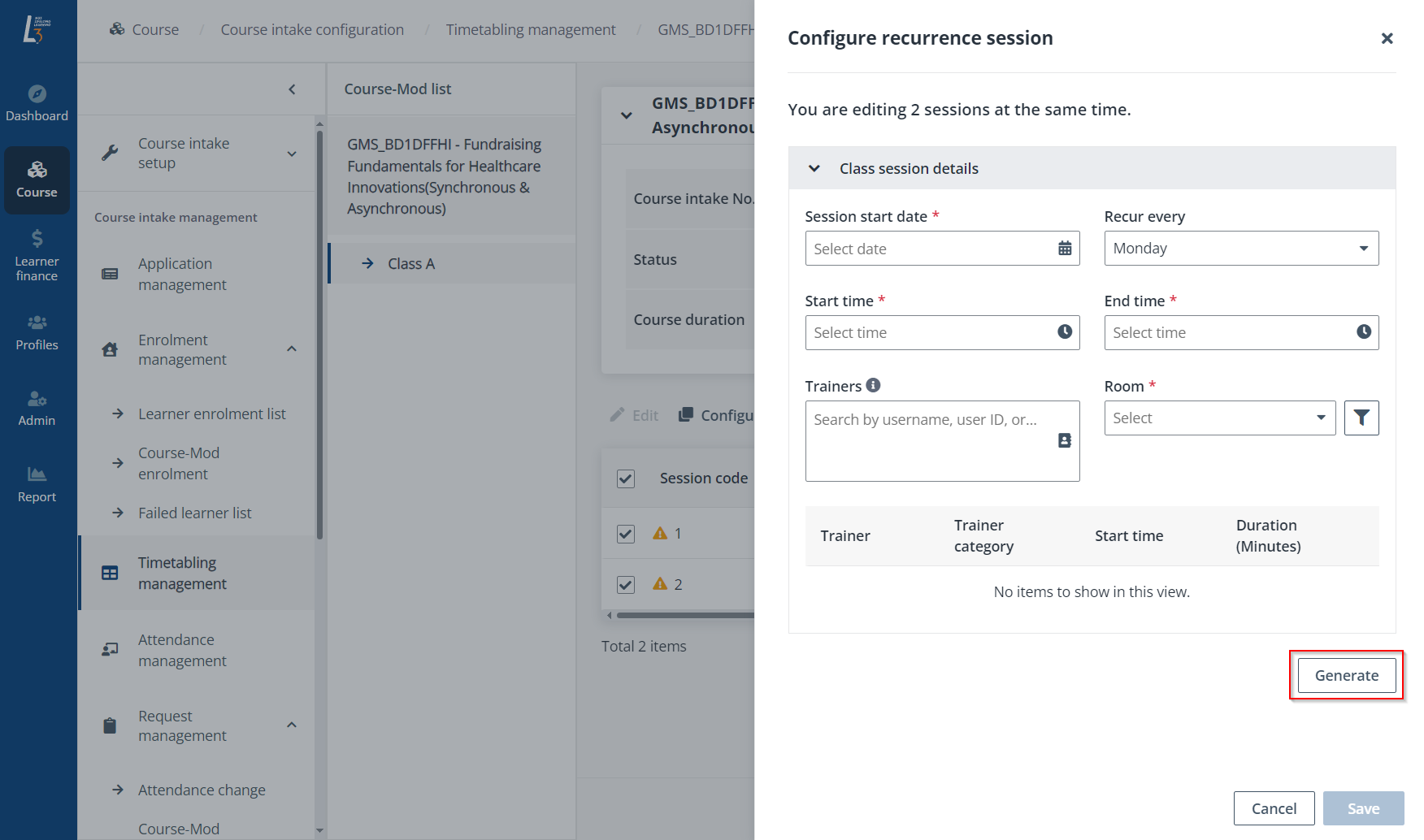After the course intake setup, administrators can create
sessions and configure the session details for each course-mod in the course
intake, as well as publish the timetabling information for learners to view in
the learner portal. Refer to the instructions in the sections below for more
details.
To set up a timetable, navigate to Course >
Course intake configuration. On the Course intake configuration
page, click the course intake No. of a course, click Timetabling
management in the left navigation. On the Timetabling management
page, a course-mod list with all classes can be viewed under each course-mod in
the course intake.
*Note: When the total hours of sessions configured is
less than the training hours approved by SSG, a message will show in a yellow
banner. Re-configure the session hours accordingly.
Refer to the instructions in the sections below.
Course-mod session
To create a course-mod session, complete the following
steps:
1.
Click the name of a course-mod in the course-mod list.
2.
Click Create above the session list.
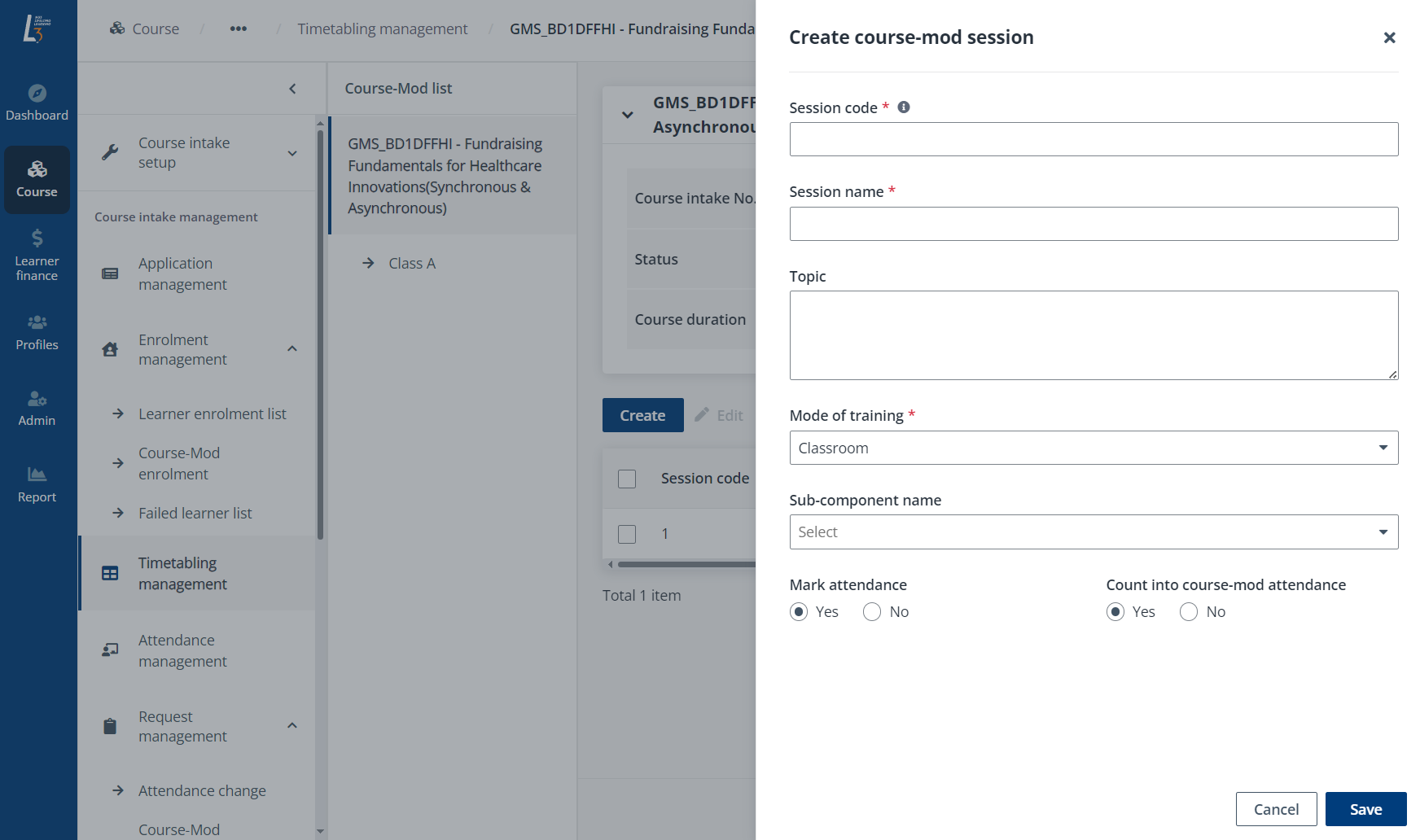
3.
Configure the settings for the course-mod session.
*Note: If the module has in-class sub-components
configured in Assessment settings, administrators can select a
sub-component for the session.
4.
Click Save.
Class session
To update a class session, complete the following steps:
1.
Click the class name of a class in the course-mod list.
2.
Select a class session in the session list and click Edit.
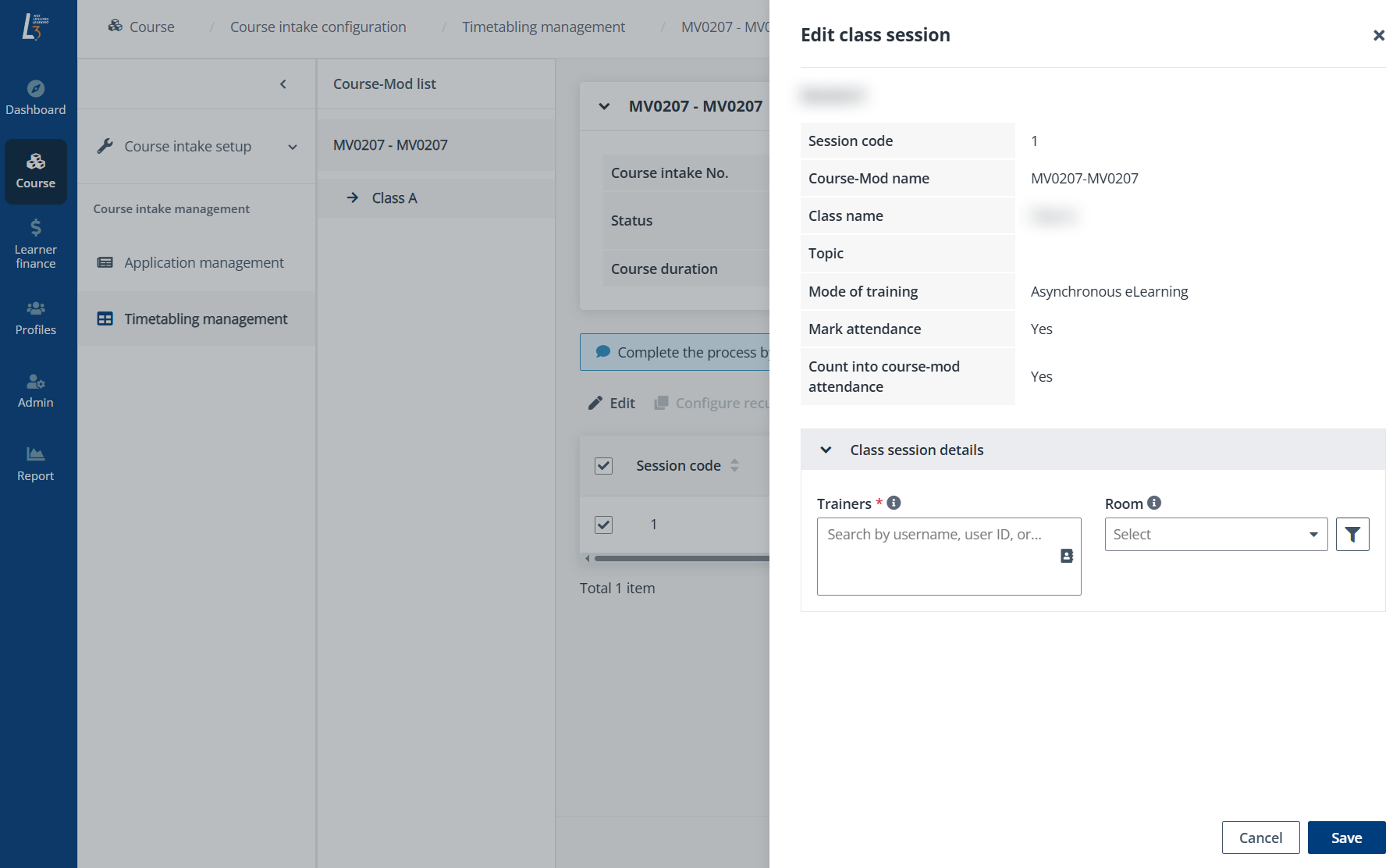
3.
The session information of the course-mod can be viewed, and then you can
configure the settings for class session details. For trainers, you can assign
the trainer directly from the trainer profile.
4. Click Clash
check to enable the clash check. The system will check if there are any
conflicts according to his configurations for the session and display the check
result.
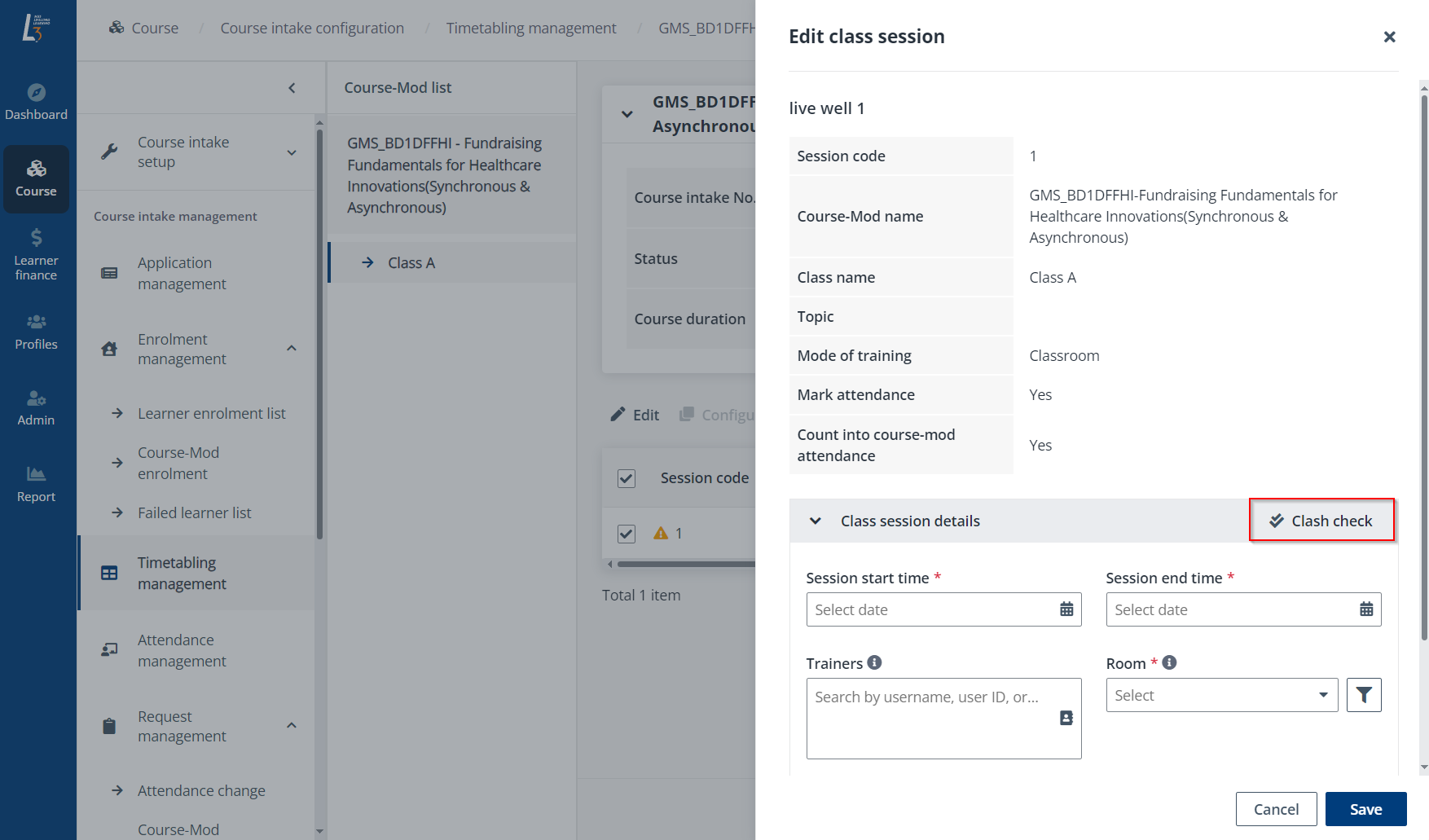
5.
Click Save.
*Note: For SSG-funded courses, it is recommended to
create an AM session and a PM session, followed by an assessment
session.
Recurrence session
To set up a recurring session for multiple sessions, complete
the following steps:
1.
Click the class name of a class in the course-mod list.
2.
Select multiple class sessions in the session list, and then click Configure
recurrence session.
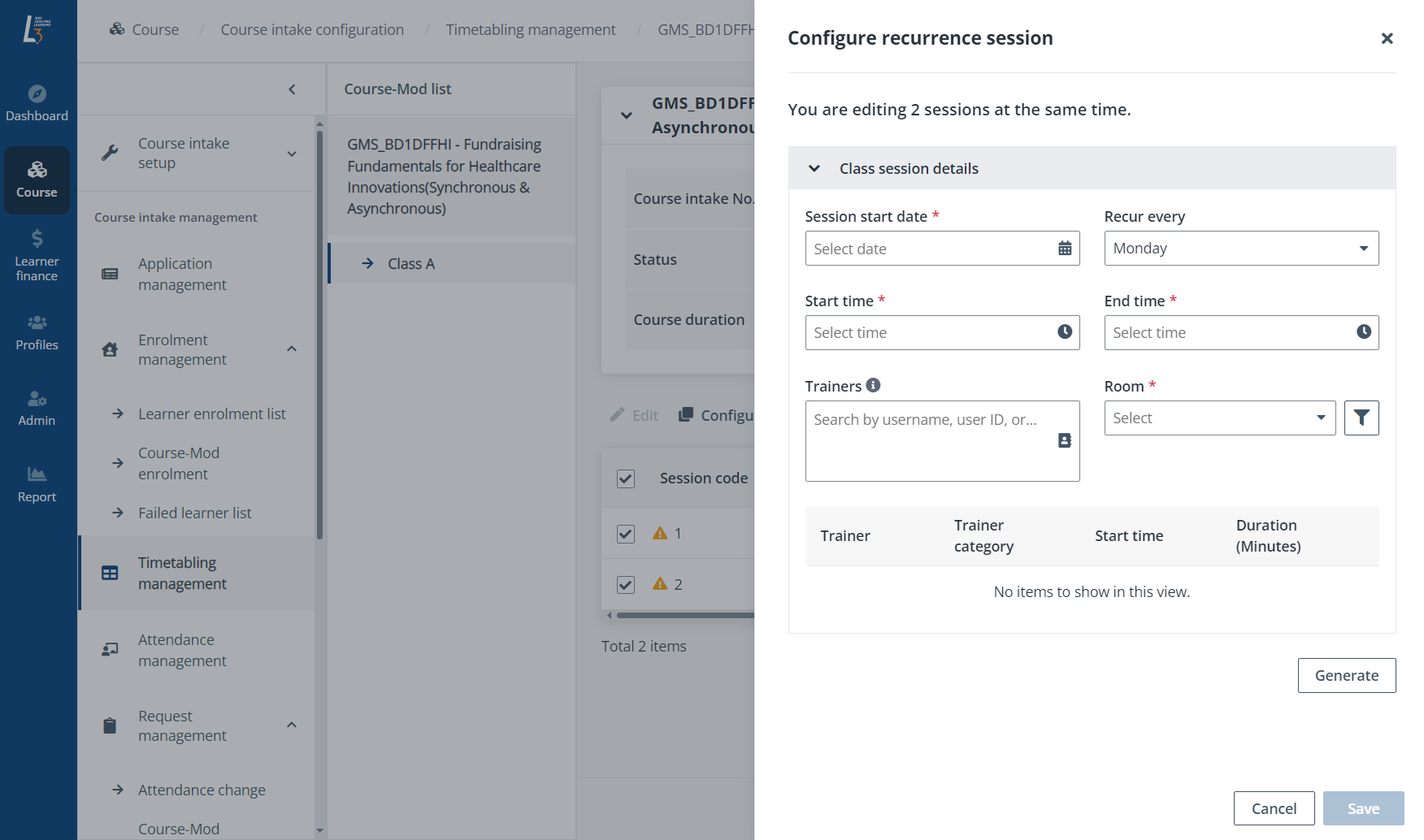
3.
Configure the settings for class session details. For trainers, you can assign
the trainer directly from the trainer profile.
4.
Click Generate to generate a session list with the configured recurrence
sessions. You can click Clash check to enable the clash check. The system
will check if there are any conflicts according to the configurations for the
session and display the check result.
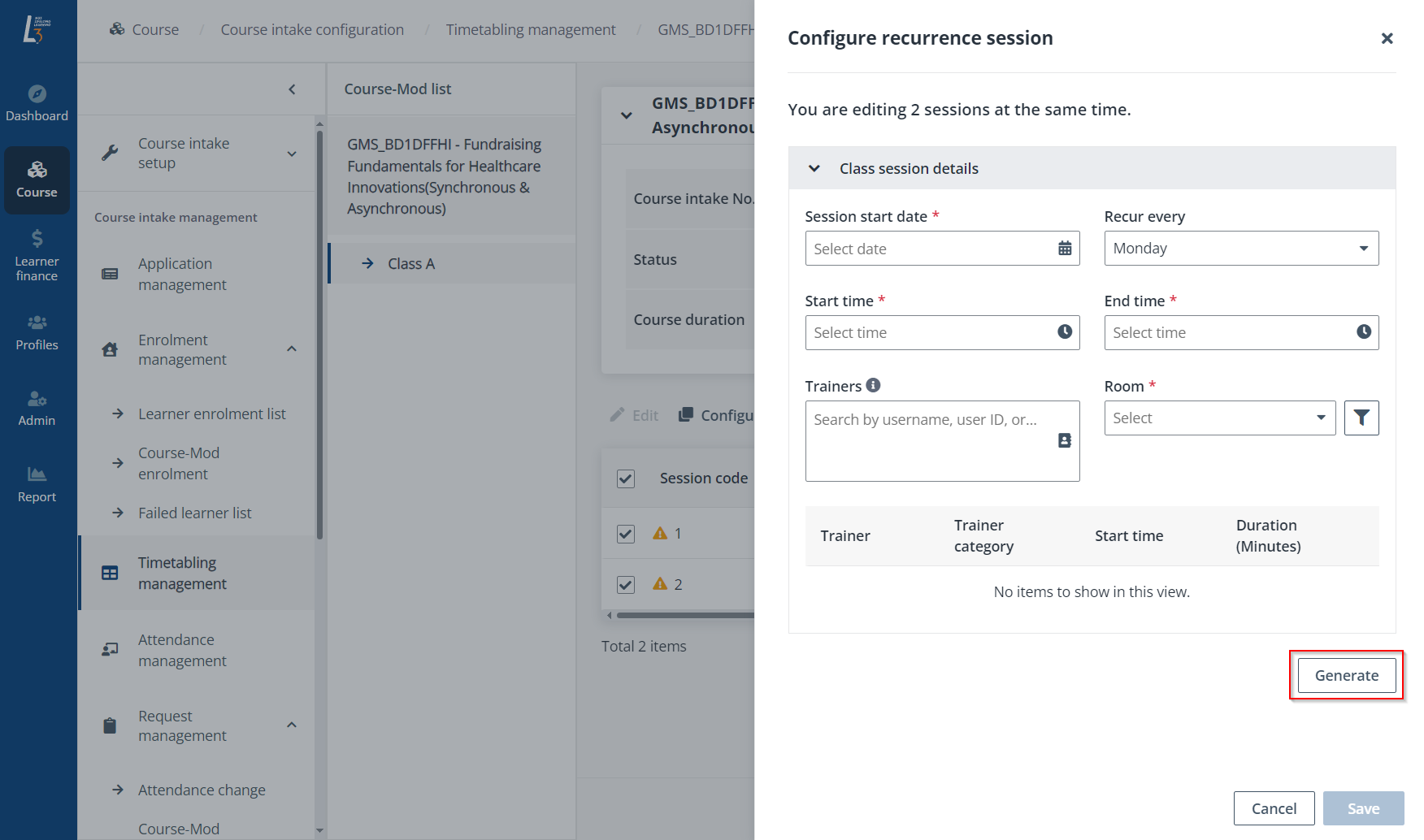
5. Click
Save.
After the session setup, administrators can publish
timetables to learners in Timetabling configuration. A clash report for
timetables can also be generated. For more details, refer to Generate a clash
report.