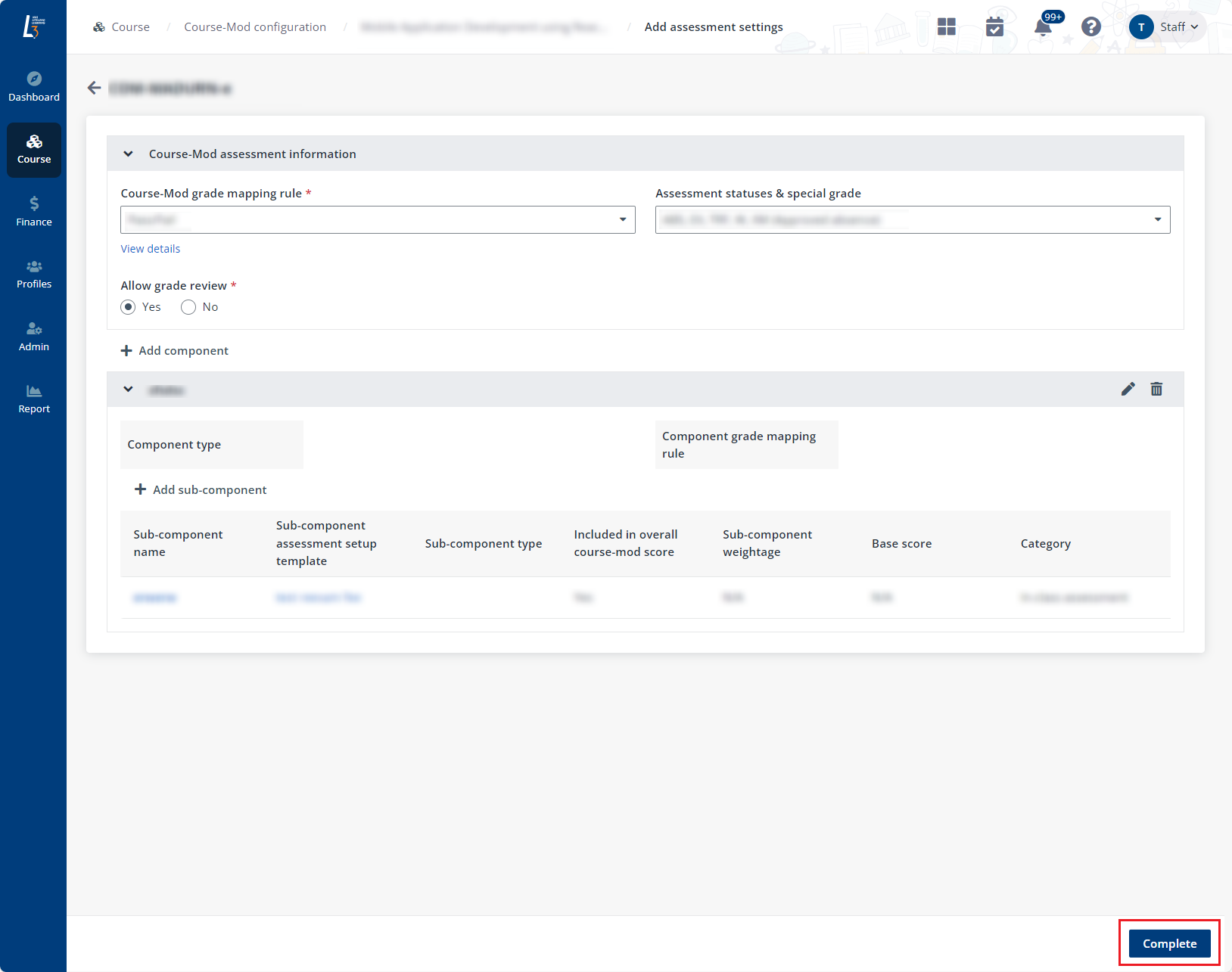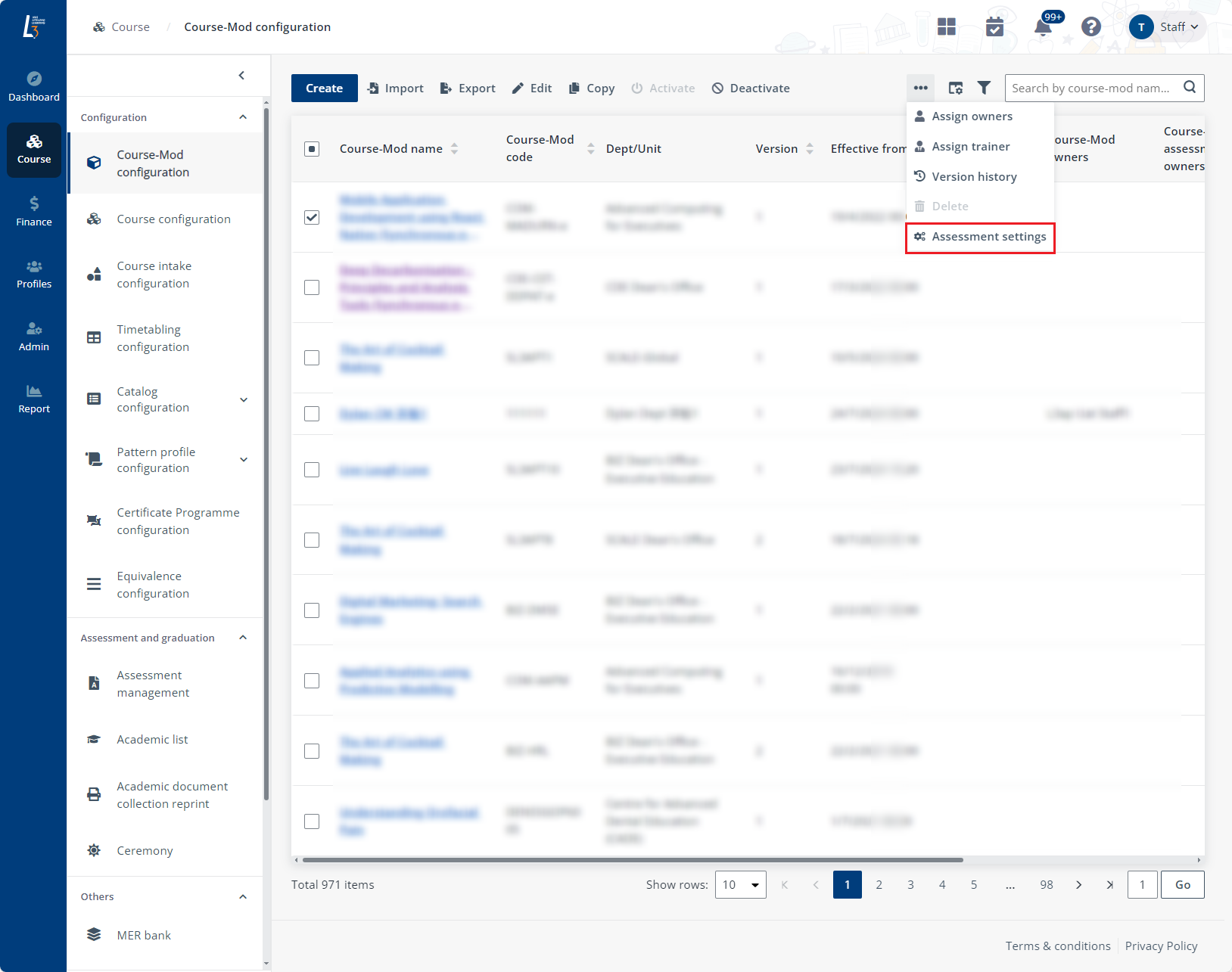
To configure an in-class assessment for a course-mod session, navigate to Course > Course-mod configuration, and then complete the following steps:
1. Locate a course-mod for which you would like to assign an in-class assessment, select the course-mod in the course-mod list, and then click Assessment settings above the list.
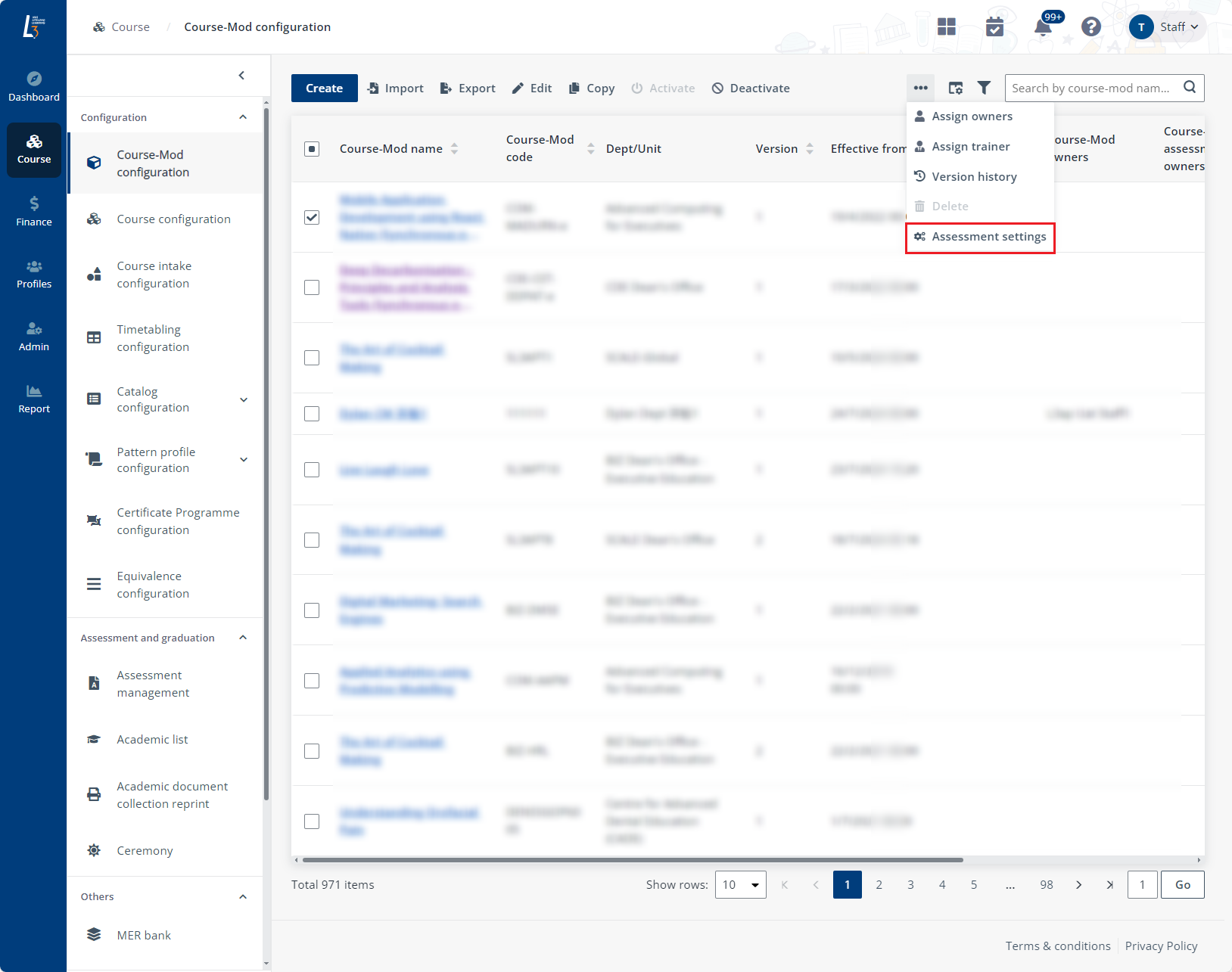
2. In the Course-mod assessment information section, select a course-mod grade mapping rule. You can click View details to check the grade mapping rule details.
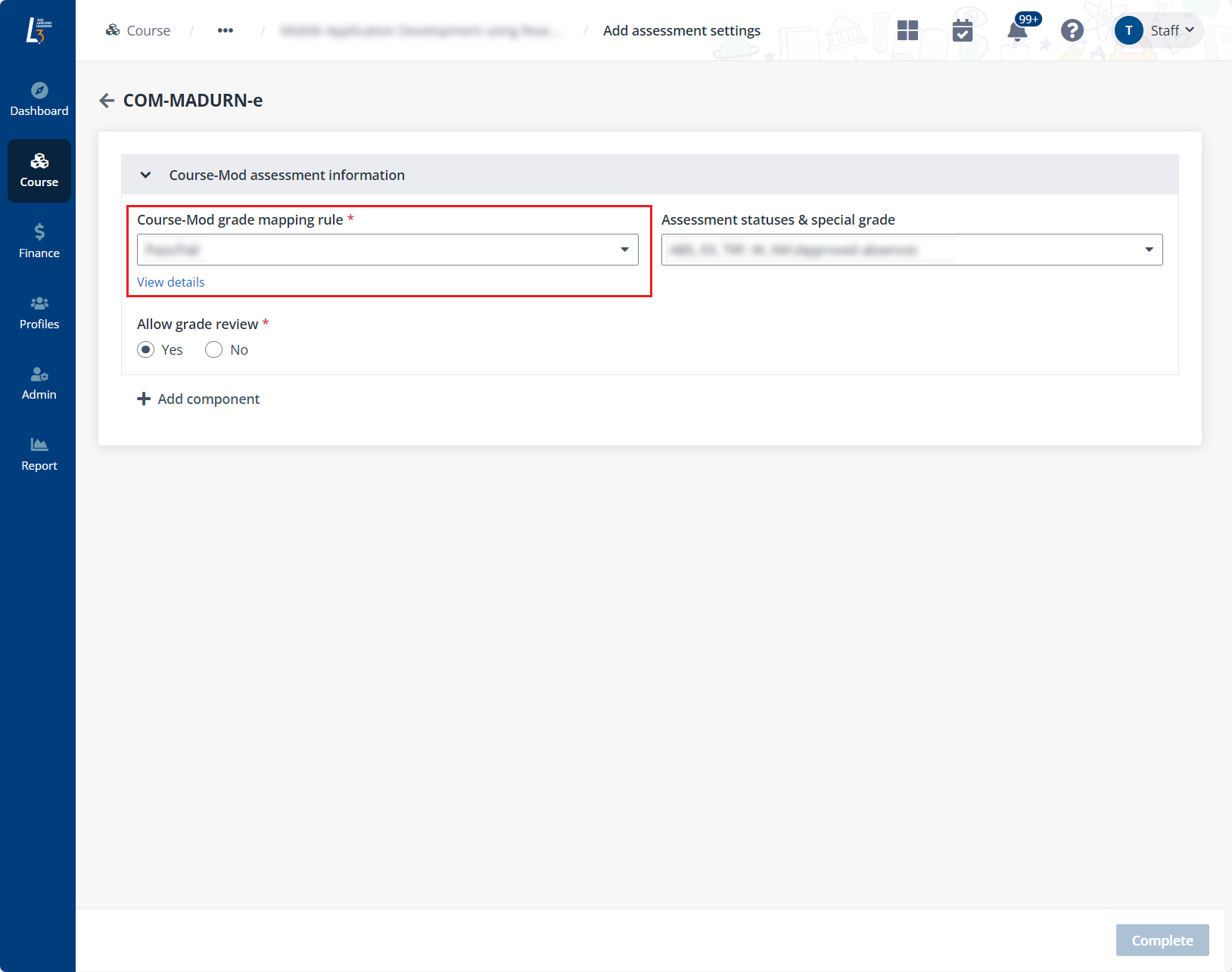
3. Click Add component to add a component, and a default sub-component is required to be added to the component. You can edit the default sub-component. If there are existing components, you can click Add sub-component to add a sub-component to the component. You can also add multiple sub-components.
*Note: You need to select In-class assessment for the category.
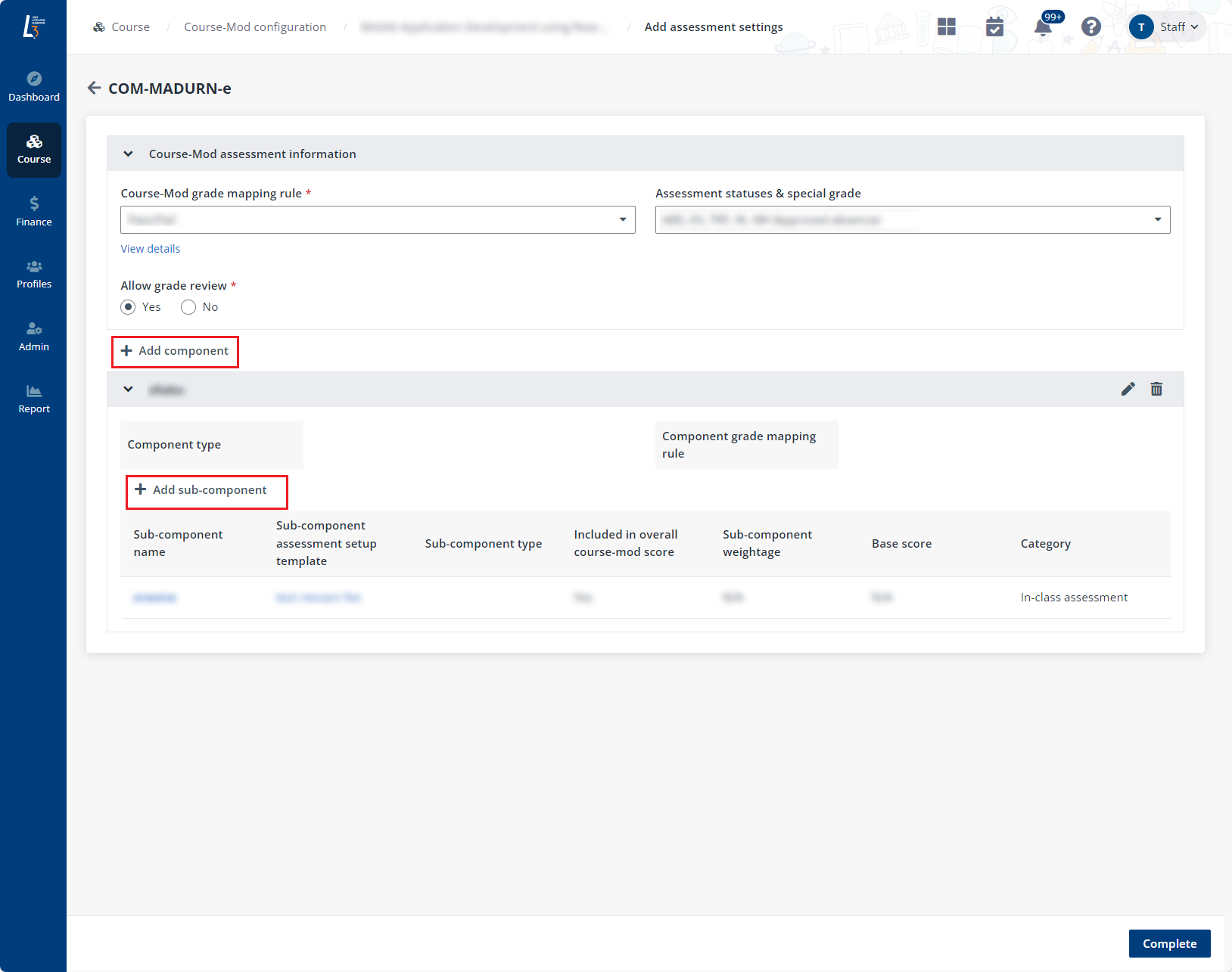
4. You can enter the session code of the linked session for the sub-component. The sub-component will be loaded when you create course-mod sessions. You can also assign another sub-component to the session. Click Save after finishing your configurations.

5. After adding the sub-components, click Complete.
*Note: SSG-funded courses will have assessment settings synced from CMS. Administrators don’t need to setup again in L3AP.