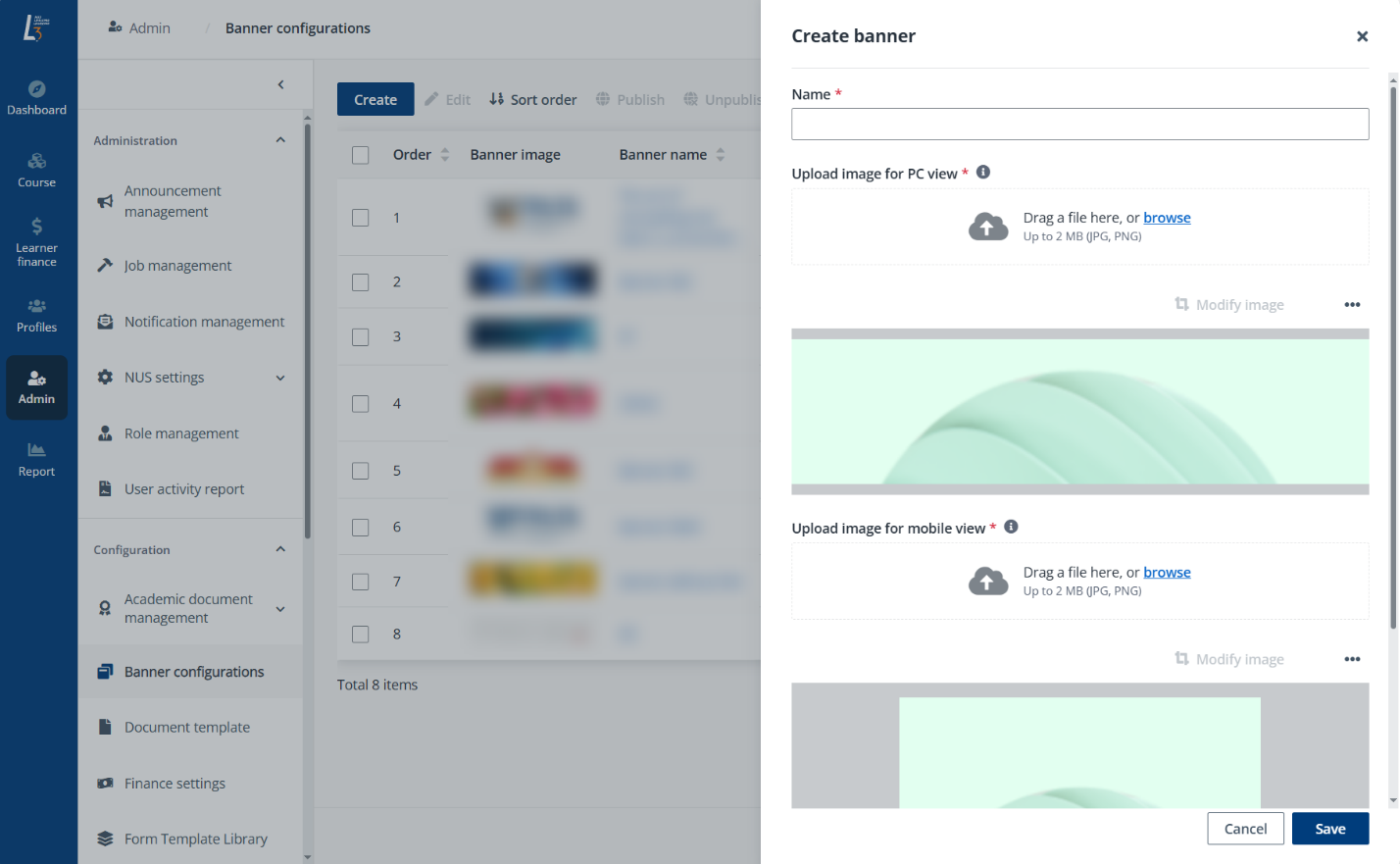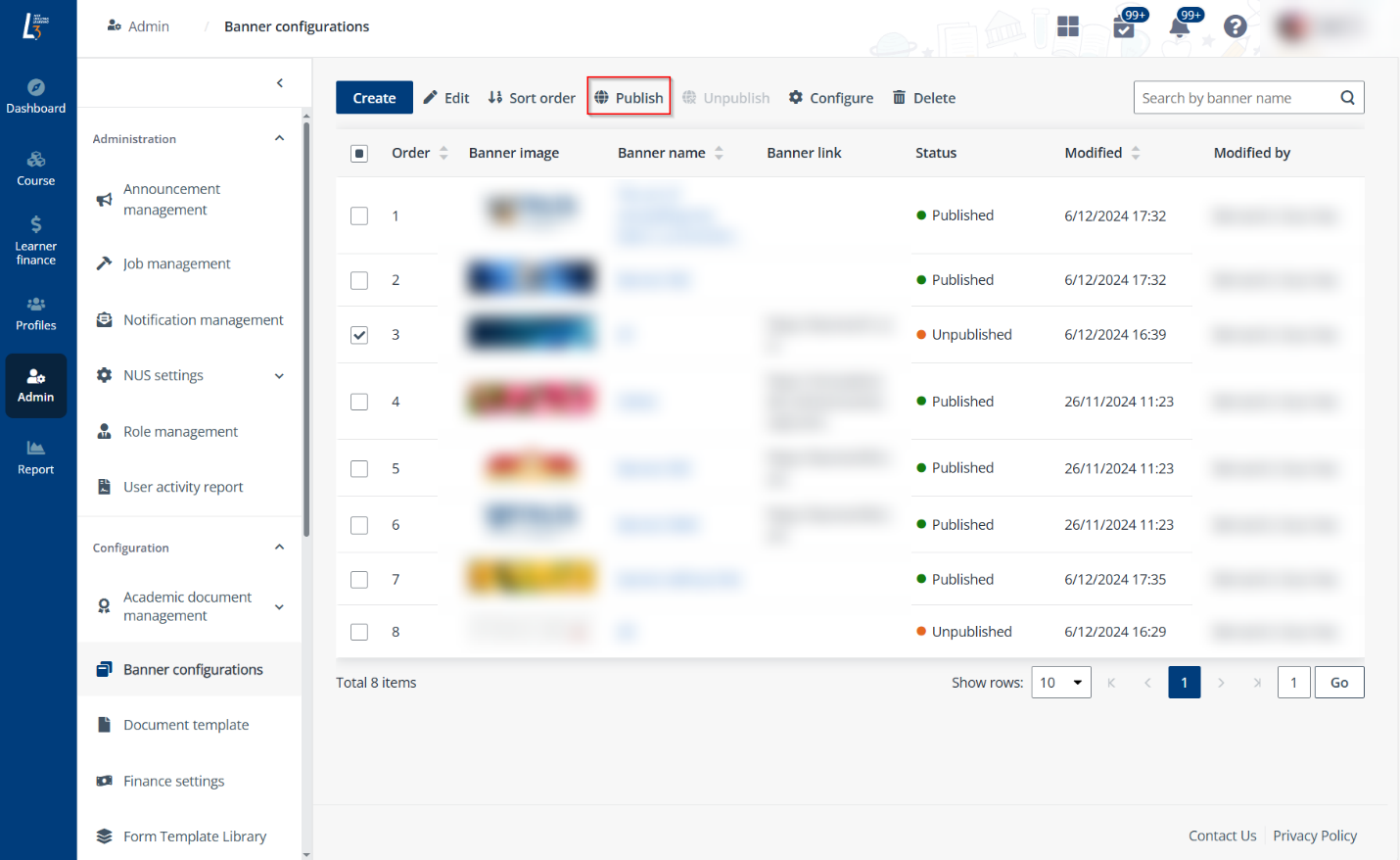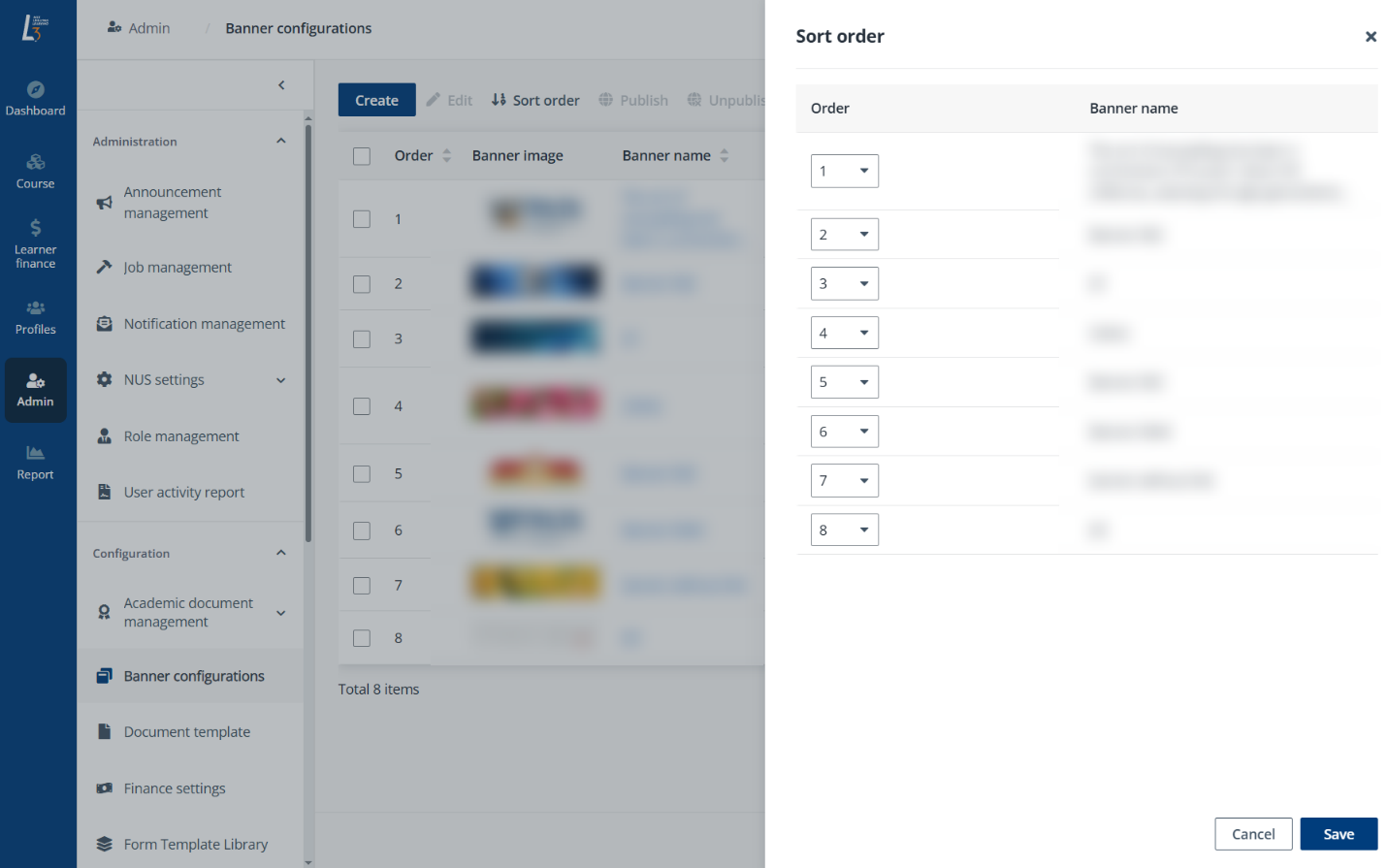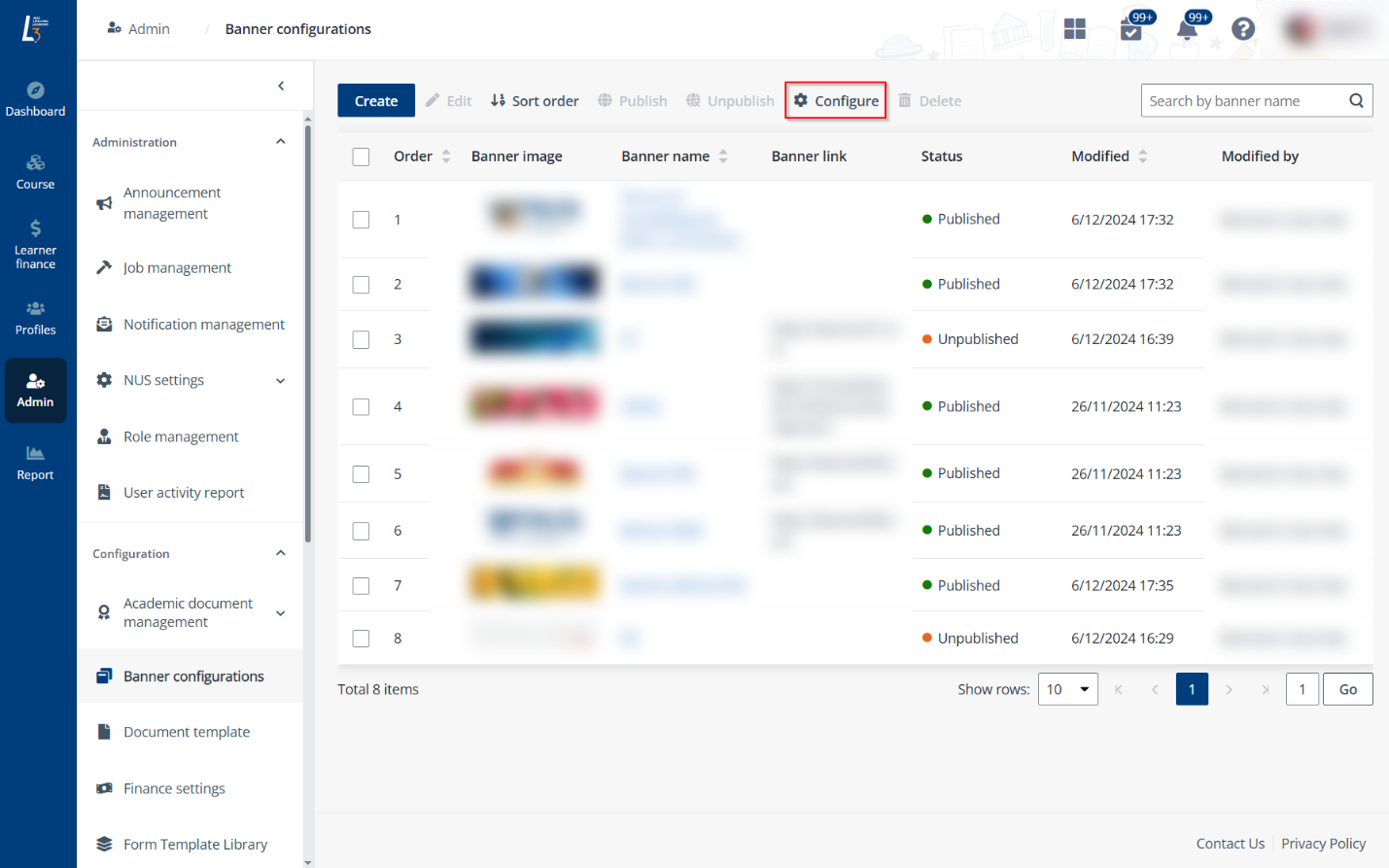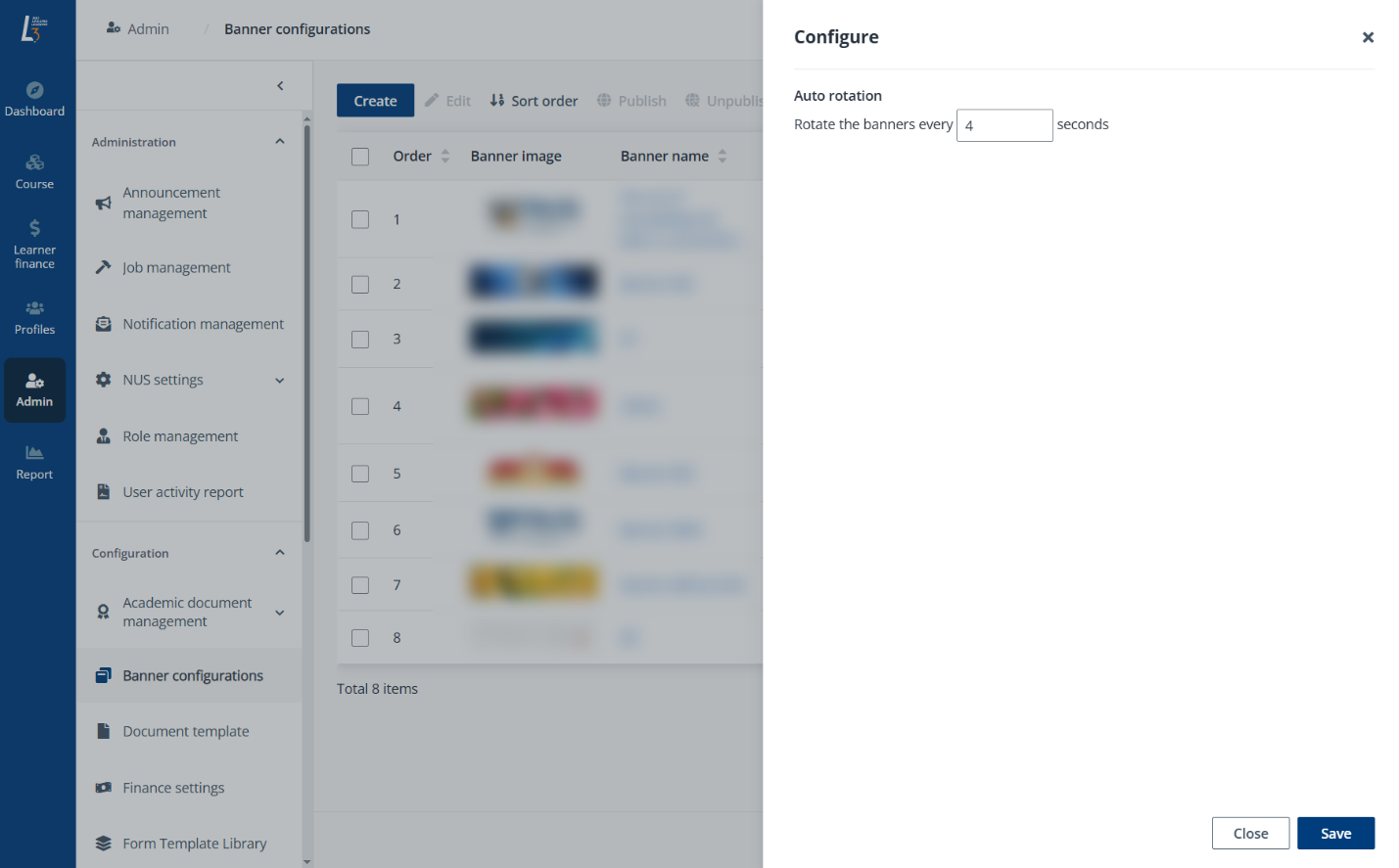Banner configuration
Banner content on the course catalogue page which is visible
to learners, company users, and visitors can be configured in Admin >
Banner configurations.
In L3AP, multiple banners can be added and their
display can be rotated based on your configuration.
To customise the banners, refer to the following
sections.
Add and publish a banner
To add and publish a banner, complete the steps below:
1. On the Banner
configurations page, click Create.
2. In the Create
banner panel, enter the banner name and upload the banner image for both PC
and mobile view. If necessary, you can also provide a banner link. Users will be
redirected to the linked page upon clicking the banner.
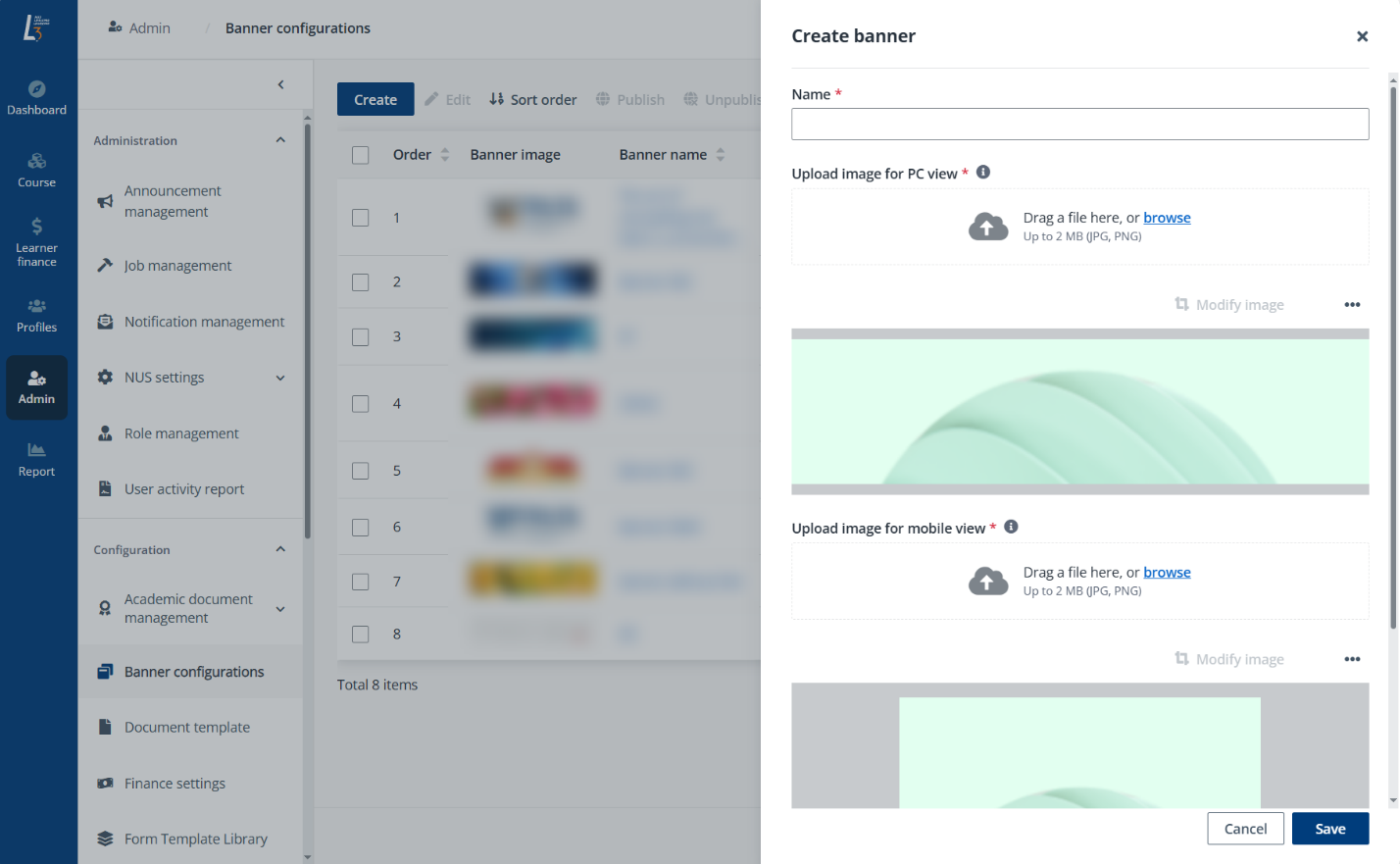
3. Click
Save. The banner will be added.
4. To publish the
banner for display, select the created banner and click Publish.
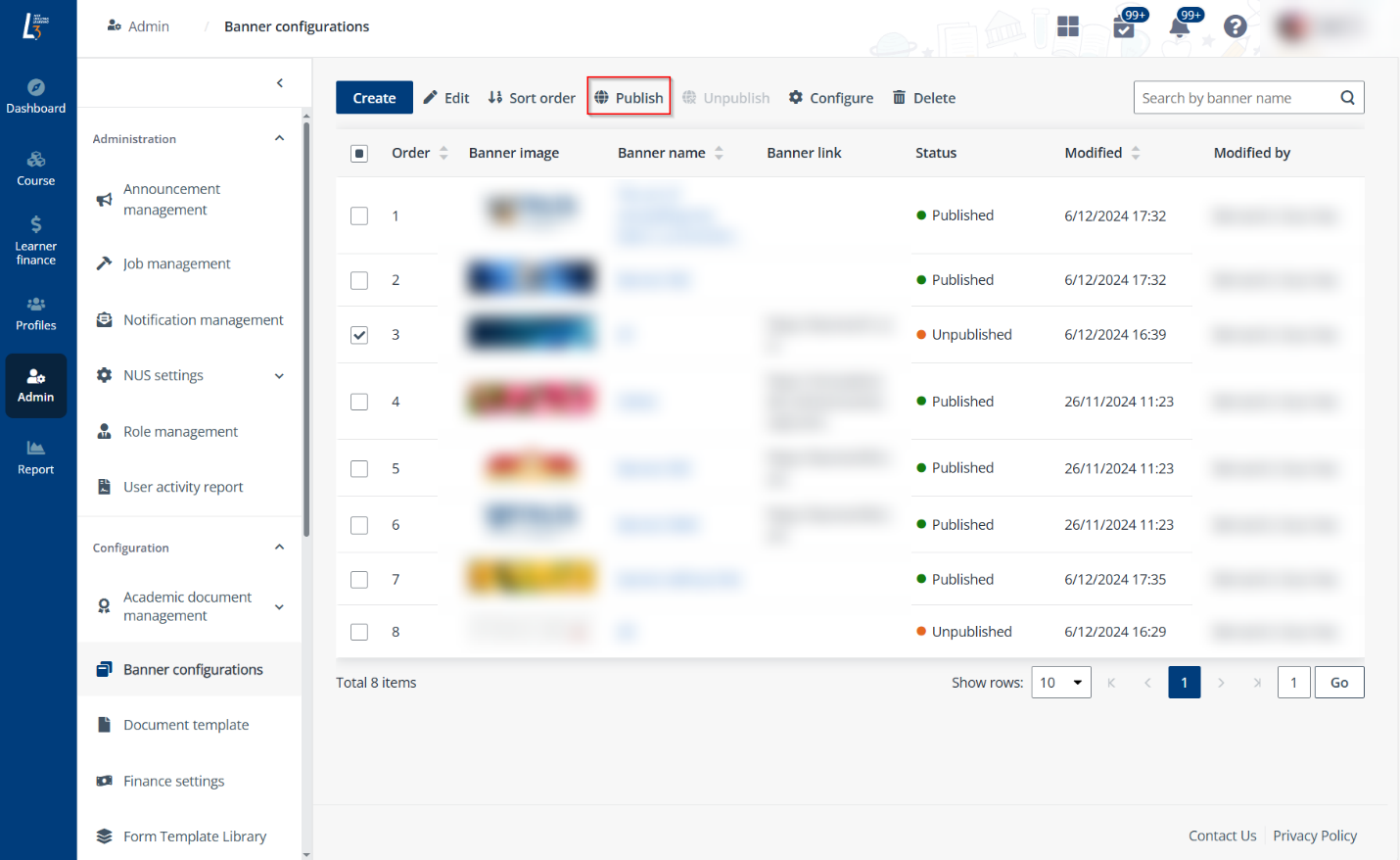
To unpublish a banner, you can also select your target
banner in the Published status and click Unpublish.
Configure the banner rotation
To configure the banner rotation, including the rotation
order and rotation time, complete the steps below:
1. To set up the
rotation order, click Sort order.
2. In the Sort
order panel, reorder the banners by selecting the order number for each
banner.
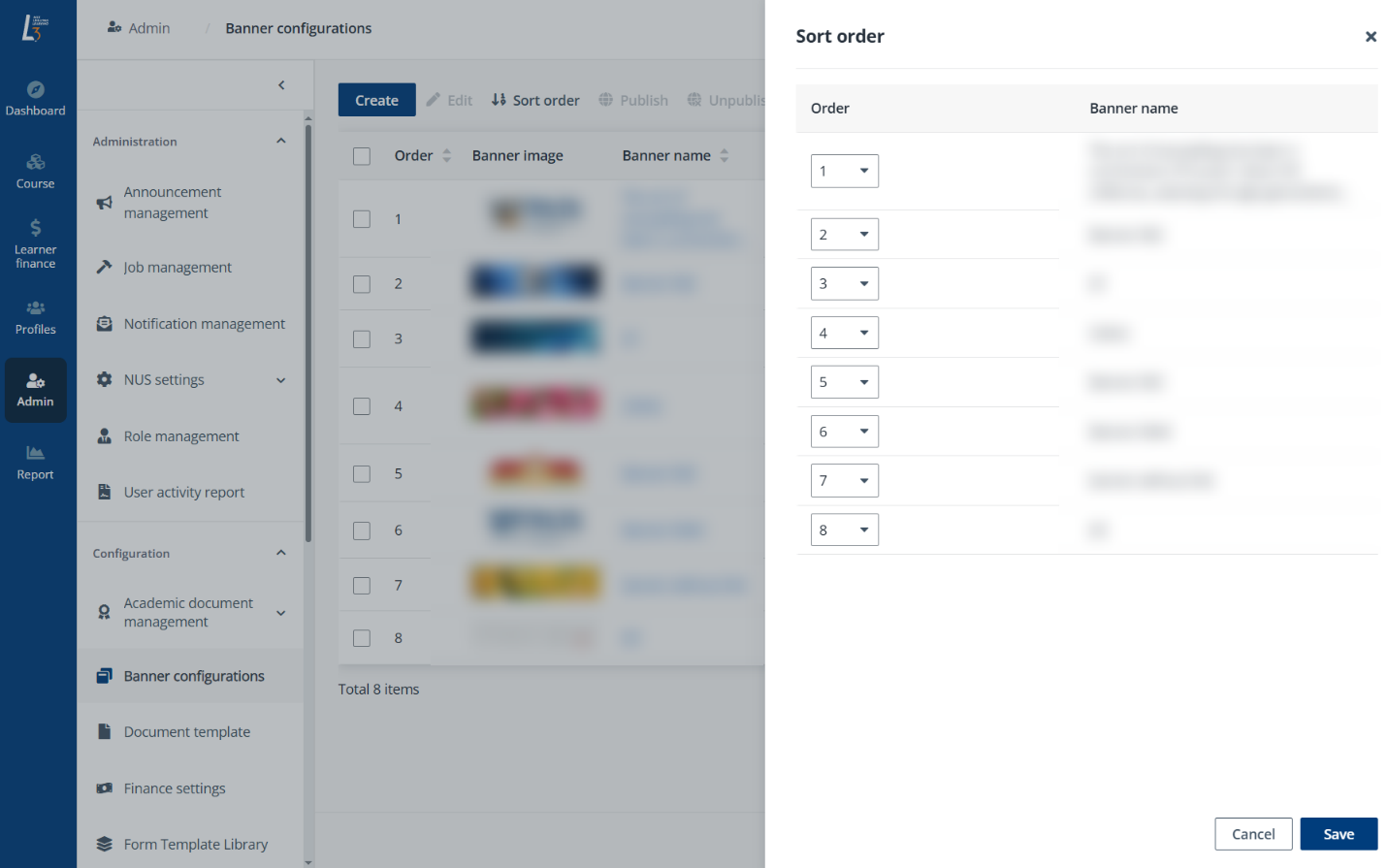
3. Click
Save.
4. To set up the
rotation time, click Configure.
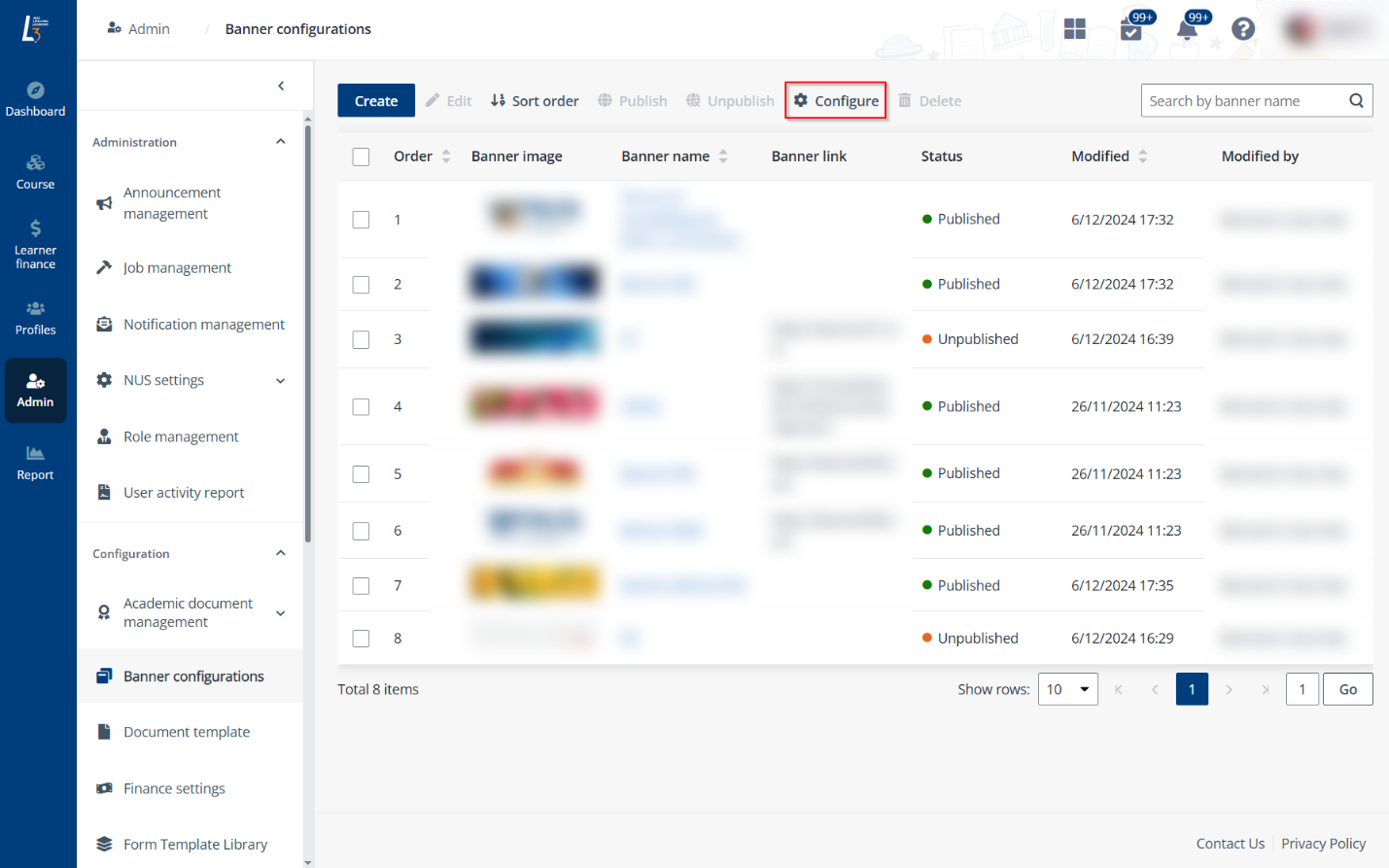
5. In the
Configure panel, enter the time that a banner rotates.
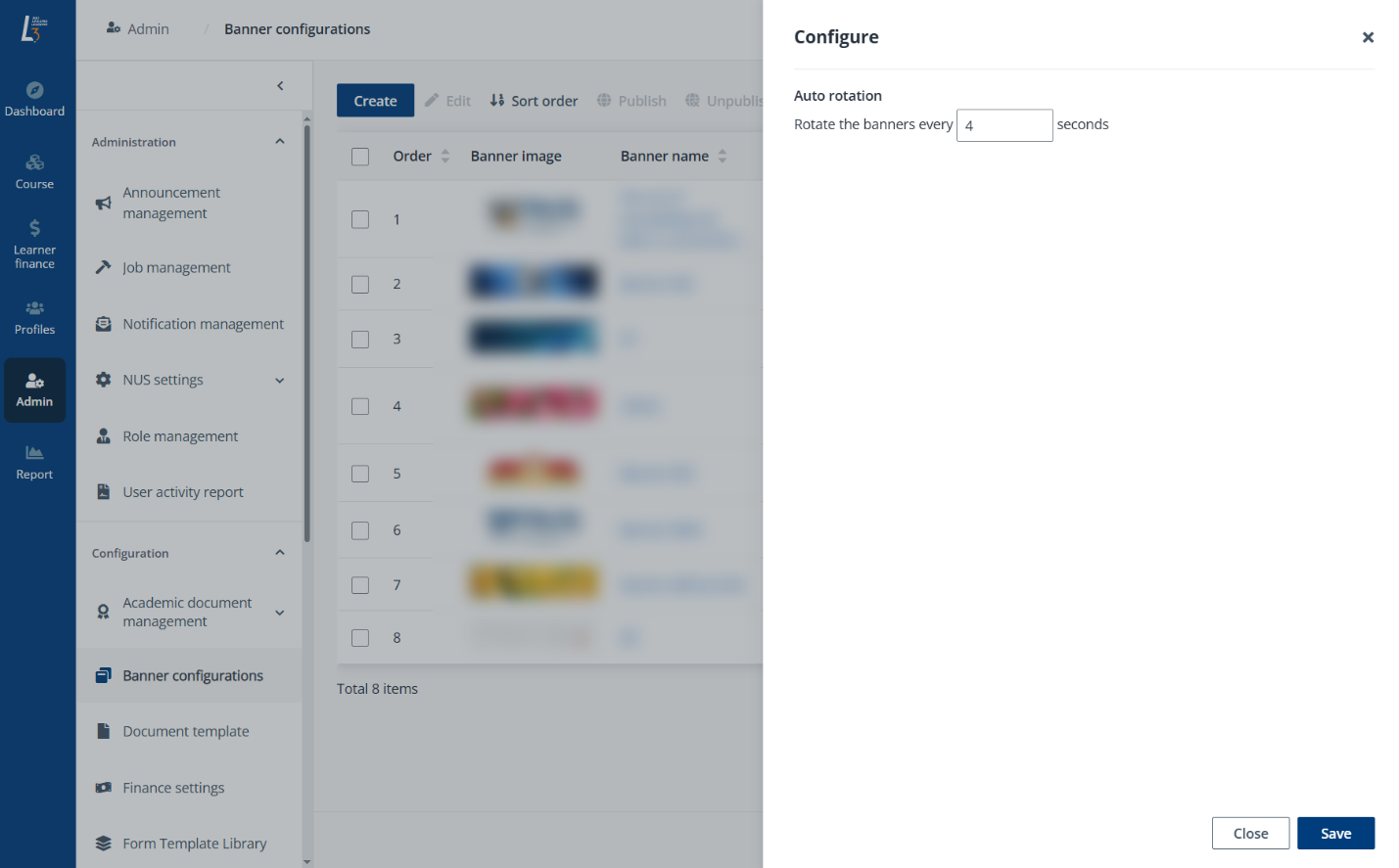
6. Click
Save. The published banners will rotate based on your configured
sort.